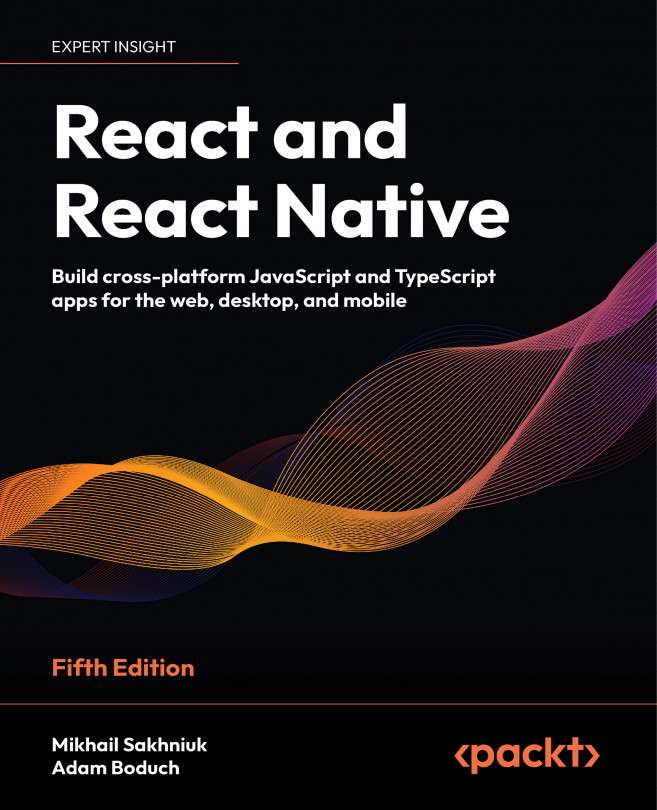Showing Progress
This chapter is all about communicating progress to the user. React Native has different components that are used to handle the different types of progress that you want to communicate. First, you’ll learn why you need to communicate progress in the app. Then, you’ll learn how to implement progress indicators and progress bars. And finally, you’ll see specific examples that show you how to use progress indicators with navigation while data loads and progress bars to communicate the current position in a series of steps.
The following sections are covered in this chapter:
- Understanding progress and usability
- Indicating progress
- Measuring progress
- Exploring navigation indicators
- Step progress