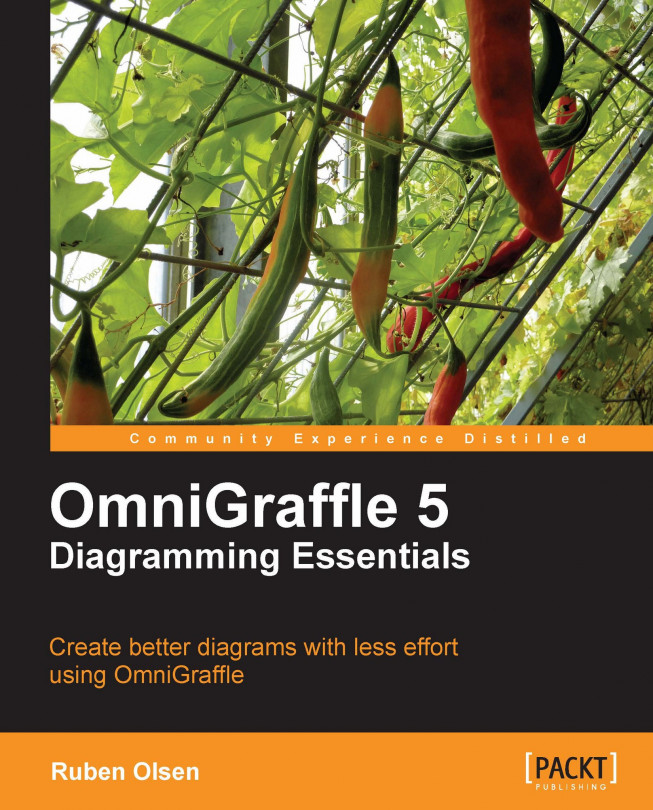You will sooner or later need to quickly align a series of shapes. OmniGraffle has several ways of doing this.
Start by placing a few shapes randomly on the canvas.
 |
From the Arrange | Align menu, you have several choices on how you want to align your shapes. It is also possible to right-click and get a context sensitive menu appearing with the various alignment choices.
 |
Most of the same choices are also available from the Canvas: Alignment inspector.
However, there are a few extra choices available like offsetting shapes either vertically or horizontally.
|
|
The behavior of the Alignment buttons is controlled by the Point of Alignment matrix. The Alignment buttons may thus be used to align shapes to the lower-right corner, or to the center-bottom of the shapes it is all controlled by the active point (blue) in the Point of Alignment matrix. You will find a sub-set of the alignment options in the Arrange | Align menu, this also holds true for the context sensitive... |