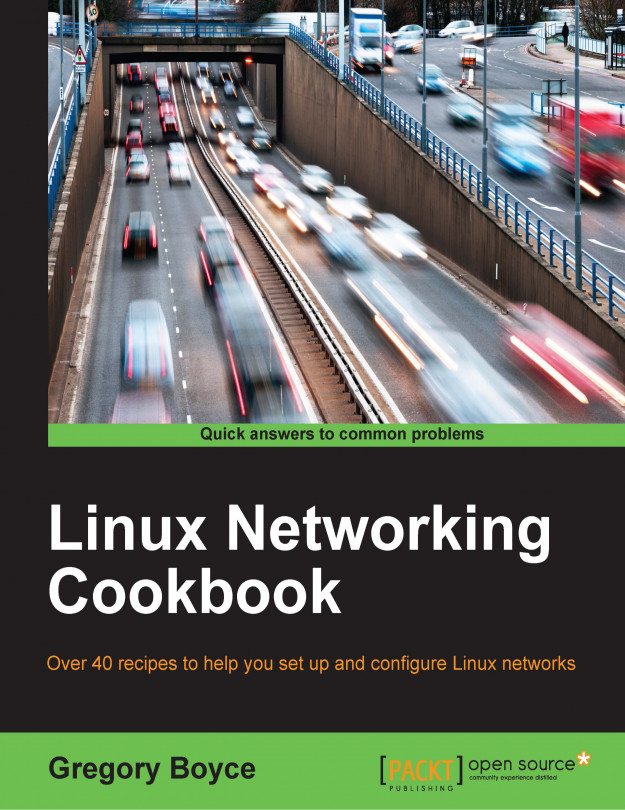You're reading from Linux Networking Cookbook
Modern home and small business networks are not the simple things they once were with only a handful of devices on them. Between the Internet of Things (IoT), streaming video devices, microcomputers such as the Raspberry Pi, and phones/tablets, you can expect your network to contain dozens of utilized IP addresses.
If you want to have a good security posture on your network, having a good understanding of what exists is critical. If you do not understand what exists, then you cannot understand what should not be there. This could mean an unpatched system that you forgot about, or it could mean an intruder on your network.
In this chapter, we will be talking about some of the various steps you can take in order to better inventory your network and what tools you should use in order to do it.
If you have heard of nmap before, it was likely as a
hacker tool. These days it is most commonly used as a port scanner, but it actually started its life as a network-mapping tool for discovering hosts. In fact, nmap stands for Network Mapper. It can utilize ICMP, UDP, and TCP.
Let us look at how to utilize it to discover what systems exist on your network.
First, we need to make sure that we have nmap installed. Luckily, it is a common enough tool to be available in the package repository for your selected distribution, and it will be accessible either by running sudo apt-get install nmap or sudo yum install nmap.
Next, we will do a simple ICMP sweep of the network to see who responds:
# nmap -sP 10.0.0.0/24 Starting Nmap 6.40 ( http://nmap.org ) at 2016-05-03 15:43 EDT Nmap scan report for 10.0.0.1 Host is up (0.00053s latency). MAC Address: 52:54:00:65:7D:0A (QEMU Virtual NIC) Nmap scan report for 10.0.0.10 Host is up. Nmap done:...
Some systems choose to block the ICMP traffic, which can result in them not appearing in a ping scan. Any system on your local network, however, must respond to ARP requests if they are going to communicate with additional machines on the network. This gives you an additional option for system enumeration when you are on the local network segment.
First, you install a tool, which will allow you to issue arbitrary arp requests. There are many tools like this, but we are going to use arp-scan, since it allows you to specify entire netblocks rather than just individual IP addresses:
$ sudo apt-get install arp-scan
Now you can actually use the tool to scan your local network segment:
$ sudo arp-scan 192.168.1.0/24 Interface: eth0, datalink type: EN10MB (Ethernet) Starting arp-scan 1.8.1 with 256 hosts (http://www.nta-monitor.com/tools/arp-scan/) 192.168.1.1 44:d9:e7:9b:a2:9d (Unknown) 192.168.1.2 40:8d:5c:4b:85:d9 (Unknown) 192.168.1...
Now that we have identified which systems exist, we can look at what services exist on those hosts. We will start with TCP services, since they are much easier to understand the results for.
There are a number of different types of TCP scans, but we are going to look at the two most common ones, the Connect scan and the SYN scan.
The two most common types of scans used for detecting open TCP ports are TCP Connect Scans, and SYN scans. SYN scans are the stealthier and potentially safer option, but require root privileges to run. Let's look at both and see how they differ.
Let's start the TCP connect scan:
$ nmap -sT 10.0.0.10 Starting Nmap 6.40 ( http://nmap.org ) at 2016-05-06 15:14 EDT Nmap scan report for 10.0.0.10 Host is up (0.0016s latency). Not shown: 994 closed ports PORT STATE SERVICE 22/tcp open ssh 25/tcp open smtp 80/tcp open http 111/tcp open rpcbind 139/tcp open netbios-ssn 445/tcp open microsoft-ds Nmap done: 1 IP address...
It is very easy to read the results of a TCP scan due to its stateful nature. A SYN packet will always be answered with a FIN if the port is closed or a SYN/ACK if the port is opened. The lack of a response means that either the request or its response was filtered.
UDP is not so easy, due to it being stateless. A UDP packet to a closed port will result in an ICMP Destination Port Unreachable message. A filtered UDP packet will result in no response. The tricky part is that the behavior when something is listening to the port is application specific. Since there is no initial handshake, the application simply receives the data and then either responds or not depending on the application's requirements. If the application does not respond, it will look just like a filtered port.
Another useful piece of functionality that nmap provides is the ability to identify services by attempting to grab application banners or issue various types of known requests and determine the service based upon how it responds.
Use –sV to probe for service/version information:
$ nmap 10.0.0.10 -sV Starting Nmap 6.40 ( http://nmap.org ) at 2016-05-08 16:15 EDT Nmap scan report for 10.0.0.10 Host is up (0.0016s latency). Not shown: 995 closed ports PORT STATE SERVICE VERSION 22/tcp open ssh (protocol 2.0) 25/tcp open smtp Postfix smtpd 53/tcp open domain 80/tcp open http Apache httpd 2.4.7 ((Ubuntu)) 111/tcp open rpcbind 2-4 (RPC #100000) 1 service unrecognized despite returning data. If you know the service/version, please submit the following fingerprint at http://www.insecure.org/cgi-bin/servicefp-submit.cgi : SF-Port22-TCP:V=6.40%I=7%D=5/8%Time=572F9E4A%P=x86_64-pc-linux-gnu%r(NULL, SF:2B,"SSH-2\.0-OpenSSH_6\.6\.1p1\x20Ubuntu-2ubuntu2...
In addition to identifying services running on servers, nmap can additionally attempt to identify the Operating System running on a particular system. This type of scan typically requires at least one open and one closed port to be reached.
Use nmap –O to do OS fingerprinting:
$ sudo nmap -n -O 192.168.1.205 -p 22,80 Starting Nmap 6.40 ( http://nmap.org ) at 2016-05-20 17:57 EDT Nmap scan report for 192.168.1.205 Host is up (0.013s latency). PORT STATE SERVICE 22/tcp closed ssh 80/tcp open http MAC Address: 74:DA:EA:F3:FF:07 (Unknown) Device type: general purpose Running: Linux 2.6.X|3.X OS CPE: cpe:/o:linux:linux_kernel:2.6 cpe:/o:linux:linux_kernel:3 OS details: Linux 2.6.32 - 3.2 Network Distance: 1 hop OS detection performed. Please report any incorrect results at http://nmap.org/submit/ . Nmap done: 1 IP address (1 host up) scanned in 2.63 seconds
 © 2016 Packt Publishing Limited All Rights Reserved
© 2016 Packt Publishing Limited All Rights Reserved