This introductory chapter will help us to understand the different ways Flask can be configured to suit various needs as per the demands of the project.
"Flask is a microframework for Python based on Werkzeug, Jinja 2, and good intentions."
- Flask official documentation
So, why a microframework? Does this mean Flask lacks functionality, or that it's mandatory your complete web application goes inside one file? Not really! The microframework simply refers to the fact that Flask aims to keep the core of its framework small but highly extensible. This makes writing applications or extensions both easy and flexible, and gives developers the power to choose the configurations they want for their application without imposing any restrictions on the choice of database, templating engine, and so on. In this chapter, you will learn a number of ways to set up and configure Flask.
This whole book uses Python 3 as the default version of Python. Python 2 loses its support on December 31st, 2019, and is therefore not supported in this book. It is recommended that readers use Python 3 while learning from this book, as many of the recipes might not work on Python 2.
Getting started with Flask takes just a couple of minutes. Setting up a simple Hello World application is as easy as pie. Simply create a filename, such as app.py—in any location on your computer that can access python—that contains the following script:
from flask import Flask
app = Flask(__name__)
@app.route('/')
def hello_world():
return 'Hello to the World of Flask!'
if __name__ == '__main__':
app.run()
Now, Flask needs to be installed; this can be done via pip or pip3. You may have to use sudo on a Unix-based machine if you run into access issues:
$ pip3 install Flask
The preceding snippet is a complete Flask-based web application. Here, an instance of the imported Flask class is a Web Server Gateway Interface (WSGI) (http://legacy.python.org/dev/peps/pep-0333/) application. So, app in this code becomes our WSGI application, and as this is a standalone module; we set the __name__ string as '__main__'. If we save this in a file with the name app.py, then the application can simply be run using the following command:
$ python3 app.py
* Running on http://127.0.0.1:5000/
Now, if we head over to our browser and type http://127.0.0.1:5000/, we can see our application running.
Alternatively, the application can also be run by using flask run or by using Python's -m switch with Flask. While following this approach, the last two lines of app.py can be skipped. Note that the following commands work only if there is a file named app.py or wsgi.py in the current directory. If not, then the file containing the app object should be exported as an environment variable, such as FLASK_APP. As a best practice, this should be done in either case:
$ export FLASK_APP=app.py
$ flask run
* Running on http://127.0.0.1:5000/
Alternatively, if you decide to use the -m switch, it will look as follows:
$ export FLASK_APP=app.py
$ python3 -m flask run
* Running on http://127.0.0.1:5000/
Never save your application file as flask.py; if you do, it will conflict with Flask itself while importing.
In this chapter, we will cover the following recipes:
- Setting up our environment with virtualenv
- Handling basic configurations
- Configuring class-based settings
- Organizing static files
- Being deployment-specific with instance folders
- Compositions of views and models
- Creating a modular web app with Blueprints
- Making a Flask app installable using setuptools
 Argentina
Argentina
 Australia
Australia
 Austria
Austria
 Belgium
Belgium
 Brazil
Brazil
 Bulgaria
Bulgaria
 Canada
Canada
 Chile
Chile
 Colombia
Colombia
 Cyprus
Cyprus
 Czechia
Czechia
 Denmark
Denmark
 Ecuador
Ecuador
 Egypt
Egypt
 Estonia
Estonia
 Finland
Finland
 France
France
 Germany
Germany
 Great Britain
Great Britain
 Greece
Greece
 Hungary
Hungary
 India
India
 Indonesia
Indonesia
 Ireland
Ireland
 Italy
Italy
 Japan
Japan
 Latvia
Latvia
 Lithuania
Lithuania
 Luxembourg
Luxembourg
 Malaysia
Malaysia
 Malta
Malta
 Mexico
Mexico
 Netherlands
Netherlands
 New Zealand
New Zealand
 Norway
Norway
 Philippines
Philippines
 Poland
Poland
 Portugal
Portugal
 Romania
Romania
 Russia
Russia
 Singapore
Singapore
 Slovakia
Slovakia
 Slovenia
Slovenia
 South Africa
South Africa
 South Korea
South Korea
 Spain
Spain
 Sweden
Sweden
 Switzerland
Switzerland
 Taiwan
Taiwan
 Thailand
Thailand
 Turkey
Turkey
 Ukraine
Ukraine
 United States
United States
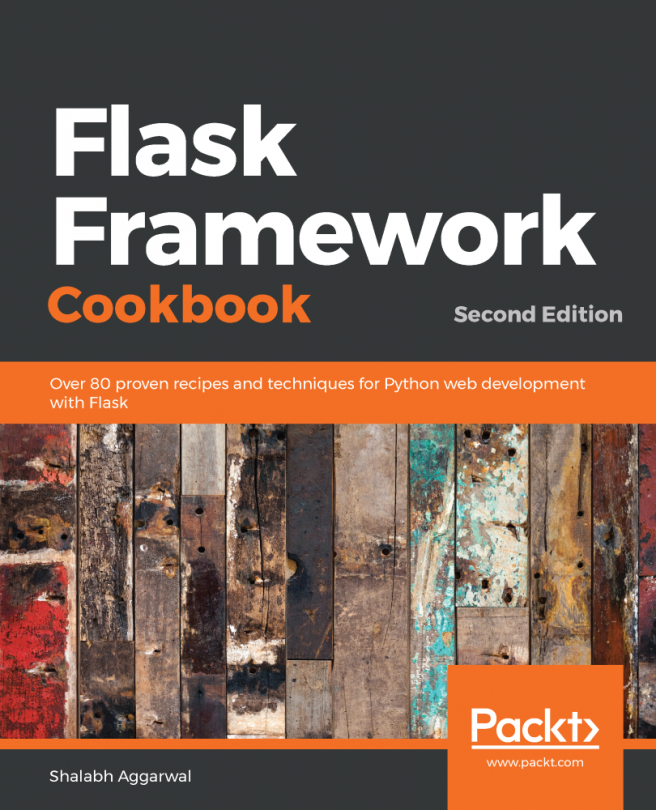














![Pentesting Web Applications: Testing real time web apps [Video]](https://content.packt.com/V07343/cover_image_large.png)