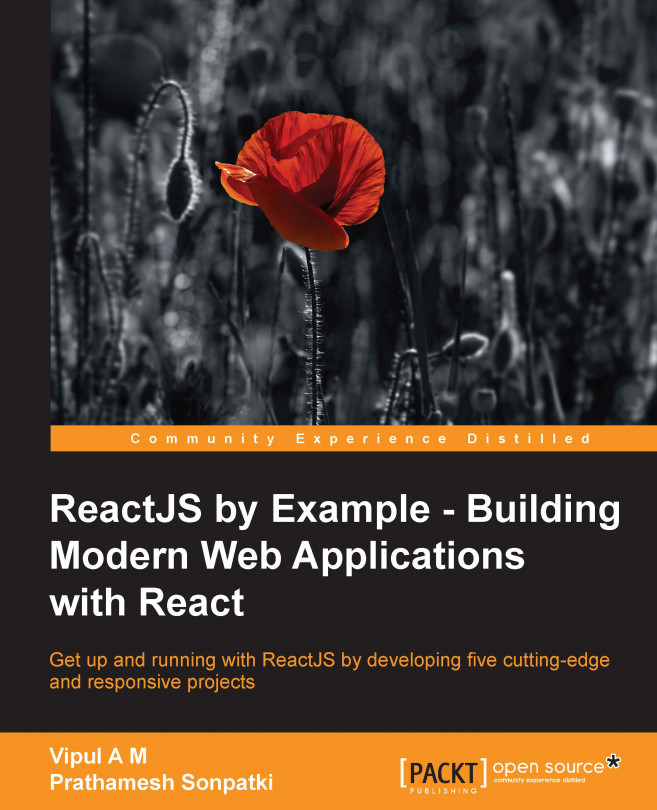In the previous chapter, we saw the various life cycle methods of a React component, how the data flows between React components, and how to manage state and props in our React application.
In this chapter, we will focus on multiple dynamic components and building forms using React.
We will cover following points:
Multiple dynamic components with interactivity
Controlled and uncontrolled components
Form elements
Form events and handlers
At the end of this chapter, we will be able to create applications containing complex forms using React with an understanding of the dynamic components.
Mike and Shawn are getting ready for their next project. The application is a prototype for an online bookstore where people can buy different books. Shawn is excited to work with Mike again and learn more about React. This project is based on React too.