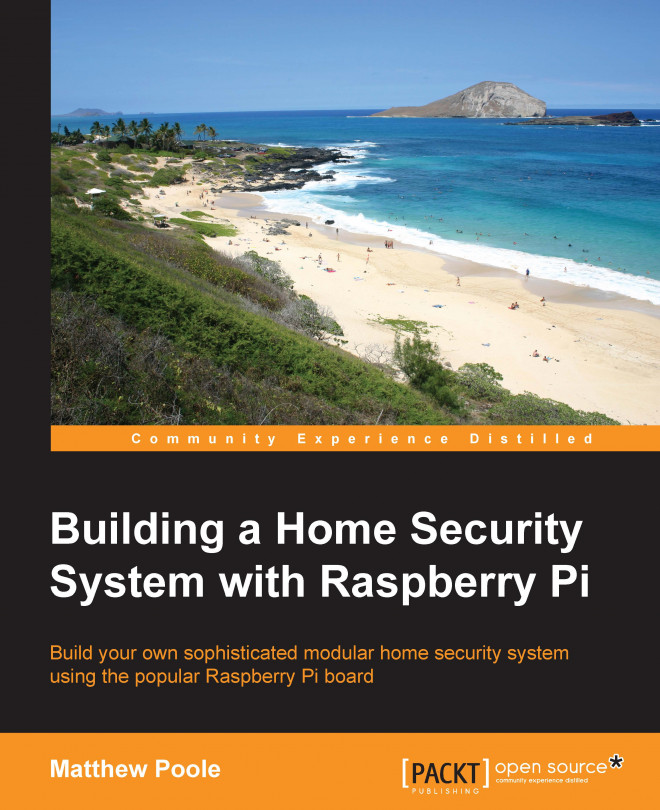We've now got all of our hardware elements together for us to create a complete home-security system featuring contact switches for our doors and windows, and motion detectors and cameras to take happy snaps of wannabe intruders! I've deliberately guided you through this in a modular fashion so that you can pick and choose and expand on the hardware sensor elements that suit your requirements. In Chapter 9, Putting It All Together we will be wiring all of this together to form the complete system based on zones that we looked at earlier.
One thing that all home security systems require is a control panel that allows us to arm and disarm the system and monitor the status of the zones within our system. We might also want to do things such as only arm certain zones, or have the system automatically arm and disarm at certain times of the day.
The hardware required for this, such as switches, LEDs, and LCD displays, can be quite expensive and time...