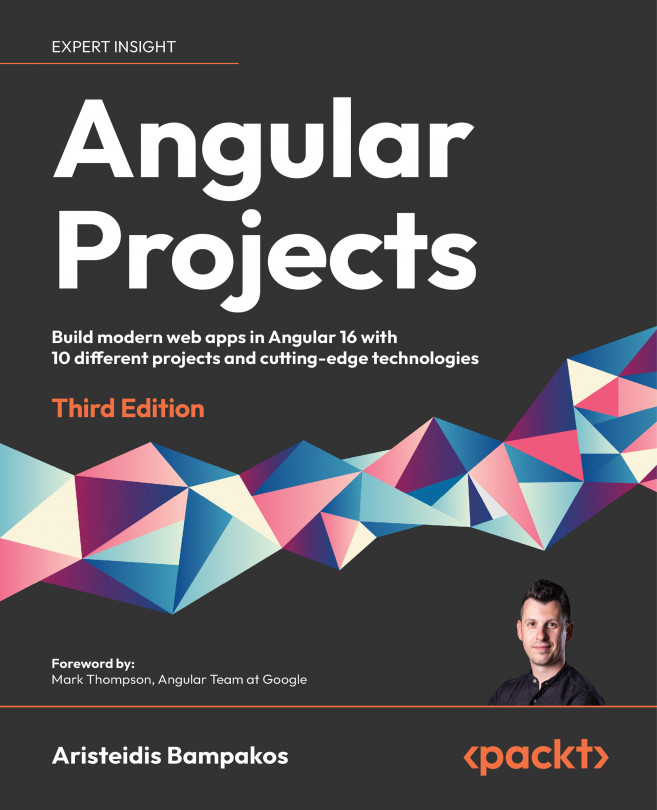Storing data in Firebase
The application will be able to store photos and their location in Firebase. We will use the Storage service to upload our photos and the Cloud Firestore database to keep their location. We will further expand our application in the following tasks:
- Creating a Firebase project
- Integrating the AngularFire library
First, we must set up a new Firebase project for our application.
Creating a Firebase project
We can set up and configure a Firebase project using the Firebase console at https://console.firebase.google.com:
Click on the Add project button to create a new Firebase project:

Enter a name for your project and click the Continue button:

Firebase generates a unique identifier for your project, which is located underneath the project name and is used in various Firebase services.
Disable Google Analytics for this project and click on the Create project button...