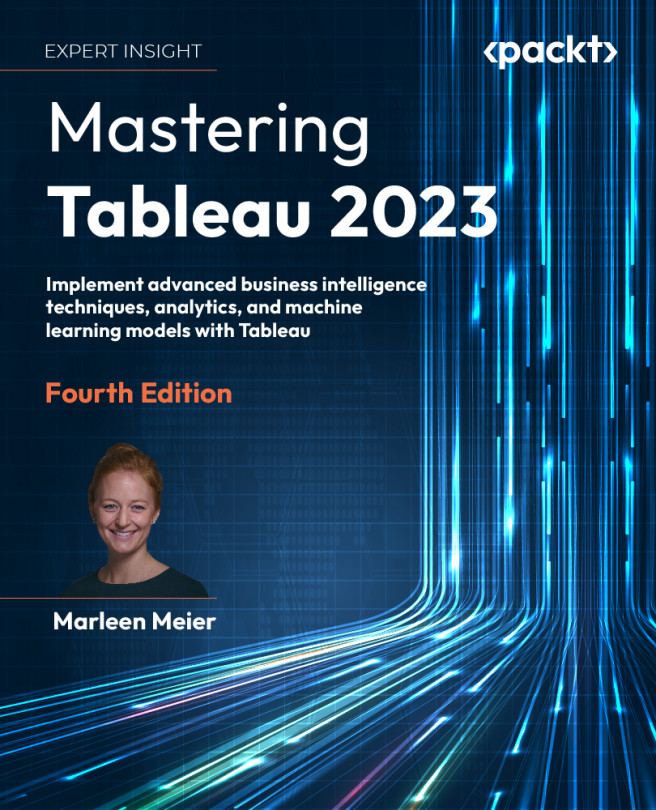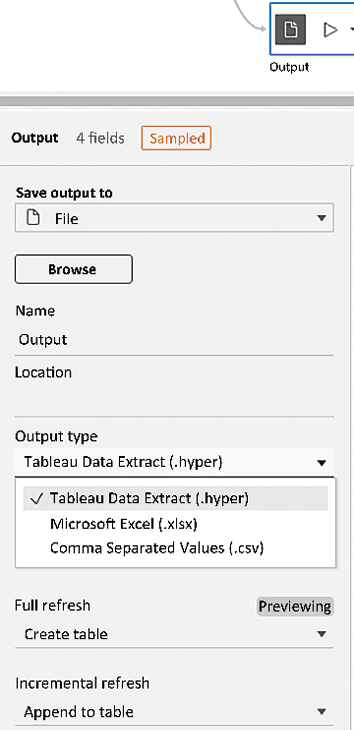Using Tableau Prep Builder
Tableau Prep Builder was introduced with version 2018.1 of Tableau Desktop, but what can we use Tableau Prep Builder (henceforth referred to in this chapter as Prep) for? The core purpose of the tool is data preparation. The good news is, Prep is fully compatible with Tableau Desktop, and also with Tableau Server. That means you can execute jobs in Prep to clean your data with the click of a button. Additionally, Prep is as visual as its big brother, Tableau Desktop, meaning that you can see every step of data preparation in a fully visual format.
Therefore, let’s dive into the Graphical User Interface (GUI) and be amazed by another high-end product, which will allow you to get initial data insights, enabling you to decide faster whether your dataset is worth analysis. Prep will pave the way for an even smoother Tableau Desktop experience.
In this chapter, the following topics will be discussed:
- Connecting to data
- The Prep...