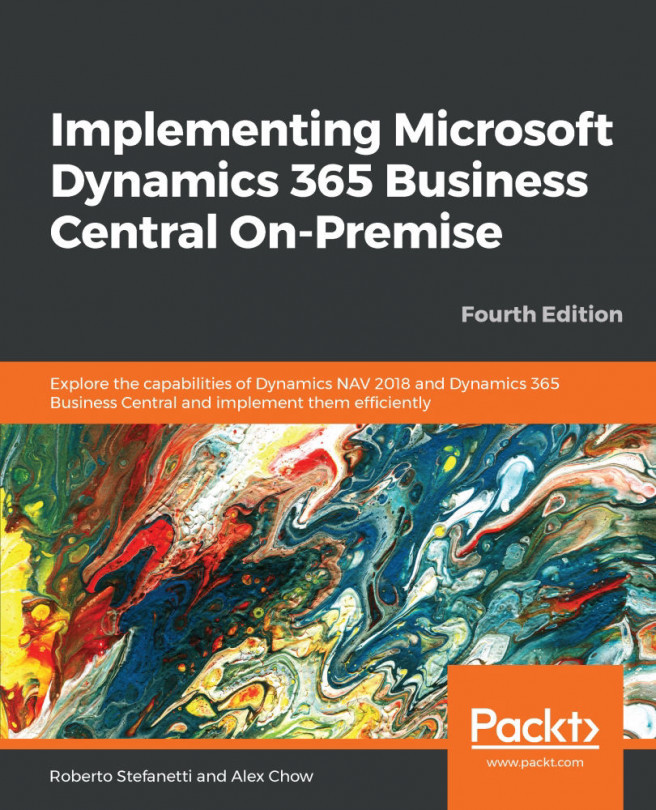It's possible to develop both with the CSIDE Development Environment and with the New Modern Development Environment in Microsoft Dynamics NAV 2018 and in Microsoft Dynamics 365 Business Central on-premise; for Microsoft Dynamics 365 Business Central SaaS, it is possible to use only the New Modern Development Environment.
Though it is still possible (at the time of writing this book) to develop with the CSIDE Development Environment. To open the Development Environment, you have to install Microsoft Dynamics NAV Development Environment (or Microsoft Dynamics 365 Business Central Development Environment, the appearance and the name are similar). Open it and navigate to Tools | Object Designer (or press Shift + F12). The following window will open:
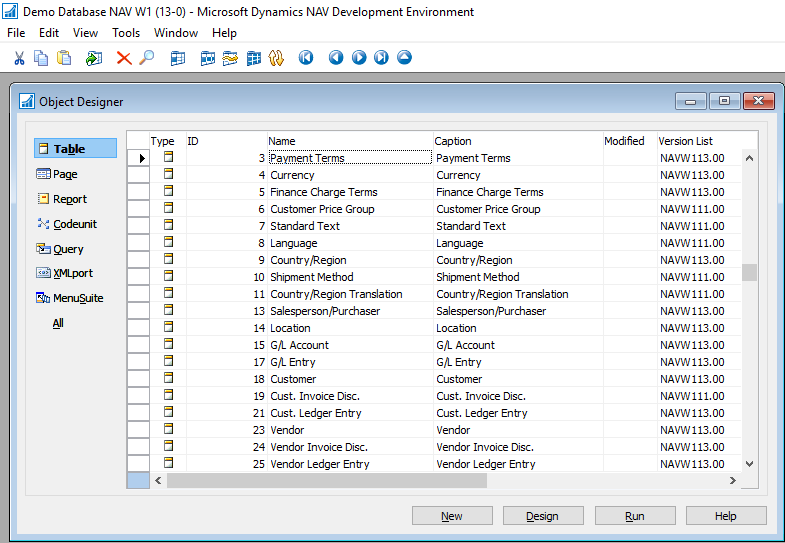
On the left-hand side, you will find a number of icons representing the different objects available. On...