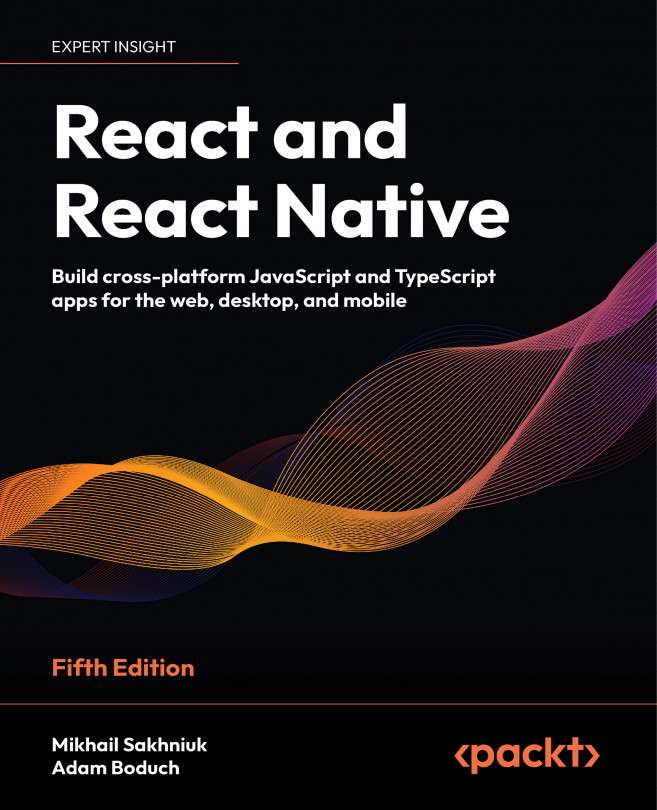Collecting User Input
In web applications, you can collect user input from standard HTML form elements that look and behave similarly on all browsers. With native UI platforms, collecting user input is more nuanced.
In this chapter, you’ll learn how to work with the various React Native components that are used to collect user input. These include text input, selecting from a list of options, checkboxes, and date/time selectors. All of these are used in every app in cases of register or login flow, as well as the purchase form. The experience of creating such forms is very valuable and this chapter will help you to know how to create any form in your future apps. You’ll learn the differences between iOS and Android and how to implement the appropriate abstractions for your app.
The following topics will be covered in this chapter:
- Collecting text input
- Selecting from a list of options
- Toggling between on and off
- Collecting date/time...