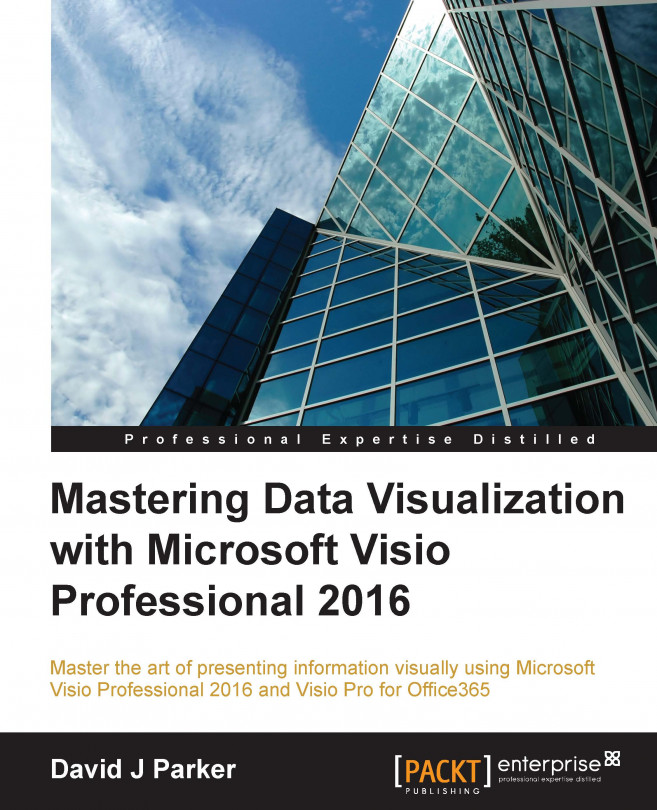Chapter 11. Choosing a Deployment Methodology
In previous chapters, we learned about creating, viewing, and reading Visio documents. We started to learn some aspects of sharing Visio documents in Chapter 6, Creating Custom Master Shapes, and in this chapter, we will learn more ways of sharing professional looking Masters, Templates, and code.
In this chapter, we will learn the following topics:
Sharing custom stencils
Sharing custom templates
Sharing custom code
A stencil is a Visio document with a VSSX or VSSM extension and contains a number of Masters. The easiest method of sharing custom Masters is to add them to a custom stencil and simply distribute the file. The file can then be added to the My Shapes folder that is created by the Visio installation.
The location of the My Shapes folder can be viewed, and changed, by opening the File Locations dialog from File | Options Advanced, as shown in the following screenshot:
There can be only one My Shapes folder, but all of the other file locations can have multiple folders if the paths are separated by semicolons.
Visio will enumerate all subfolders within a specified folder, so a category and subcategory can be created with folder names. For example, the following screenshot of File Explorer shows that there are many stencils within a folder named Metro Icons inside the My Shapes folder:
When viewed with Visio, the stencils appear under the Metro Icons category of Shapes | Stencils...
Chapter 6, Creating
Custom Master Shapes, includes some information about custom templates and should be read in addition to this section.
Templates are just Visio documents with a VSTX, or VSTM, extension that tells Visio that the default action is to create a new document based on it. The template document may contain no Masters in its Document Stencil, or it could contain any number of custom Masters. For example, a custom version of the dynamic connector Master is found in several of the Microsoft Visio-installed templates.
Templates do not need to include docked stencils, but they often do. The docked stencils can be ones that are part of the Visio installation, or they can be custom stencils.
The preview image of a Visio document is created from the shapes that are on the first page. Therefore, a preview image of a template can be created by adding some shapes to the first page.
However, the default image created is not very sharp, but this can be improved. First...
All Visio documents can contain VBA code, but they must be saved with one of the macro-enabled extensions. Often, the best location for custom VBA code is in a stencil, saved with a VSSM extension. This is because it can be easily opened for read-only purposes by multiple documents and users.
This book has companion VBA code in a Visio stencil called Mastering Data.vssm. The project name, Mastering_Data, and other values can be set in the Project Properties dialog opened from the Tools menu.
VBA projects can also be locked with a password on the Protection tab of the Project Properties dialog, as shown in the next screenshot:
Locking code prevents idle tampering, but there are VBA password hacks available online.
The VBA project in a Visio document can also be signed with a digital signature, as shown in the following screenshot of the dialog opened by Tools | Digital Signature:
If a VBA project has a digital certificate applied to it, then it will automatically be removed...
So, this was the last chapter. You learned about creating, reading, viewing, and sharing Visio data diagrams. Visio is more than graphics, and it is more than data. It is visual information that can be refreshable, and therefore, stay relevant and useful for assisting with business decisions. Correctly used, it provides the backbone of an operational intelligence system that can add real clarity to many parts of a business.
Visio will continue developing for many years to come, and Microsoft will add more ways to interact with Visio documents on the web. The skills outlined in this book will remain relevant and reusable. So, be smart, be clear, and be visual!