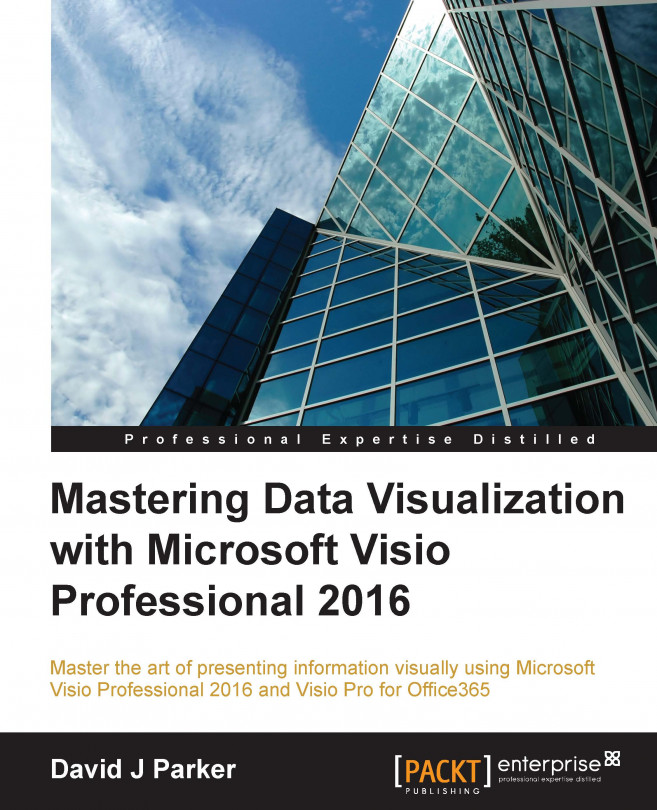Every document, page, and shape has a ShapeSheet that contains a number of sections, rows, and cells. Cells contain formulas that produce a resultant value.
The document ShapeSheet is known as the DocumentSheet in the object model, but it can be referenced as TheDoc in a cell formula. Similarly, the page ShapeSheet is known as PageSheet in the object model, but it is referred to as ThePage in cell formulas.
There are a lot of mandatory sections in the ShapeSheet, and some of them do not even have their own enumerator in visSectionIndices. Instead, they come under visSectionIndices.visSectionObject. In fact, there are 38 shown on the View Sections dialog, but with only 24 section constants:
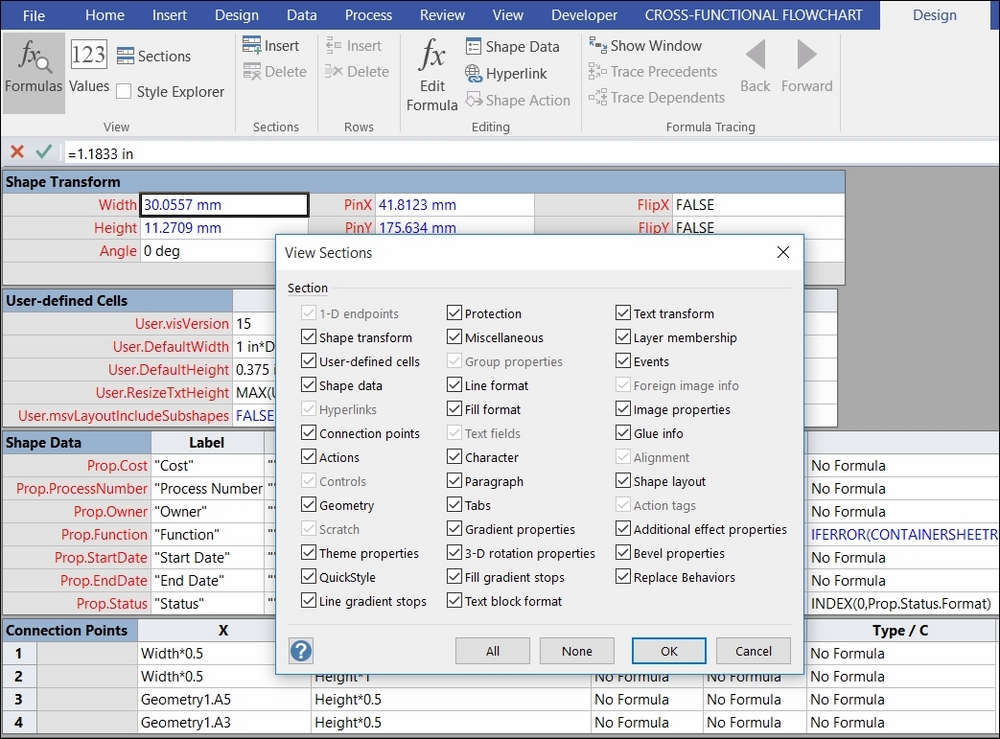
It is more efficient to reference a cell by its SRC (Section, Row, Cell) values than by its name. However, there are times when using the name is unavoidable.
If the ShapeSheet is open in the UI, then you can easily find the name of a cell by clicking in the cell, placing...