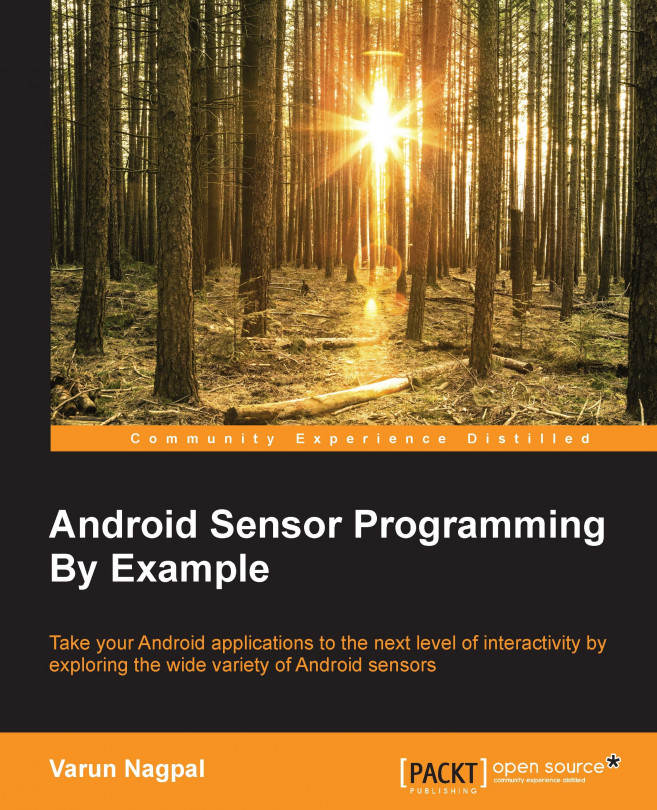This chapter will introduce you to the motion, position, and fingerprint sensors. We will learn in detail about all the motion sensors (accelerometer, gyroscope, linear acceleration, gravity, and significant motion) and position sensors (magnetometer and orientation). As a learning exercise for the chapter, we will develop three small applications. The first application will detect a shake using the accelerometer sensor, the second one will tell the earth's magnetic field direction using the orientation sensor, and the third one will use the fingerprint sensor to authenticate the user.
The topics covered in this chapter are as follows:
- Understanding the motion-based sensors (accelerometer, gyroscope, linear acceleration, gravity, and significant motion sensors)
- Understanding the position-based sensors (magnetometer and orientation sensors)
- Understanding the newly introduced fingerprint sensor and its supporting APIs
- How to use the accelerometer...