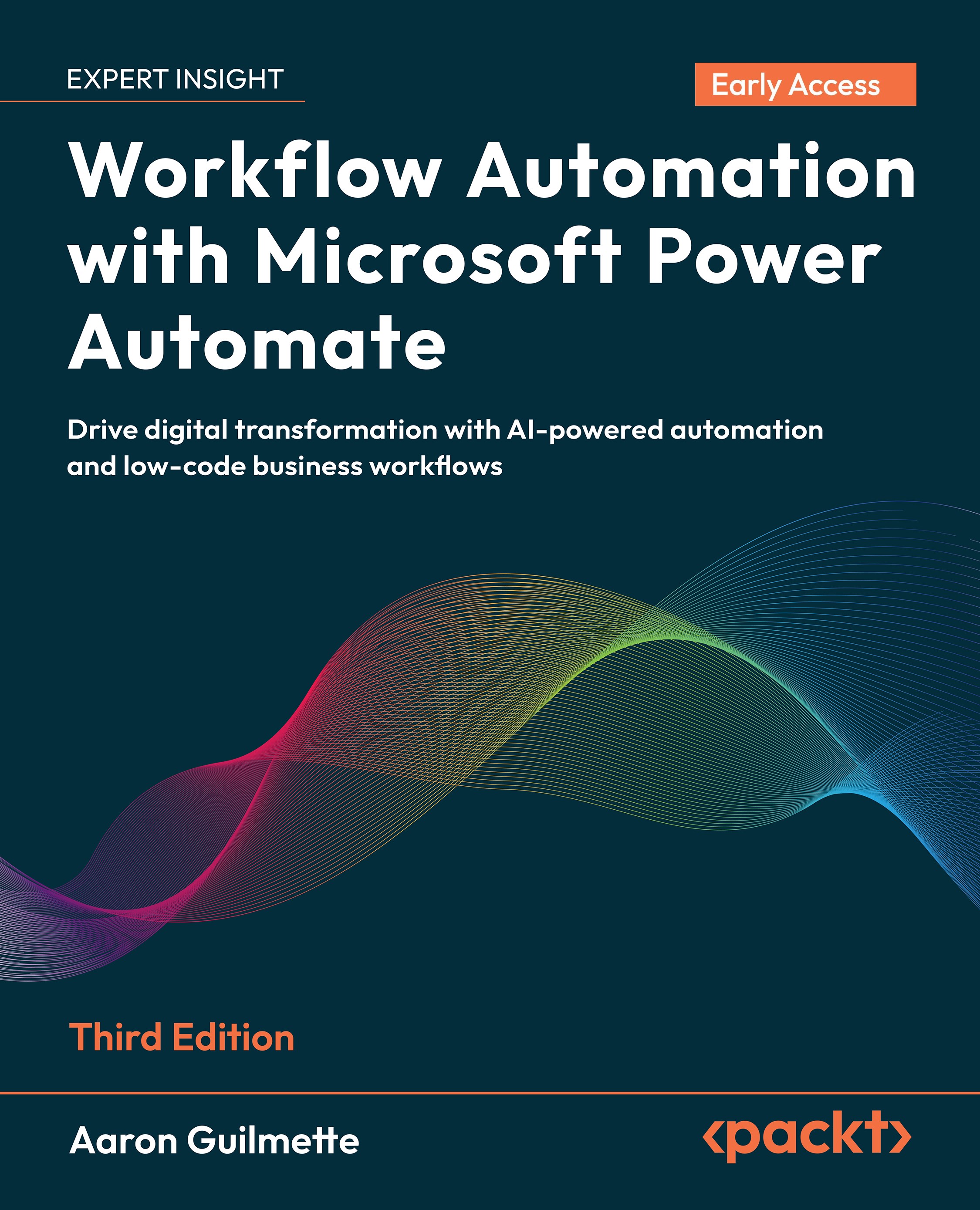Working with strings and text
As you begin working with Power Automate functions and expressions, you'll likely start off by working with strings and text. You can get an idea of how most functions work by creating an Instant flow and then just working with the Compose action.Let's take a look at working with a bunch of string functions!
Navigate to the Power Automate maker portal (https://make.powerautomate.com) and create a new Instant flow.
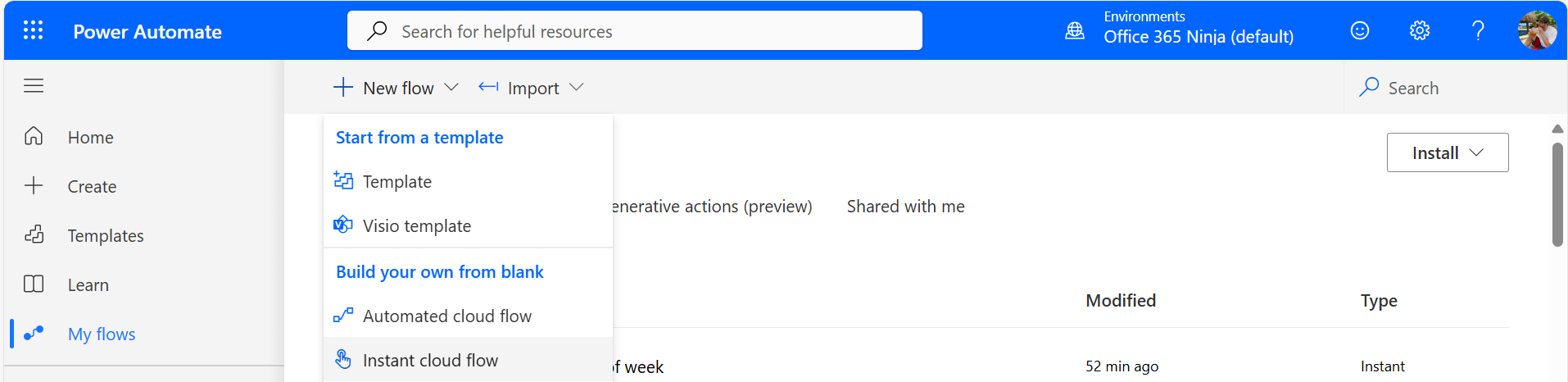
- Select the Manually trigger a flow trigger and click Create.
- Click the Manually trigger a flow trigger on the canvas.
On the Parameters tab, add any input type. It doesn't really matter, since we're going to use the Compose action to manually pass in values for our experiments.
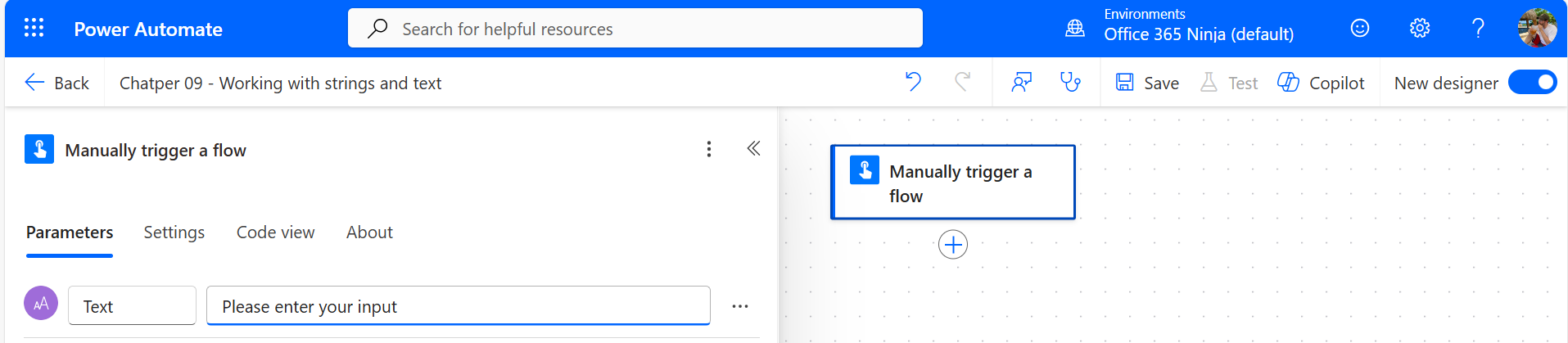
- Add an action. ...