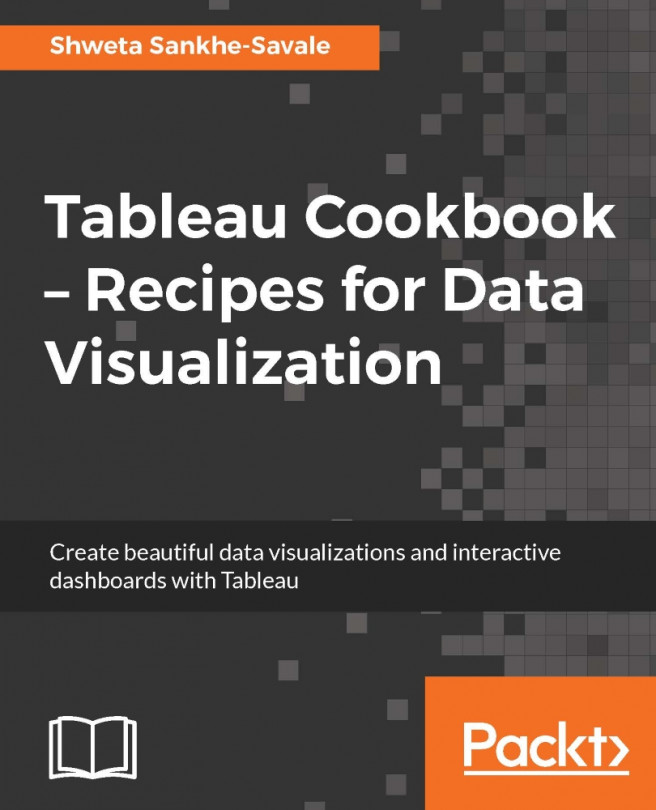It is said that a picture is worth a thousand words, and hence, instead of just looking at numbers in a grid format and trying to make sense out of them, it is always better to analyze the data visually. Having said that, there may be occasions when we are required to represent some data as numbers. This is where we can use Text tables in Tableau.
Text tables are also known as Crosstabs views and are typically used to show important numbers at a glance. They are very similar to Excel's pivot table.
Let's create a Text table view that shows the sales for different product categories across different regions. Let's see how we can build this.
Create a new worksheet by pressing Ctrl + M on your keyboard. This will create a new sheet called Sheet 5. Let us rename it as Text table.
Then let us drag the Region field from the Dimensions pane and drop it into the Columns shelf.
Next, let us drag the Category field from the Dimensions pane and drop it into...