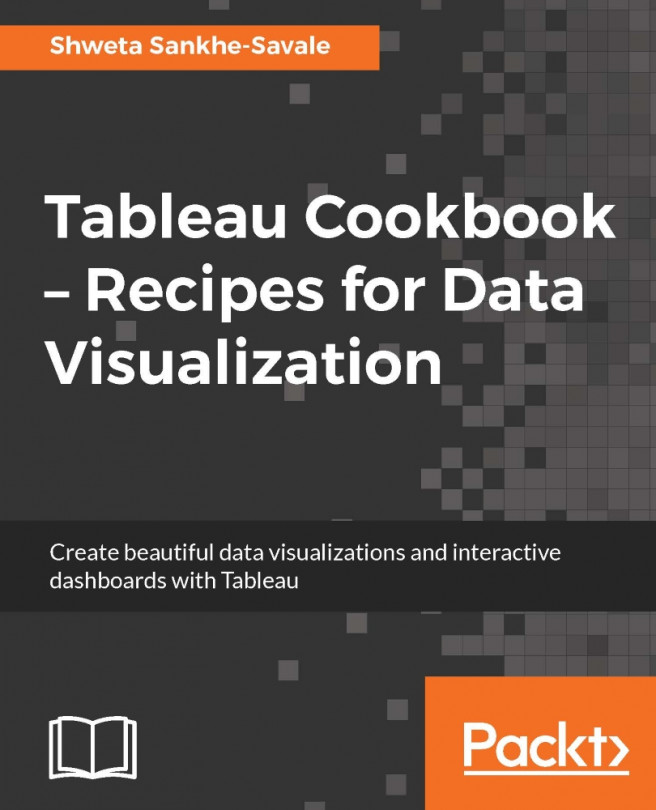In the preceding recipe, we saw a quick option for formatting across the entire workbook, which was great. However, there can be situations where we need some specific formatting within a particular worksheet. Let us see the following recipe to see how we can do formatting within a particular worksheet.
We will continue working in our existing My first Tableau Workbook workbook and use the already connected CoffeeChain Query (Sample - Coffee Chain) data source. Let us see how this is done.
Let us create a new sheet and rename it as Formatting within a Worksheet.
Next, let us make sure that we select the CoffeeChain Query (Sample - Coffee Chain) data source from the Data pane. Following this, we will create a text table by dragging the Product Type field from the Dimensions pane and dropping it into the Columns shelf, followed by dragging the Market Size field from the Dimensions pane and dropping it into the Rows shelf. Next, we will drag...