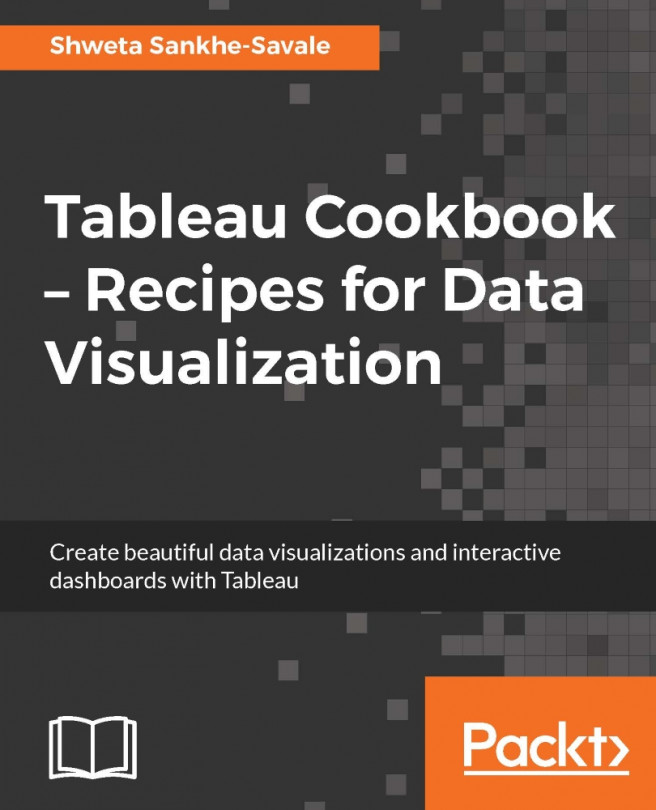You're reading from Tableau Cookbook - Recipes for Data Visualization
At this point, we have a very good understanding of the various concepts and functionalities in Tableau. We started by creating individual worksheets, then moved on to creating dashboards as well as storyboards. While doing so, we briefly looked at some quick and very basic formatting techniques. Even though it seems to be the most neglected functionality in Tableau, I believe formatting has a tremendous potential to make your views stand out and get the necessary attention. I see a lot of potential in formatting and many a times I feel that formatting is like the icing on the cake; we can eat our cake and enjoy its taste without the icing, but it is the icing and the way the cake is decorated that tempts us to want to eat it in the first place.
The same goes for formatting. We can create all those views and charts and build all the wonderful interactivity, but it is the formatting that will actually make our work stand out and make the user want to use it.
So far we have been working on our My first Tableau Workbook and we have created multiple sheets, dashboards, and storyboards. Now, let us say that we need to follow a consistent font type across our entire workbook. If we decide to go to every single individual sheet and change the font type, it is going to be very difficult and time consuming. In earlier versions of Tableau, this was often the most challenging part. However, since version 10.0, Tableau has made provisions for us to change certain aspects of formatting and make them consistent across the entire workbook.
Let us look at the following recipe to see how it is done.
For this recipe, we will continue using our My first Tableau Workbook file. We will work on the already created dashboard called My first Tableau Dashboard. Let us get started with the recipe.
In the preceding recipe, we saw a quick option for formatting across the entire workbook, which was great. However, there can be situations where we need some specific formatting within a particular worksheet. Let us see the following recipe to see how we can do formatting within a particular worksheet.
We will continue working in our existing My first Tableau Workbook workbook and use the already connected CoffeeChain Query (Sample - Coffee Chain) data source. Let us see how this is done.
Let us create a new sheet and rename it as Formatting within a Worksheet.
Next, let us make sure that we select the CoffeeChain Query (Sample - Coffee Chain) data source from the Data pane. Following this, we will create a text table by dragging the Product Type field from the Dimensions pane and dropping it into the Columns shelf, followed by dragging the Market Size field from the Dimensions pane and dropping it into the Rows shelf. Next, we will drag...
Labels and annotations are another important aspect of our visualizations. Even though the science of data visualization suggests that we declutter our views by removing or not adding unnecessary information, there are times when we simply can't get away without showing the labels or annotations.
In the following recipe, we will see how to add labels and annotations and how to format them.
We will continue using our existing My first Tableau Workbook workbook and create a quick bar chart by using the Deadliest Earthquakes (Deadliest earthquakes) data source. Let us get started.
Let us create a new sheet and rename it as Formatting Labels & Annotations.
Next, let us select the Deadliest Earthquakes (Deadliest earthquakes) data source from the Data pane and create a line chart by selecting the Date field in the Dimensions pane followed by doing a Ctrl + select on the Number of Records field in the Measures pane. We will...
Naming our sheets and giving them titles not only helps us find the relevant sheets while working on our dashboards or storyboards, but it also helps our end users understand what we are trying show in our views. Tableau will, by default, take our sheet name as our title for that sheet, which we can change if we want to.
While working with dashboards, we briefly saw how to add titles to our worksheets and dashboards and how to do some basic formatting on them. In this recipe, let's relook at how we can add titles to our worksheet, format them, and even make them dynamic based on what the user selects.
We will continue using our existing My first Tableau Workbook workbook and create a quick bar chart by using the Orders (Sample - Superstore) data source. Let us get started.
 © 2016 Packt Publishing Limited All Rights Reserved
© 2016 Packt Publishing Limited All Rights Reserved