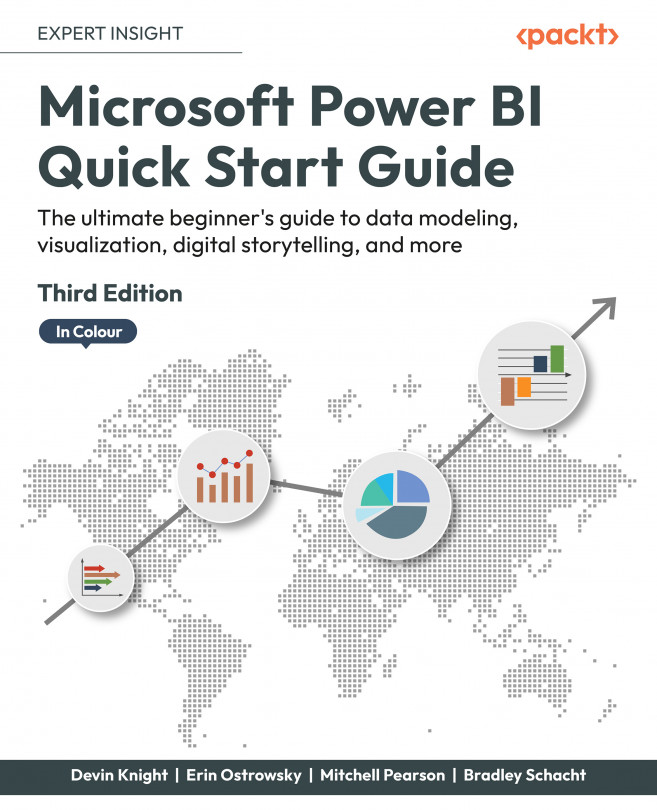Data Transformation Strategies
Within any business intelligence (BI) project, it is essential that the data you are working with has been properly scrubbed to ensure accurate results on your reports and dashboards. Applying data cleansing business rules, also known as transformations, is the primary method for correcting inaccurate or malformed data, but the process can often be the most time-consuming part of any corporate BI solution. However, the data transformation capabilities built into Power BI are both very powerful and user-friendly. Using the Power Query Editor, tasks that would typically be difficult or time-consuming in an enterprise BI tool are as simple as right-clicking on a column and selecting the appropriate transform for the field. While interacting with the user interface, the Power Query Editor automatically writes queries using a language called M behind the scenes.
Through the course of this chapter, you will explore some of the most common features of the...