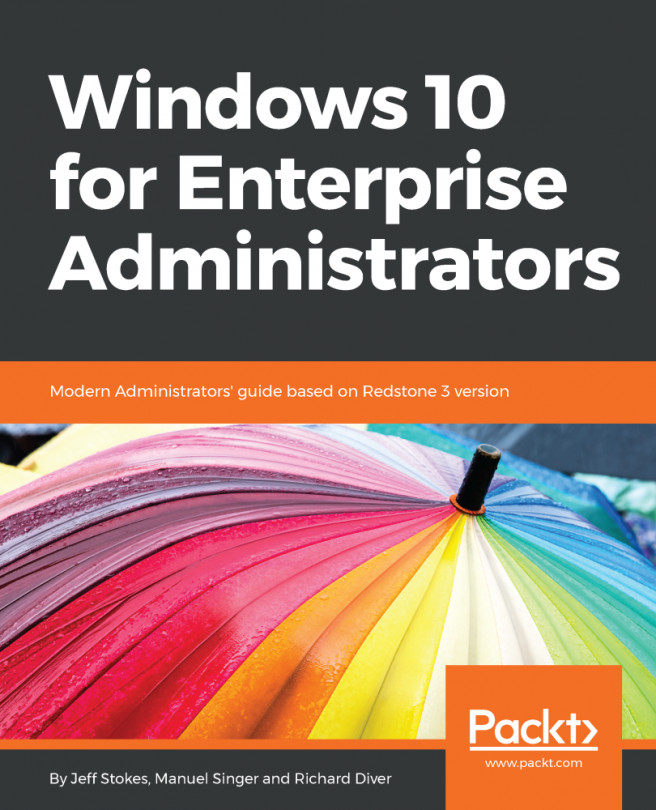In this chapter, we will cover the concepts and technologies that enable the secure and productive use of the Windows 10 operating system as well as the advanced options available to secure the user account credentials and prevent unauthorized system configuration changes and software installation.
We will explore the following topics:
- Windows account types
- Account privileges
- Local Administrator Password Solution
- Creating policies to control local accounts
- Managing user sign in options
- Exploring security settings available with Mobile device management (MDM)
- User Account Control
- Windows Hello for Business
- Credential Guard
- Privileged Access Workstation