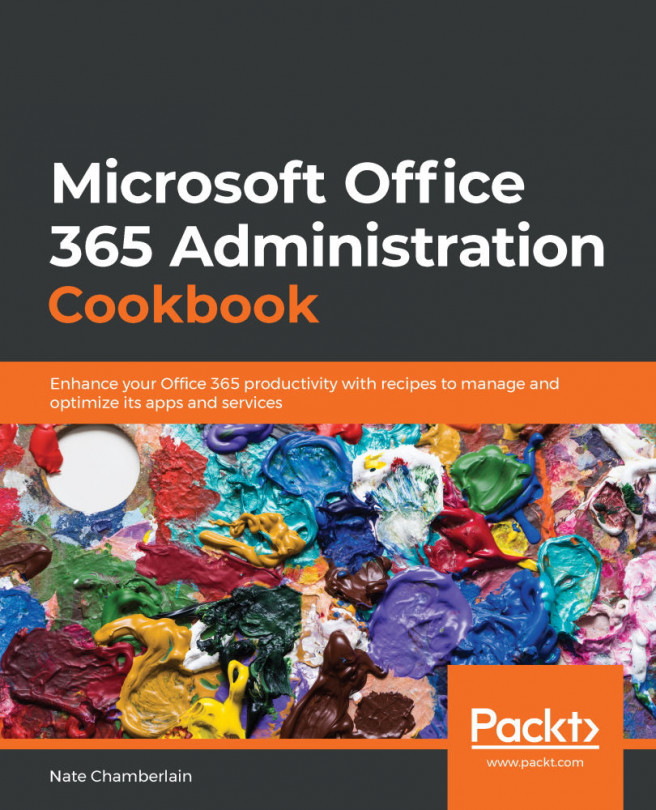Reviewing search activity across SharePoint site collections
Search activity reports from SharePoint site collections will help you and your governance team improve the search experience by taking actual user search behaviors into account when creating search enhancements such as bookmarks, promoted results, Q&A results, location results, and so on. In this recipe, we'll find the search activity reports in the SharePoint admin center.
Getting ready
You need to be a global or SharePoint administrator to complete this recipe.
How to do it…
- Go to the SharePoint Admin Center at
https://YOURTENANT-admin.sharepoint.com. - Select More features from the left-hand navigation menu:
Figure 13.18 – More features link on the left-hand navigation menu of the SharePoint admin center
- Under Search, click Open:
Figure 13.19 – Open button for the Search settings
- Click View Usage Reports.
- From here, you can utilize several different search reports...