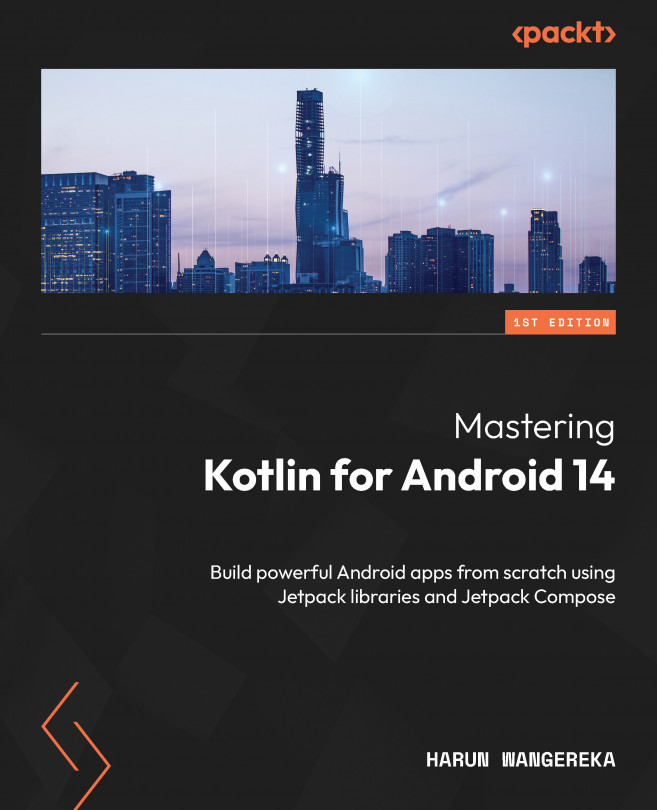Navigating within Your App
The apps we make need to move from one screen to the other, showing different content on these screens. So far, we have been making apps with only one screen. In this chapter, we will learn how to move from one screen to the other. We will learn how to use the Jetpack Compose Navigation library to navigate to different Jetpack Compose screens within our app. We will learn the tips and best practices for using this library. Also, we will cover how to pass arguments as we navigate to screens. Lastly, we will build on what we learned in Chapter 4, by handling navigation on large screens and foldables.
In this chapter, we’re going to cover the following main topics:
- Jetpack Navigation overview
- Navigating to Compose destinations
- Passing arguments to destinations
- Navigation in foldables and large screens