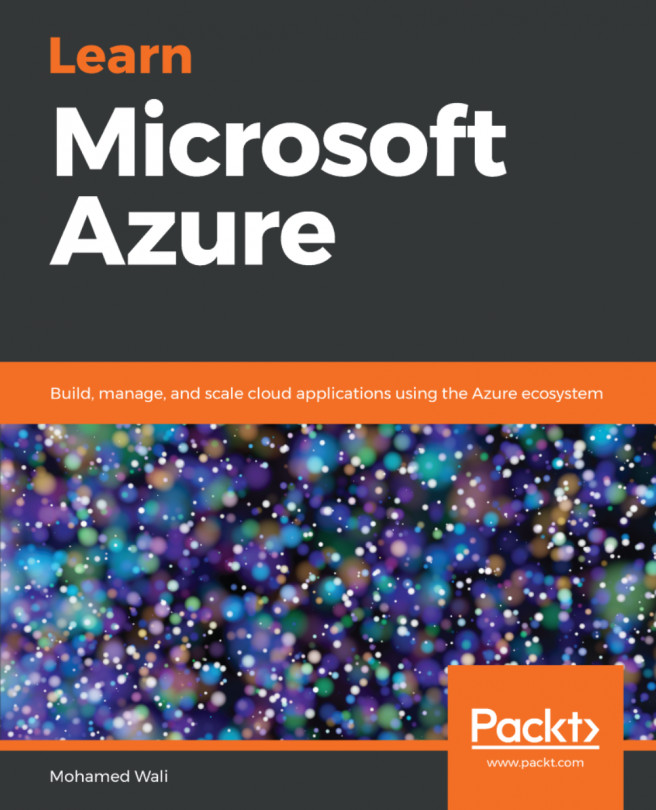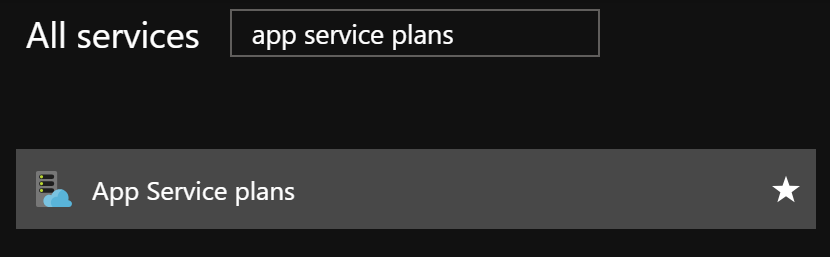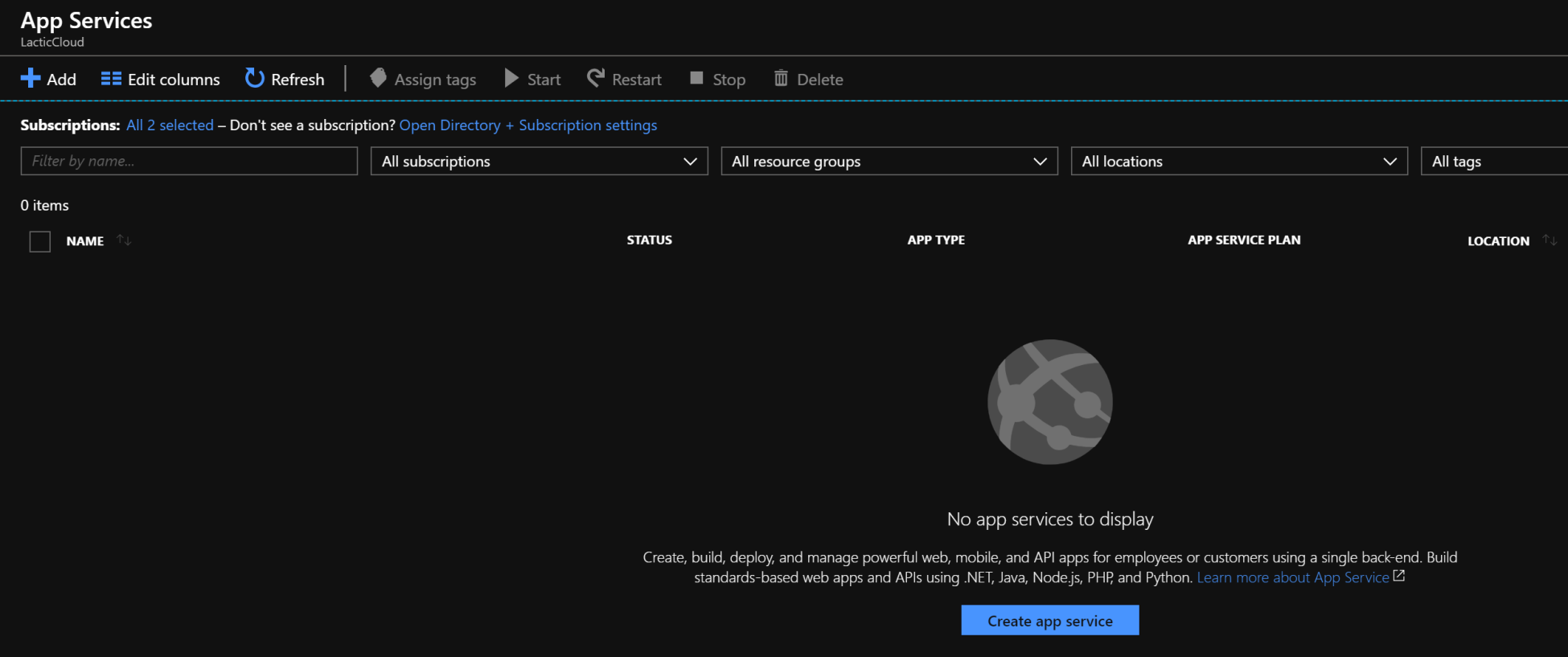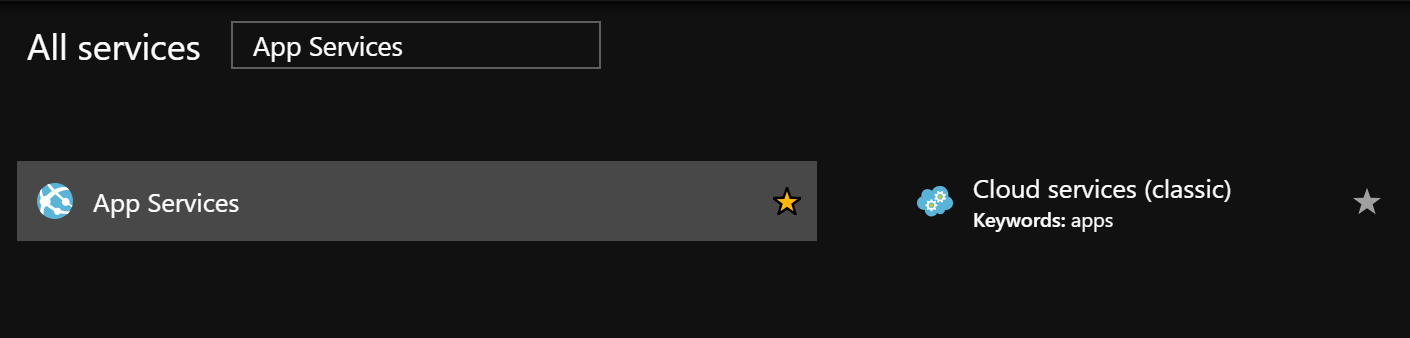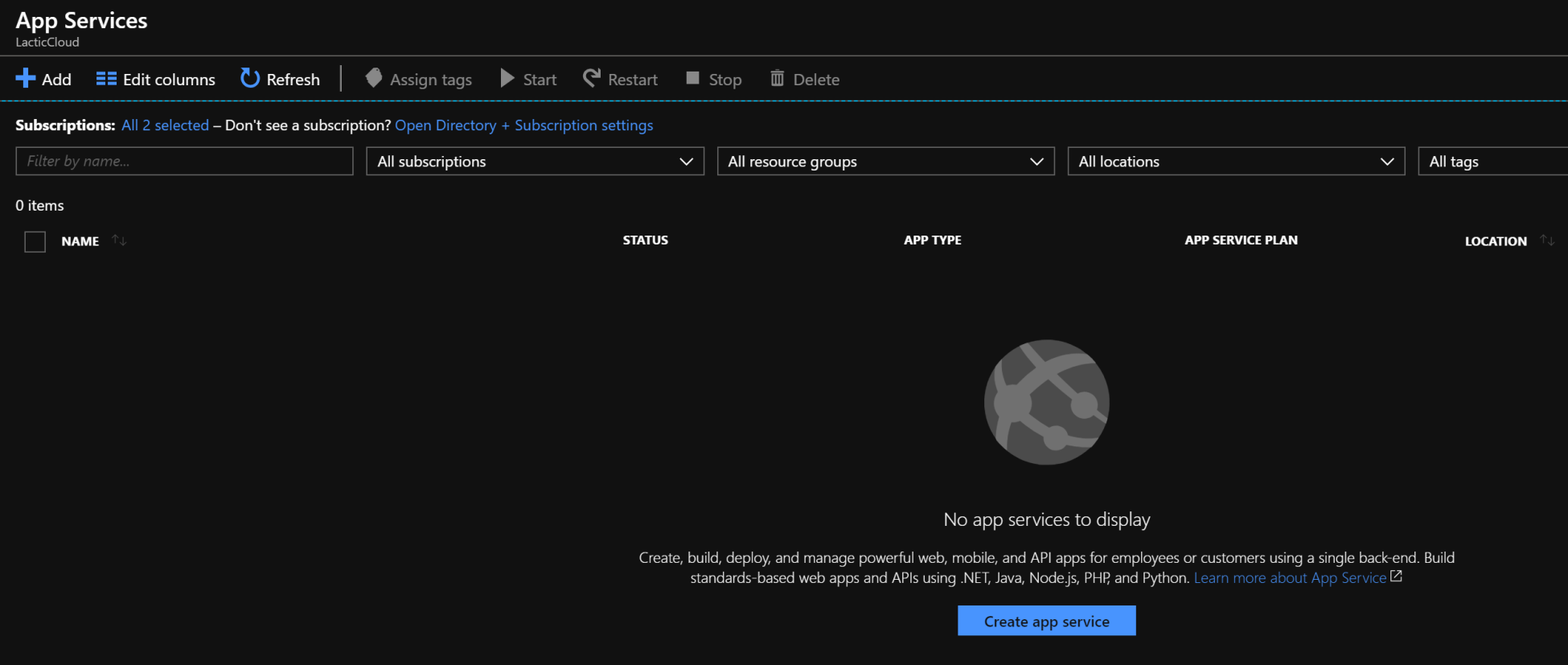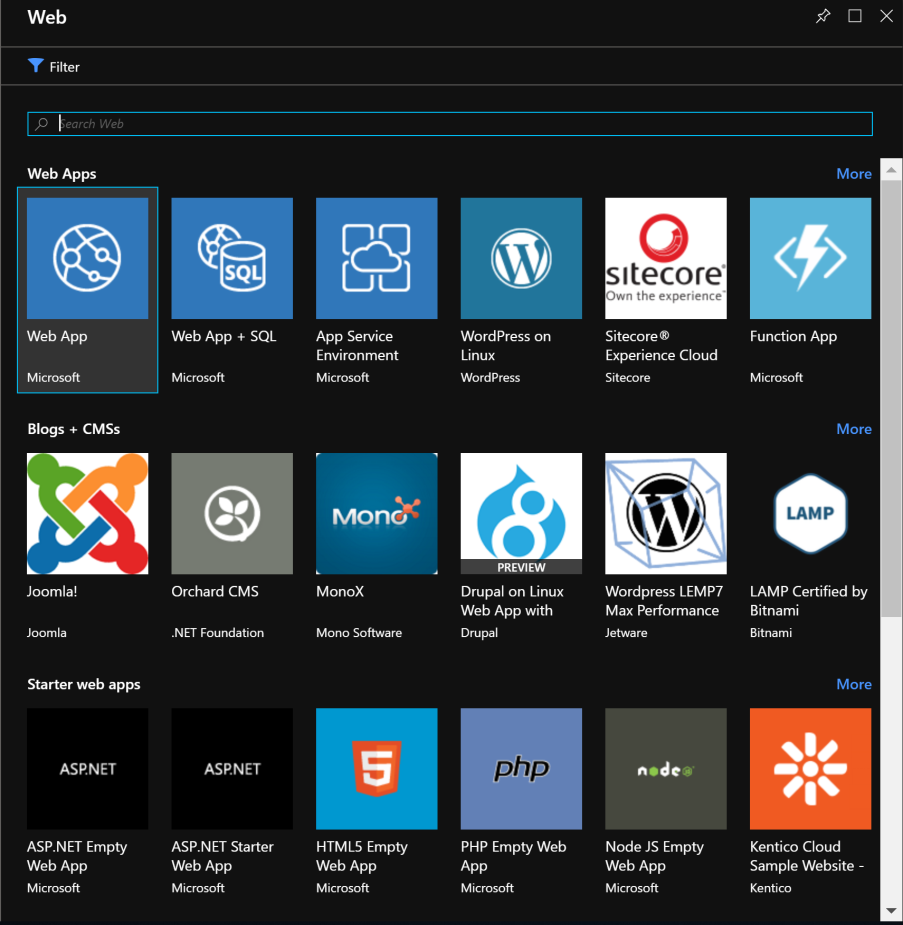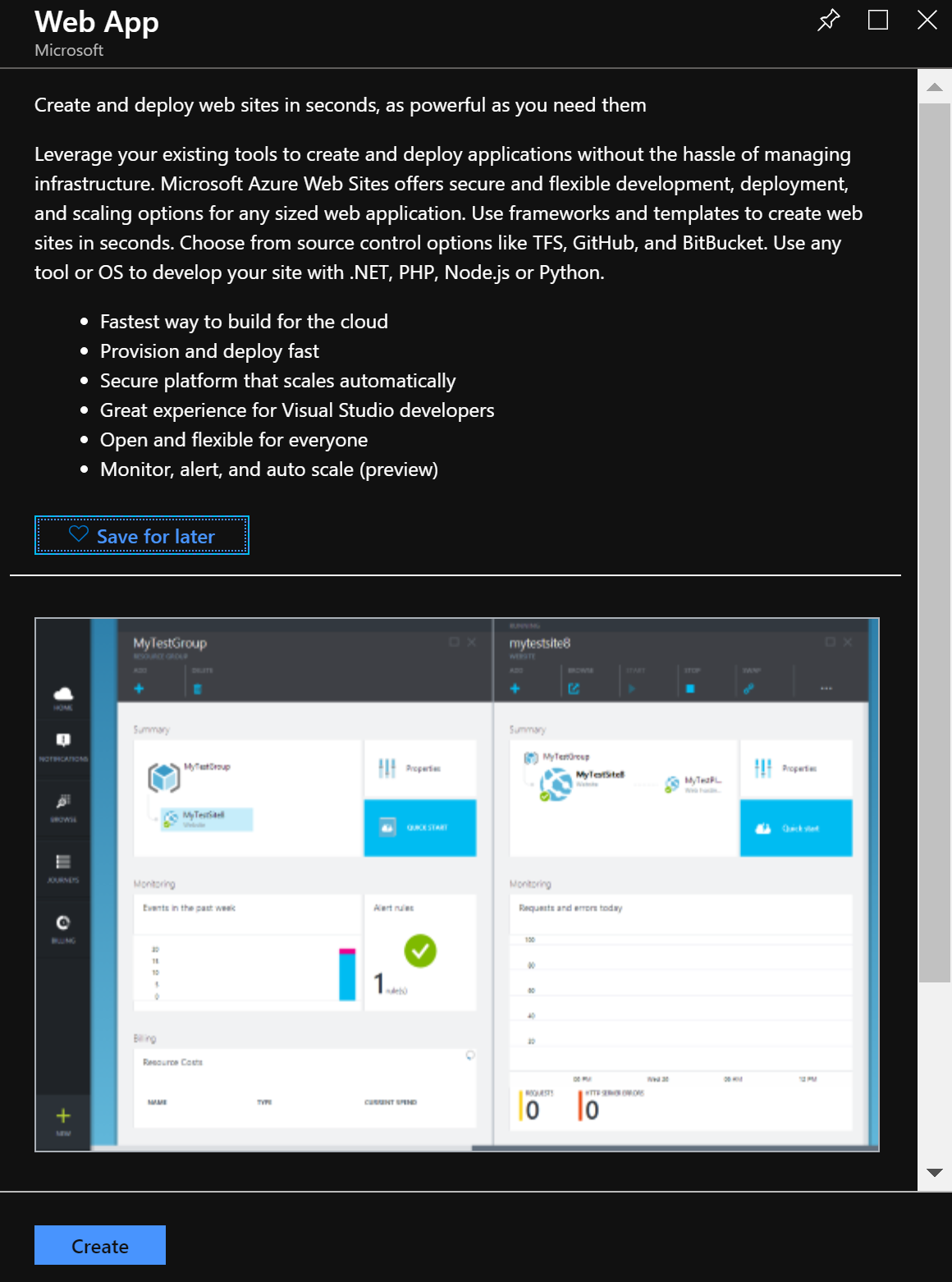Mohamed Waly has shown an interest in IT since he was a student. The journey began in 2011 when he joined the college of Computer Science, when he started learning how to work with Windows Server 2008, and was the youngest amongst his colleagues at the college to achieve certification. In 2012 he joined one of the greatest and most well-known student programs all over the world, the Microsoft Student Partner program. During the time he spent on the program, he took many communication and presentation skills sessions that helped him to deliver too many sessions since his second year at the college and the journey continues till now. In the meantime, Waly learned some other topics such as Exchange Server System Center, VMware vSphere, and Microsoft Azure, formerly known as Windows Azure.
He has worked in multiple communities, such as the Azure Community in Egypt, and the Open Source on Azure. Also, he served multiple internships during his time in the university to improve his experience. That's why, in July 2014, Microsoft recognized Mohamed Waly as the youngest MVP in the world. After finishing college, he worked for two of the biggest Microsoft Partners in Egypt—Global Knowledge and Blue Cloud Technologies—as a System Engineer and an Associate Infrastructure Consultant, respectively, serving Microsoft Customers in the EMEA region by designing and implementing virtualization and Cloud solutions.
Read more about Mohamed Waly