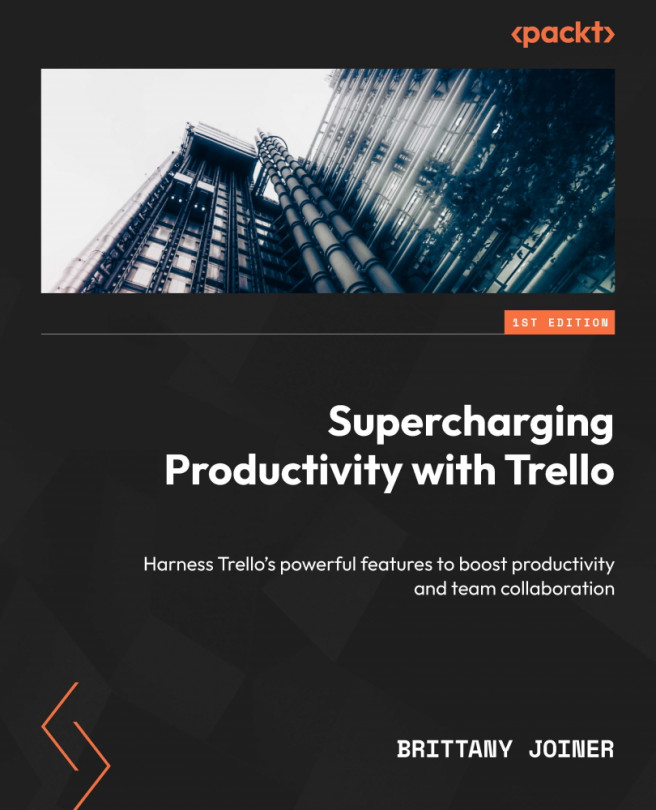Custom fields
We’ve already discussed a lot of specific fields for a card. You can define dates, assign members, update a description with any info you’d like, attach files, and more! But sometimes, you still just need something else.
This is where custom fields come in! Trello users on Standard, Premium, and Enterprise plans can create custom fields to track additional information about a task or project. This field is particularly useful for tracking information that is specific to your organization or workflow.
Custom fields are set at the board level and appear on every card on the board. You can't set fields to only show on certain cards, or make them appear on the front of the card unless they’re filled in. You also have the option to remove them from the card front altogether if you prefer.
I use custom fields on just about every board that I create. While you can use labels to add information and details about a card, I find custom fields...