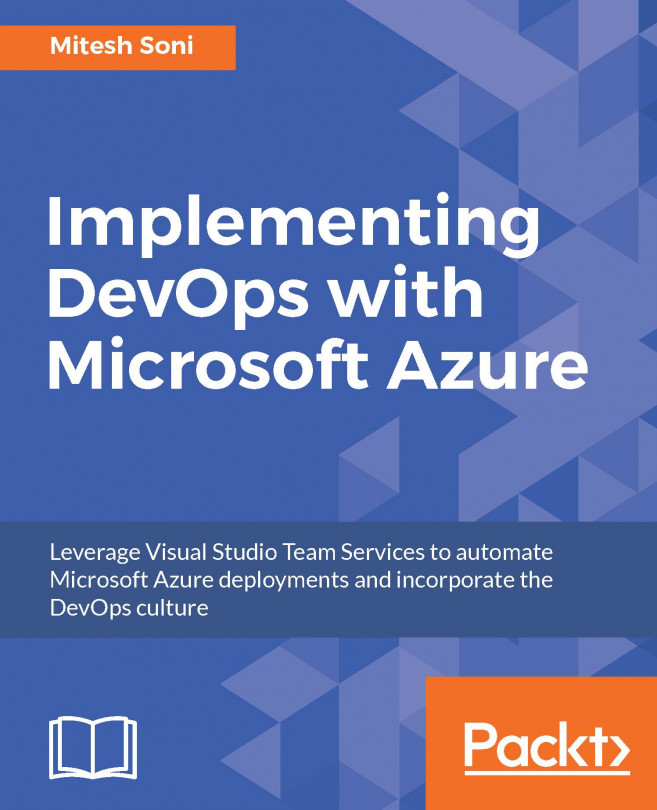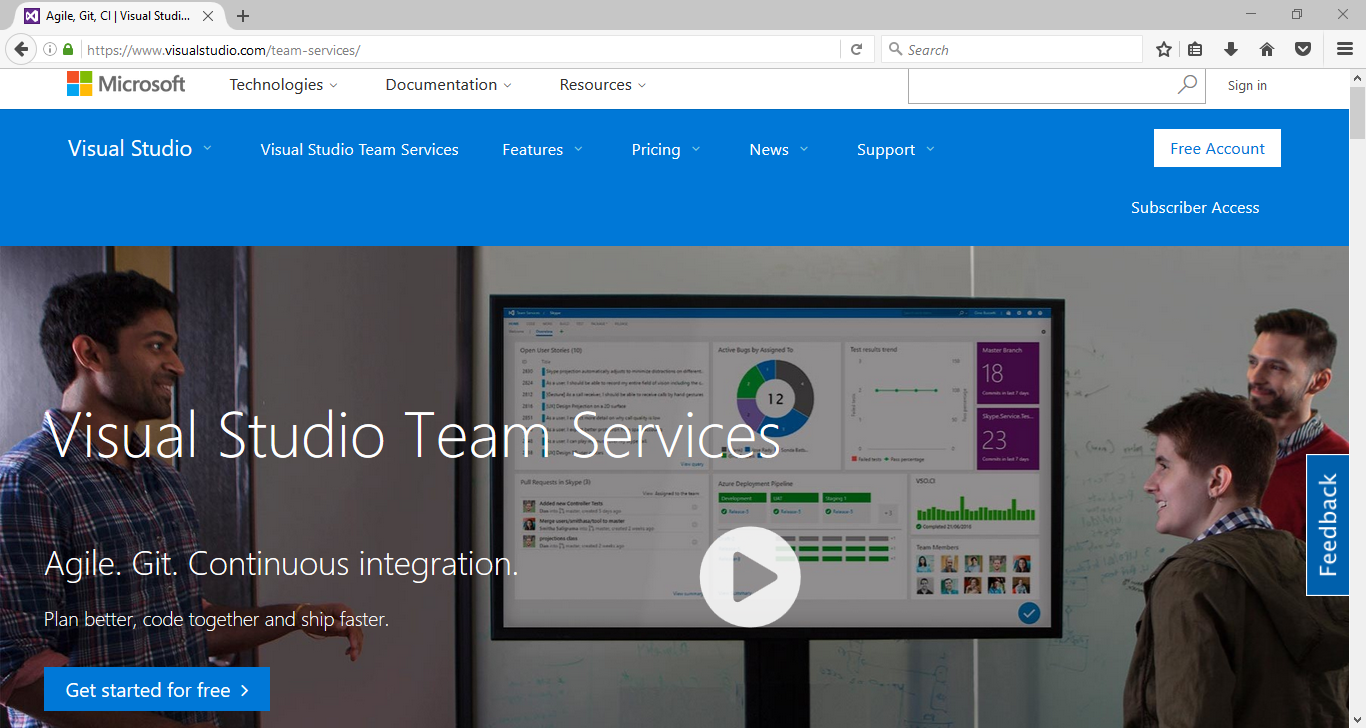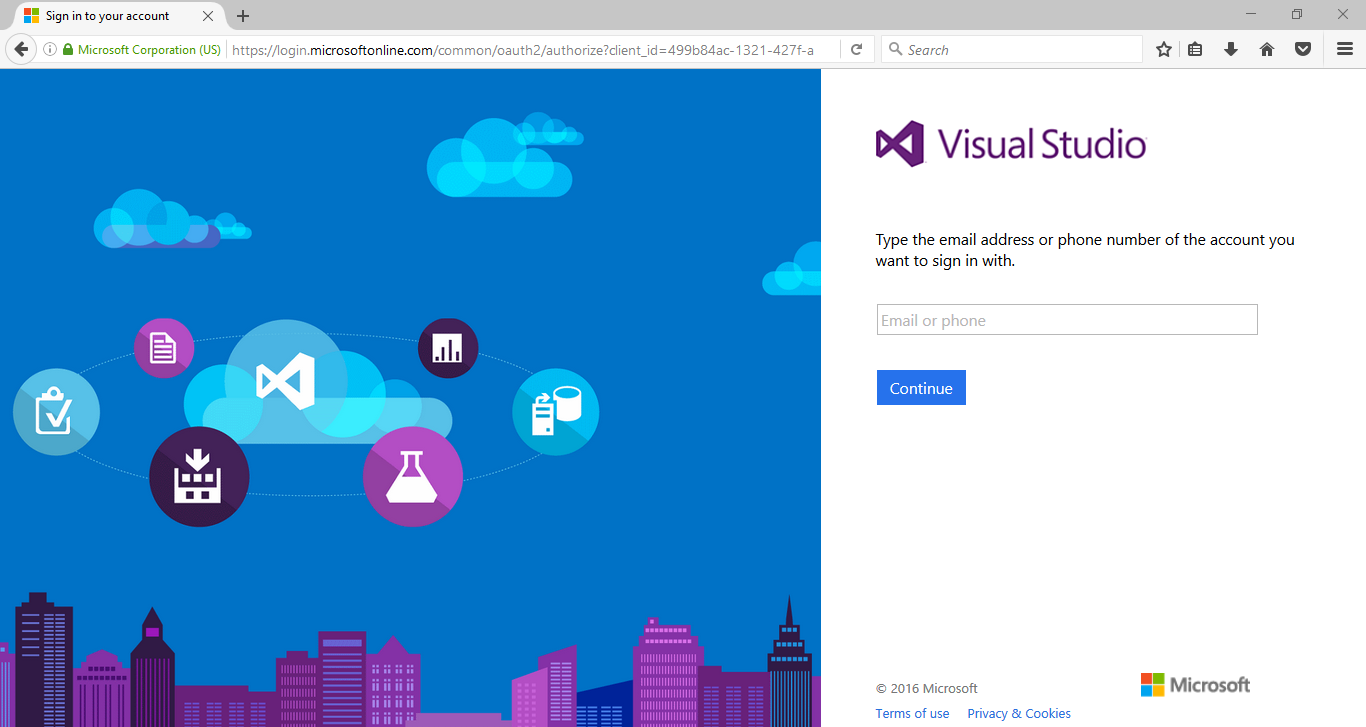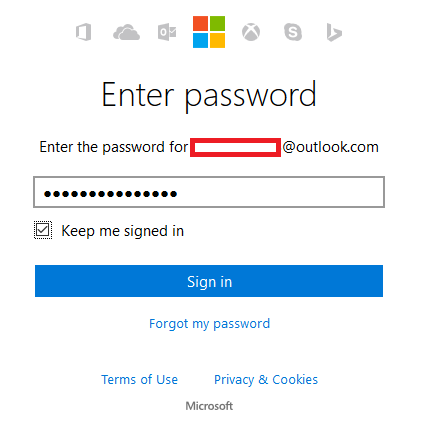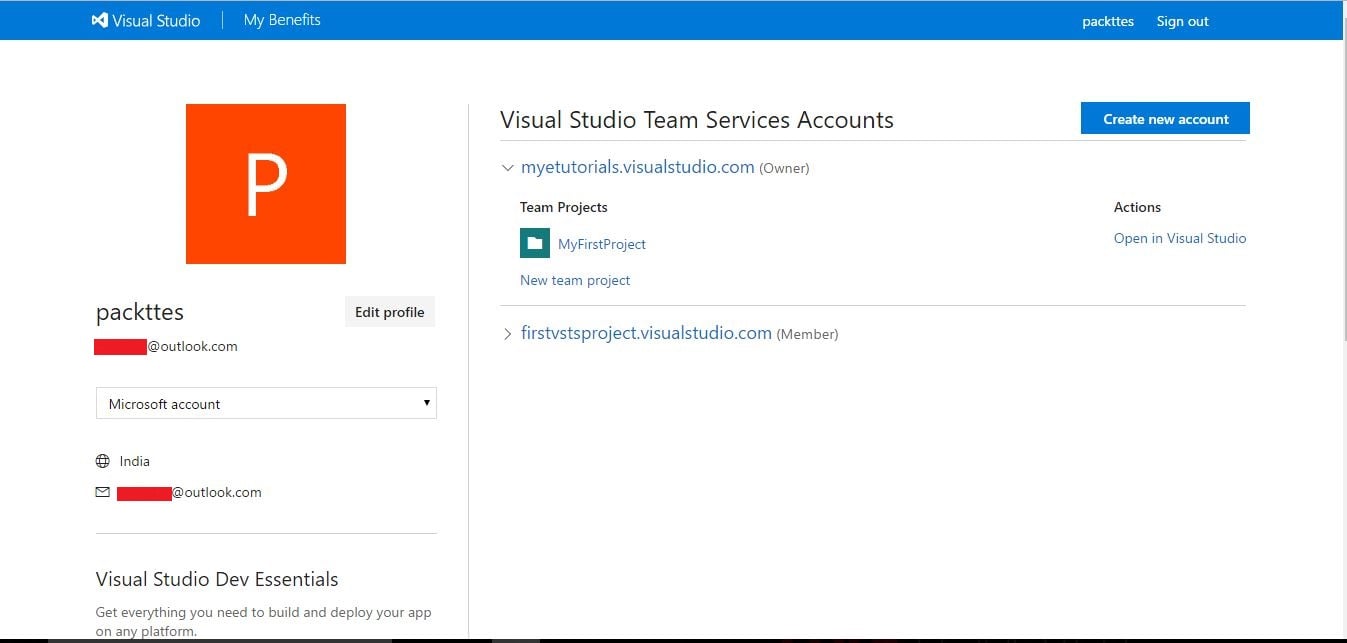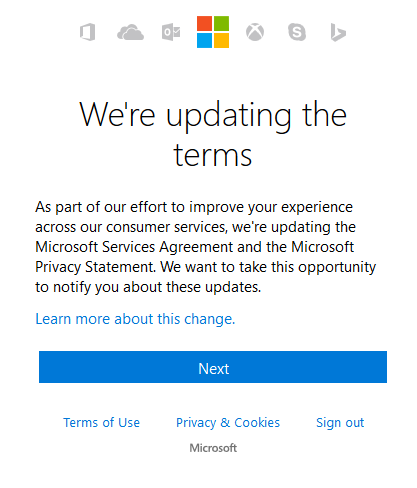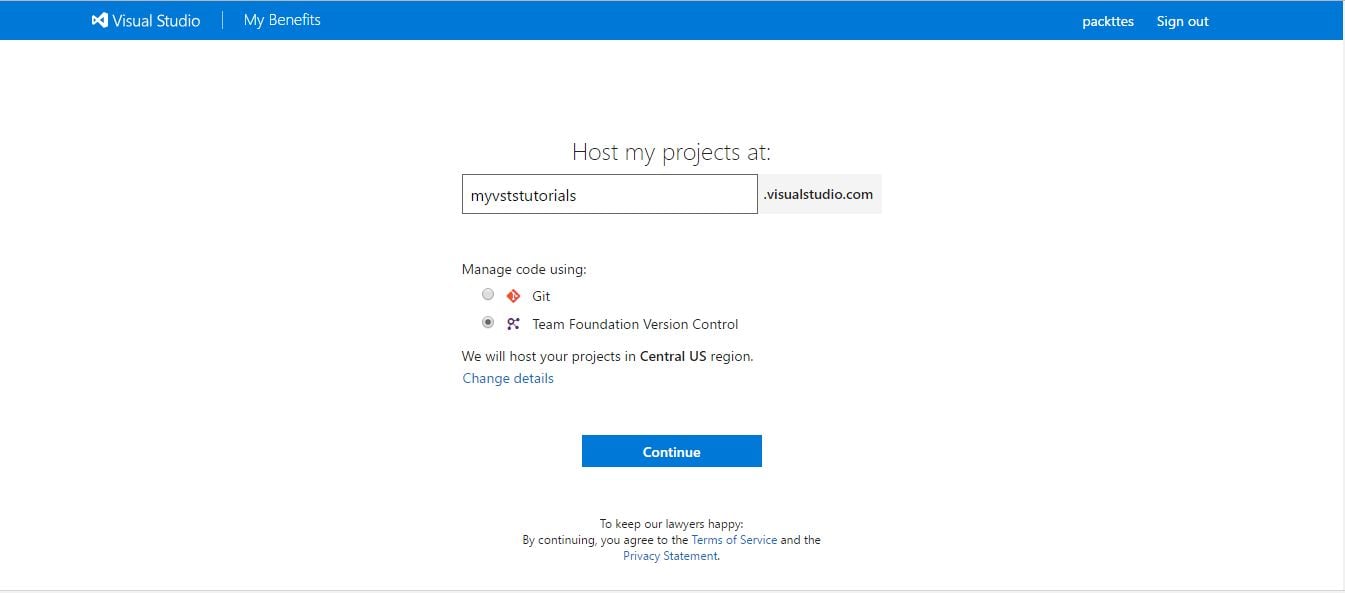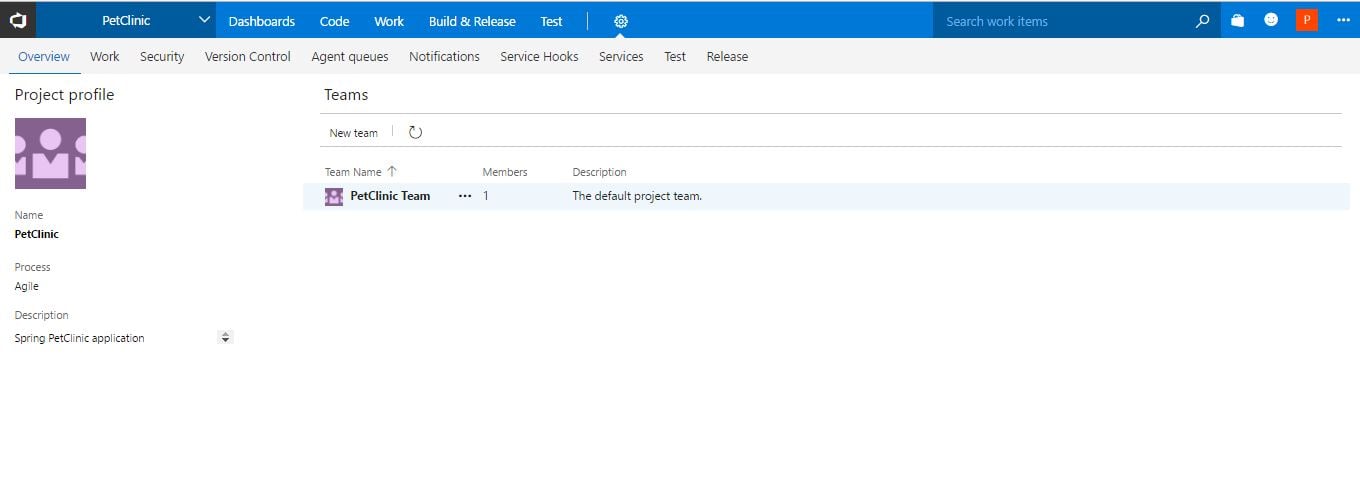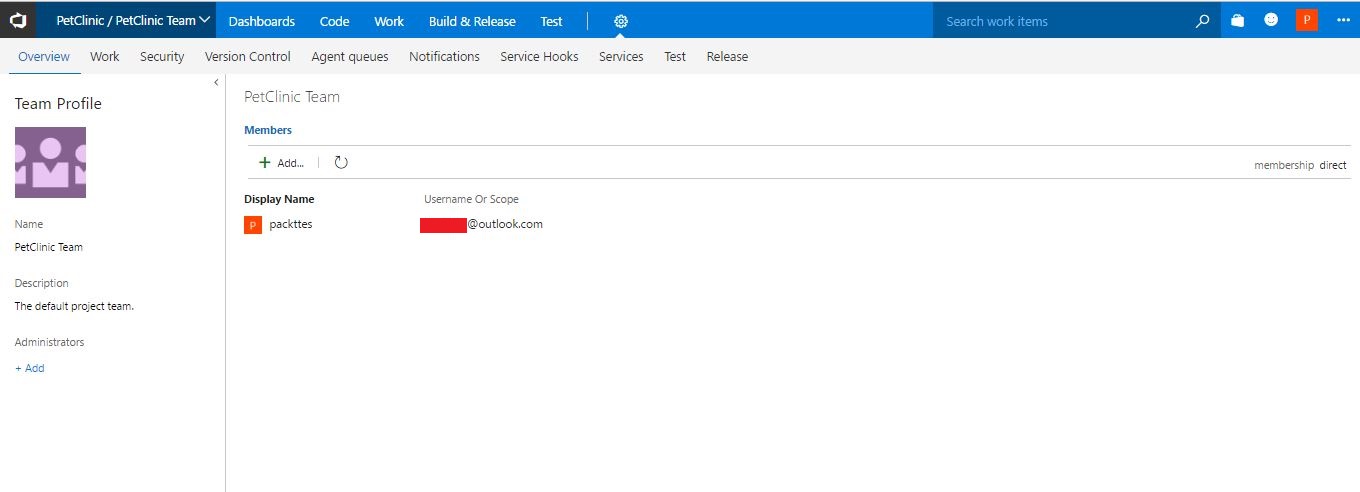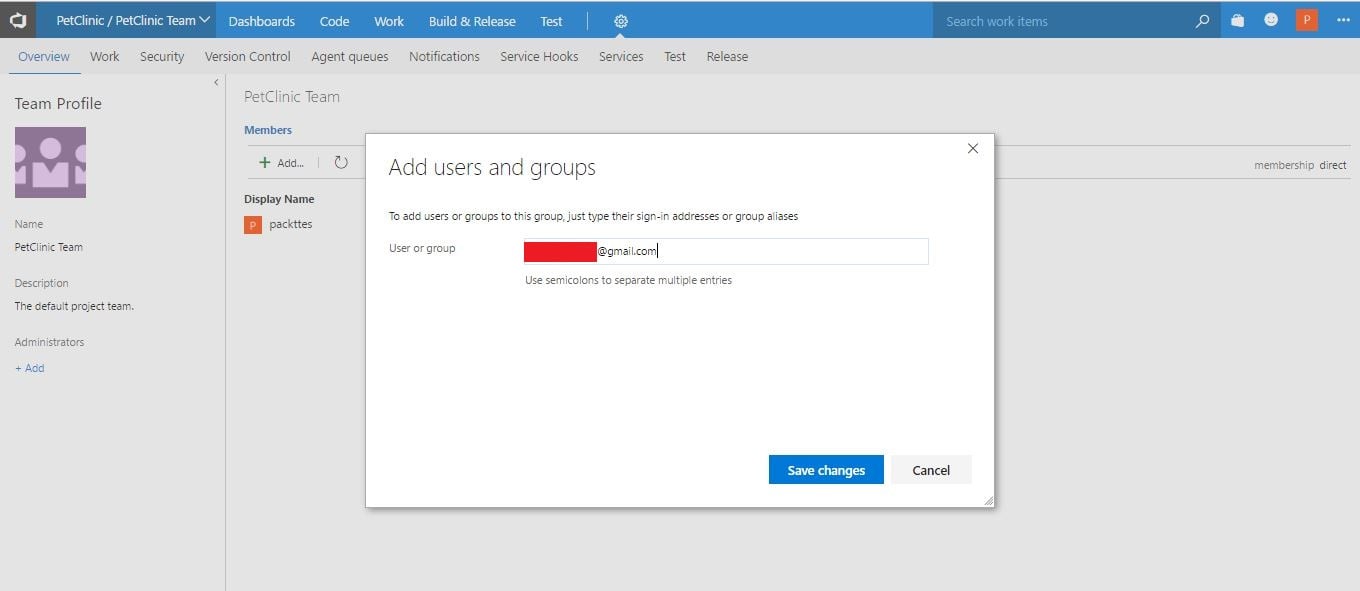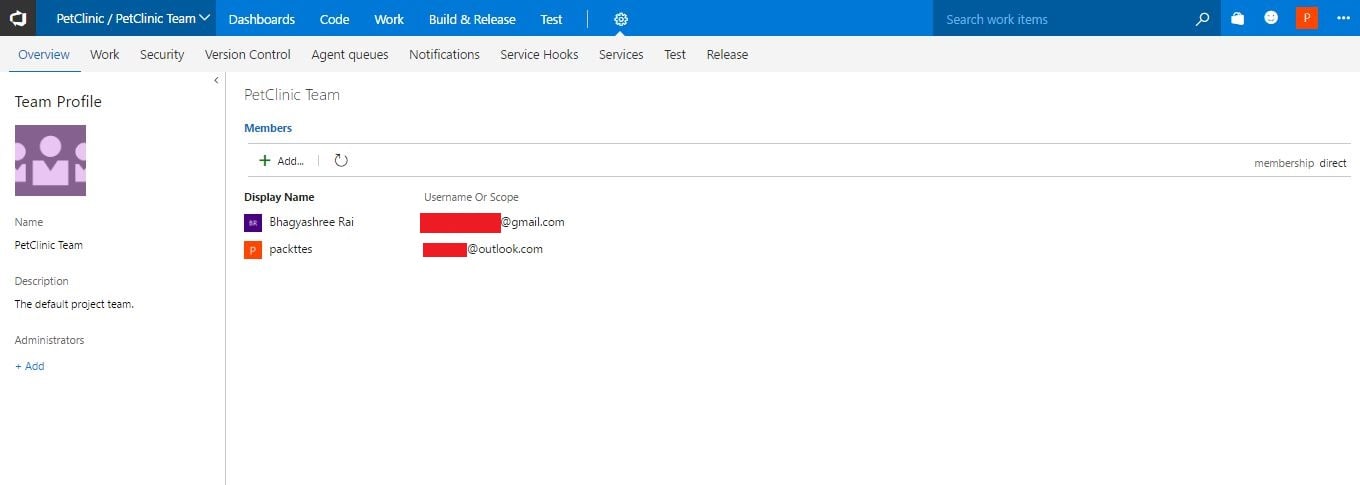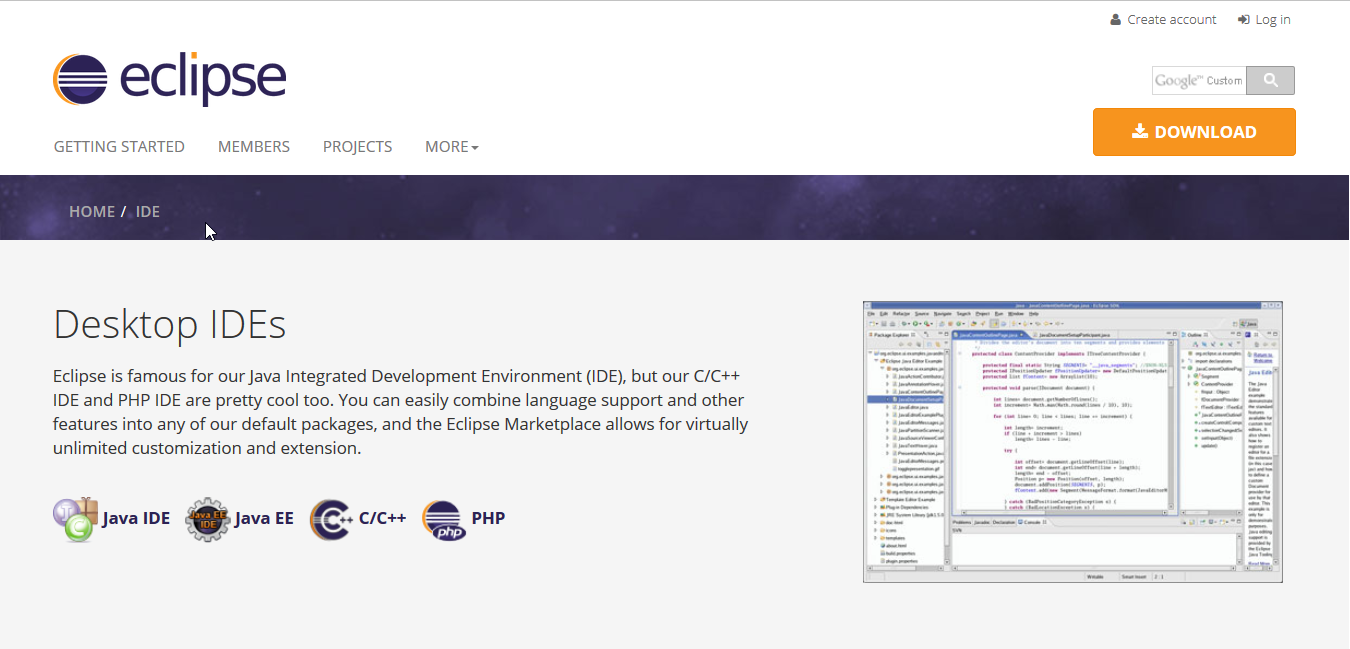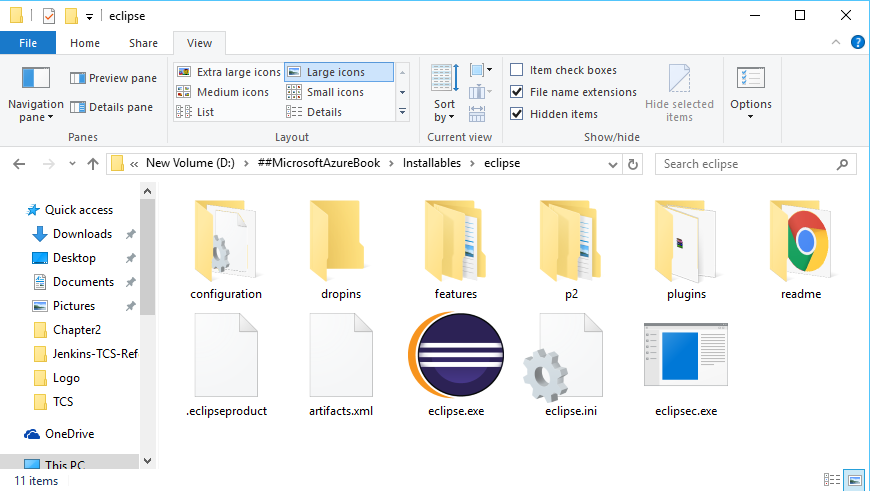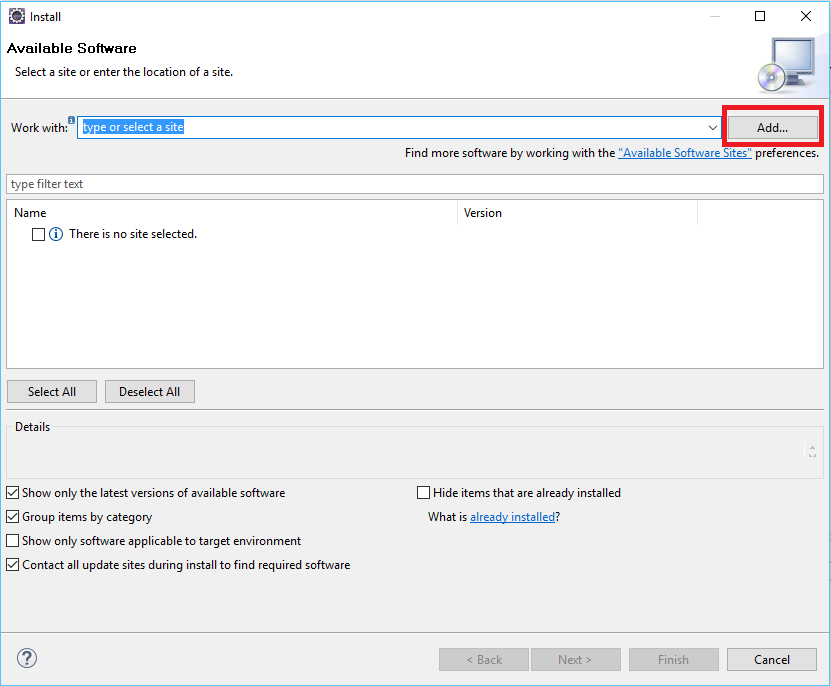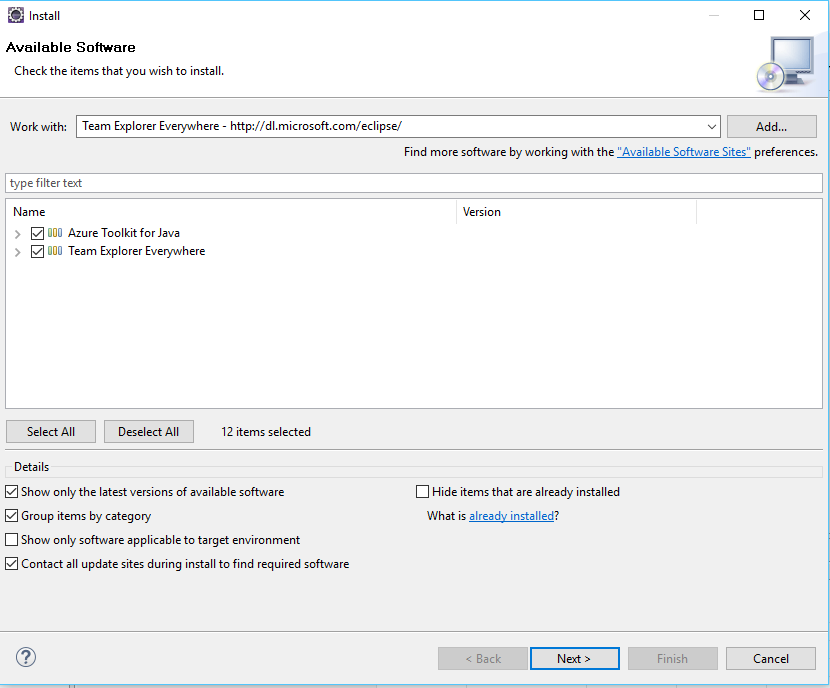Technology is just a tool. In terms of getting the kids working together and motivating them, the teacher is the most important. —Bill Gates
In this chapter, we will introduce Visual Studio Team Services (VSTS) and the sample application structure that is necessary to understand before automating the process of building and deploying the application in a desired environment. We will cover the basics of the agile process framework supported in VSTS. This chapter also explains how to use VSTS to manage code and integrate VSTS with the Eclipse IDE so the check in process can be managed directly from IDE.
The following topics are covered:
- Introduction to VSTS
- Creating a free account in VSTS
- Configuration and user management in VSTS
- Overview of agile in VSTS
- Overview of a sample JEE application
- Eclipse integration with...