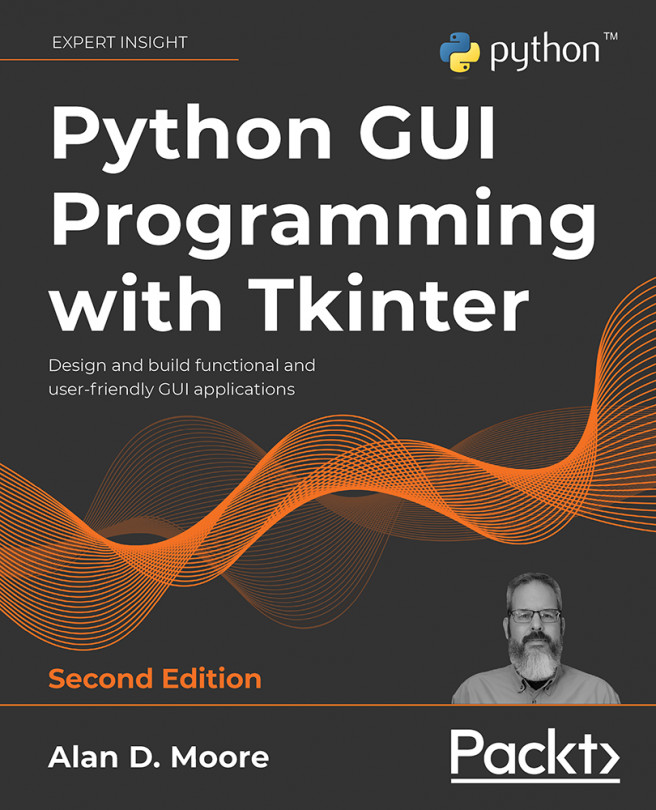Navigating Records with Treeview and Notebook
You've received another request for features in the application. Now that your users can open arbitrary files for appending, they'd like to be able to see what's in those files and correct old records using the data entry form they've grown accustomed to, rather than having to switch over to a spreadsheet. In a nutshell, it's finally time to implement read and update capabilities in our application.
In this chapter, we're going to cover the following topics:
- In Implementing read and update in the model, we'll modify our CSV model for read and update capabilities.
- In The Ttk Treeview, we'll explore the Ttk
Treeviewwidget. - In Implementing a record list with Treeview, we'll use our knowledge of the
Treeviewwidget to create an interactive display of records in the CSV file. - In Adding the record list to the application, we'll incorporate our new record list...