Overview of Microsoft 365
Microsoft is the reigning leader in business collaboration and productivity. Over 400,000 companies worldwide use Microsoft products and services. Over 100 million monthly active users use SharePoint. Microsoft is a leader in the provision of content services platforms that focuses on the following key areas:
- Content management: A content management system (CMS) (also sometimes known as enterprise content management, or ECM) lets you store, manage, and optionally share an organization’s content, which includes documents and/or web pages. Microsoft’s first true CMS came with Windows SharePoint Services (WSS) 3.0, a product that later came to be known as SharePoint, which soon became a widely popular document and content management platform. While SharePoint serves as the document management solution for a team, OneDrive is meant to host and manage employees’ personal files.
- Collaboration: Collaboration is the exchange of information and ideas between collaborators within or even outside an organization. More recent advancements in technology allow for those collaborating to be located across different geographical locations and still be able to effectively work together as if they were collocated. SharePoint and Teams, coupled with your ever-favorite Office apps, such as Word, Excel, PowerPoint, OneNote, and so on, are a few of the Microsoft solutions that exist to help boost business collaboration.
- Communication: Communication is vital to every business. It reflects the culture of an organization and helps align the goals of individuals within an organization toward a common objective. To effectively communicate with employees, organizations should offer multiple channels for both formal and informal communication. Besides communicating the organization’s vision and goals, these channels can be used to update their employees on news, events, and policies to prepare them for a crucial situation, ensure safety, or effectively listen to the opinions and ideas of other employees. Microsoft has several apps that offer communication channels for different engagement levels, such as the following:
- Outlook: For formal communication
- Teams: For instant communication
- Engage: For communication between interest groups
- Process automation: Business process automation is the use of technology to execute repeatable tasks or processes. It helps accelerate and standardize business processes, thereby improving the quality of the outcome while reducing costs at the same time. You can streamline both simple and complex processes, such as employee onboarding, accounts payable, contract management, time management, and more. Microsoft provides the following selection of apps, grouped under the Power Platform umbrella, to help you build business process automation apps. Power Platform lets experts in the subject build no-code business solutions using the following:
- Power Apps: To build online forms
- Power Automate: To automate repetitive processes
- Power BI: To analyze and visualize data
- Power Virtual Agents: To build chatbots
- Productivity: Besides the applications mentioned previously, there are several other applications that target specific use cases, which can be broadly divided into the following categories:
- Office Online: Outlook, Word, Excel, and PowerPoint to author and share content
- Project and task management: Using To Do to manage personal tasks, Planner to manage simple project tasks, and Project Online for more complex scenarios
- Digital forms: Using Power Apps and Forms to build forms and surveys
- Video streaming: Using Stream to upload and manage videos
- Copilot: Microsoft Copilot is the new transformative AI-driven tool that leverages the power of machine learning and natural language processing to optimize productivity, inspire creativity, and elevate collaboration within the Microsoft ecosystem. It simplifies tasks, offers intelligent suggestions, automates repetitive processes, and goes beyond being a mere tool. Designed for Microsoft products like Microsoft 365, Dynamics 365, Fabric, Sales, Service, and GitHub, Copilot empowers users in various domains.
All these products and services are now integrated and offered as a unified service called Microsoft 365 (earlier known as Microsoft Office 365 or Office 365). With Microsoft 365, Microsoft has designed a subscription model that allows organizations to provide these services to their employees. It comes with different plans tailored equally well for large, medium, and small companies.
In this chapter, we will first take a closer look at the infrastructure and evolution of Microsoft services. Then it will make sense to see the different plans and licensing models available to us. Once you’re aware of the licensing, we can learn a bit more about the apps and interfaces of Microsoft 365. Finally, at the end of this chapter, we will be ready to encounter the many recipes found in this cookbook.
The infrastructure business is changing!
In today’s digital landscape, the landscape of business operations and data management has undergone a significant transformation. The days of maintaining in-house data centers with their labyrinthine server rooms, brimming with hardware and requiring constant vigilance, have given way to a more efficient and cost-effective solution: cloud computing.
Traditionally, businesses established these data centers to safeguard their most critical and sensitive information. These centers needed to be fortified with both physical and virtual security measures, making them formidable fortresses against potential threats. Along with security, significant ongoing costs came into play, including server licenses, hardware expenses, the substantial power needed to keep servers running, and the consistent maintenance of the facility itself. As a safeguard, many companies also invested in disaster recovery centers to ensure business continuity in case the primary data center failed.
While the concept of having a private data center, offering full control, might seem appealing, the practicality of maintaining such an infrastructure has proven to be increasingly challenging. Cybersecurity threats loom large, and protecting applications and data from potential attacks demands a level of expertise and resources that many organizations find hard to maintain. From a financial perspective, it’s not cost-effective to keep servers running continuously, especially during periods of low application usage, such as local holiday seasons. Moreover, the burden of maintaining these servers 24/7, including applying patches, installing updates, and ensuring smooth operation, necessitates dedicated staff.
This is where cloud computing and hosting solutions have come to the rescue. The cloud offers scalable and flexible resources, reducing the need for heavy capital investment in hardware and security infrastructure. It allows businesses to pay for what they use, making it cost-effective, and cloud providers take care of the bulk of maintenance, updates, and security. Businesses can now focus on innovation, agility, and their core operations, leaving the technical intricacies to the cloud experts. The transition from traditional data centers to cloud computing has been a game-changer for companies of all sizes, offering a more secure, efficient, and cost-effective approach to data management and IT infrastructure. The term cloud refers to the infrastructure and/or services that are hosted and maintained by a provider and that can be accessed over the internet. Microsoft, Google, and Amazon are some of the well-known cloud providers, but there are certainly many more that provide various cloud services. There are primarily three service models that cloud providers offer:
- Infrastructure-as-a-service (IaaS): In this model, instead of purchasing and maintaining their own computing hardware, organizations borrow the necessary infrastructure from one or more service providers by paying a fee. They then install and maintain the required software on this infrastructure.
- Platform-as-a-service (PaaS): In this model, in addition to the infrastructure, the service provider also provides the operating system and development tools required to build applications.
- Software-as-a-service (SaaS): In this model, the applications are provided by the service provider. These applications can be accessed over the internet. The responsibility of upgrading the software and fixing the bugs lies with the service provider.
The evolution of Microsoft 365
The journey of Microsoft’s productivity suite started in the 80s when it was first introduced by Bill Gates as Microsoft Office, with three applications: Word, Excel, and PowerPoint. Since then, Office applications have captured the corporate world and home users alike. Anyone who has ever used a PC has had some experience with Microsoft Office at some point. It is hard to imagine a world without Word, Excel, and PowerPoint. These applications have transformed the world since the day they were launched.
While one team in Microsoft was busy improving the already popular Office suite of applications, another team was busy shaping an enterprise-scale collaboration and content management platform called SharePoint. This platform offers online document storage and enables collaboration between teams. In addition, and since its days of inception, SharePoint has been built to be a highly extensible and customizable platform that allows developers and non-developers alike to extend its capabilities by building business solutions on top of it.
SharePoint was initially released as a standalone application for installation on a server (there are several companies that still use it on-premises) before becoming available on the cloud as SharePoint Online and as a member of the Microsoft 365 family.
Advancements in SharePoint have given birth to other technologies and tools that have now evolved into fully featured products themselves. The following are just some of those products:
- OneDrive: Older versions of SharePoint included a service called My Sites. My Sites were personal sites for every SharePoint user, a place where they could store their personal files. My Sites have now been replaced by OneDrive.
- Microsoft Teams: Teams has been through several pit stops before becoming Microsoft 365’s default communication tool. In 2011, Microsoft acquired Skype, a free piece of software that enables you to make VOIP calls and host video conferencing. After the acquisition of Skype, Microsoft replaced the business communication tool named Lync with a corporate version of Skype, called Skype for Business. Skype for Business has now been deprecated and replaced by Microsoft Teams.
- Power Automate: SharePoint as a platform had a workflow solution referred to as SharePoint workflows. The workflows were designed using a free tool called SharePoint Designer. Although SharePoint workflows were powerful, managing them was hard because of the lack of a visual tool. SharePoint workflows got deprecated with the advent of Power Automate, which had a nice web-based visual designer that was so easy to use that even non-developers could build workflow solutions themselves.
- Power Apps: Microsoft InfoPath was a popular tool for designing, editing, and distributing electronic forms. InfoPath forms could be connected to a variety of data sources and were often used along with SharePoint to extend the capabilities of SharePoint list forms. InfoPath has since been deprecated and replaced with a web-based forms designer known as Power Apps. Again, with this move, Microsoft has tried to make designing forms easier for non-developers. Going beyond forms, with the help of Power Apps you can build custom business apps that connect to your business data and run seamlessly in the browser or on mobile devices (phone or tablet).
- Power BI: In 2006, Microsoft acquired ProClarity and launched PerformancePoint as a business intelligence solution. It was discontinued in 2009 and paved the way for Power BI.
- Microsoft Viva: Microsoft Viva is the most recent addition to the Microsoft 365 family, with a growing set of features. It is a platform that combines modules for communication, learning, resources, and insights. For example, Viva Topics is used for making knowledge and expertise in an organization available via Teams and SharePoint. Viva Connections enables you to create personalized dashboards for your staff. Viva Learning lets you build a training hub that brings content from LinkedIn Learning, Microsoft Learn, and other third-party content providers.
Yet another module is Viva Insights, which focuses on your productivity by providing personalized insights about your emails, meeting schedules, calls, and chats. To learn more about Viva, check out two of the eBook chapters: Chapter 19, Viva Insights, and Chapter 20, Viva Learning.
- Microsoft Copilot: Microsoft Copilot a new entry in Microsoft 365 space, revolutionizes productivity by integrating AI into everyday tasks within Microsoft 365 apps. Leveraging advanced Large Language Models (LLMs), Copilot understands user input across Word, Excel, PowerPoint, Outlook, Teams, and more, enhancing specificity through grounding techniques. By accessing content from the Microsoft Graph, Copilot delivers context-aware responses and insights. Eligible for enterprise, business, and education customers with specific licensing requirements, Copilot streamlines workflows, boosts productivity, and enables users to harness the power of AI within the Microsoft ecosystem for enhanced efficiency and innovation.
If you flick to the last pages, you won’t find any chapters on Viva. That’s because these chapters are part of the online eBook that comes with this book! Going ahead, any references to chapters numbered 13 or higher are referring to the eBook.
Over the years, Microsoft has made other strategic acquisitions, such as Yammer and Mover, to consolidate its Microsoft 365 offering. They were soon joined by other online services, such as Stream, Planner, Sway, To Do, and so on.
Hopefully, that provides you with some context on how Microsoft 365 evolved. The next section explains why Microsoft 365 is right for any organization.
What is Microsoft 365?
Microsoft 365 is a SaaS and PaaS offering by Microsoft. It is a collection of several products, services, and platforms, each tailored for a specific use case. Microsoft 365 applications can be accessed online at www.office.com. In addition to online applications, it also lets you download the license-based client version of certain applications, such as Microsoft Office (Word, Excel, and PowerPoint), OneDrive, Teams, and so on.
Moving to Microsoft 365 provides you with the following benefits:
- One subscription service for everything: Microsoft 365 provides you with an ecosystem of applications. Every application is designed to cater to a specific use case. You get applications that let you build electronic forms and business process automation, create insights into your business data, and so on. This saves you from buying multiple point solutions for every use case.
- No installation required: All Microsoft 365 apps are accessible through a web browser, including the ones that have a web and client version. Client versions are available for some applications, such as Word, Excel, PowerPoint, Outlook, Teams, Power BI, and so on. Although the web versions provide limited features compared to the desktop version, they are catching up with their client counterparts pretty rapidly.
- Choose your own device: Microsoft 365 runs on PC, Mac, and Linux machines. It is compatible with all major browsers, such as Microsoft Edge, Internet Explorer 11, Mozilla Firefox, Google Chrome, and Safari 10+. More information on operating system and browser compatibility can be found at https://packt.link/browser-compatibility.
- Mobile friendly: All Microsoft 365 services are responsive (meaning that they adjust to the viewing area of the device) when viewed on mobile browsers. Most of these services also have a mobile app that lets you leverage native mobile features (such as camera and GPS). To read about the mobile compatibility of the various Microsoft 365 apps, visit https://packt.link/mobile-compatibility.
- Always get the latest features: Microsoft 365 is continuously being updated with new features and capabilities. Users do not have to worry about upgrades; they can experience improvements as soon as Microsoft updates are released to their organization’s tenant. Your organization can try new features before they are released to the general public by opting in for targeted release. Your IT administrator can designate a set of users to try out these new features before they get rolled out to the rest of the company. You can read more about the Standard and Targeted releases here: https://packt.link/first-release.
- High availability: Microsoft 365 offers 99.9% uptime. The information at https://packt.link/office-continuity shows uptime data across the world over the last three years. Microsoft notifies you at least five days before any scheduled maintenance job. You also receive notifications in case of unplanned outages. Administrators can check the status of Microsoft 365 services from the administration Service Health portal during partial outages.
- State-of-the-art security: One of the main reasons why companies are reluctant to move to the cloud is that they are not sure how secure their data is. Some of these security concerns are as follows:
- Who can access my data?: Your data belongs to you. There are well-laid policies and checks to ensure that no one can access your data without permission. There could be exceptional scenarios where the government or law enforcement agencies can request your data. To read more about this, refer to https://packt.link/data-access.
- Protect data from hackers: All Microsoft 365 data is stored in highly secured environments. However, to further secure your Microsoft 365 environment, Microsoft has laid out certain security guidelines (https://packt.link/security) that should be followed. These guidelines reduce the risks of hacking, if not eliminating them completely.
- Data ownership: Even though your data is saved on Microsoft infrastructure, they do not own your data. If you cancel your Microsoft 365 subscription, your data gets deleted from their servers after 90 days. During this time, you can renew your subscription or back up the data from Microsoft 365. You can read more about data ownership at https://packt.link/ownership.
- Compliance and information security: Microsoft 365 also provides features such as data loss prevention and device management that let you store your company’s data and information without the risk of information leakage. It offers additional capabilities surrounding data compliance and information security.
Since these are very highly specialized areas, focused on the administrative side of Microsoft 365, we have not covered the topics in this book. If you are an administrator and implementing Microsoft 365 for your organization, we recommend that you familiarize yourself with these areas. You can read more about Microsoft 365 compliance features here: https://packt.link/M365-compliance. You can read more about Microsoft 365 security features here: https://packt.link/M365-security.
Licensing
Adopting Office 365 offers many advantages, but at the same time, it takes a huge effort to find the right balance of cost and features for your organization.
Some licenses provide you with access to a bundle of services or apps while there are individual service plans for a specific app (like Power Apps, Power Automate, etc.).
Microsoft 365 has several subscription plans for the following entities:
- Small and medium businesses: In this category, there are Basic, Standard, and Premium plans. The Basic plan offers Office apps (Outlook, Word, Excel, PowerPoint, and OneNote) for online, mobile-only use, and grants 1 TB of storage per user. The Standard and Premium tiers include the corresponding desktop Office apps along with additional services.
- Schools: Microsoft offers plans to schools under the “Education” banner. The plans are A1, A2, and A3. A1 offers Office apps (Outlook, Word, Excel, PowerPoint, and OneNote) for online and mobile-only use. The A2 plan additionally provides access to the corresponding desktop apps. Power BI is only available with the A3 plan.
- Non-profit organizations: This category includes a Basic and a Standard plan. The primary difference between the two plans is that the Standard plan lets you download Office apps for desktop whereas the Basic plan lets you access Office applications only on the web.
- Home users: For home users, Microsoft offers a one-time purchase or two subscription-based plans (family and individual) to choose from. The one-time purchase plan lets you use only three apps (Word, Excel, and PowerPoint) on a single device. Family and individual plans offer additional apps.
- Enterprises: Enterprises can choose between the E3 and E5 plans. The E5 plan is the premium version that includes all Microsoft 365 apps and services.
- First-line workers: The first-line workers are the first ones to represent your organization. Microsoft 365 offers the F3 plan to help such workers stay productive. The F3 plan offers Office web and mobile apps, OneDrive, and a few other Microsoft 365 services.
- Standalone plans: Besides the plans mentioned above, some services are also available with standalone plans. These can even be included in plans that do not offer these services by default. The standalone plans are listed here: https://packt.link/standalone-plans.
You get access to a set of applications in Microsoft 365 based on the subscription plan assigned to you by your organization. To get access to other applications, you can either ask for your administrator to upgrade you to a higher plan or assign you a license for that specific application. We have mentioned the license requirements in the Getting started section of each recipe.
The Microsoft 365 plans get updated from time to time. You can check the plans by browsing to https://www.office.com/ and looking under the Products menu in the top navigation or referring to this page: https://packt.link/M365-plans.
Microsoft 365 apps
Microsoft 365 comprises the following key applications and services (in alphabetical order):
- Calendar: This app lets you view your daily, weekly, or monthly schedule, book meetings, and share meetings and event times. It also lets you view your organization’s shared calendars and the calendars of your colleagues.
- Delve: This app uses machine learning and artificial intelligence to display information relevant to you based on what you work on and who you work with. The information is pulled from different applications within Microsoft 365, such as SharePoint, OneDrive, and Teams. Delve is covered in the eBook in Chapter 15, Microsoft Delve.
- Dynamics 365: Microsoft Dynamics 365 offers customer relationship management and enterprise resource management services. It lets you build business applications for your organization. It comes with purpose-built data models that can then be customized as per your needs.
- Excel: Excel is one of the most popular programs that are used for organizing and manipulating data. It lets you connect to various databases and also visualize data using pivot charts and tables. With Microsoft 365, you can access your Excel spreadsheets in a web browser.
- Forms: Microsoft Forms lets you create surveys, team quizzes, and opinion polls by designing simple electronic forms using several input options. The responses received can then be analyzed individually or collectively within Forms or by exporting the responses in Excel. To learn more about Forms, check out Chapter 24, Microsoft Forms.
- Viva Insights: This app provides insights into your work habits by looking into your interactions with people. It also lets you mute notifications that might distract you and book time to focus on your daily calendar.
- OneDrive: OneDrive lets you save and share your files in one place. You can share these files securely with your colleagues, vendors, or partners. Your OneDrive files can be downloaded on any device and synchronized with the cloud to ensure that your work is never lost. You can find more details on OneDrive in Chapter 6, OneDrive.
- OneNote: OneNote is a note-taking app that can capture and organize your notes into notebooks, sections, or pages. It lets you take handwritten as well as audio notes.
- Outlook: Outlook lets you stay on top of your emails. It has features such as spam detection and auto-filter. It also has features such as attachment reminders, attendee tracking, and the ability to attach a document as a link (as opposed to a duplicate copy).
- People: People lets you maintain a list of your contacts. This includes internal staff, as well as all your friends, family, and acquaintances.
- Planner: Planner lets you manage your tasks by organizing them into plans, assigning them to individuals, and notifying people. You and your team can track tasks on a planner board and track them to completion. Planner is covered in the eBook in Chapter 22, Planner.
- Power Automate: Formerly known as Microsoft Flow, this app lets you automate business processes by using conditional logic and connecting a host of data sources. Power Automate is covered in Chapter 8, Power Automate (Microsoft Flow), and Chapter 17, Power Automate Desktop for RPA.
- Power BI: This app lets you visualize data using built-in and custom visuals, as well as building dashboards and sharing these with others. Power BI is covered in Chapter 11, Power BI.
- Power Virtual Agents: This service lets you design chatbots for your organization that can integrate with other Microsoft 365 services. Virtual agents are covered in the eBook in Chapter 18, Copilot Studio (Power Virtual Agents).
- Power Apps: This app lets you develop electronic forms that allow you to interact with your organization’s data. They can be built for both web and mobile. Power Apps is discussed in Chapter 9, Creating Power Apps and Chapter 10, Applying Power Apps.
- PowerPoint: PowerPoint lets you build presentations using visual effects and animations and share them with your colleagues. PowerPoint has both a client and a web version and supports co-authoring.
- SharePoint: SharePoint is a platform for your organization to boost team collaboration and document and content management. It lets you securely share content and information with your colleagues and partners. If you want to navigate ahead to recipes about SharePoint, consider the following chapters:
- Chapter 2, Introduction to SharePoint Online
- Chapter 3, Modern Sites in SharePoint Online
- Chapter 4, Lists and Libraries in SharePoint Online
- Chapter 5, Document Management in SharePoint Online
- Chapter 13, Term Store and Content Types in SharePoint Online
- Stream: Stream is your company’s own video portal, where your staff can upload and share videos of classes, meetings, presentations, and training sessions. It also lets you categorize videos under channels. To learn more about Stream, check out the appendix found in the supplement eBook..
- Tasks: The Tasks app lets you manage tasks in Outlook. It lets you assign due dates to tasks and mark them as complete.
- Teams: Teams is your collaboration hub with a chat-based team workspace that lets you work collaboratively with your colleagues. It provides features for group chats, online meetings, calling, and web conferencing. Chapter 7, Microsoft Teams, covers Teams in detail.
- To Do: This app lets you manage, prioritize, and complete the most important things you need to achieve every day. We have covered this in the eBook in Chapter 23, Microsoft To Do.
- Whiteboard: Whiteboard is an app that lets you use your device as a whiteboard to ideate and exchange ideas. It supports text, shapes, and free-form drawing.
- Word: This app lets you create professional documents and share them with your colleagues. The app has a client and a web version and supports the co-authoring of documents.
- Engage: Engage is your organization’s social network that drives employee engagement in your organization. Engage has been covered in the eBook in Chapter 21, Viva Engage.
- Copilot: Your AI companion that assists with routine tasks, enhancing productivity within Microsoft 365 apps.
Signing in to Microsoft 365
With that introduction, let’s jump right into the service itself.
Microsoft 365 uses a single sign-in for all its apps and services. The initial sign-in page for Microsoft 365 can vary slightly depending on the device that you are signing in from, and the app that you are signing in to. However, you will see a consistent Sign in option on all such apps and devices. For example, the initial sign-in page when you use a browser to sign in to Microsoft 365 through its landing page at www.office.com looks like this:
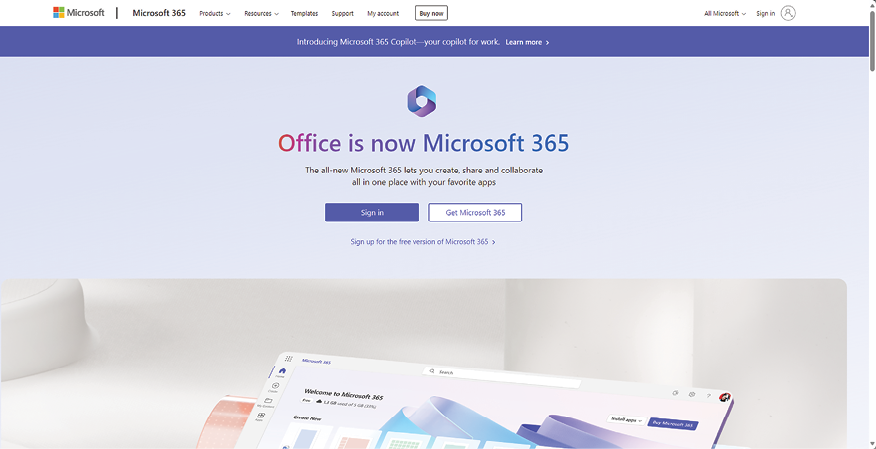
Figure 1.1: Microsoft 365 Sign in link
This Microsoft support article walks you through the login experience when signing in from apps on various devices:
The login experience becomes consistent after you click the Sign in button. Clicking this button will first prompt you for an email ID. For your work or school subscription, this will be your corresponding work or school email ID. If you have a personal Microsoft account, then this will be your personal email ID.
For work or school accounts, entering the email ID and clicking Next will take you to your organization’s sign-in page, where you will need to enter your usual password for your organization. Then click Sign in again. Note that you may be asked for more information here depending on whether your organization has configured additional security.
If you are navigating to one of the Microsoft 365 services from the browser, you will also be asked if you would like to Stay signed in?. Confirming Yes to this prompt will mean that you will not need to sign in again every time you access an app or service using the same browser. You can also select Don’t show this again to reduce the number of times you are prompted to sign in. Please be sure to do this only on devices that belong to you and are not shared with others.
That’s it! You are now ready to benefit from all the Microsoft 365 apps and services using this one sign-in. Next, we will explore the various components of the Microsoft 365 user interface in a bit more detail.
Microsoft 365 user interface
Microsoft 365 comes with a very simple and intuitive user interface. You are presented with a landing page that looks like this when you first log in to the Microsoft 365 home page at www.office.com:
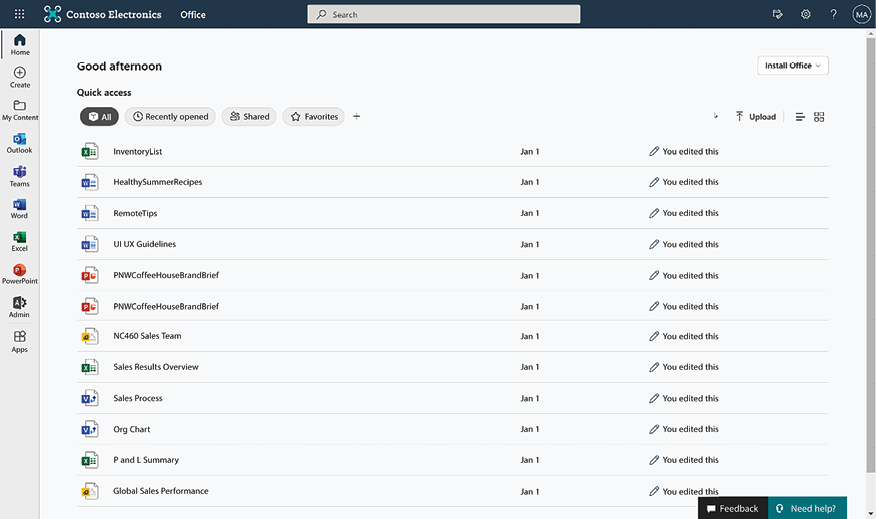
Figure 1.2: Microsoft 365 landing page
Let’s look at the various sections of this page in a bit more detail.
Page header – the suite bar
The suite bar appears at the top of all Microsoft 365 apps. The suite bar has the following links:

Figure 1.3: Microsoft 365 suite bar
- The set of squares on the extreme left is known as the Microsoft 365 app launcher (also called the waffle). It is the Start menu equivalent to Windows 10. The waffle displays your frequently used Microsoft 365 apps. In addition to the Microsoft 365 apps, your organization can add their own apps in this section. You can then navigate to your apps from here. In addition, you will also see your recent documents if you scroll all the way to the bottom of the app launcher. You can also click All apps toward the bottom of the app launcher panel to be taken to a page that shows you a listing of all the apps that you have access to:
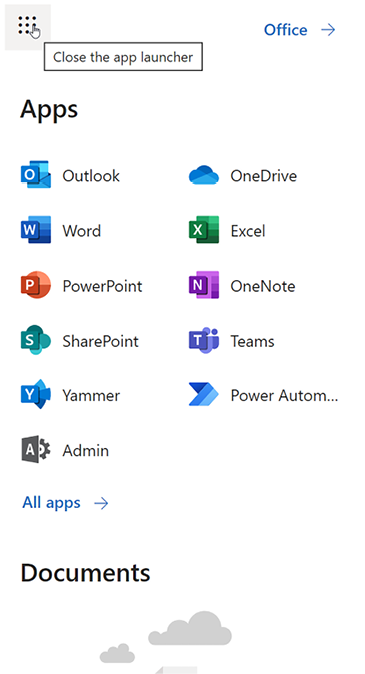
Figure 1.4: Accessing apps
- The Microsoft 365 Search box in the middle lets you search across your organization’s entire Microsoft 365 tenant. Search allows you to find relevant content from across all SharePoint sites and OneDrive. We will cover Search in much more detail in subsequent chapters, but it is worth mentioning here that Search will always only show you content that you have access to.
- Next to the Search box are three Microsoft 365 icons:
- Notification icon: Notifies you when you receive an email.
- Settings icon: This is explained in the following section.
- Help icon: To get help on Microsoft 365. The help icon is context-aware; clicking this icon will show you help relevant to the area or page that you were browsing when you clicked it.
- On the right side of the screen is the profile picture (or your initials, if the picture is unavailable). You can update your contact details by clicking on the profile picture and then selecting My Office Profile. You can also view your subscriptions and license information and update your account details (privacy settings, password, and so on) from here.
Settings icon
The Settings menu is represented by the gear icon. The settings icon lets you change your personal preferences, including your notification settings and your password for Microsoft 365, as shown in the following screenshot:
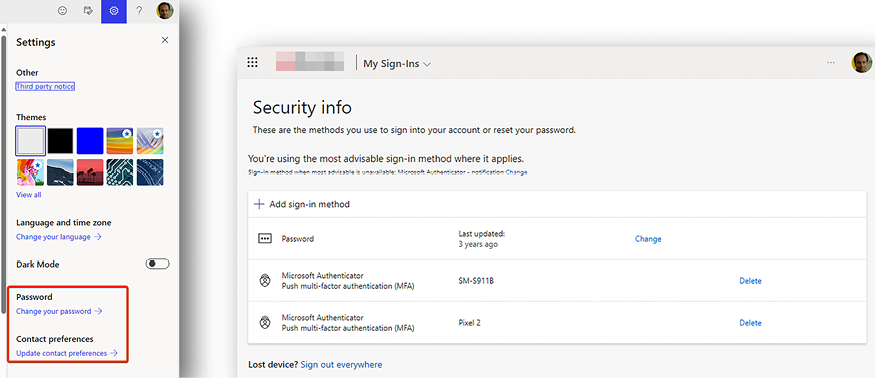
Figure 1.5: Update personal preferences
You can update the following from here:
- Your personal Microsoft 365 look and feel (if your organization allows this)
- Certain Microsoft 365 notification preferences
- Your organization account password
- Additional security and privacy settings
Further, the settings panel is context-aware, meaning that the settings that you see in this panel will depend on the Microsoft 365 workload or app within which you are working. For example, when you are viewing the settings panel from within a page in SharePoint, you will see settings that are relevant to that specific page or area in SharePoint. We will cover the settings for individual apps separately in the chapters for these apps.
Page content
While the header consistently appears across all the Microsoft 365 workloads, the content for the individual apps varies depending on the type of app. The Microsoft 365 home page contains the following sections (from top to bottom).
The Install Office option in the top right-hand corner lets you install Office applications (such as Word, Excel, and PowerPoint) on your machine. This link is visible only if your subscription plan lets you install Office applications.
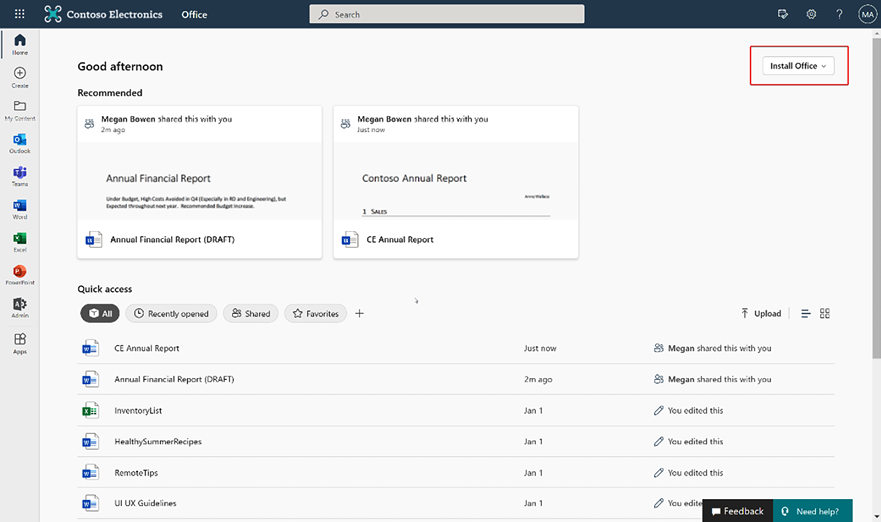
Figure 1.6: Microsoft 365 landing page components
The Recommended section displays all the documents that might be relevant to you. Microsoft 365 uses machine learning and artificial intelligence to create a personalized list for each user based on the projects that you are working on and the people you are working with.
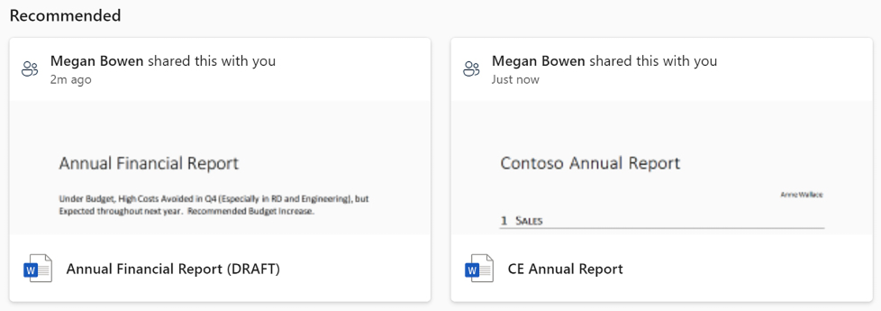
Figure 1.7: Recommended results
The quick access bar lets you add one or more content filters. Content filters let you refine your content based on metadata. It comes with four standard filters: All, Recently opened, Shared, and Favorites.
The Recently opened link displays the documents in descending order of the last accessed date. This feature is very useful because it lets you start working on documents in order of when you last accessed or updated them.
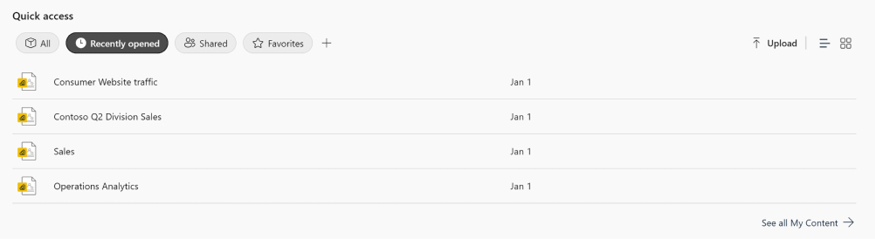
Figure 1.8: Recently opened documents
The Shared view displays the documents that have been shared with you by your colleagues.

Figure 1.9: Shared documents
Toward the bottom of quick access, you will find the See all My Content link, which lets you expand your search and filter on specific content using the filters on the left.
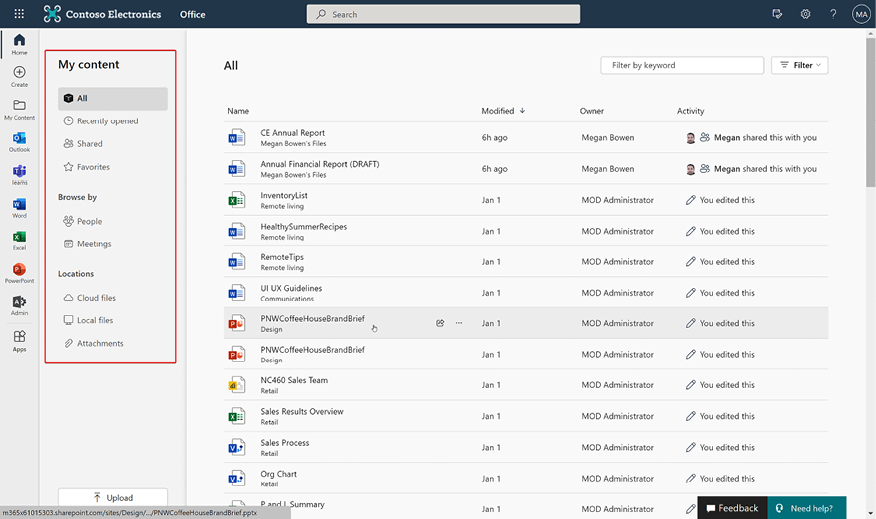
Figure 1.10: Document refinement panel
Microsoft 365 admin interface
Microsoft 365 is a very powerful platform, but with great power comes great responsibility. The Microsoft 365 admin center lets you manage various aspects of the platform. Only designated administrators in your organization can access the admin center. They can access it through the admin app after they log in to www.office.com.
The following screenshot shows the landing screen of the Microsoft 365 admin center:
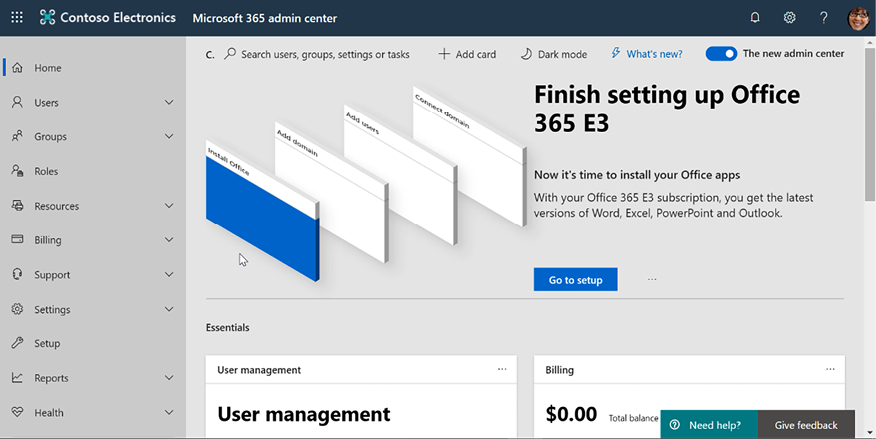
Figure 1.11: Microsoft 365 admin center
You can perform the following actions from the Microsoft 365 admin center:
- Add or remove users in your organization’s Microsoft 365 environment
- Manage app licenses for these users
- Manage organization-wide admin role assignments
- Create and manage Azure Active Directory groups and mailboxes
- Manage app licenses and billing information
- Log a support ticket with Microsoft Support
- Register your company domain with Microsoft 365
- View usage and compliance reports and perform audits
- Monitor Microsoft 365 health and performance
- Administer and govern individual Microsoft 365 apps using the corresponding admin center
Since this book is focused on using the different workloads of Microsoft 365, discussing admin capabilities is beyond the scope of this book. However, although the book doesn’t cover portal administration recipes, it is good to know about the various roles available in Microsoft 365. We will cover this next.
Microsoft 365 admin roles
Microsoft 365 has various administrator roles, each specific to the nature of the work that the admin is involved in. These roles can be divided into three broad categories.
Global roles: Users with these roles can access all Microsoft 365 admin features. The two global roles are as follows:
- Global admin: This is the highest privilege you can get in the Microsoft 365 admin center. Global admins can perform all tasks within the Microsoft 365 admin center. They can also add other individuals as global admins. This role should be granted with caution.
The person who signed up for Microsoft 365 automatically becomes a global admin.
- Global reader: Individuals with this role can view admin features but cannot change them.
Administrator roles: These roles are assigned to individuals responsible for maintaining the different administrative aspects of your Microsoft 365 services, such as licensing, billing, users, helpdesk requests, and so on. Some key roles under this category are as follows:
- Helpdesk admin: To reset passwords and manage service requests
- User admin: To create users and groups
- Compliance admin: To maintain data governance
- Guest invited: To provide external users with access to the organization’s Active Directory
- License admin: To assign licenses to users
Admins for a specific app or workload: It is a best practice to assign individuals admin access only to the services that they are responsible for. Some noteworthy admin roles for specific services are as follows:
- Exchange admin: To manage Exchange Online
- Groups admin: To manage Microsoft 365 groups
- SharePoint admin: To manage SharePoint and OneDrive
- Teams service admin: To administer the Teams application
- Power Platform admin: To manage Power Apps and Power Automate
- Power BI admin: To administer Power BI admin tasks
There are other admin roles in addition to the ones mentioned here. A full list of admin roles and their descriptions is available at https://packt.link/admin-roles.
With this high-level summary of administration roles completed, we are ready to begin exploring recipes for different services in Microsoft 365.
Let’s get started!
Our aim is to equip you with the necessary knowledge to maximize the benefits of your Microsoft 365 subscription. Understanding the entire Microsoft 365 ecosystem may seem overwhelming, which is why this book is specifically designed to provide explanations on the functionality of each Microsoft 365 application, how to effectively utilize them, and guidance on when to choose one over another.
Microsoft 365 is compatible with various devices, offering a consistent experience across all platforms. However, please note that the screenshots in this book were captured on Windows 10 devices using the Chrome browser. Therefore, if you are using a different operating system or browser, there may be slight differences in the visual presentation.
Although this book comprehensively addresses the key applications in the Microsoft 365 suite, it’s important to acknowledge that the technology continues to evolve rapidly. Certain services may become deprecated, while new ones are introduced. In creating this book, our aim was to align closely with the current offerings. We sincerely hope that this book proves valuable to you in your Microsoft 365 pursuits. As a reminder, we encourage you to reach out to us via customercare@packtpub.com and mention the book title in the subject line for any feedback or concerns that you may have. We always welcome your input in helping make this book better.
Best of luck. Let’s get started! Our first few chapters will cover one of the most widely used services, SharePoint.
Learn more on Discord
To join the Discord community for this book – where you can share feedback, ask questions to the author, and learn about new releases – follow the QR code below:


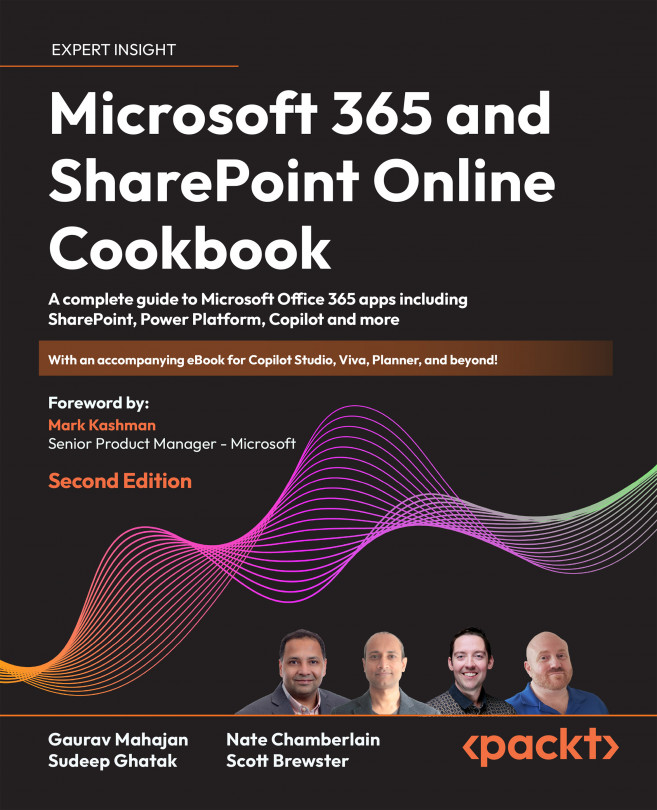


















 Download code from GitHub
Download code from GitHub
