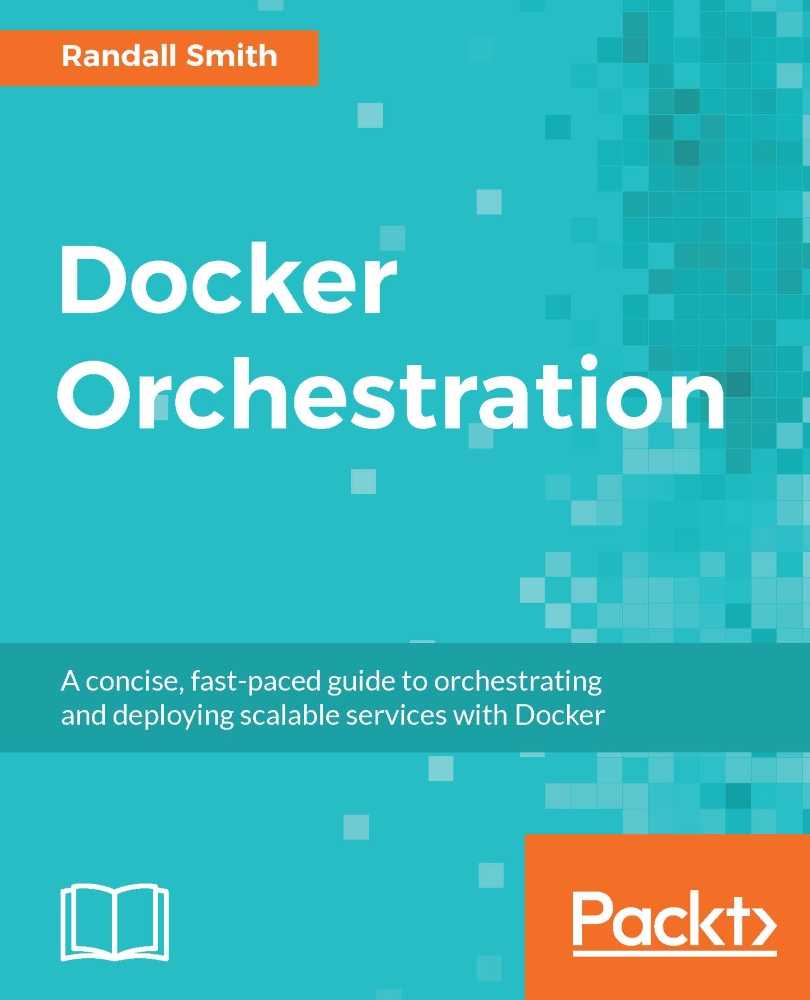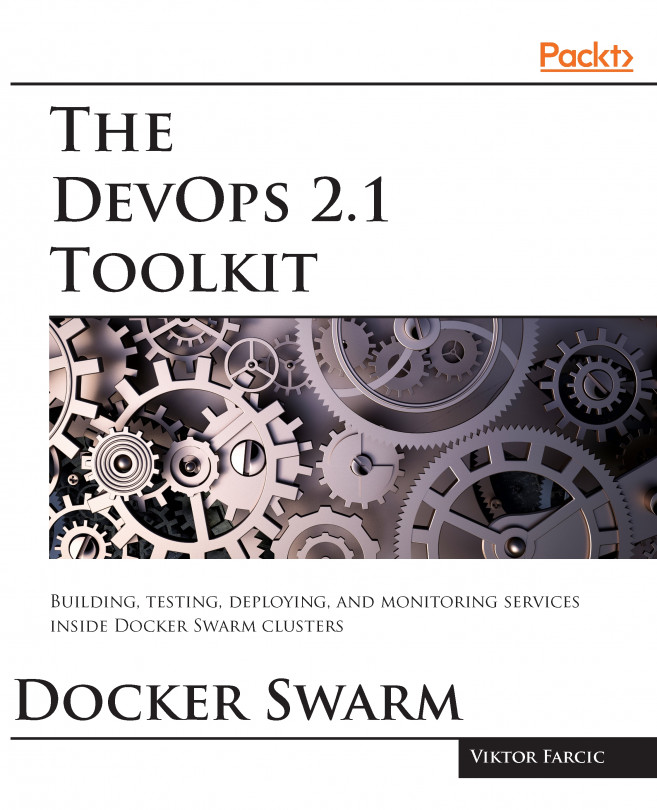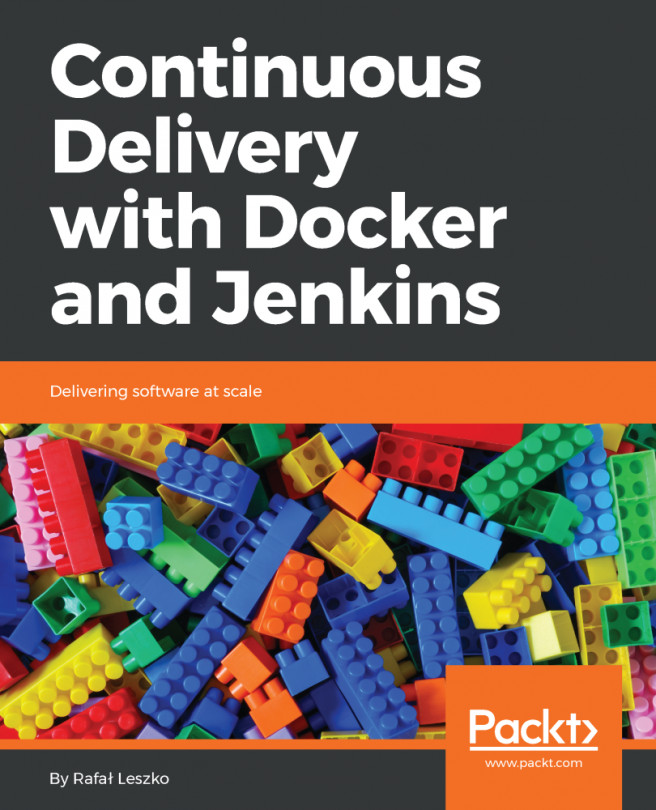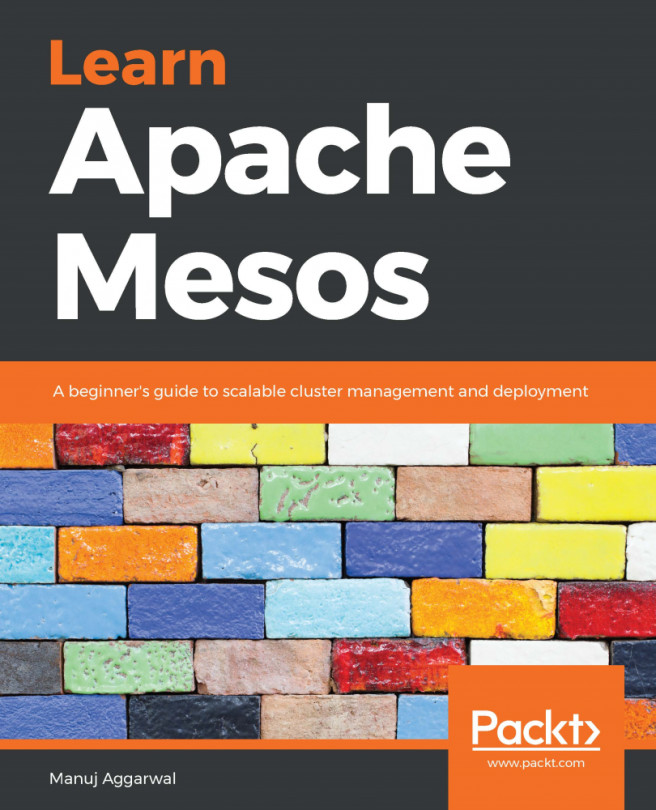Inspecting your container
There comes a time in the life of anyone working with containers when you will need to jump into a running container and see what is going on. Fortunately, Docker has just the tool for you in the form of docker exec. The exec subcommand takes two arguments, the name of the container, and the command to run:
$ docker exec -it nginx bash
I slipped an option in there that is important if you are starting an interactive process. The -it option tells Docker that you have an interactive process and that you want a new TTY. This is essential if you want to start a shell:
$ sudo docker exec -it nginx bash root@fd8533fa2eda:/# ps ax PID TTY STAT TIME COMMAND 1 ? Ss 0:00 nginx: master process nginx -g daemon off; 6 ? S 0:00 nginx: worker process 13 ? Ss 0:00 bash 18 ? R+ 0:00 ps ax root@fd8533fa2eda:/# exit
In the preceding example, I connected to the container and ran ps ax to see every process that the container knew about. Getting a shell in the container can be invaluable when debugging. You can verify that files were added correctly or that internal scripts are properly handling environment variables passed in through docker.
It's also possible to run non-interactive programs. Let's use the same ps example as earlier:
$ sudo docker exec nginx ps ax PID TTY STAT TIME COMMAND 1 ? Ss 0:00 nginx: master process nginx -g daemon off; 6 ? S 0:00 nginx: worker process 19 ? Rs 0:00 ps ax
As you might expect, there's not much to see here, but it should give you an idea of what is possible. I often use them when debugging and I do not need a full shell.