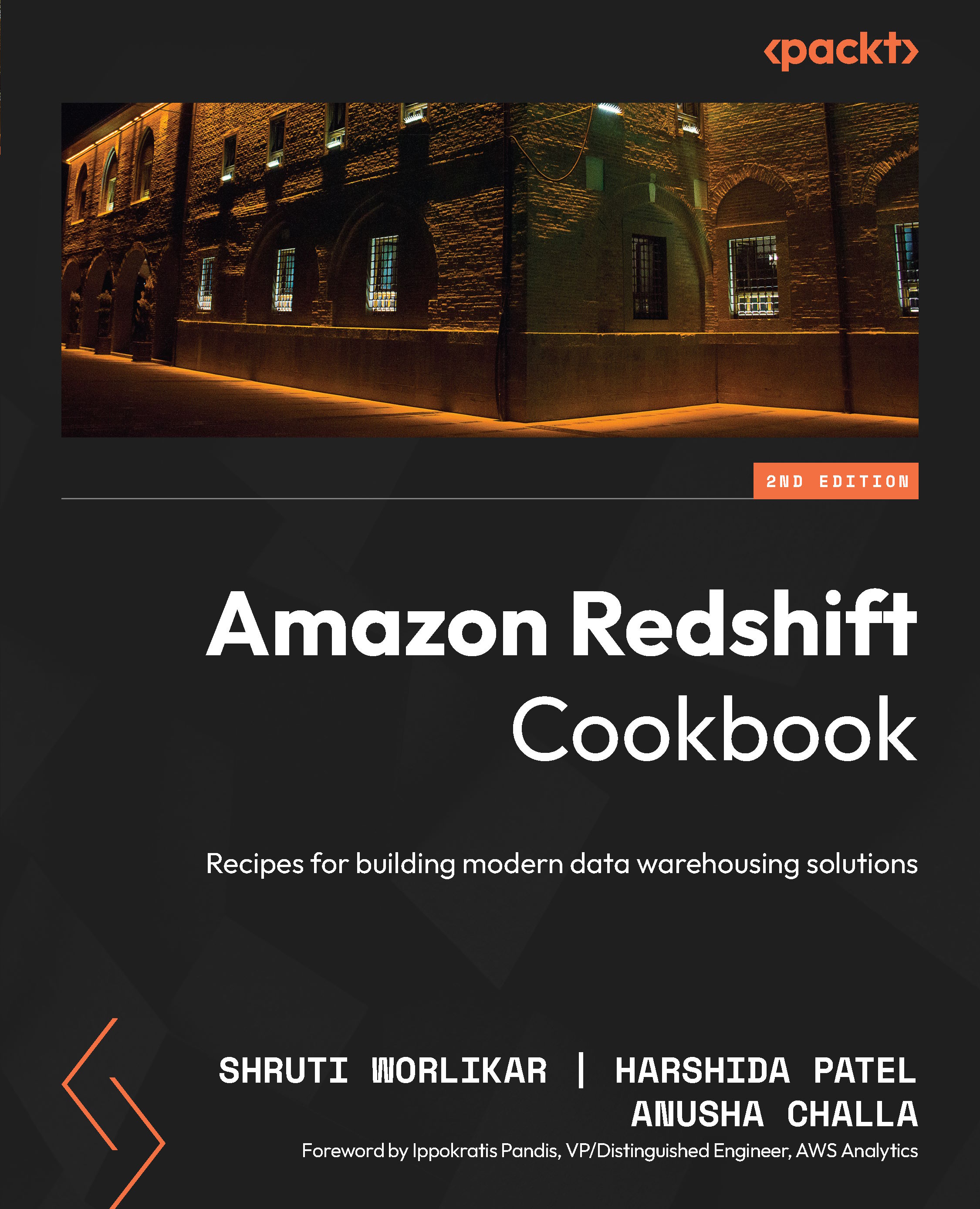Creating an Amazon Redshift provisioned cluster using the AWS Console
The AWS Management Console allows you to interactively create an Amazon Redshift provisioned cluster via a browser-based user interface. It also recommends the right cluster configuration based on the size of your workload. Once the cluster has been created, you can use the Console to monitor the health of the cluster and diagnose query performance issues from a unified dashboard.
Getting ready
To complete this recipe, you will need:
- An existing or new AWS account. If new AWS accounts need to be created, go to https://portal.aws.amazon.com/billing/signup, enter information, and follow the steps on the site.
- An IAM user with access to Amazon Redshift.
How to do it…
The following steps will enable you to create a cluster with minimal parameters:
- Navigate to the AWS Management Console, select Amazon Redshift, https://console.aws.amazon.com/redshiftv2/, and browse to Provisioned clusters dashboard.
- Choose the AWS Region (
eu-west-1) or the corresponding region in the top right of the screen. - On the Amazon Redshift dashboard, select CLUSTERS, then click Create cluster.
- In the Cluster configuration section, type any meaningful Cluster identifier like
myredshiftcluster. - Choose either Production or Free trial depending on what you plan to use this cluster.
- If you need help determining the right size for your compute cluster, select the Help me choose option. Alternatively, if you know the required size of your cluster (that is, the node type and number of nodes), select I’ll choose. For example, you can choose Node type: ra3.xlplus with Nodes: 2.
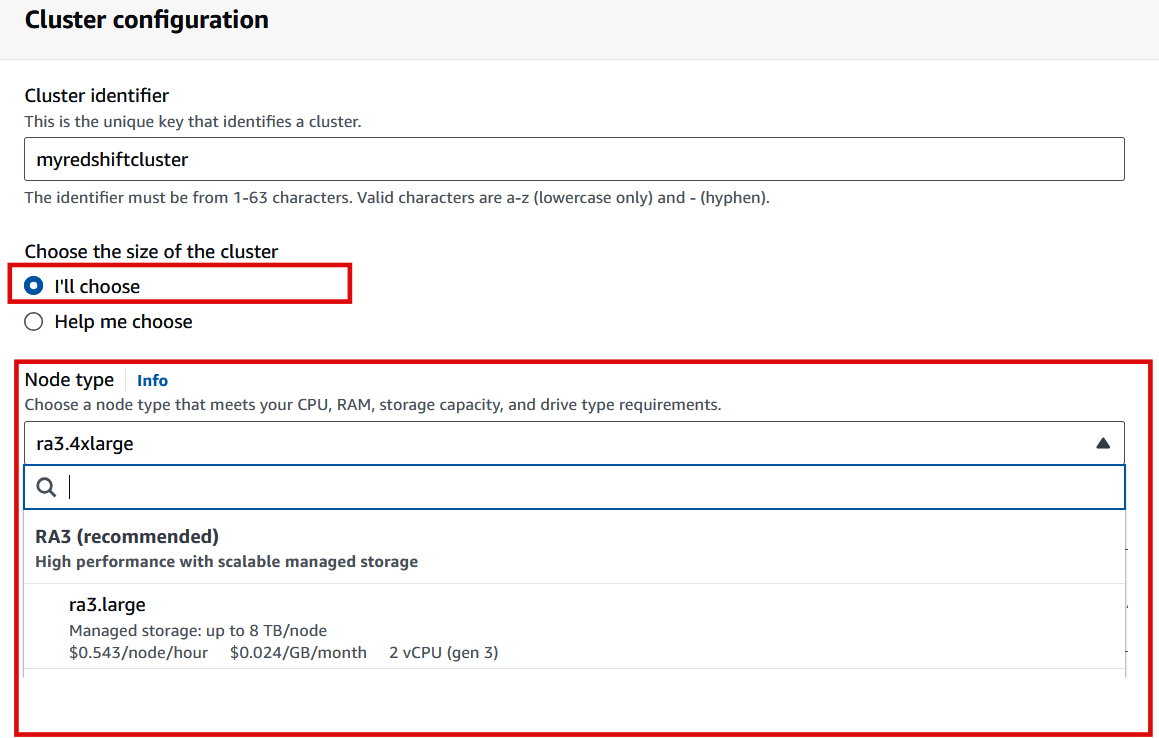
Figure 1.4 – Create Amazon Redshift provisioned cluster
- In the Database configuration section, specify values for Database name (optional), Database port (optional), Master user name, and Master user password. For example:
- Database name (optional): Enter
dev. - Database port (optional): Enter
5439. - Master user name: Enter
awsuser. - Master user password: Enter a value for the password. Refer to PASSWORD parameter at https://docs.aws.amazon.com/redshift/latest/dg/r_CREATE_USER.html#r_CREATE_USER-parameters to understand password requirements.
- Database name (optional): Enter
- Optionally, you can configure the Cluster permissions and Additional configurations section when you want to pick specific network and security configurations. The console defaults to the preset configuration otherwise.
- Choose Create cluster.
- The cluster creation takes a few minutes to complete. Navigate to the cluster, select Query data, and click on Query in Query Editor v2 to connect to the cluster.