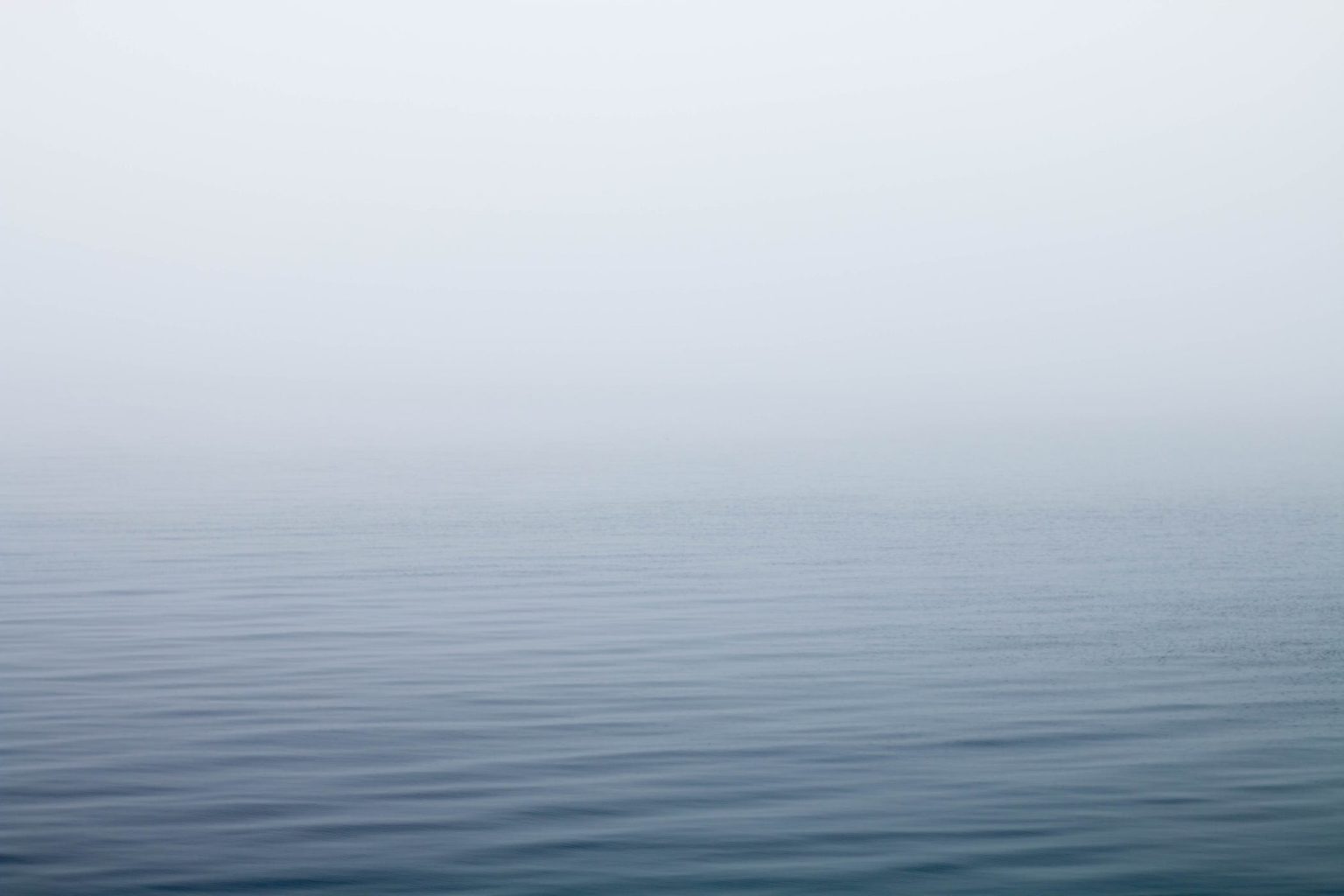(For more resources related to this topic, see here.)
Data reduction – a quick introduction
Data reduction aims to obtain a reduced representation of the data. It ensures data integrity, though the obtained dataset after the reduction is much smaller in volume than the original dataset.
Data reduction techniques are classified into the following three groups:
Dimensionality reduction: This group of data reduction techniques deals with reducing the number of attributes that are considered for an analytics problem. They do this by detecting and eliminating the irrelevant attributes, relevant yet weak attributes, or redundant attributes. The principal component analysis and wavelet transforms are examples of dimensionality reduction techniques.
Numerosity reduction: This group of data reduction techniques reduces the data by replacing the original dataset with a sparse representation of the data. The sparse subset of the data is computed by parametric methods such as regression, where a model is used to estimate the data so that only a subset is enough instead of the entire dataset. There are other methods such as nonparametric methods, for example, clustering, sampling, and histograms, which work without the need for a model to be built.
Compression: This group of data reduction techniques uses algorithms to reduce the size of the physical storage that the data consumes. Typically, compression is performed at a higher level of granularity than at the attribute or record level. If you need to retrieve the original data from the compressed data without any loss of information, which is required while storing string or numerical data, a lossless compression scheme is used. If instead, there is a need to uncompress video and sound files that can accommodate the imperceptible loss of clarity, then lossy compression techniques are used.
The following diagram illustrates the different techniques that are used in each of the aforementioned groups:
Data reduction techniques – overview
Data reduction considerations for Big Data
In Big Data problems, data reduction techniques have to be considered as part of the analytics process rather than a separate process. This will enable you to understand what type of data has to be retained or eliminated due to its irrelevance to the analytics-related questions that are asked.
In a typical Big Data analytical environment, data is often acquired and integrated from multiple sources. Even though there is the promise of a hidden reward for using the entire dataset for the analytics, which in all probability may yield richer and better insights, the cost of doing so sometimes overweighs the results. It is at this juncture that you may have to consider reducing the amount of data without drastically compromising on the effectiveness of the analytical insights, in essence, safeguarding the integrity of the data.
Performing any type of analysis on Big Data often leads to high storage and retrieval costs owing to the massive amount of data. The benefits of data reduction processes are sometimes not evident when the data is small; they begin to become obvious when the datasets start growing in size. These data reduction processes are one of the first steps that are taken to optimize data from the storage and retrieval perspective. It is important to consider the ramifications of data reduction so that the computational time spent on it does not outweigh or erase the time saved by data mining on a reduced dataset size. Now that we have understood data reduction concepts, we will explore a few concrete design patterns in the following sections.
Dimensionality reduction – the Principal Component Analysis design pattern
In this design pattern, we will consider one way of implementing the dimensionality reduction through the usage of Principal Component Analysis (PCA) and Singular value decomposition (SVD), which are versatile techniques that are widely used for exploratory data analysis, creating predictive models, and for dimensionality reduction.
Background
Dimensions in a given data can be intuitively understood as a set of all attributes that are used to account for the observed properties of data. Reducing the dimensionality implies the transformation of a high dimensional data into a reduced dimension's set that is proportional to the intrinsic or latent dimensions of the data. These latent dimensions are the minimum number of attributes that are needed to describe the dataset. Thus, dimensionality reduction is a method to understand the hidden structure of data that is used to mitigate the curse of high dimensionality and other unwanted properties of high dimensional spaces.
Broadly, there are two ways to perform dimensionality reduction; one is linear dimensionality reduction for which PCA and SVD are examples. The other is nonlinear dimensionality reduction for which kernel PCA and Multidimensional Scaling are examples.
In this design pattern, we explore linear dimensionality reduction by implementing PCA in R and SVD in Mahout and integrating them with Pig.
Motivation
Let's first have an overview of PCA. PCA is a linear dimensionality reduction technique that works unsupervised on a given dataset by implanting the dataset into a subspace of lower dimensions, which is done by constructing a variance-based representation of the original data.
The underlying principle of PCA is to identify the hidden structure of the data by analyzing the direction where the variation of data is the most or where the data is most spread out.
Intuitively, a principal component can be considered as a line, which passes through a set of data points that vary to a greater degree. If you pass the same line through data points with no variance, it implies that the data is the same and does not carry much information. In cases where there is no variance, data points are not considered as representatives of the properties of the entire dataset, and these attributes can be omitted.
PCA involves finding pairs of eigenvalues and eigenvectors for a dataset. A given dataset is decomposed into pairs of eigenvectors and eigenvalues. An eigenvector defines the unit vector or the direction of the data perpendicular to the others. An eigenvalue is the value of how spread out the data is in that direction.
In multidimensional data, the number of eigenvalues and eigenvectors that can exist are equal to the dimensions of the data. An eigenvector with the biggest eigenvalue is the principal component.
After finding out the principal component, they are sorted in the decreasing order of eigenvalues so that the first vector shows the highest variance, the second shows the next highest, and so on. This information helps uncover the hidden patterns that were not previously suspected and thereby allows interpretations that would not result ordinarily.
As the data is now sorted in the decreasing order of significance, the data size can be reduced by eliminating the attributes with a weak component, or low significance where the variance of data is less. Using the highly valued principal components, the original dataset can be constructed with a good approximation.
As an example, consider a sample election survey conducted on a hundred million people who have been asked 150 questions about their opinions on issues related to elections. Analyzing a hundred million answers over 150 attributes is a tedious task. We have a high dimensional space of 150 dimensions, resulting in 150 eigenvalues/vectors from this space. We order the eigenvalues in descending order of significance (for example, 230, 160, 130, 97, 62, 8, 6, 4, 2,1… up to 150 dimensions). As we can decipher from these values, there can be 150 dimensions, but only the top five dimensions possess the data that is varying considerably. Using this, we were able to reduce a high dimensional space of 150 and could consider the top five eigenvalues for the next step in the analytics process.
Next, let's look into SVD. SVD is closely related to PCA, and sometimes both terms are used as SVD, which is a more general method of implementing PCA. SVD is a form of matrix analysis that produces a low-dimensional representation of a high-dimensional matrix. It achieves data reduction by removing linearly dependent data. Just like PCA, SVD also uses eigenvalues to reduce the dimensionality by combining information from several correlated vectors to form basis vectors that are orthogonal and explains most of the variance in the data.
For example, if you have two attributes, one is sale of ice creams and the other is temperature, then their correlation is so high that the second attribute, temperature, does not contribute any extra information useful for a classification task. The eigenvalues derived from SVD determines which attributes are most informative and which ones you can do without.
Mahout's Stochastic SVD (SSVD) is based on computing mathematical SVD in a distributed fashion. SSVD runs in the PCA mode if the pca argument is set to true; the algorithm computes the column-wise mean over the input and then uses it to compute the PCA space.
Use cases
You can consider using this pattern to perform data reduction, data exploration, and as an input to clustering and multiple regression.
The design pattern can be applied on ordered and unordered attributes with sparse and skewed data. It can also be used on images. This design pattern cannot be applied on complex nonlinear data.
Pattern implementation
The following steps describe the implementation of PCA using R:
The script applies the PCA technique to reduce dimensions. PCA involves finding pairs of eigenvalues and eigenvectors for a dataset. An eigenvector with the biggest eigenvalue is the principal component. The components are sorted in the decreasing order of eigenvalues.
The script loads the data and uses streaming to call the R script. The R script performs PCA on the data and returns the principal components. Only the first few principal components that can explain most of the variation can be selected so that the dimensionality of the data is reduced.
Limitations of PCA implementation
While streaming allows you to call the executable of your choice, it has performance implications, and the solution is not scalable in situations where your input dataset is huge. To overcome this, we have shown a better way of performing dimensionality reduction by using Mahout; it contains a set of highly scalable machine learning libraries.
The following steps describe the implementation of SSVD on Mahout:
Read the input dataset in the CSV format and prepare a set of data points in the form of key/value pairs; the key should be unique and the value should comprise of n vector tuples.
Write the previous data into a sequence file. The key can be of a type adapted into WritableComparable, Long, or String, and the value should be of the VectorWritable type.
Decide on the number of dimensions in the reduced space.
Execute SSVD on Mahout with the rank arguments (this specifies the number of dimensions), setting pca, us, and V to true. When the pca argument is set to true, the algorithm runs in the PCA mode by computing the column-wise mean over the input and then uses it to compute the PCA space. The USigma folder contains the output with reduced dimensions.
Generally, dimensionality reduction is applied on very high dimensional datasets; however, in our example, we have demonstrated this on a dataset with fewer dimensions for a better explainability.
Code snippets
To illustrate the working of this pattern, we have considered the retail transactions dataset that is stored on the Hadoop File System (HDFS). It contains 20 attributes, such as Transaction ID, Transaction date, Customer ID, Product subclass, Phone No, Product ID, age, quantity, asset, Transaction Amount, Service Rating, Product Rating, and Current Stock. For this pattern, we will be using PCA to reduce the dimensions. The following code snippet is the Pig script that illustrates the implementation of this pattern via Pig streaming:
/*
Assign an alias pcar to the streaming command
Use ship to send streaming binary files(R script in this use case) from the client node to the compute node
*/
DEFINE pcar '/home/cloudera/pdp/data_reduction/compute_pca.R' ship('/home/cloudera/pdp/data_reduction/compute_pca.R');
/*
Load the data set into the relation transactions
*/
transactions = LOAD '/user/cloudera/pdp/datasets/data_reduction/transactions_multi_dims.csv'USING PigStorage(',') AS (transaction_id:long,transaction_date:chararray, customer_id:chararray,prod_subclass:chararray, phone_no:chararray, country_code:chararray,area:chararray, product_id:chararray,age:int, amt:int, asset:int, transaction_amount:double, service_rating:int,product_rating:int, curr_stock:int, payment_mode:int, reward_points:int,distance_to_store:int, prod_bin_age:int, cust_height:int);
/*
Extract the columns on which PCA has to be performed.
STREAM is used to send the data to the external script.
The result is stored in the relation princ_components
*/
selected_cols = FOREACH transactions GENERATEage AS age, amt AS amount, asset AS asset, transaction_amount AStransaction_amount, service_rating AS service_rating,product_rating AS product_rating, curr_stock AS current_stock,payment_mode AS payment_mode, reward_points AS reward_points,distance_to_store AS distance_to_store, prod_bin_age AS prod_bin_age,cust_height AS cust_height;
princ_components = STREAM selected_cols THROUGH pcar;
/*
The results are stored on the HDFS in the directory pca
*/
STORE princ_components INTO '/user/cloudera/pdp/output/data_reduction/pca';
Following is the R code illustrating the implementation of this pattern:
#! /usr/bin/env Rscript
options(warn=-1)
#Establish connection to stdin for reading the data
con <- file("stdin","r")
#Read the data as a data frame
data <- read.table(con, header=FALSE, col.names=c("age", "amt", "asset","transaction_amount", "service_rating", "product_rating","current_stock", "payment_mode", "reward_points","distance_to_store", "prod_bin_age","cust_height"))
attach(data)
#Calculate covariance and correlation to understandthe variation between the independent variables
covariance=cov(data, method=c("pearson"))
correlation=cor(data, method=c("pearson"))
#Calculate the principal components
pcdat=princomp(data)
summary(pcdat)
pcadata=prcomp(data, scale = TRUE)
pcadata
The ensuing code snippets illustrate the implementation of this pattern using Mahout's SSVD. The following is a snippet of a shell script with the commands for executing CSV to the sequence converter:
#All the mahout jars have to be included inHADOOP_CLASSPATH before execution of this script.
#Execute csvtosequenceconverter jar to convert the CSV file to sequence file.
hadoop jar csvtosequenceconverter.jar com.datareduction.CsvToSequenceConverter/user/cloudera/pdp/datasets/data_reduction/transactions_multi_dims_ssvd.csv /user/cloudera/pdp/output/data_reduction/ssvd/transactions.seq
The following is the code snippet of the Pig script with commands for executing SSVD on Mahout:
/*
Register piggybank jar file
*/
REGISTER '/home/cloudera/pig-0.11.0/contrib/piggybank/java/piggybank.jar';
/*
*Ideally the following data pre-processing steps have to be generallyperformed on the actual data, we have deliberatelyomitted the implementation as these steps werecovered in the respective chapters
*Data Ingestion to ingest data from the required sources
*Data Profiling by applying statistical techniquesto profile data and find data quality issues
*Data Validation to validate the correctness ofthe data and cleanse it accordingly
*Data Transformation to apply transformations on the data.
*/
/*
Use sh command to execute shell commands.
Convert the files in a directory to sequence files
-i specifies the input path of the sequence file on HDFS
-o specifies the output directory on HDFS
-k specifies the rank, i.e the number of dimensions in the reduced space
-us set to true computes the product USigma
-V set to true computes V matrix
-pca set to true runs SSVD in pca mode
*/
sh /home/cloudera/mahout-distribution-0.8/bin/mahoutssvd -i /user/cloudera/pdp/output/data_reduction/ssvd/transactions.seq -o /user/cloudera/pdp/output/data_reduction/ssvd/reduced_dimensions -k 7 -us true -V true -U false -pca true -ow -t 1
/*
Use seqdumper to dump the output in text format.
-i specifies the HDFS path of the input file
*/
sh /home/cloudera/mahout-distribution-0.8/bin/mahout seqdumper -i /user/cloudera/pdp/output/data_reduction/ssvd/reduced_dimensions/V/v-m-00000
Results
The following is a snippet of the result of executing the R script through Pig streaming. Only the important components in the results are shown to improve readability.
Importance of components:
Comp.1 Comp.2 Comp.3
Standard deviation 1415.7219657 548.8220571 463.15903326
Proportion of Variance 0.7895595 0.1186566 0.08450632
Cumulative Proportion 0.7895595 0.9082161 0.99272241
The following diagram shows a graphical representation of the results:
PCA output
From the cumulative results, we can explain most of the variation with the first three components. Hence, we can drop the other components and still explain most of the data, thereby achieving data reduction.
The following is a code snippet of the result attained after applying SSVD on Mahout:
Key: 0: Value: {0:6.78114976729216E-5,1:-2.1865954292525495E-4,2:-3.857078959222571E-5,3:9.172780131217343E-4,4:-0.0011674781643860148,5:-0.5403803571549012,6:0.38822546035077155}
Key: 1: Value: {0:4.514870142377153E-6,1:-1.2753047299542729E-5,2:0.002010945408634006,3:2.6983823401328314E-5,4:-9.598021198119562E-5,5:-0.015661212194480658,6:-0.00577713052974214}
Key: 2: Value: {0:0.0013835831436886054,1:3.643672803676861E-4,2:0.9999962672043754,3:-8.597640675661196E-4,4:-7.575051881399296E-4,5:2.058878196540628E-4,6:1.5620427291943194E-5}
.
.
Key: 11: Value: {0:5.861358116239576E-4,1:-0.001589570485260711,2:-2.451436184622473E-4,3:0.007553283166922416,4:-0.011038688645296836,5:0.822710349440101,6:0.060441819443160294}
The contents of the V folder show the contribution of the original variables to every principal component. The result is a 12 x 7 matrix as we have 12 dimensions in our original dataset, which were reduced to 7, as specified in the rank argument to SSVD.
The USigma folder contains the output with reduced dimensions.
Read more
 United States
United States
 Great Britain
Great Britain
 India
India
 Germany
Germany
 France
France
 Canada
Canada
 Russia
Russia
 Spain
Spain
 Brazil
Brazil
 Australia
Australia
 Singapore
Singapore
 Canary Islands
Canary Islands
 Hungary
Hungary
 Ukraine
Ukraine
 Luxembourg
Luxembourg
 Estonia
Estonia
 Lithuania
Lithuania
 South Korea
South Korea
 Turkey
Turkey
 Switzerland
Switzerland
 Colombia
Colombia
 Taiwan
Taiwan
 Chile
Chile
 Norway
Norway
 Ecuador
Ecuador
 Indonesia
Indonesia
 New Zealand
New Zealand
 Cyprus
Cyprus
 Denmark
Denmark
 Finland
Finland
 Poland
Poland
 Malta
Malta
 Czechia
Czechia
 Austria
Austria
 Sweden
Sweden
 Italy
Italy
 Egypt
Egypt
 Belgium
Belgium
 Portugal
Portugal
 Slovenia
Slovenia
 Ireland
Ireland
 Romania
Romania
 Greece
Greece
 Argentina
Argentina
 Netherlands
Netherlands
 Bulgaria
Bulgaria
 Latvia
Latvia
 South Africa
South Africa
 Malaysia
Malaysia
 Japan
Japan
 Slovakia
Slovakia
 Philippines
Philippines
 Mexico
Mexico
 Thailand
Thailand