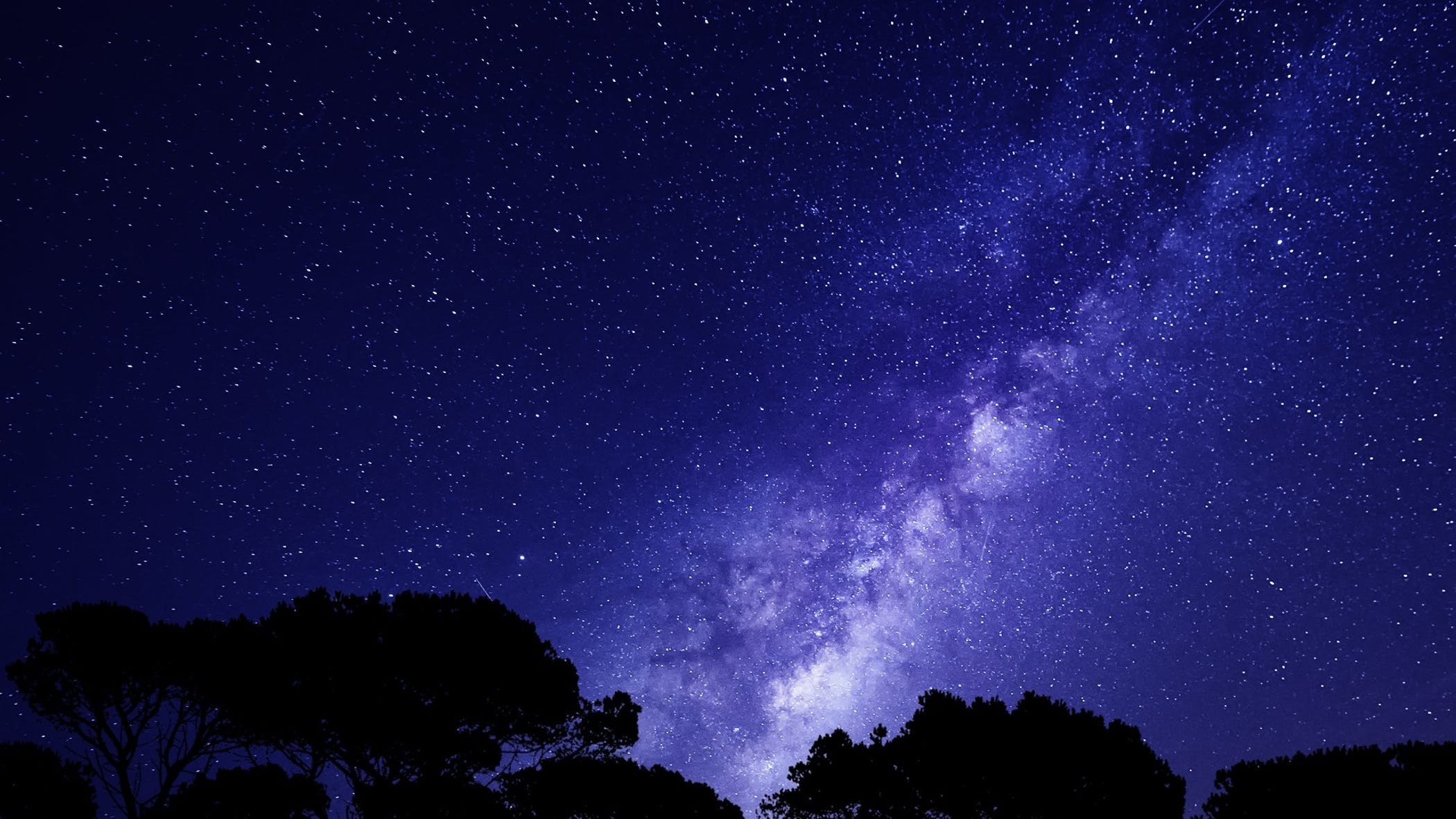In this article by Zachariah Moreno, author of the book AngularJS Deployment Essentials, you will learn how to do the following:
Minimize efforts and maximize results using a tool stack optimized for AngularJS development
Access the krakn app via GitHub
Scaffold an Angular app with Yeoman, Grunt, and Bower
Set up a local Node.js development server
Read through krakn's source code
Before NASA or Space X launches a vessel into the cosmos, there is a tremendous amount of planning and preparation involved. The guiding principle when planning for any successful mission is similar to minimizing efforts and resources while retaining maximum return on the mission. Our principles for development and deployment are no exception to this axiom, and you will gain a firmer working knowledge of how to do so in this article.
(For more resources related to this topic, see here.)
The right tools for the job
Web applications can be compared to buildings; without tools, neither would be a pleasure to build. This makes tools an indispensable factor in both development and construction. When tools are combined, they form a workflow that can be repeated across any project built with the same stack, facilitating the practices of design, development, and deployment. The argument can be made that it is just as paramount to document workflow as an application's source code or API.
Along with grouping tools into categories based on the phases of building applications, it is also useful to group tools based on the opinions of a respective project—in our case, Angular, Ionic, and Firebase. I call tools grouped into opinionated workflows tool stacks. For example, the remainder of this article discusses the tool stack used to build the application that we will deploy across environments in this book. In contrast, if you were to build a Ruby on Rails application, the tool stack would be completely different because the project's opinions are different. Our app is called krakn, and it functions as a real-time chat application built on top of the opinions of Angular, the Ionic Framework, and Firebase.
You can find all of krakn's source code at https://github.com/zachmoreno/krakn.
Version control with Git and GitHub
Git is a command-line interface (CLI) developed by Linus Torvalds, to use on the famed Linux kernel. Git is mostly popular due to its distributed architecture making it nearly impossible for corruption to occur. Git's distributed architecture means that any remote repository has all of the same information as your local repository. It is useful to think of Git as a free insurance policy for my code.
You will need to install Git using the instructions provided at www.git-scm.com/ for your development workstation's operating system.
GitHub.com has played a notable role in Git's popularization, turning its functionality into a social network focused on open source code contributions. With a pricing model that incentivizes Open Source contributions and licensing for private, GitHub elevated the use of Git to heights never seen before.
If you don't already have an account on GitHub, now is the perfect time to visit github.com to provision a free account. I mentioned earlier that krakn's code is available for forking at github.com/ZachMoreno/krakn. This means that any person with a GitHub account has the ability to view my version of krakn, and clone a copy of their own for further modifications or contributions. In GitHub's web application, forking manifests itself as a button located to the right of the repository's title, which in this case is XachMoreno/krakn. When you click on the button, you will see an animation that simulates the hardcore forking action. This results in a cloned repository under your account that will have a title to the tune of YourName/krakn.
Node.js
Node.js, commonly known as Node, is a community-driven server environment built on Google Chrome's V8 JavaScript runtime that is entirely event driven and facilitates a nonblocking I/O model. According to www.nodejs.org, it is best suited for:
"Data-intensive real-time applications that run across distributed devices."
So what does all this boil down to? Node empowers web developers to write JavaScript both on the client and server with bidirectional real-time I/O. The advent of Node has empowered developers to take their skills from the client to the server, evolving from frontend to full stack (like a caterpillar evolving into a butterfly). Not only do these skills facilitate a pay increase, they also advance the Web towards the same functionality as the traditional desktop or native application.
For our purposes, we use Node as a tool; a tool to build real-time applications in the fewest number of keystrokes, videos watched, and words read as possible. Node is, in fact, a modular tool through its extensible package interface, called Node Package Manager (NPM). You will use NPM as a means to install the remainder of our tool stack.
NPM
The NPM is a means to install Node packages on your local or remote server. NPM is how we will install the majority of the tools and software used in this book. This is achieved by running the $ npm install –g [PackageName] command in your command line or terminal. To search the full list of Node packages, visit www.npmjs.org or run $ npm search [Search Term] in your command line or terminal as shown in the following screenshot:
Yeoman's workflow
Yeoman is a CLI that is the glue that holds your tools into your opinionated workflow. Although the term opinionated might sound off-putting, you must first consider the wisdom and experience of the developers and community before you who maintain Yeoman. In this context, opinionated means a little more than a collection of the best practices that are all aimed at improving your developer's experience of building static websites, single page applications, and everything in between. Opinionated does not mean that you are locked into what someone else feels is best for you, nor does it mean that you must strictly adhere to the opinions or best practices included. Yeoman is general enough to help you build nearly anything for the Web as well as improving your workflow while developing it. The tools that make up Yeoman's workflow are Yo, Grunt.js, Bower, and a few others that are more-or-less optional, but are probably worth your time.
Yo
Apart from having one of the hippest namespaces, Yo is a powerful code generator that is intelligent enough to scaffold most sites and applications. By default, instantiating a yo command assumes that you mean to scaffold something at a project level, but yo can also be scoped more granularly by means of sub-generators. For example, the command for instantiating a new vanilla Angular project is as follows:
$ yo angular radicalApp
Yo will not finish your request until you provide some further information about your desired Angular project. This is achieved by asking you a series of relevant questions, and based on your answers, yo will scaffold a familiar application folder/file structure, along with all the boilerplate code. Note that if you have worked with the angular-seed project, then the Angular application that yo generates will look very familiar to you. Once you have an Angular app scaffolded, you can begin using sub-generator commands. The following command scaffolds a new route, radicalRoute, within radicalApp:
$ yo angular:route radicalRoute
The :route sub-generator is a very powerful command, as it automates all of the following key tasks:
It creates a new file, radicalApp/scripts/controllers/radicalRoute.js, that contains the controller logic for the radicalRoute view
It creates another new file, radicalApp/views/radicalRoute.html, that contains the associated view markup and directives
Lastly, it adds an additional route within, radicalApp/scripts/app.js, that connects the view to the controller
Additionally, the sub-generators for yo angular include the following:
:controller
:directive
:filter
:service
:provider
:factory
:value
:constant
:decorator
:view
All the sub-generators allow you to execute finer detailed commands for scaffolding smaller components when compared to :route, which executes a combination of sub-generators.
Installing Yo
Within your workstation's terminal or command-line application type, insert the following command, followed by a return:
$ npm install -g yo
If you are a Linux or Mac user, you might want to prefix the command with sudo, as follows:
$ sudo npm install –g yo
Grunt
Grunt.js is a task runner that enhances your existing and/or Yeoman's workflow by automating repetitive tasks. Each time you generate a new project with yo, it creates a /Gruntfile.js file that wires up all of the curated tasks. You might have noticed that installing Yo also installs all of Yo's dependencies. Reading through /Gruntfile.js should incite a fair amount of awe, as it gives you a snapshot of what is going on under the hood of Yeoman's curated Grunt tasks and its dependencies.
Generating a vanilla Angular app produces a /Gruntfile.js file, as it is responsible for performing the following tasks:
It defines where Yo places Bower packages, which is covered in the next section
It defines the path where the grunt build command places the production-ready code
It initializes the watch task to run:
JSHint when JavaScript files are saved
Karma's test runner when JavaScript files are saved
Compass when SCSS or SASS files are saved
The saved /Gruntfile.js file
It initializes LiveReload when any HTML or CSS files are saved
It configures the grunt server command to run a Node.js server on localhost:9000, or to show test results on localhost:9001
It autoprefixes CSS rules on LiveReload and grunt build
It renames files for optimizing browser caching
It configures the grunt build command to minify images, SVG, HTML, and CSS files or to safely minify Angular files
Let us pause for a moment to reflect on the amount of time it would take to find, learn, and implement each dependency into our existing workflow for each project we undertake. Ok, we should now have a greater appreciation for Yeoman and its community.
For the vast majority of the time, you will likely only use a few Grunt commands, which include the following:
$ grunt server
$ grunt test
$ grunt build
Bower
If Yo scaffolds our application's structure and files, and Grunt automates repetitive tasks for us, then what does Bower bring to the party? Bower is web development's missing package manager. Its functionality parallels that of Ruby Gems for the Ruby on Rails MVC framework, but is not limited to any single framework or technology stack. The explicit use of Bower is not required by the Yeoman workflow, but as I mentioned previously, the use of Bower is configured automatically for you in your project's /Gruntfile.js file.
How does managing packages improve our development workflow? With all of the time we've been spending in our command lines and terminals, it is handy to have the ability to automate the management of third-party dependencies within our application. This ability manifests itself in a few simple commands, the most ubiquitous being the following command:
$ bower install [PackageName] --save
With this command, Bower will automate the following steps:
First, search its packages for the specified package name
Download the latest stable version of the package if found
Move the package to the location defined in your project's /Gruntfile.js file, typically a folder named /bower_components
Insert dependencies in the form of <link> elements for CSS files in the document's <head> element, and <script> elements for JavaScript files right above the document's closing </body> tag, to the package's files within your project's /index.html file
This process is one that web developers are more than familiar with because adding a JavaScript library or new dependency happens multiple times within every project. Bower speeds up our existing manual process through automation and improves it by providing the latest stable version of a package and then notifying us of an update if one is available. This last part, "notifying us of an update if … available", is important because as a web developer advances from one project to the next, it is easy to overlook keeping dependencies as up to date as possible. This is achieved by running the following command:
$ bower update
This command returns all the available updates, if available, and will go through the same process of inserting new references where applicable.
Bower.io includes all of the documentation on how to use Bower to its fullest potential along with the ability to search through all of the available Bower packages.
Searching for available Bower packages can also be achieved by running the following command:
$ bower search [SearchTerm]
If you cannot find the specific dependency for which you search, and the project is on GitHub, consider contributing a bower.json file to the project's root and inviting the owner to register it by running the following command:
$ bower register [ThePackageName] [GitEndpoint]
Registration allows you to install your dependency by running the next command:
$ bower install [ThePackageName]
The Ionic framework
The Ionic framework is a truly remarkable advancement in bridging the gap between web applications and native mobile applications. In some ways, Ionic parallels Yeoman where it assembles tools that were already available to developers into a neat package, and structures a workflow around them, inherently improving our experience as developers.
If Ionic is analogous to Yeoman, then what are the tools that make up Ionic's workflow? The tools that, when combined, make Ionic noteworthy are Apache Cordova, Angular, Ionic's suite of Angular directives, and Ionic's mobile UI framework.
Batarang
An invaluable piece to our Angular tool stack is the Google Chrome Developer Tools extension, Batarang, by Brian Ford. Batarang adds a third-party panel (on the right-hand side of Console) to DevTools that facilitates Angular's specific inspection in the event of debugging. We can view data in the scopes of each model, analyze each expression's performance, and view a beautiful visualization of service dependencies all from within Batarang. Because Angular augments the DOM with ng- attributes, it also provides a Properties pane within the Elements panel, to inspect the models attached to a given element's scope. The extension is easy to install from either the Chrome Web Store or the project's GitHub repository and inspection can be enabled by performing the following steps:
Firstly, open the Chrome Developer Tools.
You should then navigate to the AngularJS panel.
Finally, select the Enable checkbox on the far right tab.
Your active Chrome tab will then be reloaded automatically, and the AngularJS panel will begin populating the inspection data. In addition, you can leverage the Angular pane with the Elements panel to view Angular-specific properties at an elemental level, and observe the $scope variable from within the Console panel.
Sublime Text and Editor Integration
While developing any Angular app, it is helpful to augment our workflow further with Angular-specific syntax completion, snippets, go to definition, and quick panel search in the form of a Sublime Text package. Perform the following steps:
If you haven't installed Sublime Text already, you need to first install Package Control. Otherwise, continue with the next step.
Once installed, press command + Shift + P in Sublime.
Then, you need to select the Package Control: Install Package option.
Finally, type angularjs and press Enter on your keyboard.
In addition to support within Sublime, Angular enhancements exist for lots of popular editors, including WebStorm, Coda, and TextMate.
Krakn
As a quick refresher, krakn was constructed using all of the tools that are covered in this article. These include Git, GitHub, Node.js, NPM, Yeoman's workflow, Yo, Grunt, Bower, Batarang, and Sublime Text. The application builds on Angular, Firebase, the Ionic Framework, and a few other minor dependencies.
The workflow I used to develop krakn went something like the following. Follow these steps to achieve the same thing. Note that you can skip the remainder of this section if you'd like to get straight to the deployment action, and feel free to rename things where necessary.
Setting up Git and GitHub
The workflow I followed while developing krakn begins with initializing our local Git repository and connecting it to our remote master repository on GitHub. In order to install and set up both, perform the following steps:
Firstly, install all the tool stack dependencies, and create a folder called krakn.
Following this, run $ git init, and you will create a README.md file.
You should then run $ git add README.md and commit README.md to the local master branch.
You then need to create a new remote repository on GitHub called XachMoreno/krakn.
Following this, run the following command:
$ git remote add origin git@github.com:[YourGitHubUserName] /krakn.git
Conclude the setup by running $ git push –u origin master.
Scaffolding the app with Yo
Scaffolding our app couldn't be easier with the yo ionic generator. To do this, perform the following steps:
Firstly, install Yo by running $ npm install -g yo.
After this, install generator-ionicjs by running $ npm install -g generator-ionicjs.
To conclude the scaffolding of your application, run the yo ionic command.
Development
After scaffolding the folder structure and boilerplate code, our workflow advances to the development phase, which is encompassed in the following steps:
To begin, run grunt server.
You are now in a position to make changes, for example, these being deletions or additions.
Once these are saved, LiveReload will automatically reload your browser.
You can then review the changes in the browser.
Repeat steps 2-4 until you are ready to advance to the predeployment phase.
Views, controllers, and routes
Being a simple chat application, krakn has only a handful of views/routes. They are login, chat, account, menu, and about. The menu view is present in all the other views in the form of an off-canvas menu.
The login view
The default view/route/controller is named login. The login view utilizes the Firebase's Simple Login feature to authenticate users before proceeding to the rest of the application. Apart from logging into krakn, users can register a new account by entering their desired credentials. An interesting part of the login view is the use of the ng-show directive to toggle the second password field if the user selects the register button. However, the ng-model directive is the first step here, as it is used to pass the input text from the view to the controller and ultimately, the Firebase Simple Login. Other than the Angular magic, this view uses the ion-view directive, grid, and buttons that are all core to Ionic.
Each view within an Ionic app is wrapped within an ion-view directive that contains a title attribute as follows:
<ion-view title="Login">
The login view uses the standard input elements that contain a ng-model attribute to bind the input's value back to the controller's $scope as follows:
<input type="text" placeholder="you@email.com" ng-model= "data.email" />
<input type="password" placeholder= "embody strength" ng-model="data.pass" />
<input type="password" placeholder= "embody strength" ng-model="data.confirm" />
The Log In and Register buttons call their respective functions using the ng-click attribute, with the value set to the function's name as follows:
<button class="button button-block button-positive" ng- click="login()" ng-hide="createMode">Log In</button>
The Register and Cancel buttons set the value of $scope.createMode to true or false to show or hide the correct buttons for either action:
<button class="button button-block button-calm" ng- click="createMode = true" ng-hide= "createMode">Register</button>
<button class="button button-block button-calm" ng- show="createMode" ng-click= "createAccount()">Create Account</button>
<button class="button button-block button- assertive" ng-show="createMode" ng-click="createMode = false">Cancel</button>
$scope.err is displayed only when you want to show the feedback to the user:
<p ng-show="err" class="assertive text-center">{{err}}</p>
</ion-view>
The login controller is dependent on Firebase's loginService module and Angular's core $location module:
controller('LoginCtrl', ['$scope', 'loginService', '$location',
function($scope, loginService, $location) {
Ionic's directives tend to create isolated scopes, so it was useful here to wrap our controller's variables within a $scope.data object to avoid issues within the isolated scope as follows:
$scope.data = {
"email" : null,
"pass" : null,
"confirm" : null,
"createMode" : false
}
The login() function easily checks the credentials before authentication and sends feedback to the user if needed:
$scope.login = function(cb) {
$scope.err = null;
if( !$scope.data.email ) {
$scope.err = 'Please enter an email address';
}
else if( !$scope.data.pass ) {
$scope.err = 'Please enter a password';
}
If the credentials are sound, we send them to Firebase for authentication, and when we receive a success callback, we route the user to the chat view using $location.path() as follows:
else {
loginService.login($scope.data.email, $scope.data.pass, function(err, user) {
$scope.err = err? err + '' : null;
if( !err ) {
cb && cb(user);
$location.path('krakn/chat');
}
});
}
};
The createAccount() function works in much the same way as login(), except that it ensures that the users don't already exist before adding them to your Firebase and logging them in:
$scope.createAccount = function() {
$scope.err = null;
if( assertValidLoginAttempt() ) {
loginService.createAccount($scope.data.email, $scope.data.pass,
function(err, user) {
if( err ) {
$scope.err = err? err + '' : null;
}
else {
// must be logged in before I can write to my profile
$scope.login(function() {
loginService.createProfile(user.uid, user.email);
$location.path('krakn/account');
});
}
});
}
};
The assertValidLoginAttempt() function is a function used to ensure that no errors are received through the account creation and authentication flows:
function assertValidLoginAttempt() {
if( !$scope.data.email ) {
$scope.err = 'Please enter an email address';
}
else if( !$scope.data.pass ) {
$scope.err = 'Please enter a password';
}
else if( $scope.data.pass !== $scope.data.confirm ) {
$scope.err = 'Passwords do not match';
}
return !$scope.err;
}
}])
The chat view
Keeping vegan practices aside, the meat and potatoes of krakn's functionality lives within the chat view/controller/route. The design is similar to most SMS clients, with the input in the footer of the view and messages listed chronologically in the main content area. The ng-repeat directive is used to display a message every time a message is added to the messages collection in Firebase. If you submit a message successfully, unsuccessfully, or without any text, feedback is provided via the placeholder attribute of the message input.
There are two filters being utilized within the chat view: orderByPriority and timeAgo. The orderByPriority filter is defined within the firebase module that uses the Firebase object IDs that ensure objects are always chronological.
The timeAgo filter is an open source Angular module that I found. You can access it at JS Fiddle.
The ion-view directive is used once again to contain our chat view:
<ion-view title="Chat">
Our list of messages is composed using the ion-list and ion-item directives, in addition to a couple of key attributes. The ion-list directive gives us some nice interactive controls using the option-buttons and can-swipe attributes. This results in each list item being swipable to the left, revealing our option-buttons as follows:
<ion-list option-buttons="itemButtons" can-swipe= "true" ng-show="messages">
Our workhorse in the chat view is the trusty ng-repeat directive, responsible for persisting our data from Firebase to our service to our controller and into our view and back again:
<ion-item ng-repeat="message in messages | orderByPriority" item="item" can-swipe="true">
Then, we bind our data into vanilla HTML elements that have some custom styles applied to them:
<h2 class="user">{{ message.user }}</h2>
The third-party timeago filter converts the time into something such as, "5 min ago", similar to Instagram or Facebook:
<small class="time">{{ message.receivedTime | timeago }}</small>
<p class="message">{{ message.text }}</p>
</ion-item>
</ion-list>
A vanilla input element is used to accept chat messages from our users. The input data is bound to $scope.data.newMessage for sending data to Firebase and $scope.feedback is used to keep our users informed:
<input type="text" class="{{ feeling }}" placeholder= "{{ feedback }}" ng-model="data.newMessage" />
When you click on the send/submit button, the addMessage() function sends the message to your Firebase, and adds it to the list of chat messages, in real time:
<button type="submit" id="chat-send" class="button button-small button-clear" ng-click="addMessage()"><span class="ion-android-send"></span></button>
</ion-view>
The ChatCtrl controller is dependant on a few more modules other than our LoginCtrl, including syncData, $ionicScrollDelegate, $ionicLoading, and $rootScope:
controller('ChatCtrl', ['$scope', 'syncData', '$ionicScrollDelegate', '$ionicLoading', '$rootScope',
function($scope, syncData, $ionicScrollDelegate, $ionicLoading, $rootScope) {
The userName variable is derived from the authenticated user's e-mail address (saved within the application's $rootScope) by splitting the e-mail and using everything before the @ symbol:
var userEmail = $rootScope.auth.user.e-mail
userName = userEmail.split('@');
Avoid isolated scope issue in the same fashion, as we did in LoginCtrl:
$scope.data = {
newMessage : null,
user : userName[0]
}
Our view will only contain the latest 20 messages that have been synced from Firebase:
$scope.messages = syncData('messages', 20);
When a new message is saved/synced, it is added to the bottom of the ng-repeated list, so we use the $ionicScrollDeligate variable to automatically scroll the new message into view on the display as follows:
$ionicScrollDelegate.scrollBottom(true);
Our default chat input placeholder text is something on your mind?:
$scope.feedback = 'something on your mind?';
// displays as class on chat input placeholder
$scope.feeling = 'stable';
If we have a new message and a valid username (shortened), then we can call the $add() function, which syncs the new message to Firebase and our view is as follows:
$scope.addMessage = function() {
if( $scope.data.newMessage
&& $scope.data.user ) {
// new data elements cannot be synced without adding them to FB Security Rules
$scope.messages.$add({
text : $scope.data.newMessage,
user : $scope.data.user,
receivedTime : Number(new Date())
});
// clean up
$scope.data.newMessage = null;
On a successful sync, the feedback updates say Done! What's next?, as shown in the following code snippet:
$scope.feedback = 'Done! What's next?';
$scope.feeling = 'stable';
}
else {
$scope.feedback = 'Please write a message before sending';
$scope.feeling = 'assertive';
}
};
$ionicScrollDelegate.scrollBottom(true);
])
The account view
The account view allows the logged in users to view their current name and e-mail address along with providing them with the ability to update their password and e-mail address. The input fields interact with Firebase in the same way as the chat view does using the syncData method defined in the firebase module:
<ion-view title="'Account'" left-buttons="leftButtons">
The $scope.user object contains our logged in user's account credentials, and we bind them into our view as follows:
<p>{{ user.name }}</p>
…
<p>{{ user.email }}</p>
The basic account management functionality is provided within this view; so users can update their e-mail address and or password if they choose to, using the following code snippet:
<input type="password" ng-keypress= "reset()" ng-model="oldpass"/>
…
<input type="password" ng-keypress= "reset()" ng-model="newpass"/>
…
<input type="password" ng-keypress= "reset()" ng-model="confirm"/>
Both the updatePassword() and updateEmail() functions work in much the same fashion as our createAccount() function within the LoginCtrl controller. They check whether the new e-mail or password is not the same as the old, and if all is well, it syncs them to Firebase and back again:
<button class="button button-block button-calm" ng-click= "updatePassword()">update password</button>
…
<p class="error" ng-show="err">{{err}}</p>
<p class="good" ng-show="msg">{{msg}}</p>
…
<input type="text" ng-keypress="reset()" ng-model="newemail"/>
…
<input type="password" ng-keypress="reset()" ng-model="pass"/>
…
<button class="button button-block button-calm" ng-click= "updateEmail()">update email</button>
…
<p class="error" ng-show="emailerr">{{emailerr}}</p>
<p class="good" ng-show="emailmsg">{{emailmsg}}</p>
…
</ion-view>
The menu view
Within krakn/app/scripts/app.js, the menu route is defined as the only abstract state. Because of its abstract state, it can be presented in the app along with the other views by the ion-side-menus directive provided by Ionic. You might have noticed that only two menu options are available before signing into the application and that the rest appear only after authenticating. This is achieved using the ng-show-auth directive on the chat, account, and log out menu items. The majority of the options for Ionic's directives are available through attributes making them simple to use. For example, take a look at the animation="slide-left-right" attribute. You will find Ionic's use of custom attributes within the directives as one of the ways that the Ionic Framework is setting itself apart from other options within this space.
The ion-side-menu directive contains our menu list similarly to the one we previously covered, the ion-view directive, as follows:
<ion-side-menus>
<ion-pane ion-side-menu-content>
<ion-nav-bar class="bar-positive">
Our back button is displayed by including the ion-nav-back-button directive within the ion-nav-bar directive:
<ion-nav-back-button class="button-clear"><i class= "icon ion-chevron-left"></i> Back</ion-nav-back-button>
</ion-nav-bar>
Animations within Ionic are exposed and used through the animation attribute, which is built atop the ngAnimate module. In this case, we are doing a simple animation that replicates the experience of a native mobile app:
<ion-nav-view name="menuContent" animation="slide-left-right"></ion-nav-view>
</ion-pane>
<ion-side-menu side="left">
<header class="bar bar-header bar-positive">
<h1 class="title">Menu</h1>
</header>
<ion-content class="has-header">
A simple ion-list directive/element is used to display our navigation items in a vertical list. The ng-show attribute handles the display of menu items before and after a user has authenticated. Before a user logs in, they can access the navigation, but only the About and Log In views are available until after successful authentication.
<ion-list>
<ion-item nav-clear menu-close href= "#/app/chat" ng-show-auth="'login'">
Chat
</ion-item>
<ion-item nav-clear menu-close href="#/app/about">
About
</ion-item>
<ion-item nav-clear menu-close href= "#/app/login" ng-show-auth="['logout','error']">
Log In
</ion-item>
The Log Out navigation item is only displayed once logged in, and upon a click, it calls the logout() function in addition to navigating to the login view:
<ion-item nav-clear menu-close href="#/app/login" ng-click= "logout()" ng-show-auth="'login'">
Log Out
</ion-item>
</ion-list>
</ion-content>
</ion-side-menu>
</ion-side-menus>
The MenuCtrl controller is the simplest controller in this application, as all it contains is the toggleMenu() and logout() functions:
controller("MenuCtrl", ['$scope', 'loginService', '$location', '$ionicScrollDelegate', function($scope, loginService, $location, $ionicScrollDelegate) {
$scope.toggleMenu = function() {
$scope.sideMenuController.toggleLeft();
};
$scope.logout = function() {
loginService.logout();
$scope.toggleMenu(); };
}])
The about view
The about view is 100 percent static, and its only real purpose is to present the credits for all the open source projects used in the application.
Global controller constants
All of krakn's controllers share only two dependencies: ionic and ngAnimate. Because Firebase's modules are defined within /app/scripts/app.js, they are available for consumption by all the controllers without the need to define them as dependencies. Therefore, the firebase service's syncData and loginService are available to ChatCtrl and LoginCtrl for use.
The syncData service is how krakn utilizes three-way data binding provided by krakenjs.com. For example, within the ChatCtrl controller, we use syncData( 'messages', 20 ) to bind the latest twenty messages within the messages collection to $scope for consumption by the chat view. Conversely, when a ng-click user clicks the submit button, we write the data to the messages collection by use of the syncData.$add() method inside the $scope.addMessage() function:
$scope.addMessage = function() {
if(...) { $scope.messages.$add({ ... });
}
};
Models and services
The model for krakn is www.krakn.firebaseio.com. The services that consume krakn's Firebase API are as follows:
The firebase service in krakn/app/scripts/service.firebase.js
The login service in krakn/app/scripts/service.login.js
The changeEmail service in krakn/app/scripts/changeEmail.firebase.js
The firebase service defines the syncData service that is responsible for routing data bidirectionally between krakn/app/bower_components/angularfire.js and our controllers. Please note that the reason I have not mentioned angularfire.js until this point is that it is basically an abstract data translation layer between firebaseio.com and Angular applications that intend on consuming data as a service.
Predeployment
Once the majority of an application's development phase has been completed, at least for the initial launch, it is important to run all of the code through a build process that optimizes the file size through compression of images and minification of text files. This piece of the workflow was not overlooked by Yeoman and is available through the use of the $ grunt build command. As mentioned in the section on Grunt, the /Gruntfile.js file defines where built code is placed once it is optimized for deployment. Yeoman's default location for built code is the /dist folder, which might or might not exist depending on whether you have run the grunt build command before.
Summary
In this article, we discussed the tool stack and workflow used to build the app. Together, Git and Yeoman formed a solid foundation for building krakn. Git and GitHub provided us with distributed version control and a platform for sharing the application's source code with you and the world. Yeoman facilitated the remainder of the workflow: scaffolding with Yo, automation with Grunt, and package management with Bower. With our app fully scaffolded, we were able to build our interface with the directives provided by the Ionic Framework, and wire up the real-time data synchronization forged by our Firebase instance. With a few key tools, we were able to minimize our development time while maximizing our return.
Resources for Article:
Further resources on this subject:
Role of AngularJS? [article]
AngularJS Project [article]
Creating Our First Animation AngularJS [article]
Read more
 United States
United States
 Great Britain
Great Britain
 India
India
 Germany
Germany
 France
France
 Canada
Canada
 Russia
Russia
 Spain
Spain
 Brazil
Brazil
 Australia
Australia
 Singapore
Singapore
 Canary Islands
Canary Islands
 Hungary
Hungary
 Ukraine
Ukraine
 Luxembourg
Luxembourg
 Estonia
Estonia
 Lithuania
Lithuania
 South Korea
South Korea
 Turkey
Turkey
 Switzerland
Switzerland
 Colombia
Colombia
 Taiwan
Taiwan
 Chile
Chile
 Norway
Norway
 Ecuador
Ecuador
 Indonesia
Indonesia
 New Zealand
New Zealand
 Cyprus
Cyprus
 Denmark
Denmark
 Finland
Finland
 Poland
Poland
 Malta
Malta
 Czechia
Czechia
 Austria
Austria
 Sweden
Sweden
 Italy
Italy
 Egypt
Egypt
 Belgium
Belgium
 Portugal
Portugal
 Slovenia
Slovenia
 Ireland
Ireland
 Romania
Romania
 Greece
Greece
 Argentina
Argentina
 Netherlands
Netherlands
 Bulgaria
Bulgaria
 Latvia
Latvia
 South Africa
South Africa
 Malaysia
Malaysia
 Japan
Japan
 Slovakia
Slovakia
 Philippines
Philippines
 Mexico
Mexico
 Thailand
Thailand