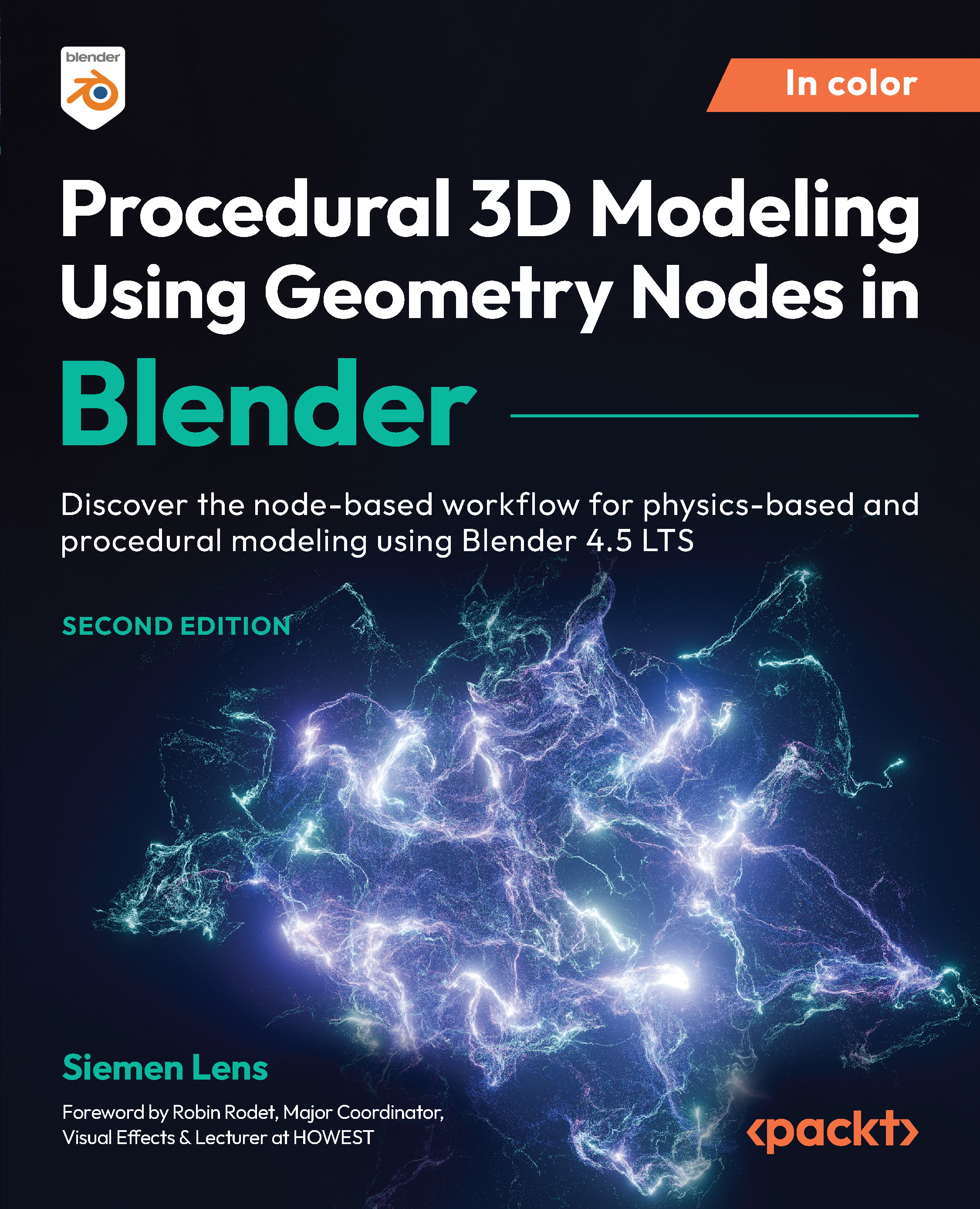Using volumes to model in the editor
The Volume Cube node allows us to custom-model objects in the Geometry Node editor, thanks to the diamond-shaped node connection on the Density value. We can define whether there should be geometry at every given point, thanks to this feature.
Figure 13.7: The Volume Cube node
Further in this section, we will show you an excellent example of this node.
When we pair a Volume Cube node with the Volume to Mesh node from the previous demonstration, we can create some very abstract art pieces.
In the following demonstration, we will apply a Voronoi distance pattern to the Density value of the Volume Cube node. This will create the effect of a block of cheese!
Now, let’s create a new Blender project and add a Geometry Nodes node tree to the default cube. We won’t be needing the Group Input node, so you can go ahead and remove that:
- The first node that we’re going to drop in is the Volume Cube node...