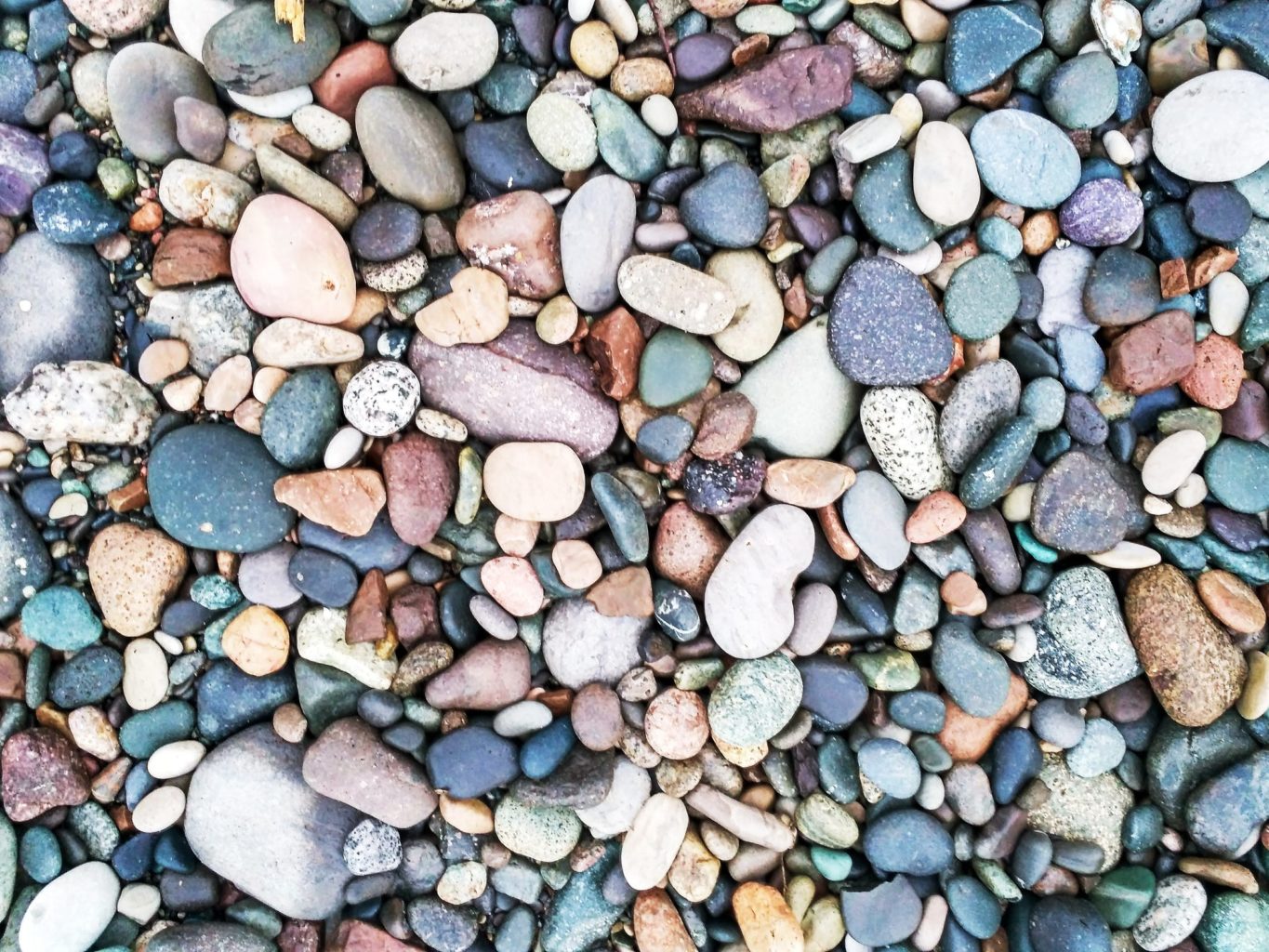What is SOA?
SOA is the acronym for Service Oriented Architecture. As it has come to be known, SOA is an architectural design pattern by which several guiding principles determine the nature of the design. Basically, SOA states that every component of a system should be a service, and the system should be composed of several loosely-coupled services. A service here means a unit of a program that serves a business process. "Loosely-coupled" here means that these services should be independent of each other, so that changing one of them should not affect any other services.
SOA is not a specific technology, nor a specific language. It is just a blueprint, or a system design approach. It is an architecture model that aims to enhance the efficiency, agility, and productivity of an enterprise system. The key concepts of SOA are services, high interoperability and loose coupling.
Several other architecture/technologies such as RPC, DCOM, and CORBA have existed for a long time, and attempted to address the client/server communication problems. The difference between SOA and these other approaches is that SOA is trying to address the problem from the client side, and not from the server side. It tries to decouple the client side from the server side, instead of bundling them, to make the client side application much easier to develop and maintain.
This is exactly what happened when object-oriented programming (OOP) came into play 20 years ago. Prior to object-oriented programming, most designs were procedure-oriented, meaning the developer had to control the process of an application. Without OOP, in order to finish a block of work, the developer had to be aware of the sequence that the code would follow. This sequence was then hard-coded into the program, and any change to this sequence would result in a code change. With OOP, an object simply supplied certain operations; it was up to the caller of the object to decide the sequence of those operations. The caller could mash up all of the operations, and finish the job in whatever order needed. There was a paradigm shift from the object side to the caller side.
This same paradigm shift is happening today. Without SOA, every application is a bundled, tightly coupled solution. The client-side application is often compiled and deployed along with the server-side applications, making it impossible to quickly change anything on the server side. DCOM and CORBA were on the right track to ease this problem by making the server-side components reside on remote machines. The client application could directly call a method on a remote object, without knowing that this object was actually far away, just like calling a method on a local object. However, the client-side applications continue to remain tightly coupled with these remote objects, and any change to the remote object will still result in a recompiling or redeploying of the client application.
Now, with SOA, the remote objects are truly treated as remote objects. To the client applications, they are no longer objects; they are services. The client application is unaware of how the service is implemented, or of the signature that should be used when interacting with those services. The client application interacts with these services by exchanging messages. What a client application knows now is only the interfaces, or protocols of the services, such as the format of the messages to be passed in to the service, and the format of the expected returning messages from the service.
Historically, there have been many other architectural design approaches, technologies, and methodologies to integrate existing applications. EAI (Enterprise Application Integration) is just one of them. Often, organizations have many different applications, such as order management systems, accounts receivable systems, and customer relationship management systems. Each application has been designed and developed by different people using different tools and technologies at different times, and to serve different purposes. However, between these applications, there are no standard common ways to communicate. EAI is the process of linking these applications and others in order to realize financial and operational competitive advantages.
It may seem that SOA is just an extension of EAI. The similarity is that they are both designed to connect different pieces of applications in order to build an enterprise-level system for business. But fundamentally, they are quite different. EAI attempts to connect legacy applications without modifying any of the applications, while SOA is a fresh approach to solve the same problem.
Why SOA?
So why do we need SOA now? The answer is in one word—agility.
Business requirements change frequently, as they always have. The IT department has to respond more quickly and cost-effectively to those changes. With a traditional architecture, all components are bundled together with each other. Thus, even a small change to one component will require a large number of other components to be recompiled and redeployed. Quality assurance (QA) effort is also huge for any code changes. The processes of gathering requirements, designing, development, QA, and deployment are too long for businesses to wait for, and become actual bottlenecks.
To complicate matters further, some business processes are no longer static. Requirements change on an ad-hoc basis, and a business needs to be able to dynamically define its own processes whenever it wants. A business needs a system that is agile enough for its day-to-day work. This is very hard, if not impossible, with existing traditional infrastructure and systems.
This is where SOA comes into play.
SOA's basic unit is a service. These services are building blocks that business users can use to define their own processes. Services are designed and implemented so that they can serve different purposes or processes, and not just specific ones. No matter what new processes a business needs to build or what existing processes a business needs need to modify, the business users should always be able to use existing service blocks, in order to compete with others according to current marketing conditions. Also, if necessary, some new service blocks can be used.
These services are also designed and implemented so that they are loosely coupled, and independent of one another. A change to one service does not affect any other service. Also, the deployment of a new service does not affect any existing service. This greatly eases release management and makes agility possible.
For example, a GetBalance service can be designed to retrieve the balance for a loan. When a borrower calls in to query the status of a specific loan, this GetBalance service may be called by the application that is used by the customer service representatives. When a borrower makes a payment online, this service can also be called to get the balance of the loan, so that the borrower will know the balance of his or her loan after the payment. Yet in the payment posting process, this service can still be used to calculate the accrued interest for a loan, by multiplying the balance with the interest rate. Even further, a new process can be created by business users to utilize this service if a loan balance needs to be retrieved.
The GetBalance service is developed and deployed independently from all of the above processes. Actually, the service exists without even knowing who the client will be or even how many clients there will be. All of the client applications communicate with this service through its interface, and its interface will remain stable once it is in production. If we have to change the implementation of this service, for example by fixing a bug, or changing an algorithm inside a method of the service, all of the client applications can still work without any change.
When combined with the more mature Business Process Management (BPM) technology, SOA plays an even more important role in an organization's efforts to achieve agility. Business users can create and maintain processes within BPM, and through SOA they can plug a service into any of the processes. The front-end BPM application is loosely coupled to the back-end SOA system. This combination of BPM and SOA will give an organization much greater flexibility in order to achieve agility.
How do we implement SOA?
Now that we've established why SOA is needed by the business, the question becomes—how do we implement SOA?
To implement SOA in an organization, three key elements have to be evaluated—people, process, and technology. Firstly, the people in the organization must be ready to adopt SOA. Secondly, the organization must know the processes that the SOA approach will include, including the definition, scope, and priority. Finally, the organization should choose the right technology to implement it. Note that people and processes take precedence over technology in an SOA implementation, but they are out of the scope of this article. In this article, we will assume people and processes are all ready for an organization to adopt SOA.
Technically, there are many SOA approaches. At certain degrees, traditional technologies such as RPC, DCOM, CORBA, or some modern technologies such as IBM WebSphere MQ, Java RMI, and .NET Remoting could all be categorized as service-oriented, and can be used to implement SOA for one organization. However, all of these technologies have limitations, such as language or platform specifications, complexity of implementation, or the ability to support binary transports only. The most important shortcoming of these approaches is that the server-side applications are tightly coupled with the client-side applications, which is against the SOA principle.
Today, with the emergence of web service technologies, SOA becomes a reality. Thanks to the dramatic increase in network bandwidth, and given the maturity of web service standards such as WS-Security, and WS-AtomicTransaction, an SOA back-end can now be implemented as a real system.
SOA from different users' perspectives
However, as we said earlier, SOA is not a technology, but only a style of architecture, or an approach to building software products. Different people view SOA in different ways. In fact, many companies now have their own definitions for SOA. Many companies claim they can offer an SOA solution, while they are really just trying to sell their products. The key point here is—SOA is not a solution. SOA alone can't solve any problem. It has to be implemented with a specific approach to become a real solution. You can't buy an SOA solution. You may be able to buy some kinds of products to help you realize your own SOA, but this SOA should be customized to your specific environment, for your specific needs.
Even within the same organization, different players will think about SOA in quite different ways. What follows are just some examples of how different players in an organization judge the success of an SOA initiative using different criteria. [Gartner, Twelve Common SOA Mistakes and How to Avoid Them, Publication Date: 26 October 2007 ID Number: G00152446]
To a programmer, SOA is a form of distributed computing in which the building blocks (services) may come from other applications or be offered to them. SOA increases the scope of a programmer's product and adds to his or her resources, while also closely resembling familiar modular software design principles.
To a software architect, SOA translates to the disappearance of fences between applications. Architects turn to the design of business functions rather than to self-contained and isolated applications. The software architect becomes interested in collaboration with a business analyst to get a clear picture of the business functionality and scope of the application. SOA turns software architects into integration architects and business experts.
For the Chief Investment Officers (CIOs), SOA is an investment in the future. Expensive in the short term, its long-term promises are lower costs, and greater flexibility in meeting new business requirements. Re-use is the primary benefit anticipated as a means to reduce the cost and time of new application development.
For business analysts, SOA is the bridge between them and the IT organization. It carries the promise that IT designers will understand them better, because the services in SOA reflect the business functions in business process models.
For CEOs, SOA is expected to help IT become more responsive to business needs and facilitate competitive business change.
Complexities in SOA implementation
Although SOA will make it possible for business parties to achieve agility, SOA itself is technically not simple to implement. In some cases, it even makes software development more complex than ever, because with SOA you are building for unknown problems. On one hand, you have to make sure that the SOA blocks you are building are useful blocks. On the other, you need a framework within which you can assemble those blocks to perform business activities.
The technology issues associated with SOA are more challenging than vendors would like users to believe. Web services technology has turned SOA into an affordable proposition for most large organizations by providing a universally-accepted, standard foundation. However, web services play a technology role only for the SOA backplane, which is the software infrastructure that enables SOA-related interoperability and integration.
The following figure shows the technical complexity of SOA. It has been taken from Gartner, Twelve Common SOA Mistakes and How to Avoid Them, Publication Date: 26 October 2007 ID Number: G00152446.
As Gartner says, users must understand the complex world of middleware, and point-to-point web service connections only for small-scale, experimental SOA projects. If the number of services deployed grows to more than 20 or 30, then use a middleware-based intermediary—the SOA backplane. The SOA backplane could be an Enterprise Service Bus (ESB), a Message-Oriented Middleware (MOM), or an Object Request Broker (ORB). However, in this article, we will not cover it. We will build only point-to-point services using WCF.
Web services
There are many approaches to realizing SOA, but the most popular and practical one is—using web services.
What is a web service?
A web service is a software system designed to support interoperable machine-to-machine interaction over a network. A web service is typically hosted on a remote machine (provider), and called by a client application (consumer) over a network. After the provider of a web service publishes the service, the client can discover it and invoke it. The communications between a web service and a client application use XML messages. A web service is hosted within a web server and HTTP is used as the transport protocol between the server and the client applications. The following diagram shows the interaction of web services:
Web services were invented to solve the interoperability problem between applications. In the early 90s, along with the LAN/WAN/Internet development, it became a big problem to integrate different applications. An application might have been developed using C++, or Java, and run on a Unix box, a Windows PC, or even a mainframe computer. There was no easy way for it to communicate with other applications. It was the development of XML that made it possible to share data between applications across hardware boundaries and networks, or even over the Internet.
For example, a Windows application might need to display the price of a particular stock. With a web service, this application can make a request to a URL, and/or pass an XML string such as <QuoteRequest><GetPrice Symble='XYZ'/></QuoteRequest>. The requested URL is actually the Internet address of a web service, which, upon receiving the above quote request, gives a response, <QuoteResponse><QuotePrice Symble='XYZ'>51.22</QuotePrice></QuoteResponse/>. The Windows application then uses an XML parser to interpret the response package, and display the price on the screen.
The reason it is called a web service is that it is designed to be hosted in a web server, such as Microsoft Internet Information Server, and called over the Internet, typically via the HTTP or HTTPS protocols. This is to ensure that a web service can be called by any application, using any programming language, and under any operating system, as long as there is an active Internet connection, and of course, an open HTTP/HTTPS port, which is true for almost every computer on the Internet.
Each web service has a unique URL, and contains various methods. When calling a web service, you have to specify which method you want to call, and pass the required parameters to the web service method. Each web service method will also give a response package to tell the caller the execution results.
Besides new applications being developed specifically as web services, legacy applications can also be wrapped up and exposed as web services. So, an IBM mainframe accounting system might be able to provide external customers with a link to check the balance of an account.
Web service WSDL
In order to be called by other applications, each web service has to supply a description of itself, so that other applications will know how to call it. This description is provided in a language called a WSDL.
WSDL stands for Web Services Description Language. It is an XML format that defines and describes the functionalities of the web service, including the method names, parameter names, and types, and returning data types of the web service.
For a Microsoft ASMX web service, you can get the WSDL by adding ?WSDL to the end of the web service URL, say http://localhost/MyService/MyService.asmx?WSDL.
Web service proxy
A client application calls a web service through a proxy. A web service proxy is a stub class between a web service and a client. It is normally auto-generated by a tool such as Visual Studio IDE, according to the WSDL of the web service. It can be re-used by any client application. The proxy contains stub methods mimicking all of methods of the web service so that a client application can call each method of the web service through these stub methods. It also contains other necessary information required by the client to call the web service such as custom exceptions, custom data and class types, and so on.
The address of the web service can be embedded within the proxy class, or it can be placed inside a configuration file.
A proxy class is always for a specific language. For each web service, there could be a proxy class for Java clients, a proxy class for C# clients, and yet another proxy class for COBOL clients.
To call a web service from a client application, the proper proxy class first has to be added to the client project. Then, with an optional configuration file, the address of the web service can be defined. Within the client application, a web service object can be instantiated, and its methods can be called just as for any other normal method.
SOAP
There are many standards for web services. SOAP is one of them. SOAP was originally an acronym for Simple Object Access Protocol, and was designed by Microsoft. As this protocol became popular with the spread of web services, and its original meaning was misleading, the original acronym was dropped with version 1.2 of the standard. It is now merely a protocol, maintained by W3C.
SOAP, now, is a protocol for exchanging XML-based messages over computer networks. It is widely-used by web services and has become its de-facto protocol. With SOAP, the client application can send a request in XML format to a server application, and the server application will send back a response in XML format. The transport for SOAP is normally HTTP / HTTPS, and the wide acceptance of HTTP is one of the reasons why SOAP is widely accepted today.
Read more
 United States
United States
 Great Britain
Great Britain
 India
India
 Germany
Germany
 France
France
 Canada
Canada
 Russia
Russia
 Spain
Spain
 Brazil
Brazil
 Australia
Australia
 Singapore
Singapore
 Canary Islands
Canary Islands
 Hungary
Hungary
 Ukraine
Ukraine
 Luxembourg
Luxembourg
 Estonia
Estonia
 Lithuania
Lithuania
 South Korea
South Korea
 Turkey
Turkey
 Switzerland
Switzerland
 Colombia
Colombia
 Taiwan
Taiwan
 Chile
Chile
 Norway
Norway
 Ecuador
Ecuador
 Indonesia
Indonesia
 New Zealand
New Zealand
 Cyprus
Cyprus
 Denmark
Denmark
 Finland
Finland
 Poland
Poland
 Malta
Malta
 Czechia
Czechia
 Austria
Austria
 Sweden
Sweden
 Italy
Italy
 Egypt
Egypt
 Belgium
Belgium
 Portugal
Portugal
 Slovenia
Slovenia
 Ireland
Ireland
 Romania
Romania
 Greece
Greece
 Argentina
Argentina
 Netherlands
Netherlands
 Bulgaria
Bulgaria
 Latvia
Latvia
 South Africa
South Africa
 Malaysia
Malaysia
 Japan
Japan
 Slovakia
Slovakia
 Philippines
Philippines
 Mexico
Mexico
 Thailand
Thailand