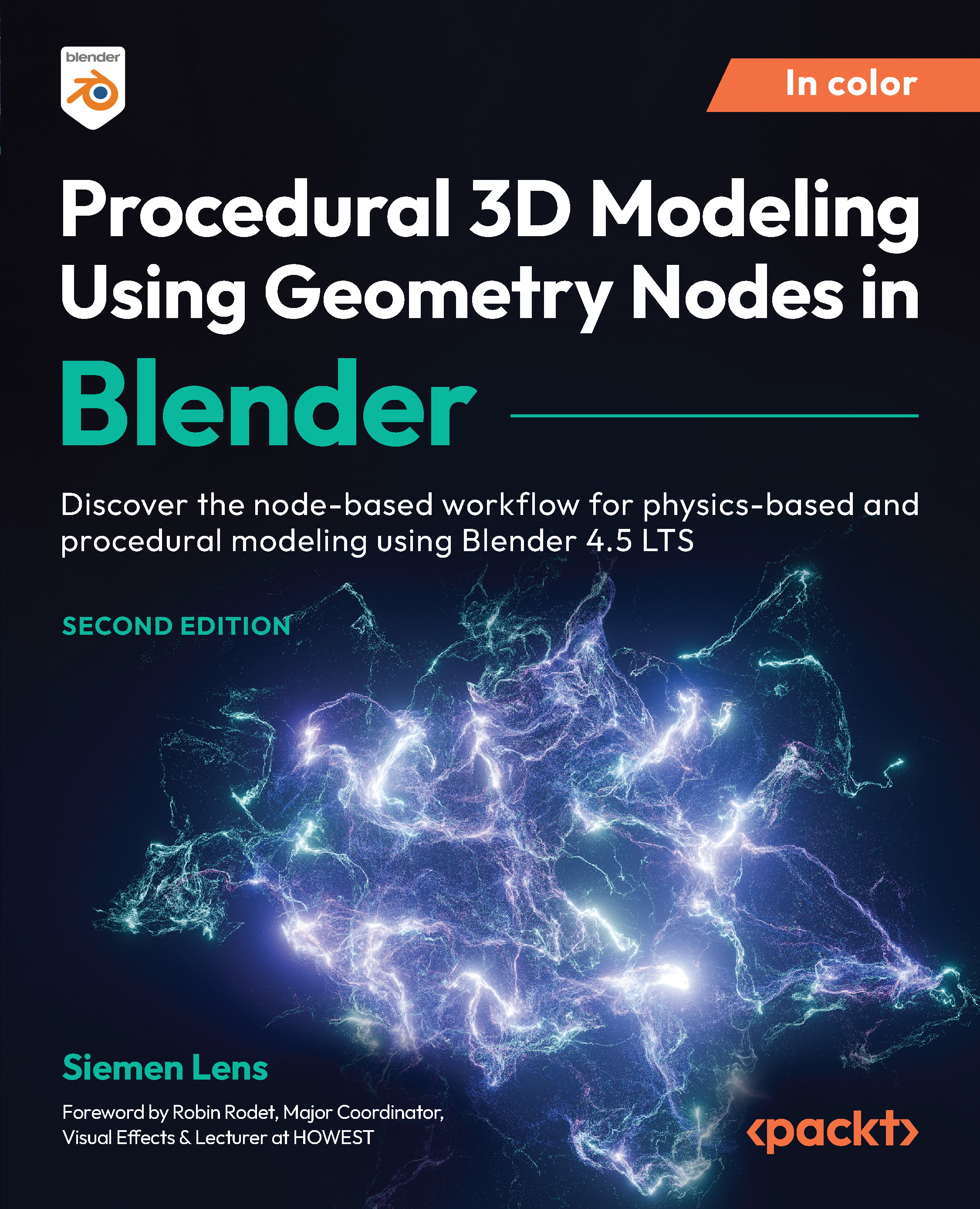Building our node tree
Let’s start by adding a Cube node. This node will act as our domain for our simulation.
The idea is that we make a cube with a lot of geometry, and then calculate the nearest face of each vertex relative to our Shrinkwrapping collection, making the cube our new geometry.
To do this, follow these steps:
- We’ll begin by giving the Cube node the following parameters:
Figure 20.6: Cube node parameters
- Let’s also connect it to the Group Output node to visualize this object.
- We can see the cube appear in our Viewport. The next step is to find the nearest faces of our Shrinkwrapping collection.
- To do this, let’s add a Geometry Proximity node and a Collection Info node with the Shrinkwrapping collection selected. Make sure the mode of the Collection Info node is set to Relative. This will allow us to move the Shrinkwrapping objects and have the simulation update accordingly.
- Let...