In this chapter we will cover a general overview of application virtualization and ThinApp. We will start by exploring what application virtualization is and why it is superior to local installations. We will then cover the architecture behind ThinApp and how we can manipulate and customize ThinApp packages to suit our specific requirements.
By the end of this chapter, you will have learned about:
Application virtualization
Why you should use application virtualization
ThinApp architecture
Common ThinApp vocabulary
The sandbox
Isolation modes
Application linking with the help of AppLink
Application virtualization encapsulates an application and all of its components into a package that is easy to deploy and manage. Using virtualization allows you to execute the application as if it was locally installed when it is not. Normally when you install an application it will register DLL files, create registry keys, and copy files into your operating system. This modifies your operating system and you will always run the risk of overwriting something already installed and breaking an existing application. By virtualizing the application, you will never install anything on the client, you will simply execute the application. There is also a virtualization layer hooking into the APIs of the application. When hooking the API for, let's say Open File, it is possible for the virtualization layer to present a virtual environment for the application, thus fooling the application into thinking it is already locally installed and therefore allowing it to execute.
The benefits of using application virtualization are many. Your operating system stays clean. By having clean machines, your clients will be more stable. A virtualized application is much easier to deploy, maintain, and retire than a natively installed one. With application virtualization, it is often possible to run two otherwise conflicting applications simultaneously on the same machine. Not using application virtualization makes it pretty much impossible to have Microsoft Office 2003 and Microsoft Office 2010 installed on the same client and run both at the same time.
VMware ThinApp is a packaging format. Like MSI and other packaging formats, ThinApp simplifies application deployment. ThinApp uses virtualization to package your application, which lets you execute the packaged application without having to install it. When using ThinApp, you simply need to have access to your package in order to use the application, as compared to the legacy MSI format in which you need to install and register your application on the local machine. As a side effect of using virtualization, you can isolate the filesystem and registry components from the locally installed applications as well as from other virtualized applications. This allows you to run conflicting applications on the same machine. Since you will never install anything locally, the use of an application will not alter your operating system. Your client will be much cleaner, more stable, and will operate faster for a longer time. ThinApp minimizes the constant reinstallation of the operating system due to repetitive application installs, which leave residue and often create conflicts that eventually leave the operating system in a degraded state necessitating a complete system rebuild.
ThinApp has one very obvious advantage over other solutions out there. It is agentless, meaning you need nothing locally installed in order to execute an application packaged with the help of ThinApp. Being agentless greatly reduces the administration overhead. When a new ThinApp version is released, you don't have to touch any existing packages already deployed. Start using the new version to capture new applications. You can happily deploy these next to an old ThinApp package since there is no conflict between ThinApp versions running side-by-side. Being agentless also lets you offer an application to a user bringing his or her own device without the need to ever touch the device. You don't run the risk of being accused of altering the user's machine.
Out of the box, ThinApp is capable of virtualizing 60 – 80 percent of your applications. Having more ThinApp knowledge and experience might allow you to virtualize up to 85 – 90 percent. You will, most of the time, never achieve 100 percent virtualization. This means you will, most of the time, have two packaging formats in place – native installation (often MSI) and ThinApp. ThinApp supports virtualizing Services, COM, and DCOM objects. ThinApp does not support virtualizing device drivers, Network visible DCOM, Global Hook DLLs, and COM+. There might be workarounds to these limitations. One of these could be to load what is not supported outside the virtual environment. One of the main reasons to virtualize an application is to keep your operating system clean. This is why ThinApp does not make many changes to the operating system when registering a ThinApp package. Registering a package will give you a certain level of shell integration, such as shortcuts, file type registrations, and a few more, but not all. Context menus are a typical example. This changed user experience might be a reason not to virtualize an application, even though ThinApp can package it. For instance, 7-Zip adds a context menu item so that when you right-click on a ZIP file in Windows Explorer, you can perform zip/unzip operations without having to open the application directly. A 7-Zip ThinApp package will happily perform zip/unzip operations when launched directly, but the users will not have access to the right-click context menu. Most of the times you can create context menus pointing to a virtualized application but it is not something ThinApp creates automatically for you when registering the package.
Even though you will probably not be able to reach 100 percent application virtualization, ThinApp adds significant value to your application's deployment and management infrastructure. Every application you manage to virtualize will be easier to maintain and cheaper to support.
Since it cannot be mentioned too many times, ThinApp is agentless. Nothing needs to be installed on the client in order to run and use a ThinApped application. The ThinApp runtime is built into each one of the ThinApp packages you create. ThinApp does not create conflicts between different versions of ThinApp runtimes, so you can run packages built using different ThinApp versions on one single machine.
The ThinApp runtime manages file and registry access within the virtual environment. With the help of isolation modes you can decide what may or may not be modified on the native operating system. The ThinApp runtime loads processes and manages memory. Because it is the ThinApp runtime that launches a process, the runtime now monitors all API calls made by the process. The runtime is also able to intercept the API calls and manipulate both the request and reply. This is referred to as hooking the API calls. The ThinApp runtime hooks hundreds of Win32 APIs in order to create the virtual environment. Let's say an application tries to open a file. The ThinApp runtime sees this request, hooks it, and is now capable of passing a virtualized file to the application, instead of serving the native file to the application. The ThinApp runtime does not hook all possible Windows APIs, only the ones needed to present a virtual environment to the application package. API calls to hardware such as graphical drivers are not hooked.
A ThinApp package contains not only the ThinApp runtime, but also includes a virtualized registry and filesystem. You as a packager decide the content of the virtual environment during packaging. The virtual environment built into the package is called the read-only version of the virtual environment. The end user cannot modify the content within the package. Only you as a packager can change the content.
Changes made by either the user or the application itself are often stored in the sandbox. The sandbox content is a part of the whole virtual environment known to the application.

The view of the environment of a package is a merge between the physical and the virtualized. In the previous screenshot, Mozilla Firefox sees the content of native C:\Program Files as well as the virtualized folder called Mozilla Firefox. The Mozilla Firefox folder is not available to the operating system (Explorer window).
When the virtualized application is launched, the virtual environment is initiated by the ThinApp runtime and presented to the executing process. The application believes it is locally installed on the machine. The packaging process of ThinApp does not alter the application's files in any way. The ThinApp runtime loads the processes and by launching it, the ThinApp runtime can hook into the API calls made by the processes and present the virtual environment.
In order to have a meaningful discussion about ThinApp, we need to agree on some common vocabulary. I prefer to give you this vocabulary earlier in the book rather than later. If you have already used ThinApp, most of this will already be known. If you are new to ThinApp, don't worry, as we will cover all of it in more detail as the book progresses.
This is the whole process of capturing an application. You can run Setup Capture, install your application, and save the capture into a project folder. The capture process analyzes all changes made to your capture machine and stores those into a project folder. These changes are what will become the virtual environment and make the captured application believe it is locally installed on the target machine.
This is the machine on which you run the capture process. Most of the time it's a virtual machine since that allows easy reversion to different machine states (snapshots). After successfully capturing an application, you will revert to a clean state before you capture a new application.
This is the outcome of your capturing process. Now the real work as a packager begins. It's the project folder that contains the virtualized environment such as files and registry keys recorded during your capturing process.
When you compile your project folder, the outcome will be the package. The package is what your users consume in order to execute the captured application. The package will normally be found in the bin folder within your project folder. A package can be one single file or multiple files, one being the data container and others being entry points.
The data container is the file containing your compiled project folder. It's the container for the whole virtual environment and the ThinApp runtime.
Entry points are the doorways for the user to access the virtualized application. An entry point specifies what will be executed in the virtualized environment of your data container. The target of your entry point may or may not be virtualized. It is possible to have an entry point for a Java Runtime package launching your locally installed Internet Explorer. Internet Explorer would see the virtualized environment and therefore use the version of Java packaged. An entry point can also be a data container. Otherwise, if it's only an entry point, the data container must be located in the same folder as the entry point. An entry point can be used to any data container. The entry point simply searches for the specified data container's name and will happily use any data container. An entry point contains registration information such as icon, file types, object types, protocols and where to create shortcuts.
The building process is the
process of taking the content of your project folder and compiling it into a virtual environment. This process can be issued from within ThinApp's capturing tool, Setup Capture, or from within your project folder by launching the build.bat batch file. Every time you change the content of your project folder, you'll have to recompile it in order for the changes to be applied to the package.
This is any machine you can use to compile your project. It may or may not be your capture machine. You do not have to use a certain operating system or even a clean machine in order to compile your package. Any machine should do the trick. The build machine must have access to the ThinApp utilities folder and your project folder in order to successfully compile your project.
This is the folder
created during the installation of VMware ThinApp. Most of the time it's found in C:\Program Files\VMware\VMware ThinApp. Since ThinApp utilities are virtualized, you can move this folder to any location. I personally store the folder on a network share for easy access from all my different capture machines.
This package embedded runtime allows the virtual environment to be created. The ThinApp runtime loads the virtualized application's processes and DLLs. It hooks Windows APIs in order to present a virtualized environment to the virtualized application.
This is the virtual environment, filesystem, and registry, compiled into the ThinApp package. Since the package is in a compiled format, no regular end user can open this file and modify its content.
This is what we call the data stored in the sandbox. The sandbox is where ThinApp stores changes made to the environment by the virtualized application or the end user. Deleting the sandbox will revert the package to its read-only data state.
These are much like system variables in a Windows operating system, but these are ThinApp-specific variables. Some folder macros share the same name as Windows variables such as %AppData% pointing to the users' roaming profile. But others are different, for example %ProgramFilesDir% represents the system variable %ProgramFiles%. When you use VBScripts within your packages, you must understand that there is a difference between folder macros and system variables. The use of folder macros allows package portability. When you launch a package on an English OS, your %ProgramFilesDir% will be C:\Program Files, while on a German OS it is the same folder macro pointing to C:\Programme. This way, the application you virtualized will find its installation folder where it expects to find it, no matter what language of OS it's running on. You can find a list of all folder macros in References.
Many applications require the ability to write or modify data on the computer's filesystem and registry. When this need arises, ThinApp writes this data to the sandbox. This process is configurable and can be controlled through isolation modes.
The sandbox will store user settings so that these are preserved between application launches. If you delete the sandbox, the package will revert to its vanilla state. How big the sandbox will become depends on two factors: isolation modes and the behavior of the application.
The sandbox is a normal folder storing complete, fully functional versions of modified files. Let's say you run a virtualized application using .ini configuration files. Changing the application's configuration would alter the .ini file, and in your sandbox you would find the new version. It's fully functional and possible to open, for example, in native Notepad. The files are stored in folder macros, representing the path to the file. Since files are stored as native files and not in a binary blob, it's easy to perform backups of your sandbox. You can do single file restores and your antivirus software can scan its content without any problems.

The previous screenshot shows the sandbox contents stored as plain files in a path represented by a folder macro.
Modifications to the registry are also kept in the sandbox. In order to guarantee integrity, the registry is stored in a transactional database format. This makes it a little harder to investigate the contents of the registry changes stored in the sandbox, but with the tool called vregtool.exe found in the ThinApp utilities folder, it's still possible. It's important to maintain the integrity of the registry since the registry in the sandbox also includes a file database, telling the ThinApp runtime where to find each file.
The registry files are found in the root of the sandbox and are all called Registry.

The previous screenshot is an example of sandbox contents.
The database format for storing the registry was introduced in ThinApp Version 4.0.4. With DisableTransactionRegistry=1 in your Package.ini you can still use the legacy format, which uses a flat file with a backup of the last known good state. It's not very likely that you will want to use the legacy format, but in some rare implementations it has proven to speed up execution of the package, especially if the user's sandbox is stored on a network share.

The previous screenshot is a sandbox using the legacy method of storing the registry.
The sandbox can be located anywhere as long as the end user has permission to modify the location. The sandbox will be created and updated in the context of the user.
You can specify the location of the sandbox using the parameter SandboxPath= in Package.ini (more information about Package.ini can be found in the next chapter). If you do not specify SandboxPath=, the default location will be the user's roaming profile, in a folder called Thinstall. You can override the sandbox location using environment variables or by creating a folder called either the project's sandbox name or simply Thinstall in the same folder as the package.
You can use SandboxPath= in Package.ini in different ways.
The following is how you store the sandbox in a location next to the package:
[BuildOptions] SandboxPath=.
This is shown in the following screenshot:

The following screenshot shows the result:

More examples are given as follows:
[BuildOptions] SandboxPath=C:\Sandboxes
The following screenshot shows the result:

[BuildOptions] SandboxPath=\\cnb\Sandboxes
The following screenshot shows the result:

Creating a folder called Thinstall next to the package will change the sandbox location. This comes in handy especially during troubleshooting. By using a Thinstall folder, you can override the content in your existing sandbox. The Thinstall folder is shown in the following screenshot:

Using environment variables to override a package sandbox location allows you to use the same package in many different environments. Let's say you want to store the sandbox in the default location on laptops, while you want to store them on a network share on your Terminal servers. Using an environment variable on your Terminal servers allows you to re-use the package without rebuilding it.

THINSTALL_SANDBOX_DIR overrides the sandbox location for all of your packages.

The environment variable %SandboxName_SANDBOX_DIR% redirects a specific package's sandbox location. Please note the variable value specifies the root of your sandbox folder.
ThinApp searches for the sandbox in a specific order. ThinApp starts by lookingfor the environment variable, %SandboxName_SANDBOX_DIR% followed by %THINSTALL_SANDBOX_DIR%. If no environment variable is found, ThinApp will look for the following folders and store the sandbox in the following locations:
LOCATION_OF_PACKAGE\SandboxName.ComputerNameFor example,
C:\Program Files\Firefox\Mozilla Firefox 3.5.2.My_ComputerLOCATION_OF_PACKAGE\SandboxNameFor example,
C:\Program Files\Firefox\Mozilla Firefox 3.5LOCATION_OF_PACKAGE\Thinstall\SandboxName.ComputerNameFor example,
C:\Program Files\Firefox\Thinstall\Mozilla Firefox 3.5.2.My_ComputerLOCATION_OF_PACKAGE\Thinstall\SandboxNameFor example,
C:\Program Files\Firefox\Thinstall\Mozilla Firefox 3.5.2SandboxPath_In_Package.ini\SandboxName.ComputerNameFor example,
H:\Sandboxes\Mozilla Firefox 3.5.2.My_ComputerSandboxPath_In_Package.ini\SandboxNameFor example,
H:\Sandboxes\Mozilla Firefox 3.5.2
If ThinApp fails to find %SandboxName_SANDBOX_DIR%, %THINSTALL_SANDBOX_DIR%, a Thinstall folder next to itself, or SandboxPath= in Package.ini, then ThinApp will create the sandbox in the default location, that is, in the user's roaming profile (%AppData%).
The search order for the sandbox in %AppData% is:
%AppData%\Thinstall\SandboxName.ComputerNameFor example,
C:\Documents and Settings\User\Application Data\Thinstall\MozillaFirefox 3.5.2.My_Computer%AppData%\Thinstall\SandboxNameFor example,
C:\Documents and Settings\User\Application Data\Thinstall\MozillaFirefox 3.5.2
You can change the name of the sandbox. The default name will be taken from Inventory name specified during the capturing process, as shown in the following screenshot:

Using the parameter SandboxName= in Package.ini enables you to set the sandbox name.
Isolation modes are by far the most important thing to fully understand when it comes to ThinApp. Most of the troubleshooting you will face is related to isolation modes in one way or another. Isolation modes are the packager's method of specifying what level of interaction the package is allowed to have with the underlying operating system.
You can specify different isolation modes on a per directory or registry sub-tree basis. Any child will inherit its parent isolation mode if not overridden.
ThinApp offers three different isolation modes.
Merged allows the virtualized application to interact with local files, folders, and registry keys. The package can read local elements and is able to modify local elements. Any new element will be created on the local system. If any of the virtualized elements are modified, the modifications will be stored in the sandbox.
Merged mostly mimics the behavior of a natively installed application. The actions of the package are still subject to the privileges of the user running the application. If the user is not allowed to modify a location, the standard operating system dialog box will be displayed saying so.
WriteCopy will allow the package to read any local elements, but if modified, the modification will end up in the sandbox and not the local system. If you create a new file or registry key in a WriteCopy location, it will be sandboxed. Modifications made to virtualized elements will be sandboxed.
WriteCopy will protect your local system from being modified by a virtualized application. WriteCopy is often used to allow applications demanding higher privileges to be able to executed by a standard user. The application thinks it is capable of modifying C:\Windows but all those operations end up in the sandbox.
Full isolation mode will keep the virtualized application from accessing anything locally on the underlying operating system. Physical elements are hidden from the virtualized application. If you fully isolate a folder, only the folder's virtualized content will be available. New elements or modifications of a virtualized element will end up in the sandbox.
Full is mostly used to protect the virtualized application from seeing conflicting elements present on the local machine. Take for example, your virtualized Microsoft Office 2010 having Microsoft Office 2003 locally installed. If you don't protect the virtualized Office from seeing the old local installation of Office, the virtualized Office 2010 will start to self-repair.
To summarize the differences between the isolation modes, refer to the table given as follows:
|
Isolation mode |
System elements |
Virtual elements |
|---|---|---|
|
Merged mode |
Application can read and modify content. |
Modifications will be sandboxed. |
|
WriteCopy mode |
Application can read content. Modifications will be sandboxed. |
Modifications will be sandboxed. |
|
Full mode |
Application cannot read content. |
Modifications will be sandboxed. |
You specify different isolation modes for folders using a configuration file named ##Attributes.ini located in each folder, as shown in the following screenshot:
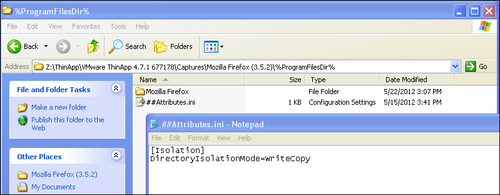
The previous screenshot is an example of WriteCopy specified in the %ProgramFilesDir% folder.
In the virtual registry you specify isolation modes in front of the registry sub-tree.
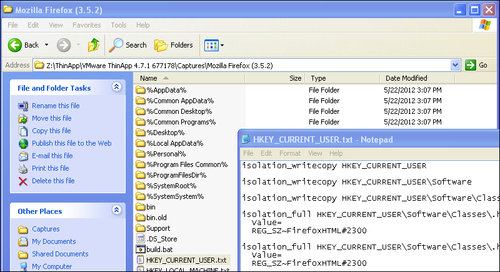
Let's have a look at some isolation mode examples to help you fully understand isolation modes.
On your physical machine you have a file called File.txt within C:\Temp folder.
You have the representation of C:\Temp within your project folder where you specify either Merged or WriteCopy as an isolation mode, as shown in the following screenshot:
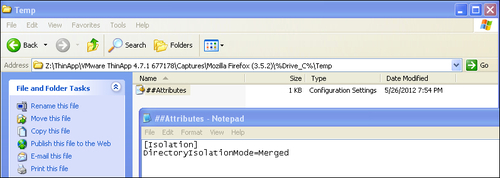
Run your virtualized application (in this example, Mozilla Firefox) and browse to C:\ Temp. The application can see the local File.txt file, it can open it and read its content.
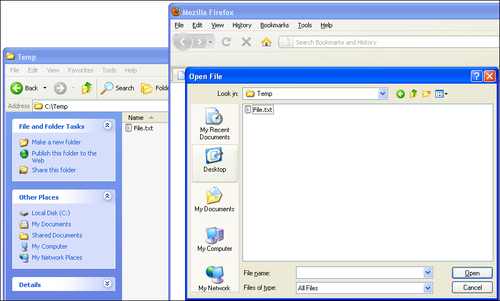
Merged and WriteCopy allows for the virtual environment to read and access native files and registry keys.
In the same scenario as the previous example, on your native machine you have C:\Temp\File.txt.
Within your project folder you've specified Full as the isolation mode in the C:\Temp folder.
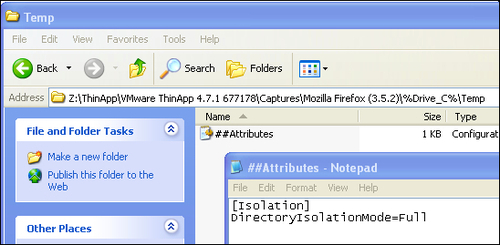
When you run
your virtualized Mozilla Firefox and browse to C:\Temp, it looks empty, as shown in the following screenshot:
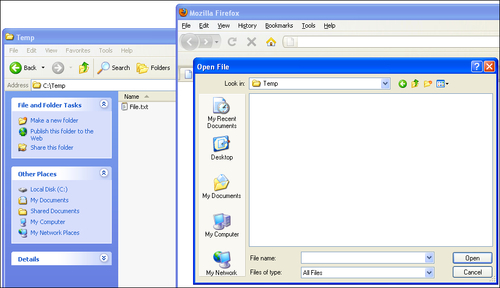
The Full isolation mode hides any native files or registry keys.
You are using
WriteCopy or Full as your isolation mode on C:\Temp. From within your virtualized application you save a file into C:\Temp. The file will be sandboxed and your native machine is kept clean. Your virtualized application sees the file as being located in C:\Temp.
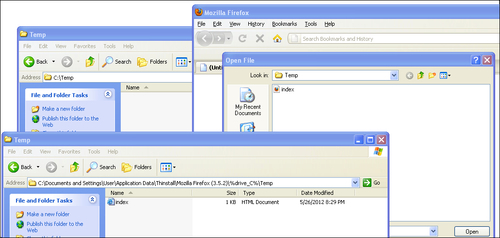
WriteCopy or Full will place new files in the sandbox and keep your physical machine clean. Note that there are different associations for the .html file between the native environment and the virtualized one. We will discuss the file type registrations later in Chapter 3, Deployment of ThinApp Packages.
No matter which one of the isolation modes you use, if a virtual file or registry key is modified, the modification will be stored in the sandbox.
When does a file end up in the sandbox? An application can access a file using one of two methods. It can be read-only, which means no modifications can be made to the file and the ThinApp runtime simply passes the file to the application. But if the application opens a file for writing operations, depending on the isolation mode, the ThinApp runtime will first copy the file into the sandbox and then pass the file to the application. This way ThinApp can guarantee that any writing operation needed can be done immediately to the file. This also means you might end up getting files in your sandbox that have not been modified by either the application or the user. It's not very common but nevertheless something you need to be aware of.
During the
capture process, you're asked what default directory isolation mode you want to use. This is of very little technical importance and is mostly a policy decision. I tend to use WriteCopy as my default isolation mode during packaging and tweaking of the project. This way I know that all I do will be sandboxed. Later, when I compile my production version, I change to Merged as the default directory isolation mode. This way, users are less likely to run into the problem of storing a file somewhere without being able to find the file later on since it has been sandboxed. The default isolation mode is specified within your Package.ini file using the following parameter:
[Isolation] DirectoryIsolationMode=
It's important to point out that you are only asked about the default directory isolation mode and not your default registry isolation mode. The default isolation mode for your registry is always WriteCopy but you can change it within Package.ini.
[Isolation] RegistryIsolationMode=Merged
As a result of the above, the default isolation mode for the registry would be Merged instead of WriteCopy.
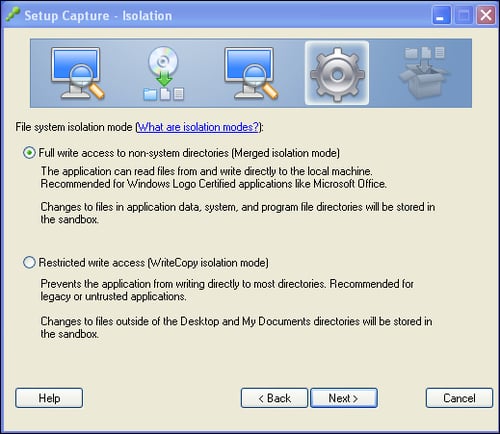
During the capture process you are asked about which default directory isolation mode to use, as shown in the previous screenshot.
ThinApp packagers are working with three different virtual filesystems. The first one is the project folder content. Here, a packager can change the .ini files, replace the old .dll files with new updated ones, and delete or add any files and folders needed. The second virtual filesystem is created when compiling the project; an exact copy of the filesystem found in the project folder will be compiled into the package as a read-only version of the virtual filesystem. There is no way an end user can modify the content of the package. When using the application, a third version of the filesystem is created in the sandbox: the read and write version of the filesystem.
The complete filesystem known to the virtualized application is a combination of the native (physical) filesystem on the machine, the read-only virtual filesystem stored in the package, and the read and write version stored in the sandbox. If there is a conflict between the native filesystem and the virtual one, the virtual environment will win and the virtual file will be the one presented to the application. If there is a conflict between the sandbox content and the read-only filesystem, then the sandbox content will win.
All folders in the root of the project folder (excluding Support and bin folders) are in a variable format, for example, %AppData%. These variables are called folder macros
and are similar to variables used in the operating system. Folder macros point to predefined locations. These locations may vary depending on the language of the operating system or which version of the Windows operating system you're running the package on. Some folder macros may use the same names as the ones in the operating system but they are different from one another. Especially when using VBScripts built into the packages, it is important to understand that there is a difference. It's the folder macros that allow a package to be portable between different operating systems.
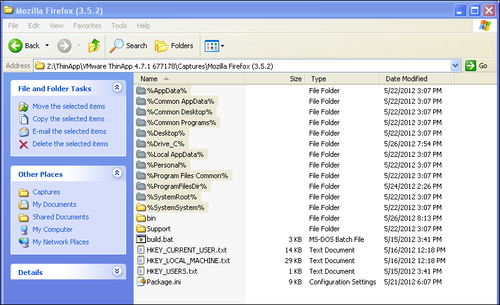
The previous screenshot shows a project folder showing some folder macros.
%AppData% refers to the user's roaming profile, which is mostly used to save user settings. Executing a ThinApp package on a Windows XP machine, the %AppData% will refer to C:\Documents and Settings\UserName\Application Data. Executing the same package on a Windows 7 machine, %AppData% will refer to C:\Users\UserName\AppData\Roaming. Since ThinApp uses %AppData%, the user settings will follow the user no matter which OS the package is executed on.
A list of all folder macros can be found in References at the end of this book.
The virtual registry exists in three versions as well. Within the project folder you will find the virtual registry represented by three clear text files, HKEY_CURRENT_USER.txt, HKEY_LOCAL_MACHINE.txt, and HKEY_USERS.txt.
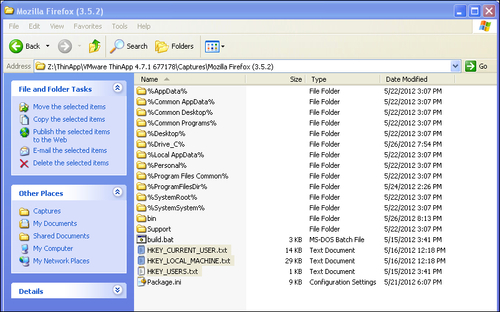
When you run build.bat the content of these registry files are compiled into the package as read-only versions. When you use the package, the read and write version is created in the sandbox.
You may ask yourself where HKEY_CLASSES_ROOT is. HKEY_CLASSES_ROOT is a merged view of HKEY_LOCAL_MACHINE\Software\Classes and HKEY_CURRENT_USER\Software\Classes. HKEY_CLASSES_ROOT will be created dynamically during the launch of your package, in a similar way to how the Windows OS generates HKEY_CLASSES_ROOT at boot time.
The file database is included in the virtual registry. You can see it while running regedit.exe within your virtual environment.

The ThinApp filesystem database can be viewed when running Registry Editor within the virtualized environment.
By default, two virtualized applications are isolated from each other. Application One cannot see files or registry entries virtualized in Application Two's package. The ThinApp feature AppLink lets packagers allow full integration between two or more packages. AppLinking packages will effectively merge the different virtualized environments into one big environment. ThinApp supports up to 250 packages linked together but in reality you will never AppLink that many packages together.
There will be a penalty in the startup time for each AppLink and pretty soon your implementation will become too complicated to maintain and manage. Try to limit the amount of AppLinks between five to ten.
AppLink will allow you to package your main application into one package and any dependencies as AppLink. This allows for a more modular design of your desktop environment. A typical use case is a packaged browser and Java, .NET, Active X, Flash as AppLink packages. AppLink is not limited to dependencies. A packaged Microsoft Office and an application tightly integrating with Office can be AppLinked together. This way it will look like both the applications are locally installed on the client, and full integration between applications is possible.
The package your end users launch first is called the parent package. Any AppLink packages are referred to as child packages. There is no difference between a parent and child package. Both are valid, normal ThinApp packages. A package being a child when Application A is launched can just as easily be a parent when you launch it separately. Adobe Acrobat Reader is an excellent example. It can be launched as a separate application but is often a child to your packaged Internet Explorer.
Let's say you packaged Internet Explorer and Adobe Acrobat Reader in two different packages. If you associate .pdf files to your Acrobat Reader Package you will be able to click on a link to a .pdf file from within your virtualized Internet Explorer and a separate Acrobat Reader window will be used to display the Acrobat document. If you want Internet Explorer (IE) to use the embedded Acrobat Reader within the IE window you must AppLink the two packages together. This way Internet Explorer will see Adobe Acrobat Reader as locally installed. The registry keys identifying the embedded functionality in IE will be present in the virtual environment.
When you launch a parent package, its virtual environment will load first, and then the child packages' environments will be merged into the active environment. This happens every time you launch the parent package. If you change the content of a child package the new updated environment will be merged upon the next launch of the parent package. This allows individual updates of your packages. The load order is either alphabetic or in the order specified within Package.ini.
The following is an example of an alphabetic load order:
[BuildOptions] OptionalAppLinks=C:\Plugins\*.exe
The following is an example of a predefined load order:
[BuildOptions] OptionalAppLinks=C:\Plugins\LoadMeFirst.exe; C:\Plugins\LoadMeLast.exe
When you configure AppLink, it is important to understand that you have to point to a data container. It is the virtual environment stored in the data container you want to merge into your running environment. So if your AppLink package uses a separate data container, make sure you refer to the correct file extension, that is, FileName.dat.
ThinApp supports one parent package being AppLinked to up to 250 child packages. ThinApp also supports many parent packages AppLinking to one child package. A child package can have its own AppLink, and nested loading of AppLinks is fully supported. This means you could end up launching one parent package, AppLinking to one child package that loads one or more child packages of its own. Pretty soon you risk losing the complete overview of where files and registries are located and which isolation mode is active. A file or a registry key may exist in more than one package in your AppLink chain. In order to resolve these conflicts, the ThinApp runtime will use "last loaded". This means if you have C:\Temp\File.txt in your parent package and in your child package, the version in your child package will be used. Parent environments are always loaded first and then child environments are loaded in either alphabetic order or in the load order specified within your Package.ini file. What about isolation modes? Here the ThinApp runtime uses a different method, wherein the most restrictive mode will win. This means if your parent package has Merged on the folder C:\Temp, then make sure not to use any other isolation modes in any of your child packages. Remember that nested packages will be part of the whole AppLink chain as well. Now it's getting clearer why I recommend using only a small number of AppLink packages in a desktop environment design.
An AppLink package is only loaded once per execution. If you have a complex AppLink chain referring to the same child package multiple times, the child package will be merged only once, the first time it is referred to.
WriteCopy versus Merged, WriteCopy will win
WriteCopy versus Full, Full will win
AppLink will discard any sandboxes existing for the child package. Let's say you AppLink to Adobe Acrobat Reader. This package might have been used separately and therefore has the user settings stored within its sandbox. Now, when you execute the parent package, the parent sandbox is the only one in use and any settings stored within the Adobe Acrobat's sandbox will not be part of the running environment.
If your child packages have any virtualized services or VBScripts, they will be active when using AppLink. Bear in mind that, starting services may be a time consuming task. AppLinking to a package starting services might therefore add extra time to the launch time.
ThinApp supports the following two flavors of AppLink:
Optional AppLink
Required AppLink.
When using the dynamic
AppLink called OptionalAppLinks in Package.ini, the package will AppLink to any package available. If no AppLink can be found, the package will happily launch anyway.
Using Optional AppLink offers a true dynamic design of your applications. You don't even have to know upon packaging if you need to AppLink or not. Simply activate OptionalAppLinks and you can always add functionality to your package later on.
The following are example configurations:
[BuildOptions] OptionalAppLinks=plugins\*.exe
The result of this configuration is that, any package located in the folder called plugins relative to the parent package itself will be added.
[BuildOptions] OptionalAppLinks=plugins\*.exe; plugins\*.dat
The result of this configuration is that, any package located in the plugins folder relative to the parent package will be AppLinked, including separate data containers.
[BuildOptions] OptionalAppLinks=\\ServerName\ShareName\MyAppLinks\Java.dat
The result of this configuration is that the Java package located on a network share will be AppLinked.
[BuildOptions] OptionalAppLinks=C:\Program Files\Java 1.6 (VMware ThinApp)\*.exe; C:\Program Files\Flash (VMware ThinApp)\*.exe
The result of this configuration is that, if available, a virtualized Java and locally deployed Flash clients will be AppLinked. This is a very common AppLink configuration used when you deploy ThinApps with the help of MSI and existing deployment tools. We will get back to some different deployment scenarios later.
[BuildOptions] OptionalAppLinks=%HOMEPATH%\*\*.exe
This configuration shows that, AppLink supports environment variables and wildcard searches. This example will search one folder deep in the users %HOMEPATH% for child packages called *.exe.
[BuildOptions] OptionalAppLinks=\\ServerName\ShareName\*\*\*.dat
In this configuration, ThinApp will search two folders deep for child packages named *.dat. For example, both \\ServerName\ShareName\AppLinks\Java\java.dat and \\ServerName\ShareName\AppLinks\Flash\Flash.dat will be AppLinked.
Required
AppLink, called RequiredAppLinks in Package.ini, will deny execution of the package if the AppLink cannot be found. When you use a required AppLink, make sure you specify the whole filename of your child packages. You should not use the wildcard (*) since this will effectively disable the required rule set, that is, deny usage of the parent package if AppLink packages are not available.
[BuildOptions] RequiredAppLinks=C:\Program Files\Java 1.6 (VMware ThinApp)\java.exe; C:\Program Files\Flash (VMware ThinApp)\flash.exe
This configuration means that the Java and Flash packages will be AppLinked. If they are not accessible, the user will be denied the ability to run the parent package.
[BuildOptions] RequiredAppLinks=\\ServerName\ShareName\java.exe
This configuration means that the Java package located on a network share will be AppLinked. If the Java package is not accessible, the user will be denied the ability to run the parent package.
The ThinApp utilities folder is installed in C:\Program Files\VMware\VMware ThinApp by default. Only the ThinApp packagers need access to the ThinApp utilities folder - end users never need access to it. If desired, you can move this folder to a network share and run all the tools from there. The ThinApp utilities are virtualized using ThinApp so the folder is just as portable as any ThinApp package. Placing the folder on a network share makes it easier to access the tools from any machine. Often when packaging, you are using virtual machines and reverting the virtual machines to clean states between each capture. Having the ThinApp utilities folder on a network share will make them easier to maintain. Changing the version of ThinApp used does not require a new snapshot of your virtual machine. Another benefit is that all your packager colleagues can share one and the same ThinApp utilities folder and settings.
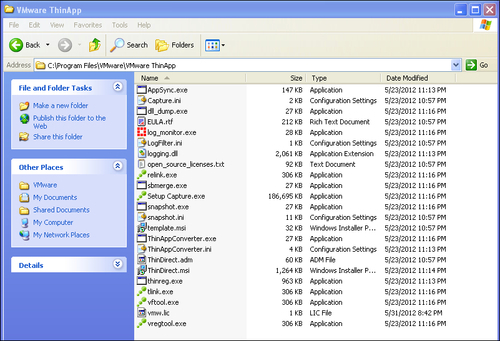
Default location of the ThinApp utilities Folder.
If you don't place the ThinApp utilities folder in the default location, you should make sure that you specify an environment variable called THINSTALL_BIN pointing to the ThinApp utilities folder. This way the build.bat file will find the location of the tools needed while building your project folder. Using the THINSTALL_BIN environment variable allows you to have multiple versions of the ThinApp utilities folder present. You can switch between active folders by simply changing the value of the environment variable.
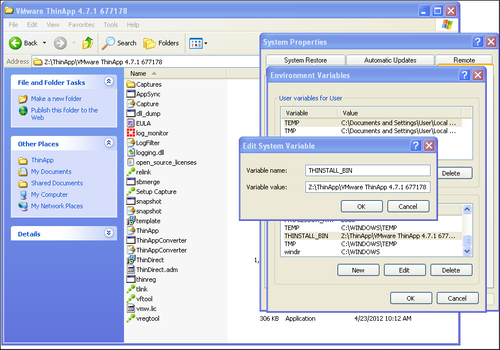
Specify the location of your ThinApp utilities folder with the help of the THINSTALL_BIN environment variable, as shown in the previous screenshot.
Let's have a look at some of the files you'll find within the ThinApp utilities folder. Most of them will be discussed in much more detail later in this book. The following are the files present:
AppSync.exeAppSync is one of the built-in update mechanisms within ThinApp. We will cover AppSync more in depth later in this book. Running AppSync.exe allows you to specify a package to AppSync and an AppSync URL, where the update is located, providing a more dynamic method of updating the deployed ThinApp packages than the AppSync you can configure using
package.ini.log_monitor.exe.The log monitor is a trace tool used to troubleshoot ThinApp packages.
Capture.iniandLogFilter.iniThese are filter files used to filter what is captured while running the log monitor.
relink.exeRelink is used to inject a new runtime, certain settings, and a license key into an existing package without the need to completely rebuild the whole project folder.
sbmerge.exeSbmerge stands for sandbox merge. It is a tool used by packagers to merge the content of a sandbox into an existing project folder. It is a great tool used to apply changes and updates to a project. Running
sbmerge.exewithout any switches will display thehelpfile.Setup Capture.exeSetup Capture is the tool used to capture an application installation and create a project folder. Within Setup Capture you can specify your license key and if you want to change the license key or "licensed to" name, you must change these within Setup Capture and then rebuild your project or run relink on the packages.
You change the license key and "Licensed to" information by launching Setup Capture, clicking on the top-left corner and choosing License, as shown in the following screenshot:

You are now shown the Enter License Key dialog box, as in the following screenshot:

Type in your license key and licensed display name. Click on OK and then Cancel in the Setup Capture main window. You have now successfully updated the license information. Simply rebuild your project to update your packages or run
relink.exe.snapshot.exeThis is the ThinApp snapshot tool. Running
snapshot.exefrom a command prompt allows you to capture an installation and create a project folder without running Setup Capture. Runningsnapshot.exewithout any switches will give you the fullhelpfile. The following procedure will create a project folder usingsnapshot.exe:Run the command
snapshot.exe c:\PreScan.snapshot.Install the application.
Run
snapshot.exe c:\PostScan.snapshot.Run
snapshot.exe c:\PreScan.snapshot -SuggestName c:\PostScan.snapshot.Run the command
snapshot.exe c:\PreScan.snapshot -Diff c:\PostScan.snapshot c:\ProjectFolder.Run
snapshot.exe c:\PreScan.snapshot -SuggestProject c:\PostScan.snapshot c:\OutputTemplate.ini.Run
snapshot.exe c:\OutputTemplate.ini -GenerateProject c:\ProjectFolder.
snapshot.iniSnapshot.iniis the exclusion list used by Setup Capture andsnapshot.exe. Here you can specify parts of the operating system that should not be scanned during the capturing process. The defaults are implemented to keep your project from capturing unnecessary content. It's not recommended to have an antivirus software installed on your capturing machine, but if policy dictates that you must, you can use thesnapshot.inifile to exclude locations for the antivirus log files and such. This keeps the changes from being a part of the captured environment and thereby polluting your project folder.template.msiThinApp can generate an MSI file to simplify the deployment of the ThinApp packages. Using an MSI file will allow the use of any existing deployment tool to distribute ThinApp packages. The MSI files that ThinApp generates are supported by any tool supporting MSI files but are not normal MSI files. ThinApp supports MSI files greater than 2 GB without the use of CAB files. This is accomplished with the help of virtualization within the MSI itself. You cannot use tools such as Orca to modify the MSI properties, since it will destroy the content of the MSI when saved. In order to change the MSI that ThinApp generates, you have to tweak the
template.msifile instead. Changes applied to thetemplate.msi(using Orca or any other tool) file will be incorporated into the MSI files that ThinApp generates.ThinApp.iniThinApp.inicontains the Setup Capture user settings, for example, the options to build or skip build at the end of the capture process.ThinAppConverter.exeandThinAppConverter.iniThinApp Converter is a tool introduced in Version 4.6. With the help of ThinApp Converter and its configuration file
ThinAppConverter.ini, you can automate the capturing process. This was an early version of automation and is more or less replaced with the tool called ThinApp Factory. ThinApp Converter drives the capture process by running virtual machines hosted on ESX or VMware Workstation.ThinAppConverter.iniis pretty much the only documentation available for this tool. There are third-party tools using ThinApp Converter to automatically convert installers into ThinApp project format. Quest ChangeBASE is one such tool using ThinApp Converter.ThinDirect.msiandThinDirect.admThinDirect is a browser helper you install locally on your client. It will add itself as a browser helper to your local Internet Explorer and allows for automated redirection of URLs to specific packaged browsers.
ThinDirect.msiis the standalone installer you use to deploy the browser helper.ThinDirect.admis used to add Group Policy Management to your ThinDirect implementation.ThinDirect.admincludes five different browsers and 25 different URLs for each one. You can change the amount of supported browsers or URLs simply by editing the file in a text editor.thinreg.exeThinreg.exeis a standalone tool that you can copy to any location. Most of the other tools in the ThinApp utilities must reside within the ThinApp utilities folder to function.Thinreg.exeis used to register a package on a client machine, offering the look and feel of a locally-installed application. By registering a package, you can add shortcuts onto your desktop or the Start menu and you can register file extensions, protocols, and object types to a package. Runthinreg.exewithout any arguments for thehelpfile.tlink.exe,vftool.exe, andvregtool.exetlink.exe,vftool.exe, andvregtool.exeare all used to compile your project folder into a virtualized package.Build.batcalls these files.Vregtool.execan also be used to investigate the registry changes located in the sandbox. Runningvregtool.exewithout any switches will show you thehelpfile.




















