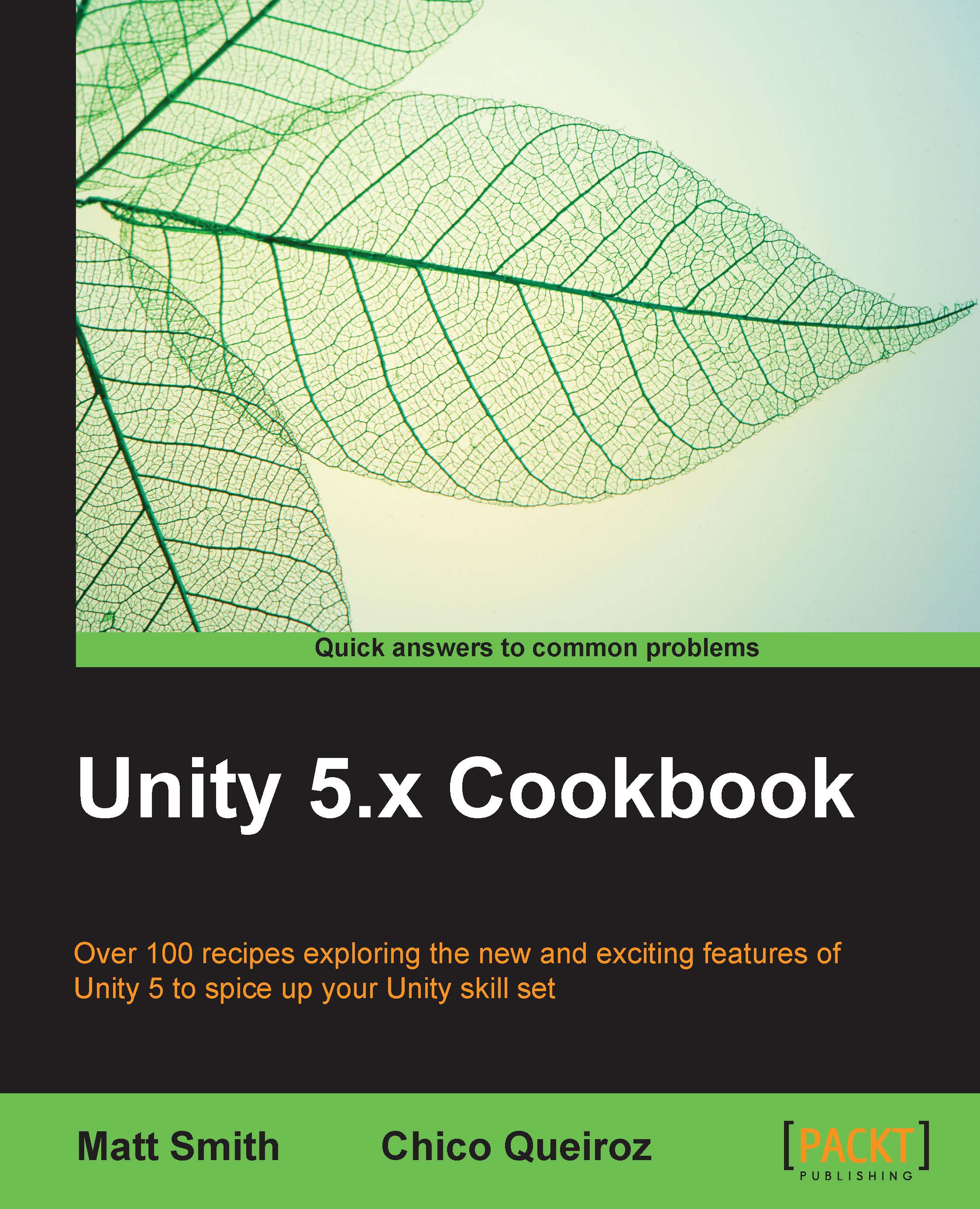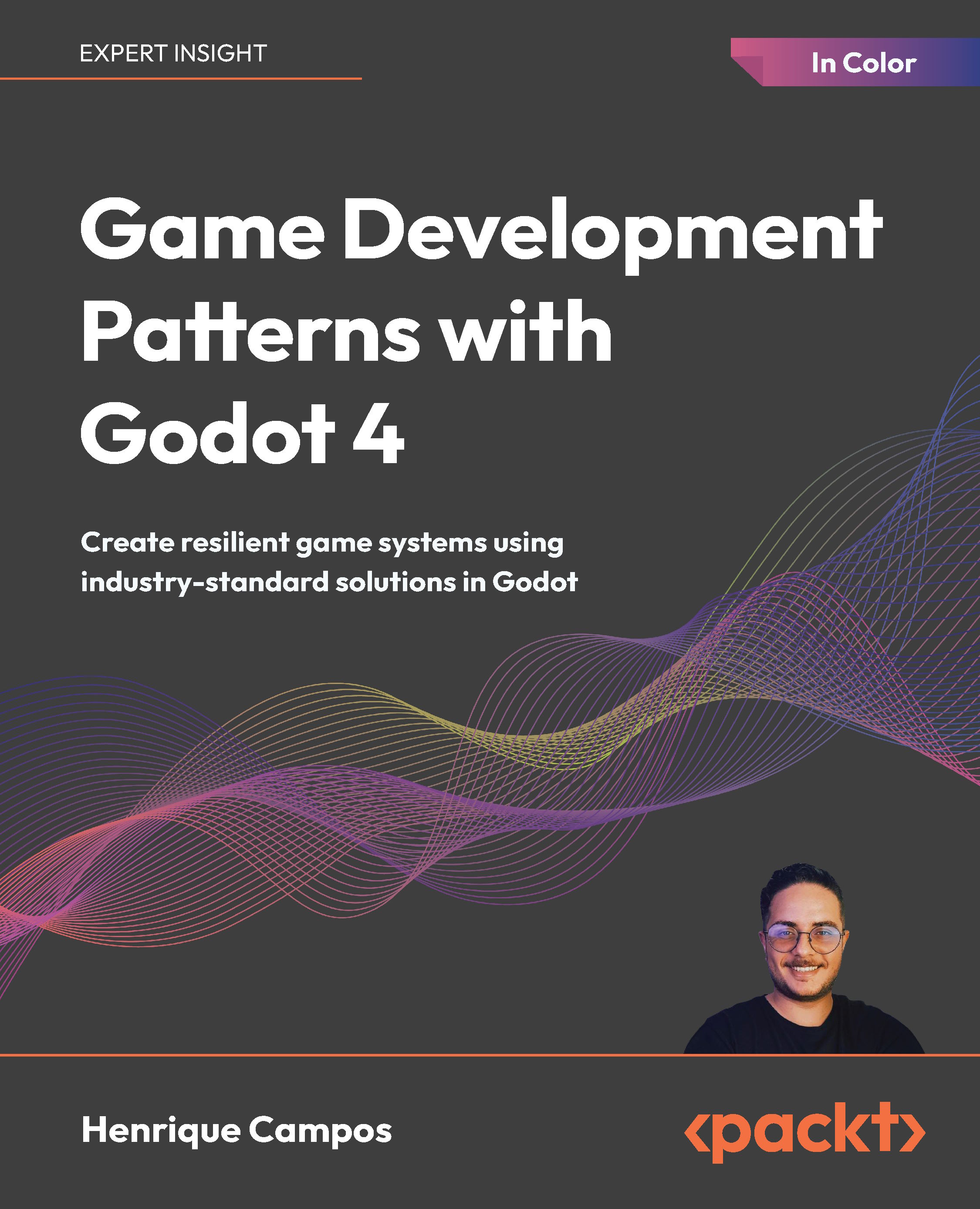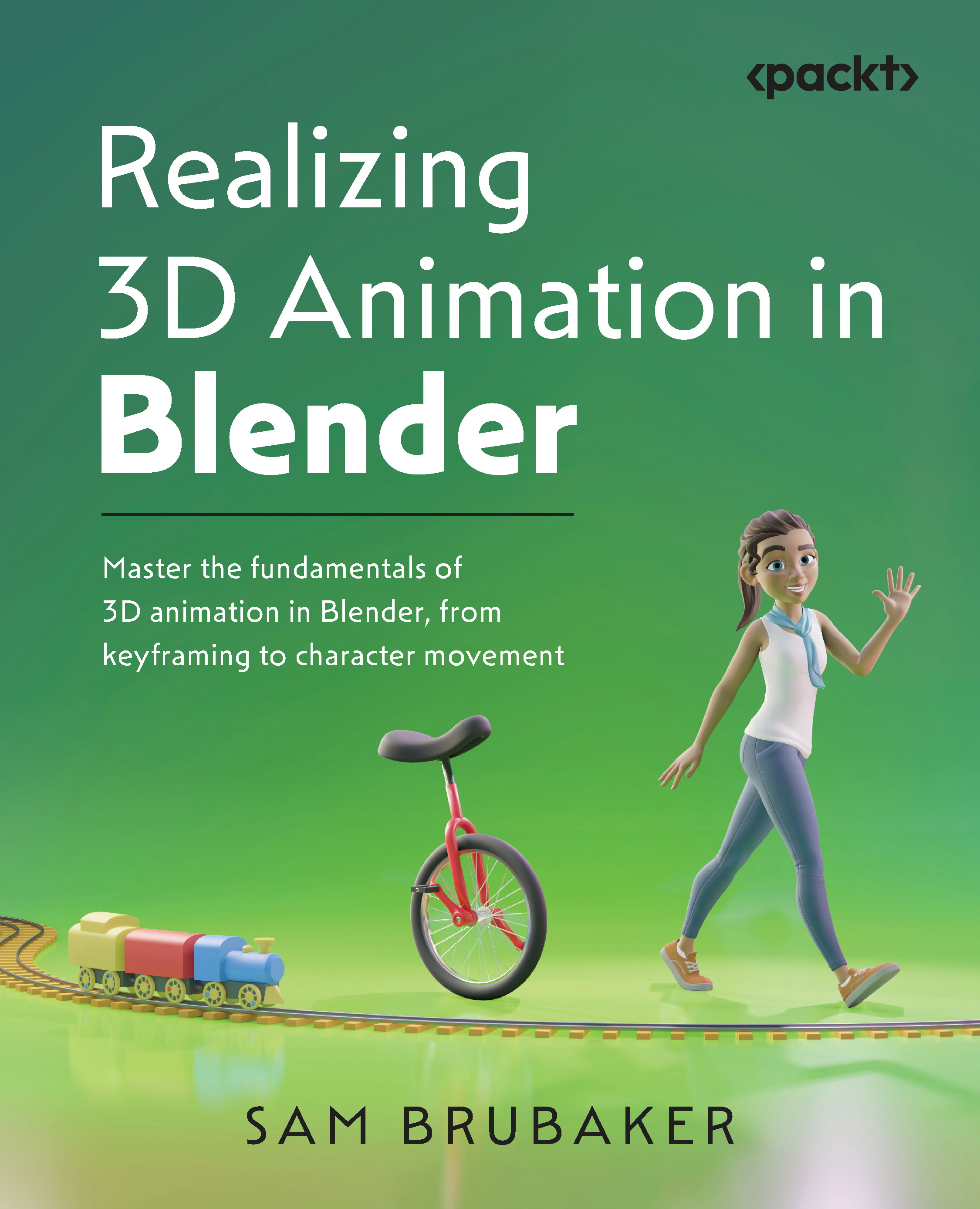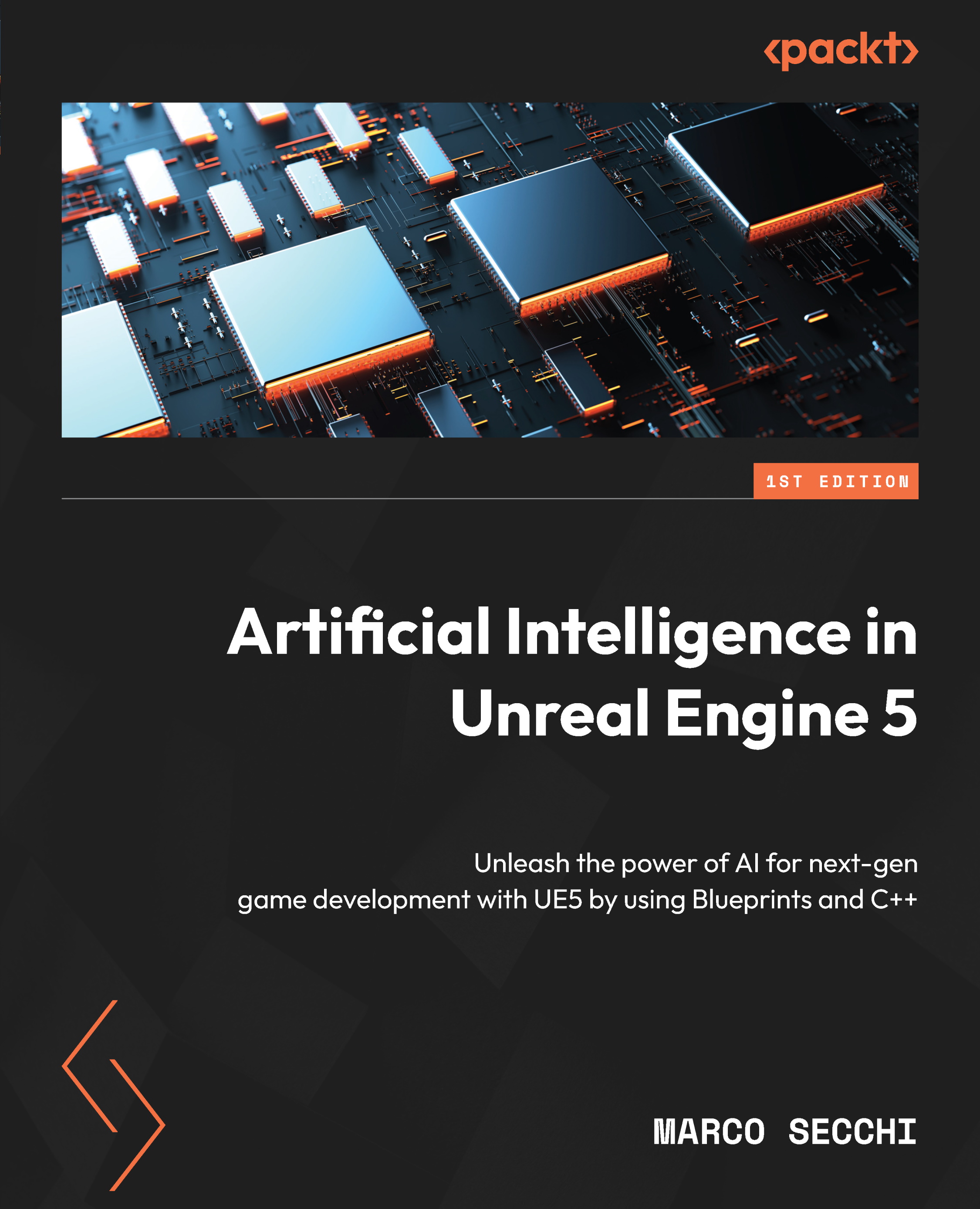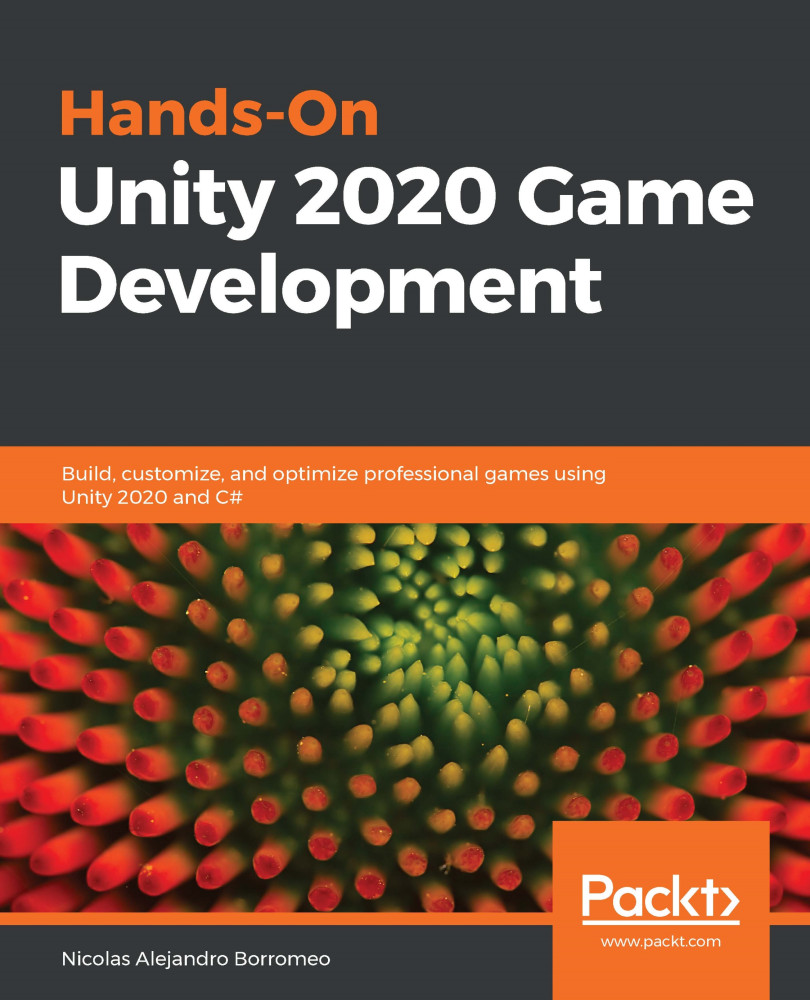Valera Cogut is an independent professional software and video game developer who has worked in the game industry since 2008 and has more than 12 years of programming experience. He is a passionate software and game developer with different areas of expertise. Before diving into the game industry 6 years ago, Valera created websites and applications with PHP, the Yii framework, the Zend framework, Relational Database Management Systems, Apache and Nginx, C#, C++, C, Objective-C, Java, Python, UML, and many other technologies. Having a mathematical background (analytical geometry, linear algebra, logic, statistics and probability, differential equations, graph theory, and mathematical analysis), he finally realized that game development was his mission. Reusable designs, optimized algorithms, clean code, and elaborated workflowsthese things make him happy. Valera has had the opportunity to produce titles for multiple platforms, including Windows Phone, Android, iOS, PC, and Mac. Today, he continues to produce fun and original games, participate in game jams, and author books. He was a technical reviewer for Unity Android Game Development by Example Beginner's Guide, Packt Publishing. Currently, Valera has a contract as a Unity3D C# developer for Kaufcom GmbH, a well-known games and apps producer from Switzerland http://www.kauf.com (Android games: https://play.google.com/store/search?q=kaufcom).
Read more
 United States
United States
 Great Britain
Great Britain
 India
India
 Germany
Germany
 France
France
 Canada
Canada
 Russia
Russia
 Spain
Spain
 Brazil
Brazil
 Australia
Australia
 Singapore
Singapore
 Canary Islands
Canary Islands
 Hungary
Hungary
 Ukraine
Ukraine
 Luxembourg
Luxembourg
 Estonia
Estonia
 Lithuania
Lithuania
 South Korea
South Korea
 Turkey
Turkey
 Switzerland
Switzerland
 Colombia
Colombia
 Taiwan
Taiwan
 Chile
Chile
 Norway
Norway
 Ecuador
Ecuador
 Indonesia
Indonesia
 New Zealand
New Zealand
 Cyprus
Cyprus
 Denmark
Denmark
 Finland
Finland
 Poland
Poland
 Malta
Malta
 Czechia
Czechia
 Austria
Austria
 Sweden
Sweden
 Italy
Italy
 Egypt
Egypt
 Belgium
Belgium
 Portugal
Portugal
 Slovenia
Slovenia
 Ireland
Ireland
 Romania
Romania
 Greece
Greece
 Argentina
Argentina
 Netherlands
Netherlands
 Bulgaria
Bulgaria
 Latvia
Latvia
 South Africa
South Africa
 Malaysia
Malaysia
 Japan
Japan
 Slovakia
Slovakia
 Philippines
Philippines
 Mexico
Mexico
 Thailand
Thailand