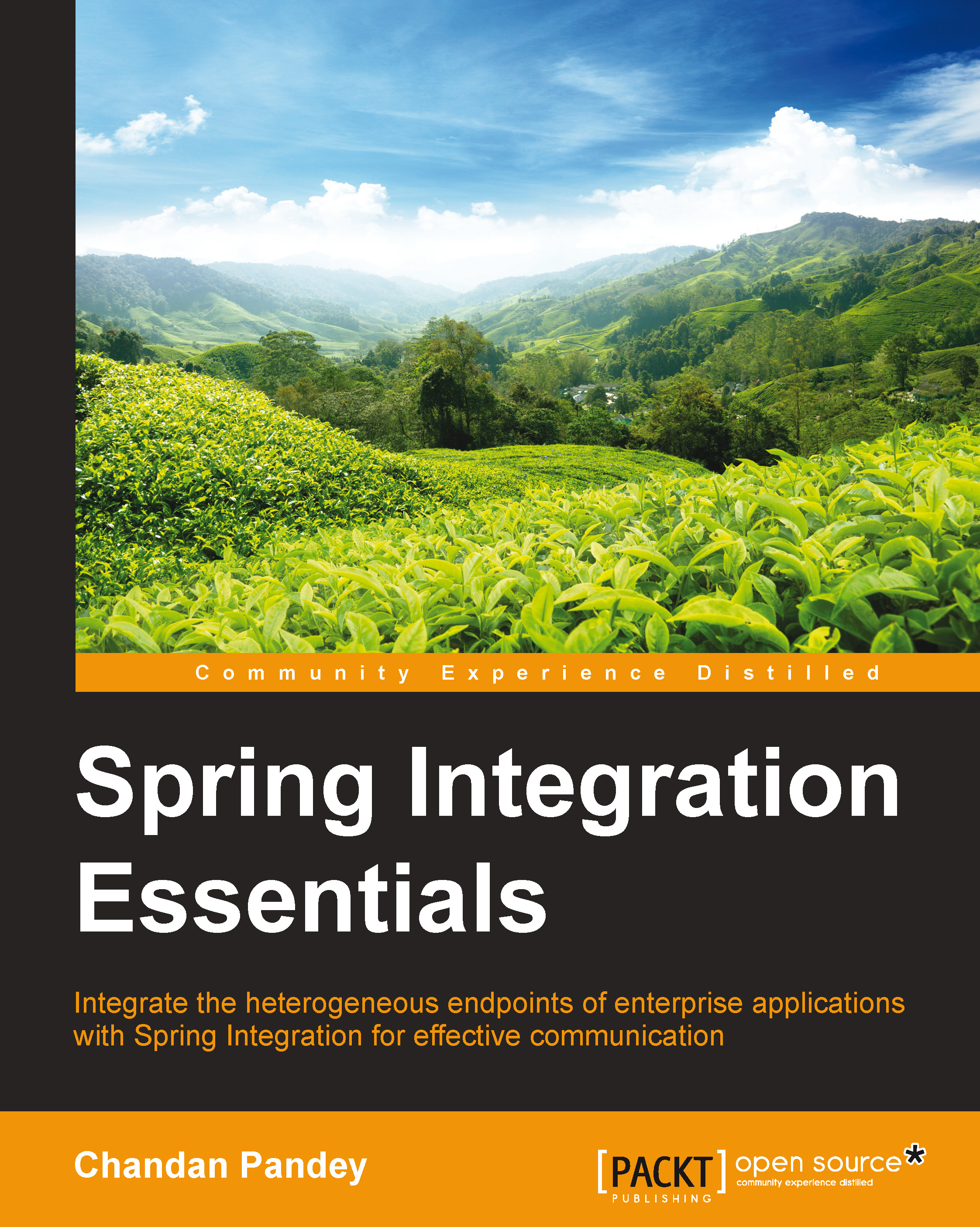Chandan Pandey is an Oracle Certified Enterprise architect with more than 10 years of experience in designing, coding, and delivering enterprise applications using various tools and technologies. He has always been amused by the power of software that reduces the boredom of repetitive tasks and introduces agility and efficiency. He firmly believes that tools, technology, and methodology are a medium to provide a solution and would like to be positioned as a solutions expert rather than limiting his identity to a framework or tool. This is reflected in the breadth and depth of his work; he is proficient not only in traditional languages and frameworks such as Java/JEE and Spring, but also in Groovy and Grails, Vaadin, and Play Framework, to name a few. His domain experience varies from blogging applications, web frameworks, content management systems, and finance, to networking & telecom. For him, the end result should be extendable, scalable, secure, and easy-to-use systems! He believes in community ecosystems and tries to share his learning with larger audiences. He writes regularly at www.chandanpandey.com, and this book is a step forward to connect with the community. When he is not working or writing, he likes to go on road trips with his family to explore new avenues—be it spiritual, historical, or just a leisure tour! India being his home country, he is never short of surprises and variety!
Read more
 United States
United States
 Great Britain
Great Britain
 India
India
 Germany
Germany
 France
France
 Canada
Canada
 Russia
Russia
 Spain
Spain
 Brazil
Brazil
 Australia
Australia
 Singapore
Singapore
 Canary Islands
Canary Islands
 Hungary
Hungary
 Ukraine
Ukraine
 Luxembourg
Luxembourg
 Estonia
Estonia
 Lithuania
Lithuania
 South Korea
South Korea
 Turkey
Turkey
 Switzerland
Switzerland
 Colombia
Colombia
 Taiwan
Taiwan
 Chile
Chile
 Norway
Norway
 Ecuador
Ecuador
 Indonesia
Indonesia
 New Zealand
New Zealand
 Cyprus
Cyprus
 Denmark
Denmark
 Finland
Finland
 Poland
Poland
 Malta
Malta
 Czechia
Czechia
 Austria
Austria
 Sweden
Sweden
 Italy
Italy
 Egypt
Egypt
 Belgium
Belgium
 Portugal
Portugal
 Slovenia
Slovenia
 Ireland
Ireland
 Romania
Romania
 Greece
Greece
 Argentina
Argentina
 Netherlands
Netherlands
 Bulgaria
Bulgaria
 Latvia
Latvia
 South Africa
South Africa
 Malaysia
Malaysia
 Japan
Japan
 Slovakia
Slovakia
 Philippines
Philippines
 Mexico
Mexico
 Thailand
Thailand