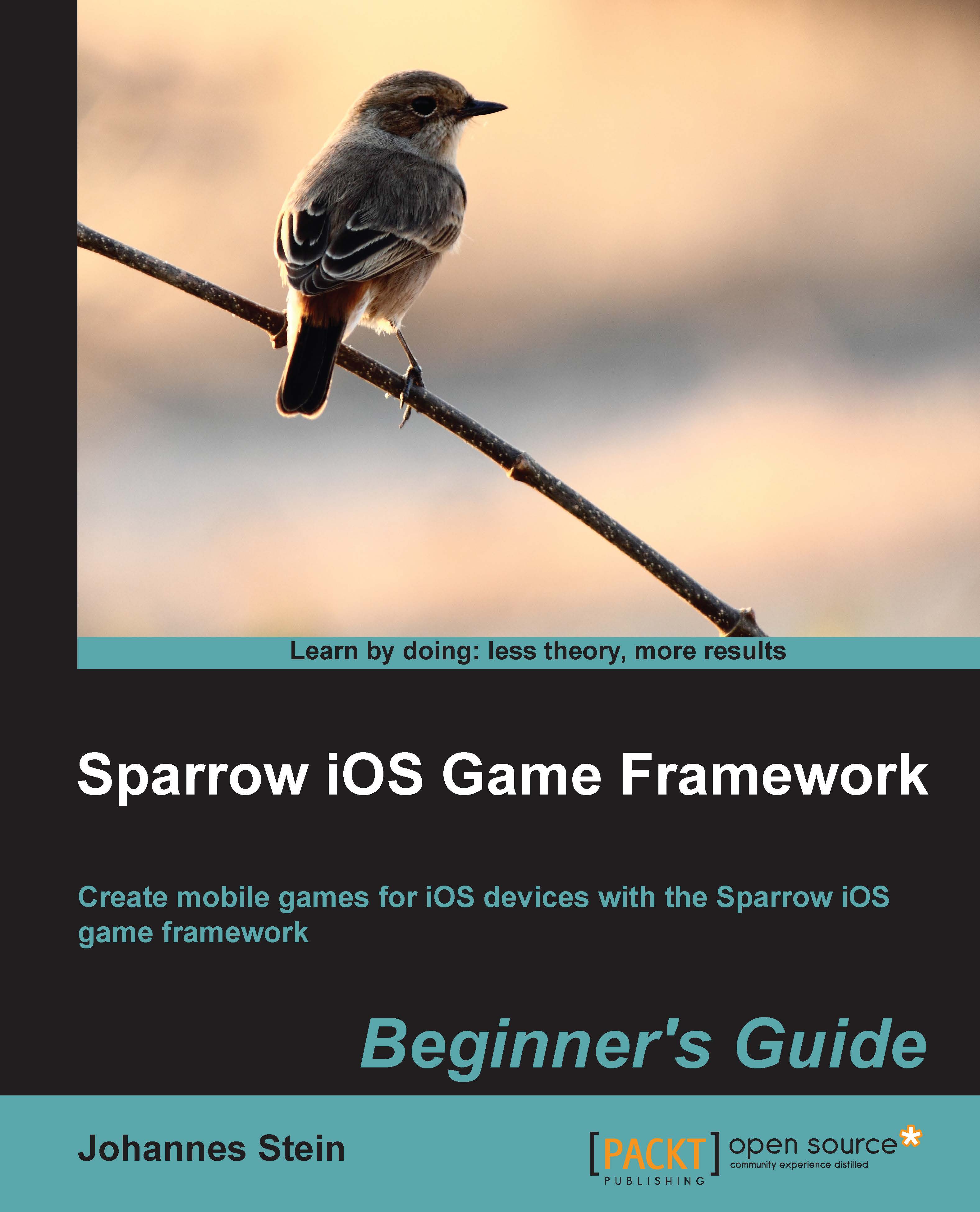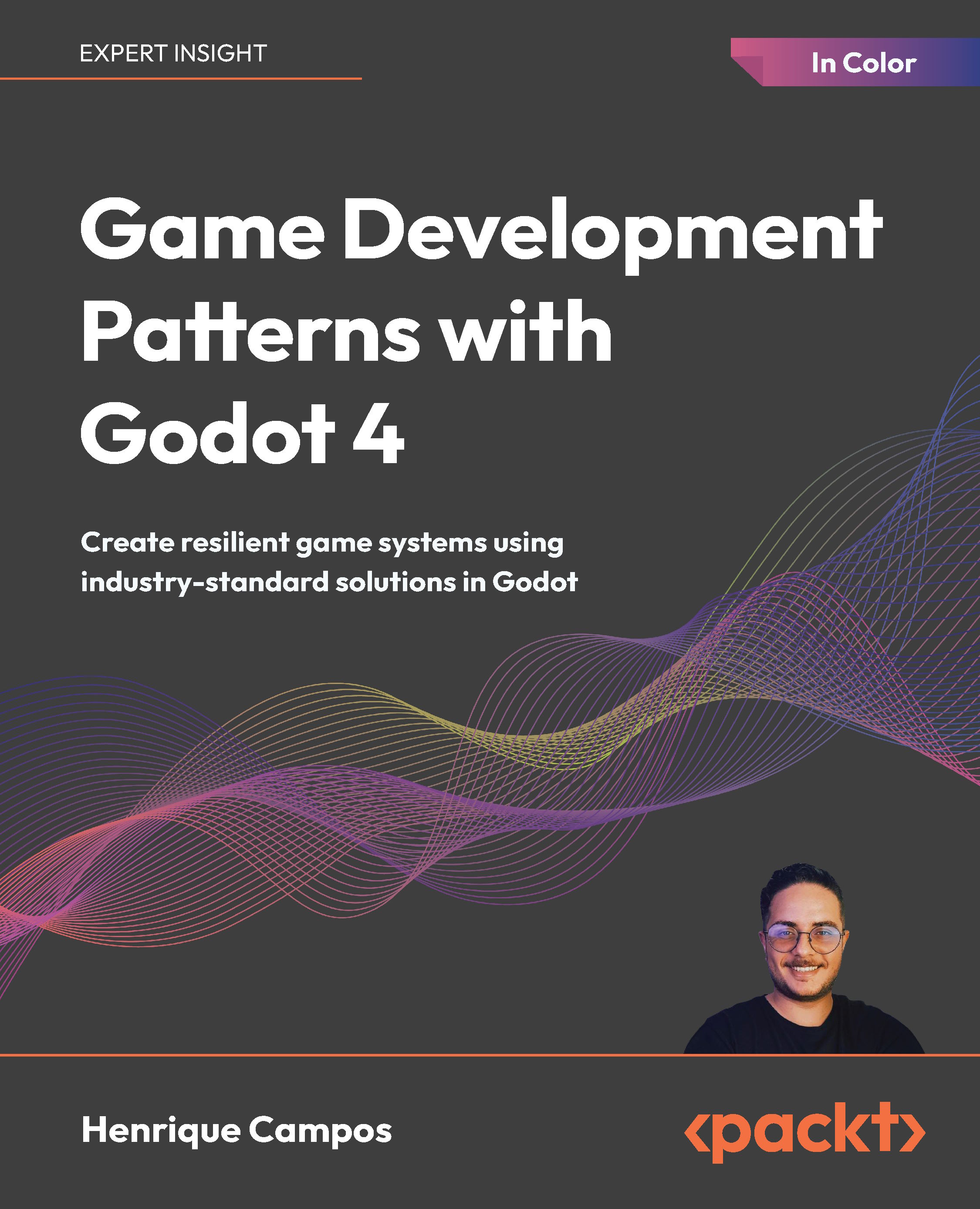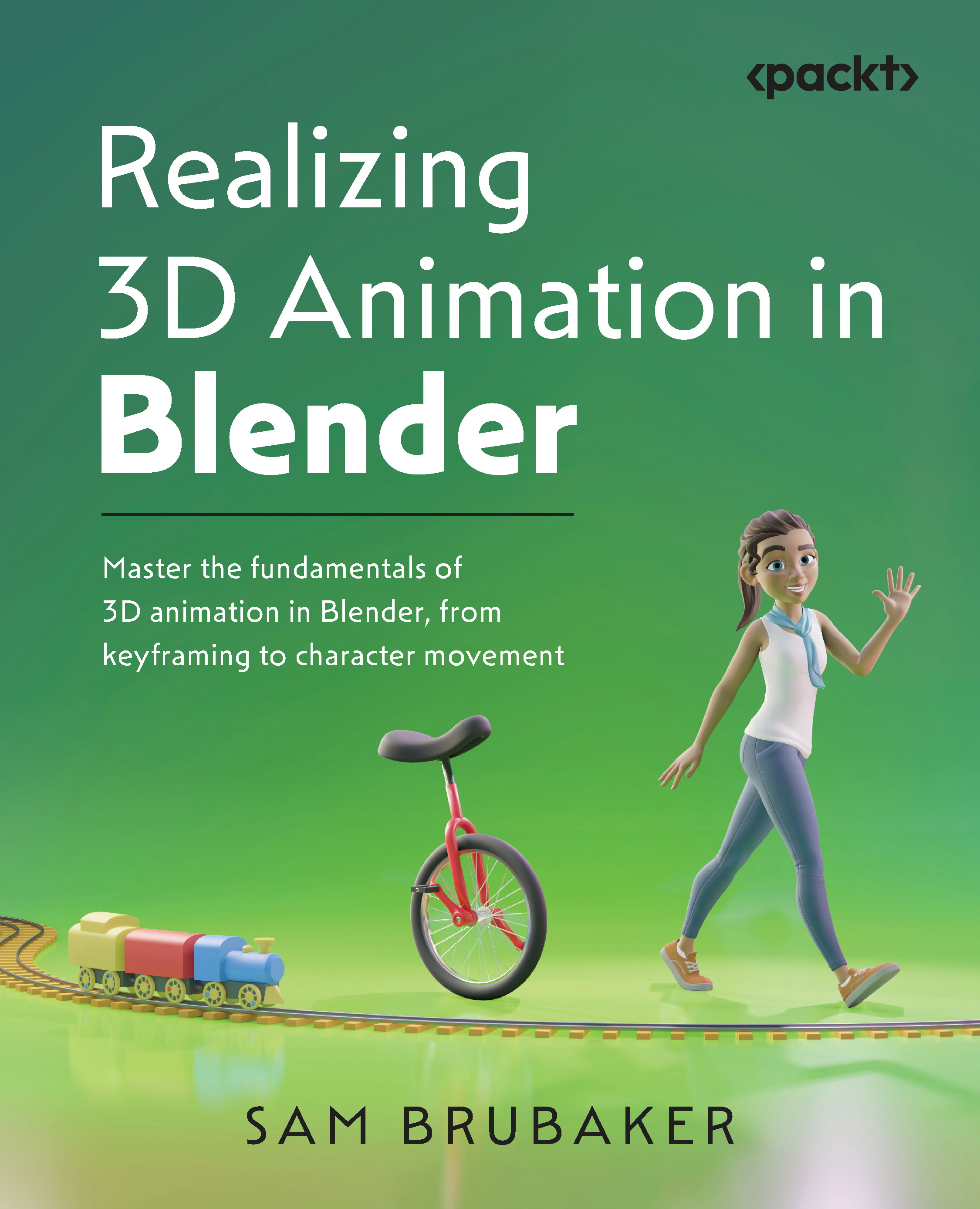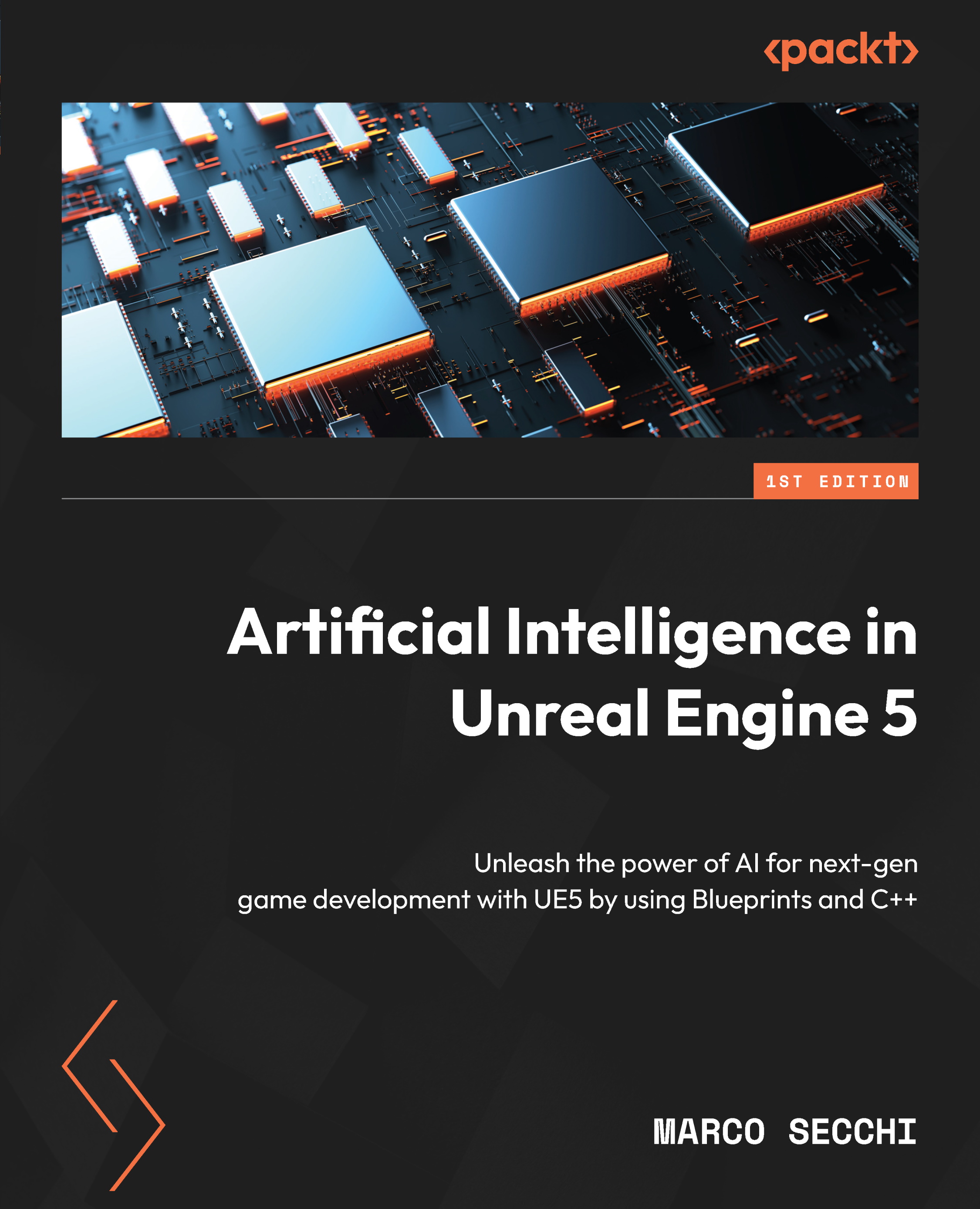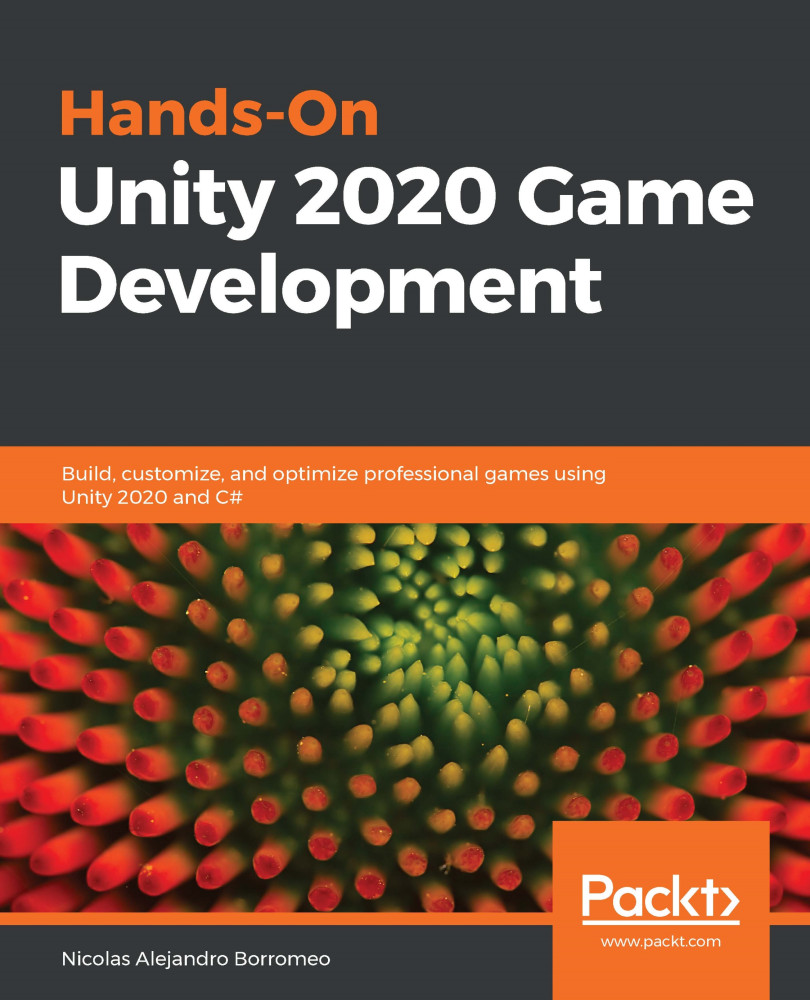We copied the barebone Sparrow template and used it as a template for our game. We renamed all project and scheme references.
We then needed to close Xcode, as CocoaPods will generate some files and we didn't want Xcode to interfere with the process.
In the next step, we had to define Podfile, which is the specification file for CocoaPods. This file tells CocoaPods which dependencies to fetch.
The specifications are written in Ruby, but they are easily understandable even to those who don't know the Ruby programming language.
The first statement sets the dependencies for the iOS platform. As mentioned earlier, CocoaPods can handle Mac OS and iOS dependencies even in the same project, so it makes sense for it to have a statement separating one from the other. As we are only targeting iOS, we don't need to worry about Mac OS dependencies and we leave that one out.
The second part of the Podfile in our example has all the dependencies we need in our project. As we only have one dependency—which is Sparrow—we only need to define that one.
A dependency is written in the following format:
The repository with all dependencies and versions currently available can be found on GitHub at https://github.com/CocoaPods/Specs.
After our Podfile is written and saved, we need to get back to the terminal and let CocoaPods fetch our dependencies which is what pod install does. CocoaPods also generates a Pod folder which is where all dependencies are stored as well as an Xcode workspace.
From now on, instead of opening the project file, we need to open the workspace file as this is what CocoaPods updates and maintains.
If we were to open the project file and try to run the application, the application would fail to compile.
As the last step, we run our example. The indication that everything worked fine is when there are no errors while compiling the template and a red rectangle shows up on the screen.
 United States
United States
 Great Britain
Great Britain
 India
India
 Germany
Germany
 France
France
 Canada
Canada
 Russia
Russia
 Spain
Spain
 Brazil
Brazil
 Australia
Australia
 Singapore
Singapore
 Canary Islands
Canary Islands
 Hungary
Hungary
 Ukraine
Ukraine
 Luxembourg
Luxembourg
 Estonia
Estonia
 Lithuania
Lithuania
 South Korea
South Korea
 Turkey
Turkey
 Switzerland
Switzerland
 Colombia
Colombia
 Taiwan
Taiwan
 Chile
Chile
 Norway
Norway
 Ecuador
Ecuador
 Indonesia
Indonesia
 New Zealand
New Zealand
 Cyprus
Cyprus
 Denmark
Denmark
 Finland
Finland
 Poland
Poland
 Malta
Malta
 Czechia
Czechia
 Austria
Austria
 Sweden
Sweden
 Italy
Italy
 Egypt
Egypt
 Belgium
Belgium
 Portugal
Portugal
 Slovenia
Slovenia
 Ireland
Ireland
 Romania
Romania
 Greece
Greece
 Argentina
Argentina
 Netherlands
Netherlands
 Bulgaria
Bulgaria
 Latvia
Latvia
 South Africa
South Africa
 Malaysia
Malaysia
 Japan
Japan
 Slovakia
Slovakia
 Philippines
Philippines
 Mexico
Mexico
 Thailand
Thailand