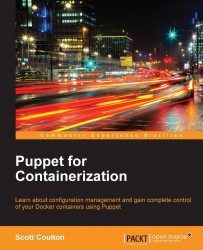In this chapter, we will be setting up our development environment so that we can develop our first container application. To do this, we will use Vagrant. In our first topic, we will look at how to install Vagrant. We will look at how a Vagrantfile is constructed using Puppet as the provisioner. We will also look at how to get Puppet modules from the Puppet Forge using a puppetfile and r10k. In the last topic, we will install Docker on a Centos 7 box with Puppet. The following are the topics that we will cover in this chapter:
Installing Vagrant
An introduction to Puppet Forge
Installing Docker
You may ask, why are we using Vagrant for our development environment?
Vagrant is a must-have for Puppet development. The idea that you can spin up environments for development locally in minutes was a revolution in Vagrant's early releases. The product has now grown in leaps and bounds, with multiple provisioners such as Chef and Salt. Paired with multiple virtualization backends such as VirtualBox, VMware Workstation/Fusion, KVM, and we are going to use VirtualBox and Puppet as your provisioner.
Let's install Vagrant. Firstly, we will need our virtualization backend, so let's download and install VirtualBox. At the time of writing, we use VirtualBox 5.0.10 r104061. If that's outdated by the time you read this book, just grab the latest version.
You can download VirtualBox from https://www.virtualbox.org/wiki/Downloads. Choose the version for your OS, as shown in the following screenshot:

Once the package is downloaded, follow the given installation process for your OS.
Follow these steps to install Vagrant on Mac OSX:
Go to your
Downloadsfolder and double-click onVirtualBox.xxx.xxx.dmg. The following installation box will pop up:
Then, click on
VirtualBox.pkg. Move on to the next step, as shown in the following screenshot:
The installer will then check whether the software is compatible with the Mac OSX version.
After this, click on Continue. Once the check is successful, we can move on to the next step:

We then choose the default location for the installation and click on Install.
Then, enter your admin password and click on Install Software:

The installation is now complete. The following screenshot shows what the screen looks like after completing the installation:

Now that we have the virtualization backend, we can install Vagrant:

Note
At the time of writing this book, we are going to use Vagrant 1.7.4; if that is no longer the latest version, please grab the latest one. You can find this version of Vagrant at https://www.vagrantup.com/downloads.html. Again, download the installation package for your OS.
Here, we are just going to complete a standard installation. Follow these steps to do so:
Go to the folder in which you downloaded
vagrant.1.7.4.dmgand double-click on the installer. You will then get the following pop up:
Then, in the next dialogue box, click on Continue:

Then, click on the Install button:

Enter your admin password in the given field:

Once the installation is complete, open your terminal application. In the command prompt, type
vagrant. After this, you should see the following screenshot:
Now that we have a fully working Vagrant environment, we can start with and look at how Vagrant works and how we are going to provision our machines. As this book is not about Vagrant, we won't be writing a Vagrantfile from scratch. Instead, I have created a Vagrantfile that we will be using throughout the book:

Note
You can download or Git pull the repo from https://github.com/scotty-c/vagrant-template.
Let's look at the Vagrantfile construct:

As you can see from the preceding screenshot, the Vagrantfile is actually a Ruby file. As it is Ruby, it opens up a world of opportunities for us to make our code elegant and efficient. So, in this Vagrantfile, we have extracted all the low-level configurations and replaced them with a few parameters. Why are we doing this? The reason is to split up our logic from our configuration and also iterate our configuration in order to stop replication of our code. So, where is all the configuration stored? The answer is in the servers.yaml file. This is where we set the vagrant box that we want to deploy, the number of CPUs for the box, the internal network's IP, the hostname, the forwarded ports between the guest and host, and the RAM and shell provider for bash commands that we need to get the environment ready for Puppet to run, for example, downloading modules and their dependencies from the Puppet Forge:

The benefit of this approach is also that any developer using a Vagrantfile does not need to actually modify the logic in the Vagrantfile. They only need to update the configuration in servers.yaml. As we go through the book, we will work with the other files in the repository, such as Puppetfile, hieradata, and manifests. Now that we have set up our Vagrant environment, let's look at how to get our Puppet modules from the Puppet Forge.
In this topic, we will look at how to find modules from the Puppet Forge. Then, we will see how to pull them with their dependencies using a puppetfile and r10k. This will set us up for our last topic, Installing Docker with Puppet.
One of the great things about puppetlabs and their products is the community. If you ever get a chance to attend PuppetConf or a Puppet Camp, depending on where you live, I would really recommend you to attend it. There will be a wealth of knowledge there and you will meet some really great people.
The Puppet Forge is a website that puppetlabs runs. It is a place where other Puppet developers publish modules that are ready to use. You might be asking, what about GitHub? Can't you get modules from there? Yes, you can. The difference between the Puppet Forge and GitHub is that the Puppet Forge is the stable, releasable version of the module, whereas GitHub is the place to contribute to the module, that is, a place to create pull requests.
Note
You can find the Puppet Forge at https://forge.puppetlabs.com/.
The following screenshot shows the home page of Puppet Forge:

Now that we have been introduced to the Puppet Forge, let's use it to find our Docker module that we will be using to build our environment.
Note
We are going to use the garethr/docker Docker module, which you can find at https://forge.puppetlabs.com/garethr/docker.
Now that we have selected our module, we can move on to setting up our puppetfile:

In the previous topic, we cloned our Vagrant template using Git. In that repo, there is also a puppetfile. A puppetfile is used as a control file for our modules. It will list all the modules that we need (in this instance, just to install Docker). r10k will then reference the puppetfile and pull the modules from the Puppet Forge into our environment's directory.
As modules have dependencies, we need to make sure that we capture them in our puppetfile. For the Docker module, we have three dependencies: puppetlabs/stdlib (>= 4.1.0), puppetlabs/apt (>= 1.8.0 <= 3.0.0), and stahnma/epel (>= 0.0.6), as shown in the following screenshot.
Now, we know all the modules that we need to build a Docker environment. We just need to add them to our puppetfile.
The following screenshot is an example of what the puppetfile should look like:

Now, when we run vagrant up, r10k will pull the modules from the Puppet Forge. We invoke r10k on line 13 of servers.yaml with the r10k puppetfile install—verbose command. The following screenshot shows the output of this command:

If we are successful, the terminal will provide the following output:

Now that we have our puppetfile set up, we can install Docker.
In this topic, we will put together all the configuration from our Vagrant repo and knowledge of the Puppet Forge to create the Docker environment.
The first thing that we need to do to install Docker is set our manifest to include the Docker class on our node. To do this, let's go to our Vagrant repo. In the repo, there is a file in the manifests directory called default.pp. We need to edit the file to include the Docker class node 'node-01' { include docker}. We can now save the file, and we are ready to run our environment.
The first step is to open our terminal and change to root of the Vagrant repo. Then, we need to enter the vagrant up command:

This will now provide us with our CentOS 7 box. Install r10k and then run Puppet and apply the Docker class. This will take about 4 minutes depending on your laptop and network connection. If the box was provisioned successfully, you will see the following output:

We can also verify that the Docker installation was successful by logging in to the box via SSH. We will do that with the vagrant ssh command. Once we are in, we will sudo up to root (sudo -i). Now, let's just check whether Docker is installed with the docker command.
You will see the following output on the terminal:

In this chapter, we covered how to create a development environment with Docker using Puppet. We looked at how to install Vagrant and VirtualBox. Then, we looked at the Puppet Forge, how to search for modules and their dependencies. We then took the dependencies and mapped them to a puppetfile. We briefly touched on r10k, which is our transport mechanism from the Puppet Forge to our environment. Then, we built our environment with Puppet.
In the next chapter, we'll take a look at how to access Docker Hub and pull public images.

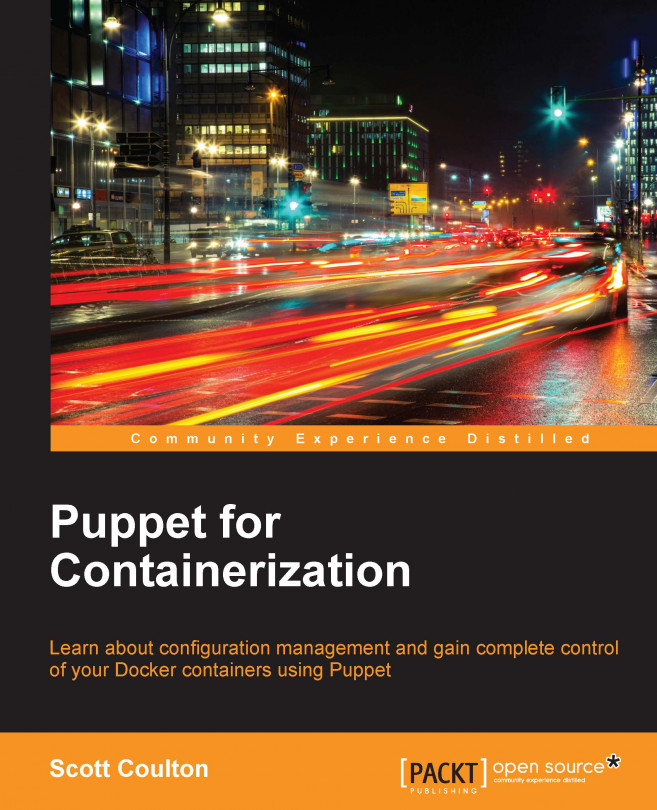


















 Download code from GitHub
Download code from GitHub