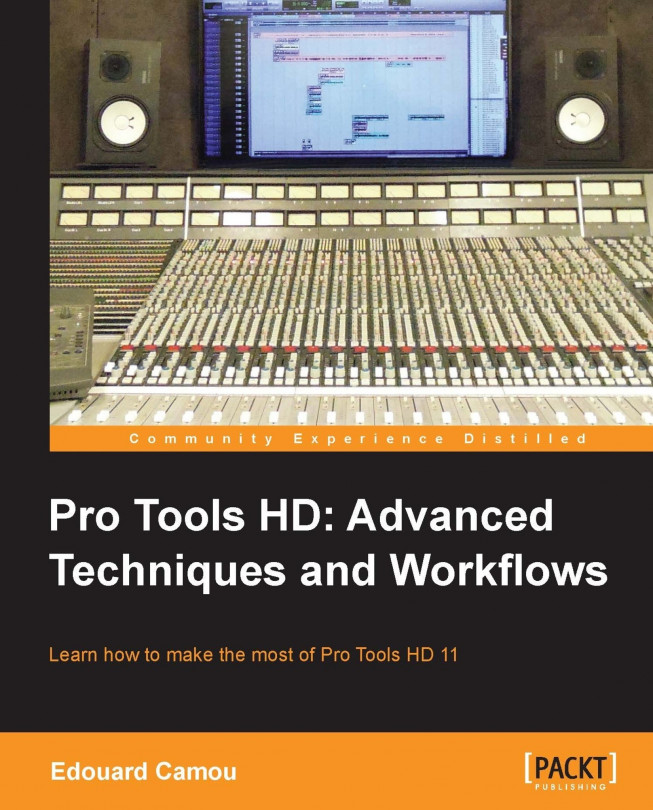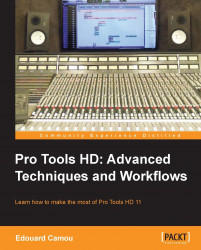Pro Tools is currently undergoing a transition period for its professional solutions. The legacy hardware HD Accel is now being replaced by HDX, allowing users to choose between different technologies and setups. Simultaneously, the software has been updated to versions 10 and 11, two major updates that now coexist with three types of technologies. In this book we will focus on the latest Pro Tools HD range compared to the legacy HD Accel.
HD Accel
HDX
HD Native
Pro Tools HD 10
Pro Tools 10 (formerly LE) with the full production toolkit (CPTK)
Pro Tools HD 11
Next, we will look at the different possible hardware and software options and discuss how choosing one or the other could affect your workflow. Since we can combine software and hardware in different ways, it is important to compare their strengths and understand their limitations.
Avid currently sells HDX and HD Native solutions but still supports the legacy Accel range. This new range came along with a brand new set of interfaces, replacing the legacy Accel range but still supporting 192 and 96 "blue" interfaces that we will not discuss here. However, it is worth mentioning that they really increased the sound quality of their AD and DA convertors, bringing the Avid HD range to sit among the best sounding interfaces in the market. Let's now have a look at the Avid range of DSP cards.
The audio industry flagship for many years, Pro Tools HD Accel is a DSP-based system using Time Division Multiplexing (TDM) coding. It became very expensive because the user would need to purchase many additional cards to achieve a comfortable amount of processing power. You can have up to seven cards per computer for an HD7. Even if it is now technologically unjustified, its quality and studio presence are still current, and since you can still use it with PT10 (PT11 does not support it anymore), we should discuss it.
Pro Tools HD Accel operates at 24-bit for TDM plugin processing with a 48-bit, fixed-point summing engine. Its DSP chips can run specially coded TDM plugins, but its delay compensation engine is limited to a maximum of 4095 samples. Real Time Audio Suite (RTAS) can also be used with this system, but as I will explain later on, should be used in a particular order alongside TDM ones.
The most basic configuration (HD1) only uses a core card to host the mixer and I/O; it can also provide some TDM processing power. HD2 through HD7 use additional Accel cards to increase the amount of TDM processing as well as track and voice count.
Each card on the system can accommodate 32 inputs and outputs via the Digidesign 192 blue interfaces. As an example, an HD3 system consisting of one core card, two Accel cards, and six Digidesign 192 blue interfaces could accommodate 96 inputs and outputs.
The long-awaited replacement for HD Accel came up as HDX with upgraded Field Programmable Gate Array (FPGA) enabled cards and a new Avid Audio eXtensions plugin format that can run on both native (AAX) and accelerated (AAX-DSP) technologies. According to Avid's press release, a single card is comparable to five times the power of a TDM one, while the summing engine was upgraded to a 64-bit floating point and plugin processing to a 32-bit float for greater precision and headroom. The delay compensation engine was also increased to a maximum of 16,383 samples, enough to run the vast majority of plugins comfortably. For those too hungry for samples, we should use the audio suite instead.
The new AAX plugin format brings a better unification between HD and native systems. Before, RTAS and TDM plugins had to be coded differently, hence the sonic differences between the two. With AAX and AAX-DSP, the code can be ported from one to the other without any change, keeping the same sonic characteristics.
Because of the power increase and change in technology, HDX requires only one type of card. A single HDX will allow for 64 I/O, but its processing capabilities will also bring you enough power to run many AAX-DSP plugins and make most sessions happen entirely on an HDX 1 system.
Pro Tools HD Native, like HDX, runs with a PCIE card but does not offer any processing power. Therefore, it is a light version of HDX that can only handle a maximum of 64 I/O because we cannot combine multiple HD Native cards together like we would with HDX. The chip handles input and output routing, allowing for low latency monitoring and to connect Avid interfaces. All other processing happens on the computer's CPU. It is also interesting to note that we can acquire HD native as an internal PCIE card or Thunderbolt external box.
The Pro Tools range has evolved quite a bit over the years. The most recent change to the Pro Tools software choice is the abandoning of LE versions. Now Pro Tools has three versions—Pro Tools Express, Pro Tools, and Pro Tools HD—each aimed at a different market. The latest release, Version 11, also saw the abandoning of the Complete Production Toolkit, which was a convenient upgrade path to many Pro Tools users who could not afford a full HD license.
It is possible to run an HD license on a native system (no cards) and still benefit from almost all the features. Purchasing the Complete Production Toolkit will also give you HD features from a standard Pro Tools license. Both rely solely on your CPU's processing power but rest assured that you will not loose any quality using another manufacturer's hardware; the summing engine is the same for HDX and all HD Native solutions except when using the latest Pro Tools 11.
Note
You might hear sonic changes, but they will be caused by the change of converters within the audio interface.
Mixing with this setup can work very well if you have a fast enough computer, but low latency monitoring will be limited to output 1 and 2 and will therefore be disabled for surround applications. More on low latency monitoring later in this chapter.
Using an Avid interface will unlock the full capabilities of the software, speeding up the workflow by compensating automatically for hardware inserts as well as allowing low latency monitoring across all I/Os with or without AAX-DSP plugins for added recording or mixing power.
The same rules apply when it comes to limitations using third-party interfaces, but the latest release of Pro Tools is a complete 64-bit rewrite of the application, increasing available system memory and performance. I will concentrate on the audio engine and what it means for us later, but just to give you an idea of how significant this update is, here are the highlights:
A new audio engine (AAE for Avid Audio Engine).
A new video engine (AVE for Avid Video Engine) that can harness the GPU power from your graphics card, freeing up the audio processing power when working with video. This new video engine is the same as Avid's professional video editing solution Media Composer.
New track meters that can be calibrated to many industry standards, including the K-system and also new gain reduction meters with many different settings.
An offline-bouncing feature that can also do multiexport and automatic MP3 creation.
Double the number of undos—64 instead of the previous 32.
A new unified workspace browser.
No more Complete Production Toolkit option for Pro Tools 11 owners; we now have to buy an HD license.
The new audio engine features three main improvements:
Full 64-bit float upgrade for a cleaner signal path, eliminating the need for conversion and therefore retaining maximum signal integrity all the time. This comes with drawbacks as Avid decided to drop all legacy code, including 32-bit plugins such as RTAS but also AAX 32-bit. The plugins will have to be coded either as AAX 64-bit or AAX-DSP 64-bit in order to be recognized by Pro Tools. RTAS, AAX 32-bit, AAX-DSP 32-bit, and AudioSuite 32-bit are no longer supported.
They also added a dynamic plugin-processing feature to maximize the plugin count and free up CPU usage if no audio is going through the plugin. This feature can improve system performance dramatically.
Finally, they allowed for a dual buffer technology, allowing different buffers to be used for armed-enabled tracks inside complex mixing sessions.
Buying Pro Tools HD 11 is therefore a move toward the future and will probably cost you more than just the software as third-party plugin developers will have to update their plugin to the new 64-bit standard. Most updates will come free, but some plugins might also never be ported. Luckily, Pro Tools 11 and Pro Tools 10 can coexist on the same machine; you even get a license for 10 when you buy 11, for backward compatibility.
HDX with Pro Tools 11 is the best choice so far because it is the most powerful, accurate, and versatile system offering great software and hardware integration for tracking with AAX-DSP 64-bit plugins at an extremely low latency as well as extra processing power for mixing. HDX does not support old TDM plugins. Using HDX with Pro Tools HD 10 is still a very good option and offers a lot more plugin choices, but Pro Tools 11 will give you better sound quality as well as improved stability and processing power.
If you can find a bargain on the secondhand market, HD Accel is a potential alternative to HDX since it is a proven and reliable system; however, Avid will stop supporting it at the end of 2016. Like HDX, it will give the same processing advantages but with TDM plugins. AAX and AAX-DSP are not supported at all, and as we will discuss later, its audio resolution is not as well-developed as other solutions.
HD Native offers lower recording latency by offloading the routing processes to the PCIE card. This is beneficial for overall system performance while mixing or recording, but it will not allow any plugin processing to run on the chip, making this option a purely native platform. HD Native is therefore perfect if you would like to to perform mixing on your powerful desktop or laptop while being able to track at low latency.
If you already have an interface, you might want to keep it. A Pro Tools HD license will open with any interface. Pro Tools 10 with Complete Production Toolkit will give you the same benefits as any HD 10 user. Opting for Pro Tools 11 would also be very beneficial in this situation because of the overall performance and the new dual buffer option, which will still be able to track at acceptable latencies. Using a third-party interface will raise the overall latency slightly and Automatic Delay Compensation will not compensate for external inserts and external input monitoring automatically; we will later look at how to readjust the timing manually instead.
Recording in a Digital Audio Workstation (DAW) can be subject to latency as the audio buffer takes time to be computed inside the digital domain resulting in a constant trade-off between increased stability (higher H/W buffer sizes) and lower latency (lower H/W buffer sizes). A very fast computer or more optimized and integrated DSP are very well equipped to handle low latencies. As we begin using native plugins while recording, the stress on the CPU can become too much for low buffer sizes. Increasing the playback engine's buffer will add more audio and MIDI latency, so an HDX or HD Accel system can help in solving this problem by allowing you to use DSP plugins instead. For this purpose, you need to use AAX-DSP or TDM plugins. These plugins will have much lower latencies than their native versions but at a higher price tag. One more thing to keep in mind is the sound difference between RTAS and TDM since the internal mathematics are different. We will learn more about their limitations later on, but as a general rule, working with the same plugin types will reduce audio representation changes and system usage.
So is it worth investing in an HD system? There are two different schools in the digital audio industry between DSP-accelerated systems and Native ones. Digital audio has been here since the advent of the modern computer. At first, CPUs were too slow to allow fast enough processing at low latencies, so DSP assistance was the way to go. Nowadays, CPUs have become so fast that additional DSP assistance is not necessarily the best solution as it can also add latency and complexity to the system. In many situations and projects, if you have a fast computer, you can probably do without the extra hardware.
Note
HDX cards are not the only way to get extra processing power. Universal Audio also uses DSP cards to run their plugins, adding power but a significant increase in latency, branding them as mixing plugins. This illustrates that it takes time for the signal to leave the CPU, get processed by the card, and come back to the CPU. Their latest Apollo soundcard solves this problem, embedding low latency DSP on the soundcard, and allows plugin processing at the time of recording.
If you understand their architectures, accelerated solutions still have many advantages over native solutions, but as CPUs become faster, the gap becomes smaller each year. The main advantage of an HDX or HD Accel system is their ability to run many more plugins using AAX DSP or TDM plugins at lower latency and higher track counts than a native-only system. They also allow you to track at low latency all the time because their cards handle audio processing. Your computer's CPU will also have a lot more resources for audio processing, so you should achieve greater performances, higher plugin counts, and improved stability on smaller systems.
Mixing internally or "in the box" depends on the type of audio engine we are using (floating, fixed, DSP, native) and an understanding of its internal routing and gain structure. Pro Tools 10, HDX, and HD Native have a 32-bit float processing engine and a double-precision, a 64-bit float summing engine, allowing for huge headroom and a lower noise flow than ever before. Pro Tools 11 takes it even further with a 64-bit floating point precision across the entire signal path.
Pro Tools' Playback Engine audio engine can be customized in many different ways by navigating to Setup | Playback Engine:
H/W Buffer Size sets how many samples the CPU processes at once, directly affecting the overall audio and MIDI latency. DAWs process audio in chunks of data representing a certain amount of samples. The lower the hardware buffer size, the less latency you will experience when monitoring audio, MIDI, and automations. On the other hand, a higher buffer size allows for more samples to be processed at once, increasing the native plugin count and overall latency. You can find your overall system latency or "System Delay" in Setup | Session.

Session window showing overall system delay
These parameters allocate a number of processors or virtual processors (depending on whether your computer supports hyper threading) to Pro Tools to process AAX and RTAS effects. On all native configurations. I recommend setting the host processor count to one unit less than the maximum at 99 percent usage limit, leaving one free unit for the operating system. Users can decrease those values to allocate more resources to other tasks such as video playback, automation, and general graphic work.
This option determines the maximum number of samples that can be compensated by Automatic Delay Compensation (ADC). Since ADC grows with the project, it seems desirable to leave it at maximum (or Long if you are using HD Accel) if you are not looking at saving on unnecessary memory usage. ADC status is indicated by a "Dly" sign at the top of the edit window but is also activated or deactivated by navigating to Option | Delay Compensation. If the "Dly" sign turns red, you have exceeded the maximum delay duration and tracks will be out of time with each other.

Delay Compensation indicator
Pro Tools 10 brought a new disk playback cache engine to HD and Complete Production Toolkit users, allowing sessions to be played back and recorded from RAM. This feature brought significant performance improvements. The normal setting streams audio files from your hard drive while choosing any of the available values and begins loading the session's audio files into RAM as shown in the System Usage window.

The Pro Tools HD 10 System Usage window
Disk Cache indicates how much of the disk cache allocation is currently used and Timeline Cached indicates how much of the Edit window is loaded into RAM. It can be very easy to overlook this option and begin to load too much and not leave enough for the system to operate properly, which results in poor performance. The use of a memory monitoring software can help you determine the best setting for your machine. You would be amazed to see how much code can stay loaded in RAM even after closing programs. If Pro Tools quits unexpectedly, unnecessary files can stay loaded in RAM, taking up space and impacting your next session. This is only some personal advice, but restarting your computer and/or cleaning the RAM every time a crash happens improves the overall system stability.
The last option is related to the Structure plugin. If the plugin is installed, you will see a Plug-In Streaming Buffer option where you can set a manual or automatic cache size for streaming samples from the hard drive. Leave these options at the default setting (Level 2) unless you use many structure samples in your session and encounter playback issues.
Note
With the new disk playback engine and the advance of solid state drives (SSD), it becomes less relevant to optimize a desktop computer with multiple hard drives. Mechanical hard drives are slow, even 7200 rpm ones; it is therefore good practice to use different hard drives for different applications such as the operating system, audio files, video files, and maybe even samples. By doing so, we can increase the system's performance and stability. I have been using Pro Tools 10 HD (with HD Native and also without Avid's hardware) with an upgraded SSD computer and noticed a pronounced improvement in overall performances, allowing me to reduce my hardware buffer size during recording and mixing over Pro Tools 9.
An HDX or HD Accel system with Pro Tools HD 10 or HD 11 will also offer a voice configuration setting within the Playback Engine window. Voices are necessary to run and expand the Pro Tools mixer but also take DSP power, limiting resources for DSP plugins. Change this setting to best suit your needs.
Pro Tools 11 brought noticeable changes to the Playback Engine window and the way users can interact with it. Exit the host processor setting; Pro Tools will dynamically allocate all resources across all available processors. We also lost the Plug-In Streaming Buffer option and Automatic Delay Compensation settings, so there is less to worry about.
We only find H/W Buffer Size but it is not the same. In Pro Tools 10, this option refers to both input and playback buffer sizes as they were unified. In Pro Tools 11, this option refers to the input buffer size only, and the playback buffer size is automatically managed by Pro Tools. While this option affects both MIDI and audio data on all systems, it only affects tracks with native plugins on HDX systems.

The new Playback Engine window for a native system
Pro Tools 11 changes are definitely major, and the new playback engine and audio engine have both been considerably upgraded and are a lot more user friendly. Those who have mixed with both HD Accel systems and the latest release, Version 11, should welcome the difference.
ADC has been a long and painful story for Native users since Avid is still reluctant to embrace full native potential and currently works differently across different hardware and software versions. Here are the three different cases:
Pro Tools HD Accel is limited to 4096 samples because of the hardware Accel card limitations. Since ADC requires memory, we can select three different ADC lengths from the Playback Engine window.
Pro Tools 10 native or with HDX and HD Native hardware allows for 16,383 samples, which is also selectable from the Playback Engine window. Again, we are limited by HDX compatibility.
Pro Tools 11 native or with HDX and HD Native hardware still has the same 16,383-sample limitation but no longer gives you the choice to select different ADC lengths. We can only disable or enable ADC from the Option menu.
Pro Tools features three different audio engines and each one of them behaves differently. To illustrate this let's assume that I am buying an old HD Accel system because it is financially interesting. The HD Accel TDM mixer comes with a few more considerations and drawbacks such as having to be very careful on your gain stage to maintain healthy levels as 24-bit fixed-point TDM plugins only have a dynamic range of 144 dB and can therefore discard information or clip more easily. In the next sections I will discuss some good practices and optimizations to make the most out of Pro Tools mixers. AAX-DSP, AAX Native, and RTAS use a 32-bit float instead of a fixed 24-bit integer.
First, let's have a look at the different technologies involved with Pro Tools and a bit about plugin architecture. In modern digital audio, audio is sampled at 24 bits integer per sample by the audio interface' converters, and since each bit represents 6 decibels of dynamic range, the formula is:
Dynamic Range (dB) = number of bits ^ 6
24 bits ^ 6 = 144 dB
Since each bit can have two states, 0 or 1, the maximum resolution of a system is based on the number of values that can be represented for each sample. In an integer environment it is given by:
Resolution = 2^n (where n is the total number of bits)
2^24 = 16,777,216 values for a 24-bit system
So, in a 24-bit fixed point integer system, any number can be represented by one of the 16,777,216 values. One important limitation lies in the finite resolution of the representation. To illustrate this let's take the example of a 4-bit system, which gives 16 possible values (2^4). I can therefore represent number 0 to 15 in steps of 1. If I would like to represent 2.7, I cannot; I would have to round the result to the closest integer, adding distortion to the signal. After audio is sampled at 24-bit integer by the audio-to-digital converter (A/D), it is represented inside Pro Tools as 32-bit floating point for greater dynamic range representation and processing precision.
A 32-bit float system uses a 32-bit word made of a 24-bit mantissa to which we added an 8-bit exponent. While still using a 24-bit word, it has the ability to shift the exponent to represent the best possible value within the full 24-bit scale constraint, increasing the resolution and dynamic range of the system. While rounding errors also occur with floating point calculations, they are a lot smaller due to the increase in representation precision, especially for a 64-bit float.
Note
As an example to better understand floating-point mathematics, we can represent a number in two different ways: 1,000 or 1 x 10^3. Here, "1" is called the mantissa and "10^3" the exponent. The sign can be stored using different methods that we will not discuss in this book.
With integer "fixed point" calculations, if the number of bits is exceeded, we either clip or lose low-level information. A floating point system can "float" its decimal to achieve optimum signal representation, shifting the 24-bit word up, losing low-level information if needed but avoiding clipping, or like in the following diagram, shifting it down to increase the dynamic range of the signal. So if a number falls outside the fixed range, it can be "floated" by having its decimal shifted to make use of all available bits of the 24-bit word.
The IEEE 754 standard defines the specifications for single-precision (32-bit float) and double-precision (64-bit float) computations. The dynamic range of floating point systems is very hard to quantify. The mathematics can have some surprising behaviors, and floating precision tends to lose precision in some cases. At first, many users were unsure whether integer or floating-point calculations are the best for audio-related tasks, even though the theoretical benefits are beyond any doubt. Both representations have advantages and disadvantages that we will not discuss further in this chapter because they are not relevant. However, I would like to state the generally accepted approximate dynamic range value of 1,500 dB for single-precision (32-bit float) and 12,300 dB for double-precision (64-bit float). Precision computation is a direct reflection of the mantissa's word length and is therefore greatly increased by 64-bit float processing.
Now that we understand better the fundamental differences between integer fixed point and floating point representations, the following diagram will illustrate how the TDM plugins interact with the Pro Tools mixer against their AAX-DSP, AAX, and RTAS counterparts.

The preceding diagram represents the communication between the mixer and plugins. As shown, the left-hand side represents TDM, while the right-hand side of the diagram represents AAX-DSP/AAX/RTAS. When communicating with the internal mixer, information must be converted to floating point format. When coming from TDM fixed point calculation, information can be lost during the process; other formats will always retain full 24-bit of dynamic range.
When using AAX 32-bit, AAX-DSP 32-bit, or RTAS plugins, the 16- or 24-bit audio file is represented using a 32 bit float resolution at every sample, processed internally at higher resolution or not. It is then returned to the 32-bit float insert and summed with other signals inside the 64-bit float mixer using a 32-bit float resolution inserts on the master output tracks. We now begin to understand that there is a lot of conversion going on there, effectively "coloring" our signal.
If you are using HDX or HD Accel, it gets a bit more complicated. With AAX-DSP, same as native, everything stays at 32-bit floats, but with TDM, we use a 24-bit fixed integer. The signal can still be treated using higher resolution internally, but the plugin output will be returned to 24-bit to be mixed inside the 48-bit fixed point mixer. We can also use RTAS on an Accel system so more conversion steps can be involved when chaining different plugin types one after the other.
Floating point representation gives you enough headroom not to worry about clipping, but with a 24-bit fixed, anything below -144 dBfs will be lost and anything above 0 dBfs will be clipped. It becomes really important to be fully aware of those TDM limitations. The same applies for RTAS plugins used within an HD Accel environment since the 48-bit mixer communicates with plugins on a 24-bit bus. If you are using HD Accel, here are two good ways to do it:
Use master faders and watch the track meter to adjust bus levels before entering any plugin on the bus or on the audio track.
Look at the plugin clip indicator by looking at your channel strip. If any plugin' name is displayed in red, it has been clipped.
If using any other system, clip indicators inside the plugin might light up, but if the plugin is internally coded in 32-bit floats or higher, you can stack as many plugins as you like without ever needing to clip the audio, even if the internal meter shows clipping. On the other hand, even if you hear no distortion, it is also good practice to control your gain stage so you can also use these as mixing references.
Pro Tools 11 goes further, upgrading processing to 64-bit, which according to IEEE standards, is composed of one sign bit, a 52-bit mantissa, and an 11-bit exponent. That means even greater precision across the mixer and greater headroom than 32-bit floats. A 64-bit float precision increases fidelity across the entire signal chain, eliminating the need for signal representation changes. It has greater mantissa precision and enough dynamic range for you to never hear any audible distortion, and the signal will be very precise. Only the master output faders can show audible clipping as they represent the signal being sent to the digital-to-audio converters (D/A), which are 24-bit integers.
A 32-bit float was great but Pro Tools 11 takes audio fidelity to the next level by increasing the dynamic range and precision even further as well as by taking away all the unnecessary signal conversion along the entire signal path.
Voices are audio connection points between your CPU and the DSP, they represent audio tracks. Time slots or "Timeslots" mean two different things:
For HD Accel they represent connections not only within the DSP but also from the CPU or to the physical outputs of your interface, much like a patch bay. Timeslot numbers are fixed to 512 to move audio within the Pro Tools mixer, including TDM plugins. We can appreciate how fast their number can grow and possibly limit the system.
For HDX, they represent connection between multiple HDX cards meaning that an HDX1 system do not require any timeslots. This is because HDX uses new FPGA technology, moving away from full TDM architecture. The improved 1,536 timeslots TDM bus is only used to communicate between cards.
Pro Tools HD Accel has a maximum of 192 voices; HDX increases this number to 768. Under normal use, a mono track is equal to one voice, which means as long as you stay within the DSP domain. Once an audio stream is transferred into the Pro Tools mixer, it can leave the DSP via the interface or the track inserts for RTAS or AAX native processing. The latest option requires extra voices because we are moving back and forth from DSP, so we should be careful not to insert native plugins after DSP ones. As long as you respect this order, maximum efficiency can be achieved. Inside the playback engine setup, we can choose between different voicing settings. There will always be a combination of amount of voices to play back the tracks against available DSP usage for plugin processing.
Note
Time slots and voice counts are related to the sample rate. A higher sample higher than 48 kHz will bring down the number of voices and time slots available.
Here are some insert signal flow examples for a mono signal, to show how different arrangements can bring extra voice usage:
RTAS/AAX → AAX-DSP/TDM → Output = 1 voice
RTAS/AAX → AAX-DSP/TDM → RTAS/AAX → Output = 3 voices
Hardware inserts take two voices
An auxiliary input to a physical output takes one voice
An auxiliary return from a physical output takes one voice
When it comes to keeping everything in the box, we are always fighting with latency. Even mixing can be unresponsive when using MIDI controllers with large buffer sizes. The normal production process usually begins with recording, followed by adding plugins, and mixing later on. Sometimes recording an overdub within a busy mix session is required and can have different strategies depending on which Pro Tools setup we are using.
When working with accelerated systems such as HDX or Accel, we do not have to worry about setting up anything as all routing and audio processing is handled by the DSP; the latency is kept low when used with DSP plugins only. This is because only native plugins have to use the playback engine buffer; AAX-DSP or TDM plugins run natively on the HDX or Accel cards at low latencies all the time.
With all native solutions, the CPU handles the mixer and processing, so everything goes through the CPU H/W buffer, and therefore, any armed track will be affected by an increase in monitoring latency. Pro Tools provides a dedicated low latency monitoring option that can be configured from two different locations depending on what hardware you are using. For all systems, the feature can be enabled or disabled from the Option menu. For Avid-accelerated systems it is also configurable from Setup | I/O | Outputs.
Note
LLMs do not work if the track output is assigned to an internal bus. It has to be routed directly to the default 1 and 2 or user defined outputs.
Any native plugin and active auxiliary send associated with the track will be disabled.
Different native solutions offer different options as follows:
When using an HD Native card with Pro Tools HD 10 with a high H/W buffer size, we have to use the low latency monitoring mode. This option allows the user to choose a desired output number and route any track assigned to this output only, so they will be routed directly from within the DSP card instead, thus bypassing any plugin on the track. It is also important to understand that LLM works by muting the record armed track output only during recording, so you will still be able to perform punch in and overdubs.
When using Pro Tools HD 10 or equivalent with third-party interfaces, LLM will be limited to a single-stereo output that cannot be changed: output 1 and 2. You will also need to make sure that your soundcard has an onboard virtual mixer to route the desired signal to output 1 and 2, or you will hear nothing during recording as LLM mutes software monitoring while recording.
With Pro Tools HD 11, the same rules apply when using LLM; the only change is that we have another option with the dual-buffer technology. If you manage to set it low enough, it is the most convenient way of performing any overdub and you will not need to use LLM.
Now, when it comes to creating a cue mix with LLM engaged in either HD 11 or 10, the traditional way of creating an internal aux send mix to a separate output is not possible anymore unless we own an HD Native card, so we can select a different LLM output other than our mix output. When using third-party interfaces, we have no choice but to create the cue mix from within the soundcard mixer.
Pro Tools is a complex system with many different versions of the hardware and software and Version 10, offering a dual-installation method, will be the last version to support legacy TDM plugins alongside RTAS. Pro Tools 11 abandoned all legacy code and technologies to create a much more accurate signal path. To recapitulate what we have seen so far, here is a comparative table:
Pro Tools uses Audio MIDI Setup on Mac and MIDI Studio Setup on Windows computers to generate a list of MIDI devices. In this section I will show you how to make a custom MIDI device and how to use an external hardware such as a software synthesizer.
If you are using a MIDI interface with multiple ports, you might have some devices permanently connected to some of the ports. In this example, I will create a new external MIDI device attached to my MIDI interface port so that Pro Tools can show it directly inside the software. Here are the steps to create a custom MIDI instrument:
Open the MIDI studio by navigating to Setup | MIDI | MIDI Studio.
Audio MIDI Setup (on Mac) or MIDI Studio Setup (on Windows) opens.
Create a new device in either one of them.
Rename it with the device's name. In my case, this is Moog Voyager.
Connect the virtual ins and outs of the device to the correct port.
If you now open a Pro Tools MIDI track, you can select "Moog Voyager" from Audio MIDI Setup (AMS) on Mac or MIDI Studio Setup (MSS) on Windows.

The Pro Tools MIDI list mirroring AMS or MSS showing the Moog Voyager
There is no limit to how many instruments you can have, only the number of MIDI ports on your computer's interface.
On a regular instrument track, the MIDI input gets off your computer master keyboard and is routed to the first plugin in the insert chain. But few users know that we can route the master keyboard to an external MIDI output (Moog Voyager), recording its MIDI output and monitoring it by selecting the corresponding audio input on the track.
To display the instrument track section, click on the edit window view selector and select Instruments or navigate to View | Edit Window Views or Mix Window Views | Instruments.
In the instrument section, select the desired MIDI input for your master keyboard.
Also in the instrument section, select a MIDI output for the MIDI instrument.
Now select audio input for the track.
The hardware MIDI instrument can now be played like any other AAX or RTAS software instrument and can record MIDI and process the audio on the same track. Once done, record the audio to a new audio track.

Routing using a Moog used as a virtual instrument
In Pro Tools some plugins support MIDI learn functionalities internally, whereas others don't. Instead of MIDI learn, Pro Tools also offers an internal plugin mapping feature that is limited to Avid/Digidesign controllers such as ICON, S6, Command|8, and C|24. If a compatible controller is connected, the mapping option will show at the top of the Plugin window. Using Avid controllers over standard MIDI protocols is a significant workflow and resolution advantage as Avid developed its software and hardware integration really well over the past years. We have two main scenarios:
If you are using an unsupported MIDI control surface, you will be limited to the plugins supporting internal MIDI learn functions. All you have to do is make sure that the MIDI input device is recognized in MIDI Studio and declare it in: Setup | MIDI | Input Devices.
If you own a supported MIDI controller such as the Command|8, we can use both MIDI learn and plugin mapping but must also declare it in Setup | Peripherals | MIDI Controllers.
To map a plugin with a supported control surface:
Click on the Learn button above the Plugin window; it will light up red.
Select the plugin parameter.
Select the desired encoder on the control surface.
From the Map drop-down menu at the top of the Plugin window, you can also perform many different actions, for example, Save, Export, Use as Default, Rename, and so on.
In this chapter we learned that there are a lot more Pro Tools range than it seems, and we are currently experiencing a transition period from a 32-bit to full a 64-bit architecture. We also implemented and configured MIDI devices to improve our workflow. In the next chapter we will look at editing techniques for drums and vocals to enhance and be more creative with recorded performances.