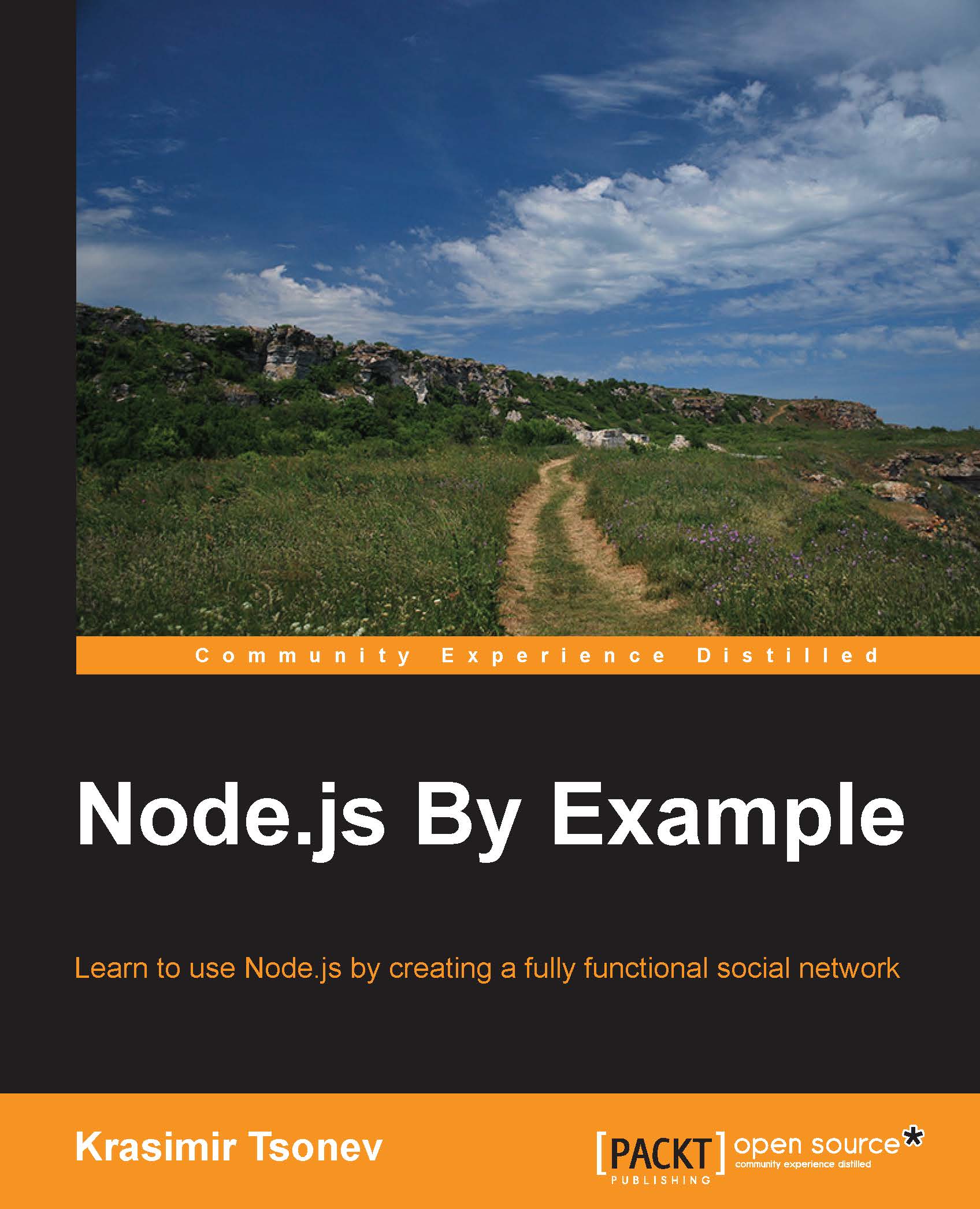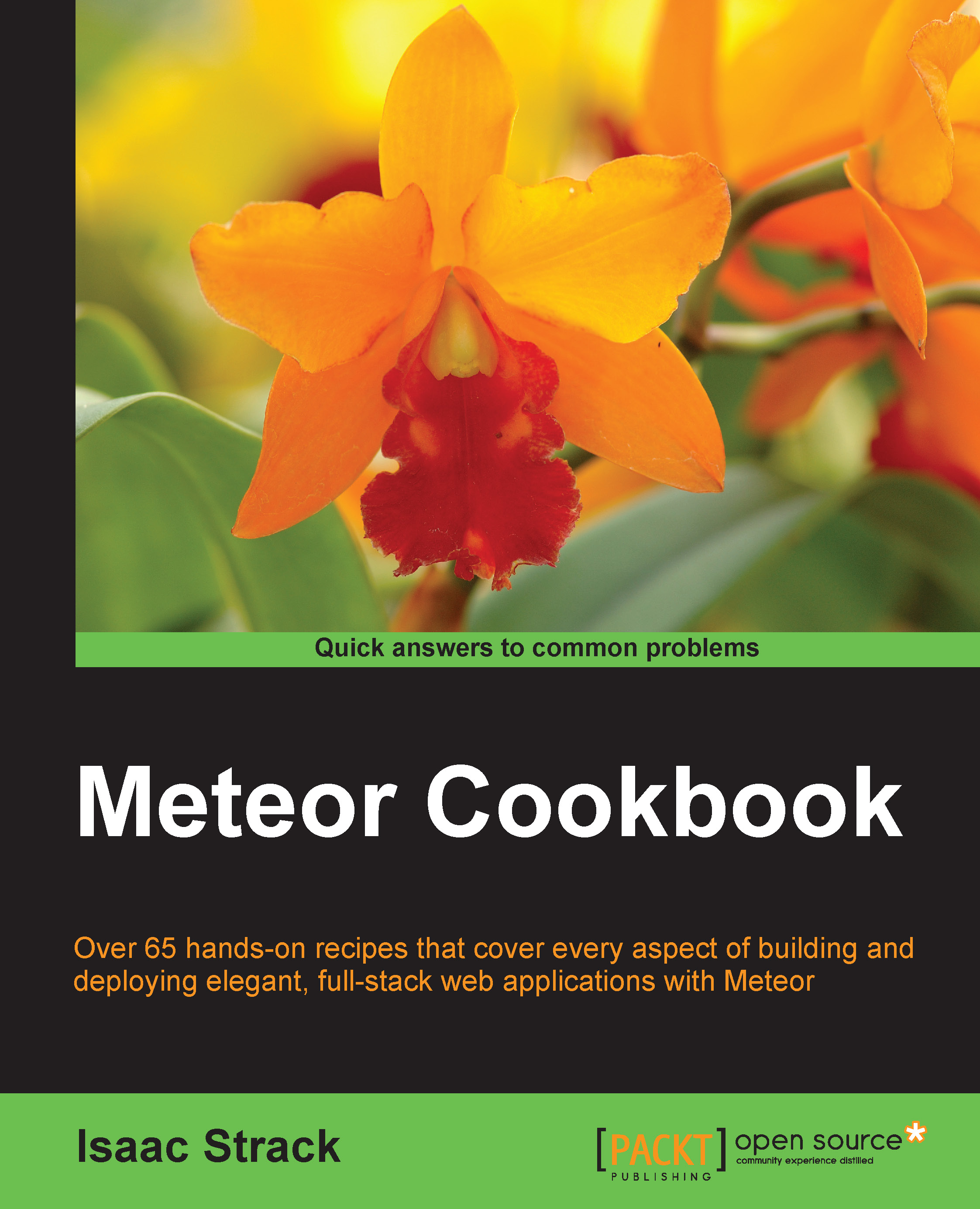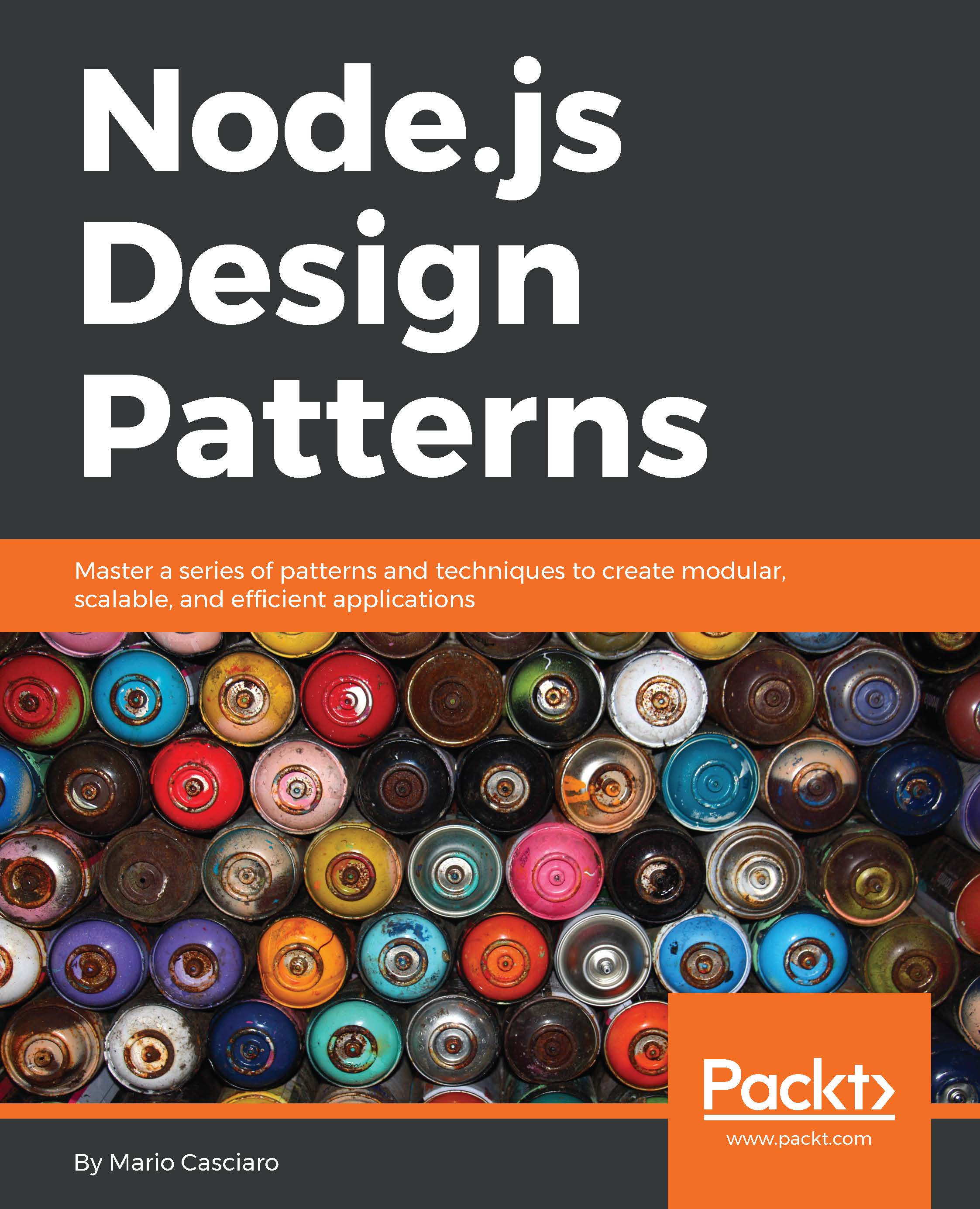Defining and using modules
JavaScript as a language does not have mechanisms to define real classes. In fact, everything in JavaScript is an object. We normally inherit properties and functions from one object to another. Thankfully, Node.js adopts the concepts defined by CommonJS—a project that specifies an ecosystem for JavaScript.
We encapsulate logic in modules. Every module is defined in its own file. Let's illustrate how everything works with a simple example. Let's say that we have a module that represents this book and we save it in a file called book.js:
We defined a public property and a public function. Now, we will use require to access them:
We will now create another file named script.js. To test our code, we will run node ./script.js. The result in the terminal looks like this:
Along with exports, we also have module.exports available. There is a difference between the two. Look at the following pseudocode. It illustrates how Node.js constructs our modules:
So, in the end, module.exports is returned and this is what require produces. We should be careful because if at some point we apply a value directly to exports or module.exports, we may not receive what we need. Like at the end of the following snippet, we set a function as a value and that function is exposed to the outside world:
In this case, we do not have an access to .name and .read. If we try to execute node ./script.js again, we will get the following output:
To avoid such issues, we should stick to one of the two options—exports or module.exports—but make sure that we do not have both.
We should also keep in mind that by default, require caches the object that is returned. So, if we need two different instances, we should export a function. Here is a version of the book class that provides API methods to rate the books and that do not work properly:
Let's create two instances and rate the books with different points value:
The logical response should be 10 20, but we got 20 20. This is why it is a common practice to export a function that produces a different object every time:
Now, we should also have require('./book.js')() because require returns a function and not an object anymore.
 United States
United States
 Great Britain
Great Britain
 India
India
 Germany
Germany
 France
France
 Canada
Canada
 Russia
Russia
 Spain
Spain
 Brazil
Brazil
 Australia
Australia
 Singapore
Singapore
 Canary Islands
Canary Islands
 Hungary
Hungary
 Ukraine
Ukraine
 Luxembourg
Luxembourg
 Estonia
Estonia
 Lithuania
Lithuania
 South Korea
South Korea
 Turkey
Turkey
 Switzerland
Switzerland
 Colombia
Colombia
 Taiwan
Taiwan
 Chile
Chile
 Norway
Norway
 Ecuador
Ecuador
 Indonesia
Indonesia
 New Zealand
New Zealand
 Cyprus
Cyprus
 Denmark
Denmark
 Finland
Finland
 Poland
Poland
 Malta
Malta
 Czechia
Czechia
 Austria
Austria
 Sweden
Sweden
 Italy
Italy
 Egypt
Egypt
 Belgium
Belgium
 Portugal
Portugal
 Slovenia
Slovenia
 Ireland
Ireland
 Romania
Romania
 Greece
Greece
 Argentina
Argentina
 Netherlands
Netherlands
 Bulgaria
Bulgaria
 Latvia
Latvia
 South Africa
South Africa
 Malaysia
Malaysia
 Japan
Japan
 Slovakia
Slovakia
 Philippines
Philippines
 Mexico
Mexico
 Thailand
Thailand