So, you would like to build a great Moodle course? Or maybe improve the one you have? You've come to the right place. We want to help you take full advantage of all that Moodle has to offer, while creating more engaging and user-friendly experiences for your learners. At the same time, we want to make sure that you're not working harder than you need to be. We'll help you avoid doing things the hard way and focus your efforts so you're spending time where it will have the most impact.
Well-designed Moodle courses encompass much more than what happens in the course shell. The course design process begins with an optimally configured Moodle site and an understanding of the opportunities afforded by the Moodle platform.
In this chapter, we'll discuss:
The advantages of Moodle from the perspective of a course designer
Resources available to support you as you set up your Moodle site
Site settings needed to implement the ideas presented later in the book
We'll start with the question, "Why Moodle?" What does it have to offer course designers, trainers, and educators? First and foremost, as educators ourselves, the fact that Moodle is built around an instructional ideal or educational philosophy makes it pretty exceptional. More specifically, Moodle's design is driven by a social constructionist pedagogy as inspired by educational theorists such as Vygotsky, Papert, and others. Social constructionism is a view of education that relies on the belief that people create knowledge through the process of constructing artifacts, including text, media, or other such projects, within a social environment. In short, this means that the creator of Moodle, Martin Dougiamas, built Moodle based on the idea that people learn best when they have an opportunity to construct, share, collaborate with, and learn from others. As we discuss Moodle's features, we'll see many ways in which this philosophy is exhibited.
Note
You can learn more about the pedagogy and philosophy behind Moodle in Moodle Docs, the Moodle Documentation wiki at http://docs.moodle.org/en/Pedagogy and http://docs.moodle.org/en/Philosophy.
Despite a strong pedagogical foundation, Moodle doesn't lock you into one way of teaching, which is another advantage of Moodle. It offers an array of choices when it comes to how you construct and deliver your course. In fact, we use this flexibility as the foundation for how this book is organized, with chapters devoted to a few of the more common ways that Moodle is used. Some are heavily reliant on social constructionist strategies, and others, less so. If you want to create a self-paced, content-driven course, Moodle can do that. If you need to facilitate a cohort-based, student-centered course, Moodle can do that too. Likewise, if you want to offer a very structured, linear course or, at the opposite end of the spectrum, manage a community, we think you'll find Moodle to be accommodating.
To make the most of this book, you'll need to have access in the role of a teacher (as a minimum). In this role, you'll have the ability to add and edit activities and resources so you can experiment with the ideas presented. Having site administrator permissions is helpful, but not required.
If you don't currently have access to a Moodle site, or lack course editing privileges, then you have several options. We can't describe every option in detail, but we can guide you towards the resources to assist you in filling in the gaps.
The first option is to outsource the setup and hosting of your Moodle site. If you don't have experience setting up and managing web servers but need your Moodle site to be available on the Web, then this choice is probably the best for you. The Moodle Docs website offers a comprehensive discussion related to selecting hosting services at http://docs.moodle.org/en/Finding_and_Selecting_A_Web_Host. The best choice for you, as this page outlines, will depend on your level of experience in managing servers and with Moodle or other learning management systems. It's also necessary to weigh factors such as cost and the level of Moodle support you prefer. We recommend seeking out a Moodle Partner as they are certified service providers with a high level of expertise and experience. In addition, each Moodle Partner contributes a percentage of their revenue to Moodle Headquarters that, in turn, is used to compensate the developers who bring Moodle to life.
The second option is to install your own Moodle site on either your own server or on a hosted platform. For complete instructions, Moodle Docs again has a great resource that can be found on the Installing Moodle page at http://docs.moodle.org/en/Installing_Moodle.
There are advantages and disadvantages to setting up and managing a site on your own, but doing so is a good fit for some. For example, the out-of-pocket cost will generally be less if you set up and manage your own site, but you may spend more time seeking out solutions on your own. You'll also likely have more freedom and flexibility when it comes to installing plugins or making code modifications, but even though it is a nice feature, you run the risk of doing it incorrectly. Another disadvantage of setting up and managing a site on your own is that you may be constrained by size. If your organization has a large number of courses, with a large number of users, it may be too time consuming to try to do everything on your own. Moodle updates and upgrades quite often, and plugins are also changed regularly. It is time consuming enough to manage your courses and users without having to worry about Moodle updates and plugin upgrades.
If you're just looking to experiment with Moodle and don't need to make your site available to others, you might like the local install option. With the local install, you basically set up a Moodle server on your personal computer. The advantage of this option is that you have a fully functioning Moodle site that you have complete control over. Furthermore, it's easy to set up and there's little risk of butchering your entire organization's courses and losing data if you wish to experiment. Further, if at some point you like what you've created, you can transfer individual courses or the site as a whole to a site hosted on the web.
The biggest downside to this arrangement is that since the site will not be publicly available, it'll be more difficult to share what you've done or involve others with testing.
Note
For the local install, you can choose from Mac or Windows packages. The Windows package is available at http://download.moodle.org/windows/, and the Mac version can be found at http://download.moodle.org/macosx/. Regardless of which platform you use, you'll want to install the most recent stable version (that is, MOODLE_26_STABLE). The development version can be fun, but you're more likely to encounter bugs. The Linux version can be found at http://docs.moodle.org/26/en/RedHat_Linux_installation.
Finally, there are a number of free Moodle hosting options available. These often restrict you to a single course or limit administrator permissions, but can be a fine choice for someone who is getting started. Though in most cases you'll have less control than afforded by a local install, these options do offer the advantage of allowing you to make your course available to others.
Note
You can find the complete list of free Moodle hosting providers at http://docs.moodle.org/en/Free_Moodle.
If you have just established your first Moodle site, then there are a few things you'll need to prepare for the activities in the coming chapters. If you are working with an existing Moodle site, you may want to review the information presented here just to make sure you have everything you need to follow along. If you are a teacher and unable to create additional accounts, never fear, as Moodle offers the Switch role to… feature that allows you to view course activities from the student's perspective.
You will have to complete the following tasks:
Create at least two user accounts, one to be assigned the role of teacher and the other to be assigned the role of student.
Create a new course shell for development and testing.
Assign roles within the new course shell to the accounts created in the first step.
Now, rather than repeating the detailed administrator documentation that abounds on the Web and in print, we will just direct you to the appropriate option in the ADMINISTRATION block for each activity listed here. We will also provide links to related documentation. For a more in-depth discussion of these administrative tasks and others, we encourage you to invest in training designed for Moodle Administrators. One example is the book Moodle 2 Administration by Alex Büchner as a comprehensive guide.
To create your two user accounts, go to the Site administration menu, which is on the left-hand side of the screen by default, and click on Add a new user after navigating to Users | Accounts. Then, enter the required information for the new user account and click on Create user.
Find documentation for this at http://docs.moodle.org/en/Add_a_new_user, or if in doubt, accepting the default setting is acceptable too.
Now, let's create a course shell so that our new users can participate in a course by performing the following steps:
Go to the NAVIGATION block.
Click on Courses.
Click on the Add a new course button.
Enter the required information for your new course.
Click on Save changes.
We'll revisit many of the course settings as we begin to work on the design of your course, but if you'd like more information in the meantime, you can find it at http://docs.moodle.org/26/en/Course_settings.
When you've finished creating your course shell, you'll be prompted to enroll users in the course. Go to the ADMINISTRATION block, then go to Course administration, and then navigate to Users | Enrolled users. To assign course roles, perform the following steps:
To add or enroll your teacher account, click on the Enrol users button.
Choose Teacher from the list of roles at the top of the screen.
Click on the Enrol button to the right of your teacher account to complete the process.
Click on Finish enrolling users to close the window. Repeat the process for your student account with the role set to Student.
Before we move our discussion to the specifics of Moodle course design and into that newly created course shell, we want to spend some more time in the Site administration menu. For those who have site administrator access, fantastic! You'll be able to review the suggestions that follow and change settings at will. If you don't have administrator permissions, don't walk away just yet! Our goal here is to provide you with recommendations you can take to your Moodle administrator.
If you've not had a chance to explore the Site administration menu, you should know first that while there are lots of "techie" settings, there are also many less technical settings that impact how the site works for course designers, teachers, and students. In fact, we would propose that for any Moodle site, make sure that at least two people review the site settings: first, an system administrator who is focused on the technical needs, and second, an instructional technologist who is focused on the settings that impact those delivering and receiving instruction.
In this section, we'll present our recommendations for a few of the most broadly applicable instructional settings, along with a list of other settings that we encourage you to explore and consider in light of your organization's unique needs.
You will have to complete the following tasks:
Activate filters so that certain items, such as links and videos, will automatically appear in your course.
Enable completion tracking so that students can keep track of their pace in your course.
Enable conditional activities so that students complete one assignment before moving on to another.
First on the list of administration settings for the course creators are filters. In nontechnical terms, filters scan what you write and apply rules to make neat things happen, such as automatically creating links or embedding media.
To see a complete list of available filters, go to the Site administration menu and then to Plugins | Filters | Manage filters. You will see a page similar to the following screenshot:
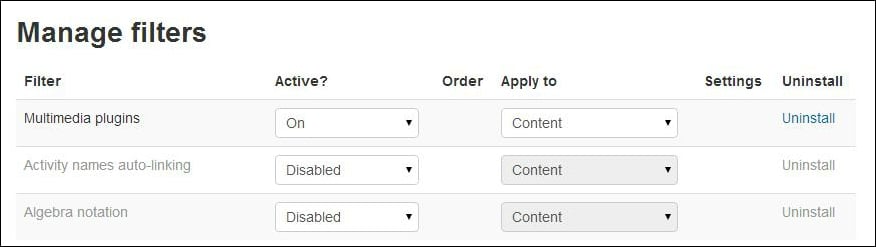
On this page, we recommend enabling, or turning on, the following filters:
Activity names auto-linking
Glossary auto-linking
Multimedia plugins
As suggested by their names, the Activity names auto-linking and Glossary auto-linking filters offer similar functionality. The Activity names auto-linking filter automatically creates links to activities when the name of the activity is mentioned elsewhere in the course. For example, suppose you have a file in your course called Course Guide and wish to refer your students to that guide in a forum post. Without autolinking enabled, you will need to copy the link to the guide to include it in your post. With autolinking, however, as long as you type the name of the file or activity exactly as it's named in the course, Moodle will automatically generate the link for you. Not only is this autolinking feature a time saver for you, but it also improves usability and navigation for students. The following screenshot explains about the link generated for the file Course Guide:
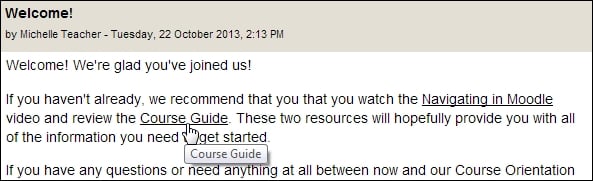
Note
Your automatically generated links may not look exactly like those shown in the previous screenshot. The appearance is dependent on the theme being used on your site. In many themes, the linked word or phrase is highlighted with a gray background.
Glossary auto-linking automatically creates links to entries in the course glossary when the terms are used elsewhere in the course. So, if students are working through course content or even reading forum posts and see an unfamiliar word, they can quickly click on the link and have the definition for it at their fingertips. Better yet, these filters work on the content generated by the students as well as on the content created by the teacher.
Tip
A word of caution for those with existing Moodle sites
Be sure to forewarn other teachers and course designers before you turn on autolinking because doing so may result in unintended links. Links to glossary terms suddenly appearing in a quiz may be of particular concern. Realize, of course, that these filters can be disabled at the course level and even in quizzes, but it's better to make teachers aware of this in advance. Finally, instead of setting these filters to On, you could choose to set them to Off but have them available and allow teachers to turn them on at will.
The Multimedia plugins filter, also on this Manage filters page, should be enabled. The Multimedia plugins filter recognizes links to multimedia files, such as .mp3, .mp4, or .mov files, and presents the appropriate player automatically. With this filter, if you link a .mp3 file, an audio player will automatically be displayed, allowing students to play the file instead of downloading it.
Note
For more information about these and other available filters, visit http://docs.moodle.org/en/Managing_filters.
Completion tracking and conditional activities were introduced in the Moodle 2.0 release and were quickly added to our list of features to enable. The completion tracking and conditional activities features allow you to turn the course page into a checklist for your students. When incorporated at the course level, a checkbox will appear next to each activity, which the student can then mark as complete as they finish the task or view the content. This feature helps the students stay on track in the course and can be very motivating.
The following screenshot shows sample checkboxes next to their respective task:

Completion tracking is flexible. You can set criteria, such as when a student submits an assignment or posts a specified number of replies within a forum. When the performance criteria have been satisfied, the application automatically indicates task completion. This feature makes it much easier for students to keep track of their place in the course.
To enable completion tracking, perform the following steps:
Go to the Site administration menu and select Advanced features.
Scroll down the Advanced features page until you find Enable completion tracking.
Check the box next to it to enable it.
Click on the Save changes button at the bottom of the page.

Note
Read more about completion tracking on the Moodle Docs website at http://docs.moodle.org/en/Activity_completion.
The conditional activities feature makes it possible for a teacher or course designer to limit access to activities or resources based on defined criteria or conditions. For example, you can require that a student complete a lesson before seeing a quiz as shown in the following screenshot:
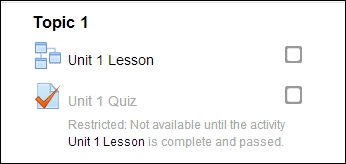
This feature can also be used to tailor instructions to the performance of individual learners or to add game-like components to your Moodle course. This feature offers many possibilities; to learn more, visit http://docs.moodle.org/en/Conditional_activities.
Enable the conditional activities setting just below the setting for completion tracking by performing the following steps:
Go to the Site administration menu and choose Advanced features.
Scroll down the Advanced features page until you find Enable conditional access.
Check the box next to it to enable it.
Click on the Save changes button at the bottom of the page.
In this chapter, we've laid the groundwork for an exceptional, well-designed Moodle course. We first reviewed options and resources for setting up your Moodle site. Then, we created user accounts and a course to use for the activities in the coming chapters. Last but not least, we changed a few important settings in the Site administration menu to provide additional functionality for our courses.
In the next chapter, we will take a step back and focus on learning theory and instructional design concepts that will guide you through planning the structure of your course. In doing so, you will learn how to align the course design with your overall learning objectives. We'll also consider the kinds of assessments you will administer in order to evaluate whether or not the learning goals have been met.





















