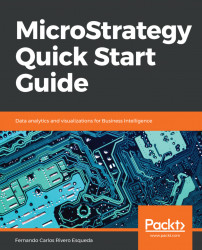There are a good number of solutions, tools, and software that help companies and organizations to make sense of their data by turning it into information. This information needs to be analyzed and visualized in such a way that it can generate knowledge and insight into the past, present, and future of the organization. This cycle of data-information-knowledge-action is commonly known as business intelligence or business analytics, depending on the usage of that knowledge and the focus and perspective of those who make decisions. In simple terms, we can think of business intelligence as a way to maintain and optimize the present by looking into the past, whereas business analytics focuses on transforming the future by changing the present. MicroStrategy has been one of the market's leading business intelligence and analytics platforms since 1989.
This first chapter will introduce the MicroStrategy platform and explain its main components. Then it will cover MicroStrategy installation and configuration so that readers can start creating their first project and reporting applications right away. The following topics will be covered:
- MicroStrategy architecture
- Intelligence Server engines description
- Intelligence Server components description
- Web and mobile server description
- Client applications for developers
- Client applications for administrators
- Client applications for information delivery
- Installation and configuration
- The MicroStrategy metadata
- Creating and configuring project sources
MicroStrategy is a platform suite which satisfies both Business intelligence (BI) and Business Analytics (BA) needs within an organization. It features powerful application software capable of resolving any question related to the past, present, or future of a given company, making MicroStrategy one of the best platforms for BI and BA in the market. MicroStrategy is capable of covering all BI/BA styles from basic reporting, OLAP business analysis, scorecards and dashboards, to more sophisticated predictive analytics and data mining.
MicroStrategy is a hybrid online analytical processing platform, also known as HOLAP. It is capable of generating queries or a SQL (Structured Query Language) from virtually any major relational database, such as Oracle, Teradata, Redshift, SQL Server, and so on. This is what gives MicroStrategy its ROLAP (relational online analytical processing) capabilities. However, it could also work as a MOLAP (multidimensional online analytical processing) with the use of cube structures.
As a developer, it is important to understand MicroStrategy's architecture. The following diagram depicts how MicroStrategy's components commonly fit into the big picture of BI/BA within an organization:

Microstrategy's architecture
At MicroStrategy's platform core resides the Intelligence Server, which connects to a data layer. This data layer acts as a data source, and it could be a relational database with enterprise data, such as a data warehouse or a specialized data mart. However, the Intelligence Server can also connect to a nonrelational data source such as transactional applications (OLTP), flat files, cube data structures, and website content, to name a few. There is also a metadata database or repository that the Intelligence Server uses to store the definitions of all MicroStrategy objects.
There are three main groups of client applications, or tools, within the MicroStrategy suite. First, there are client applications, which allow developers to create reporting and analytics solutions. These applications are MicroStrategy Developer, MicroStrategy Architect and MicroStrategy Web. Next, the information is delivered to the final user or analyst via MicroStrategy Mobile, MicroStrategy Web, Email, Printer, or File (using MicroStrategy Distribution Services, Narrowcast Server, or MicroStrategy Office). Finally, there are some applications with the purpose of managing and monitoring the business intelligence projects. Some examples are MicroStrategy Object Manager, MicroStrategy Command Manager, MicroStrategy Enterprise Manager, and MicroStrategy Integrity Manager.
Note
Narrowcast Server is an information delivery application that is being replaced by Distribution Services.
In the following sections, you will learn in detail how each component fits into the whole architecture, resulting in a robust business intelligence and analytics platform.
There are two main server groups in the MicroStrategy architecture. The core of the MicroStrategy platform is an application server called Intelligence Server. There are also two servers that will publish the information to the appropriate delivery method. These servers are the Web and Mobile servers. In the following sections we will learn about them.
The following diagram shows where the Intelligence Server resides within the platform's architecture:

The application server responsible for orchestrating every other component in the MicroStrategy platform is the Intelligence Server, also called I-Server. It is also the component that handles communication with the data sources (such as data warehouse or nonrelational databases) and the metadata database. There are three main I-Server engines, shown as follows:

- Query EngineThe Query Engine is responsible for sending the SQL towards the database. The I-Server Query Engine will connect to the database via ODBC (Open Database Connectivity) and execute the query. Once the SQL is executed, it will receive it and send it to the Analytical Engine for cross tabbing or additional nonSQL functions.
- Analytical EngineThe Analytical Engine is responsible for nonSQL actions such as in-memory manipulations and cross tabbing. Some typical examples of calculations not resolved by the SQL are functions that are not commonly supported by the database like rankings, subtotals, and other OLAP functions. This engine is also responsible for laying out the data in a cross-tab format. Finally, the Analytical Engine is in charge of any in-memory manipulation of the report (this is after the dataset is returned from the database) such as pivoting, Page-by, sorting, and conditional formatting.
In addition, there are three I-Server components that allow scalability, optimization, and distribution of the information:
- OLAP ServicesMicroStrategy OLAP Services enable MOLAP capabilities with the creation and manipulation of in-memory datasets called Intelligent Cubes. (For more information refer to Chapter 4,Advanced Reporting - Interacting with and Improving Your Reports).
- Report ServicesMicroStrategy Report Services allow flexible reporting layouts to create dashboards and scorecards. (For more information refer to Chapter 5,Dashboarding - Creating Visual Reporting).
The following diagram shows where Web and Mobile servers reside within the platform's architecture:

Apart from the Intelligence Server, there are other two server components that connect to the information delivery face of the architecture. These servers are MicroStrategy Web and Mobile. The software components of MicroStrategy Web and Mobile are deployed and published using a web server such as Tomcat or IIS. These two communicate with the MicroStrategy Intelligence Server in order to deliver information to the corresponding Web and Mobile client counterparts.
The MicroStrategy platform provides a complete set of client tools and applications that enable developers to build and design BI and analytics solutions, administrators to manage BI projects and their life cycle, and users to interact with data, and to discover and analyze it correspondingly.
All these client applications connect to the Intelligence Server, which manages them and controls how, when, and where the data and information should be directed.
The following diagram shows where developer tools reside within the platform's architecture:

The first client tools are the ones used for design and developing. The applications are MicroStrategy Developer, MicroStrategy Architect, and MicroStrategy Web:
- MicroStrategy DeveloperFormerly known as MicroStrategy Desktop, MicroStrategy Developer is an application that gives developers the ability to create reporting and analytics solutions. This is the tool that power users or advanced developers utilize to build Public Objects, which include Reports, Metrics, Filters, and dashboards. MicroStrategy Developer also contains administrative features to configure, monitor, and secure the BI project.
- MicroStrategy ArchitectMicroStrategy Architect is embedded into MicroStrategy Developer's interface and enables designers and developers to create objects that map to the database structures. These objects are called schema objects. (For more information refer to Chapter 2,Project Design - Creating Your Project Foundation).
- MicroStrategy Web MicroStrategy Web is a light client application that permits both developing and performing interactive analysis. It provides a wide range of options, from data browsing, report manipulation and dashboard creation, to self-service, information distribution, and data discovery. In some, this client is used by both developers and final users as well.
The following diagram shows where administrator tools reside within the platform's architecture:

The second set of client components includes those used for administration, script automation, monitoring, and managing the BI life cycle. Some applications are MicroStrategy Object Manager, MicroStrategy Command Manager, MicroStrategy Enterprise Manager and MicroStrategy Integrity Manager:
- MicroStrategy Object ManagerMicroStrategy Object Manager allows administrators to copy or promote objects across different environments such as nonproduction, test, and production.
- MicroStrategy Command ManagerMicroStrategy Command Manager gives the administrators the ability to create scripts to automate the most common administrative tasks. Third-party applications such as BMC Control-M and Airflow, can be integrated with MicroStrategy using Command Manager.
- MicroStrategy Enterprise ManagerMicroStrategy Enterprise Manager enables analysis of the information generated by the Intelligence Server and the project's usage. It provides a set of Reports and Dashboards that allow administrators to monitor system and report usage, as well as statistics that can be leveraged to create strategies to optimize the BI and analytics environment.
- MicroStrategy Integrity ManagerMicroStrategy Integrity Manager gives developers a tool to compare environments and the objects within, identifying and highlighting changes or differences that could occur between development, test, and/or production environments.
The following diagram shows where information delivery tools reside within the platform's architecture:

The third set of client applications includes the ones that deliver the information to the final users and analysts. These clients are MicroStrategy Web, MicroStrategy Mobile, and MicroStrategy Distribution Services:
- MicroStrategy WebMicroStrategy Web not only serves as software for development but also as a web-based client that delivers rich visualizations, powerful report manipulations, and interactive dashboards. MicroStrategy Web is integrated with MicroStrategy Distribution Services to deliver information in a variety of formats and media, such as email, files, or printed material.
- MicroStrategy MobileMicroStrategy Mobile delivers reports and dashboards anytime and anywhere to tablets and phones such as iPads, iPhones, and Android phones and tablets. MicroStrategy Mobile is fully integrated with the MicroStrategy platform, which allows it to use its report manipulation and visualization features, its flexibility, and at the same time provide security and scalability.
- MicroStrategy Distribution ServicesMicroStrategy Distribution Services is the component of MicroStrategy Intelligence Server that performs the delivery of reports and dashboards in a full range of methods or locations (email, files, MicroStrategy history lists, or network printers) and formats (Excel, PDF, HTML, CSV, text, and so on).
The information conveyed in this section provides the prerequisites and minimum system requirements to install the current MicroStrategy, version 10.X. For prior versions, similar prerequisites apply. To make sure the requirements are met, check the MicroStrategy ReleaseNotes (Readme file) that are included with the packaged installation files. In addition, MicroStrategy Online Community (https://community.microstrategy.com/s/) is a great place to find documentation, forums and the latest information about MicroStrategy.
Before installing the MicroStrategy suite you must make sure these prerequisites are covered:
- MicroStrategy installation files: Typically downloaded from the MicroStrategy download site in a compressed file.
- License Key: Obtained from MicroStrategy account executive. MicroStrategy can also be downloaded and installed on a 30-day free trial.
- Administrative privileges: On a Windows installation it is necessary to have a domain account with administrative privileges and access is required. For Unix/Linux, root access is necessary.
Required software:
- For Windows:
- Microsoft .NET Framework 4.0 or 4.5
- Web server (to support MicroStrategy Web on ASP.NET) Microsoft Internet Information Services 7.x-8.x
- For Linux/Unix:
- Web server (to support MicroStrategy Web on J2EE) such as Oracle WebLogic 12c or 10.3.x, IBM WebSphere 7.x-8.0.X, or Apache Tomcat 6.0.x-7.0.X
The following table serves as a guideline for the MicroStrategy 10 platform installation. These include recommended memory, available storage, and processor for each component.
MicroStrategy component | Minimum memory | Storage | Hardware |
MicroStrategy Intelligence Server | 4 GB | 12 GB (as a rule, memory times 3) | Windows: 64-bit |
MicroStrategy Web (Server) | 4 GB | 0.5 GB | Windows: 64-bit |
MicroStrategy Mobile (Server) | 4 GB | 0.5 GB | Windows: 64-bit |
MicroStrategy Developer (including Architect) | 2 GB | 0.25 GB | Windows: 64-bit or 32-bit |
MicroStrategy Object Manager | 1 GB | 0.25 GB | Windows: 64-bit or 32-bit |
MicroStrategy Command Manager | 2 GB | 0.25 GB | Windows: 64-bit or 32-bit |
MicroStrategy Enterprise Manager | 1 GB | 0.25 GB | Windows: 64-bit |
MicroStrategy Integrity Manager | 2 GB | 0.25 GB | Windows: 64-bit |
Notes:
For Linux/Unix the recommended hardware is:
- Oracle SPARC
- IBM AIX Power Architecture
- HP-UX Intel Itanium
- Red Hat/SUSE Linux 32- and 64-bit
For a complete list of supported and certified configurations, you can google MicroStrategy certified and supported configurations. With every release, MicroStrategy Inc. publishes detailed information about system requirements and supported configurations. The current one can be found at: https://www2.microstrategy.com/producthelp/10.10/Readme/content/certified_configurations.htm.
To install MicroStrategy on a Windows machine, it is necessary to log in to the workstation or server using an account with administrative privileges. In addition, the database servers must be in reach (via ODBC/JDBC) from the Intelligent Server to guarantee connectivity to the data warehouse (or data marts) and metadata database.
Note
For development and production installations it is strongly recommended to install the Web/Mobile component on a separate machine from the Intelligent Server. Same goes for other client tools such as Enterprise Manager, Object Manager, Command Manager and Integrity Manager, it is recommended to have them installed on a separate machine too.
The installation of MicroStrategy is simple and guided by the installation wizard:
- Download the MicroStrategy suite.
- For licensed customers go to the MicroStrategy download site: http://download.microstrategy.com.
- There is also a free 30-day trial available at: https://www.microstrategy.com/us/get-started/enterprise-evaluation.
- Locate and execute the setup file (
MICROSTRATEGY.exe), shown as follows:

- This action will launch the installation wizard.
- Review and accept the license agreement and input the
License Key, shown as follows:

Licences agreement and Licences Key
- Install options, including destination location and how many products in the suite will be installed, as shown in the next screenshot:
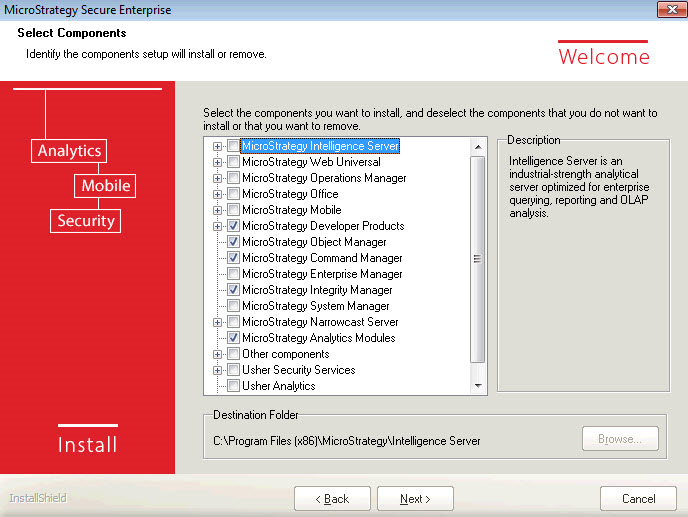
Lists of the products in the suite that will be installed
- If MicroStrategy Web is selected, it is necessary to establish the Internet Information Services (IIS) virtual directory in which the MicroStrategy Web code (ASP.NET) will be deployed. Similarly, for MicroStrategy Mobile, a new virtual directory for the IIS will be created.
- Continue with the summary of products to be installed and start the process.
- When the installation wizard completes, restart the computer to make sure the installation process has completed successfully.
There are different installation methods for MicroStrategy on Unix/Linux, either using a Graphical User Interface (GUI), in command-line mode, or silent mode (automated). The GUI mode and the command-line mode will launch the MicroStrategy Installation Wizard displaying the same pages and requesting the same information as the Windows counterpart. It is important to note, though, that MicroStrategy Object Manager , MicroStrategy Developer and MicroStrategy Enterprise Manager can't be installed in a Unix/Linux box.
By definition, a metadata is "data about the data." It is usually a file or database that describes another set of data or information. In MicroStrategy, the metadata repository is a database that contains the definitions of database objects such as tables and fields in a way that developers and users can easily understand. The MicroStrategy metadata could be thought of as a logical bridge between the technicalities of the database and the business terms, measures, and contexts of the organization.
The MicroStrategy metadata maps logical abstractions, called objects, to physical database objects, as illustrated in the following diagram:

Before creating the MicroStrategy metadata, it is necessary to have the following two prerequisites ready:
- A blank database (Amazon Redshift, DB2, Informix, Impala, SQL Server, Oracle, and so on. For a complete list of certified MicroStrategy metadata databases, check the
Readmefile or release notes corresponding to the version you are installing.) - A DSN (Data Source Name) using the corresponding ODBC/JDBC driver to that blank database.
The steps to create the MicroStrategy metadata are:
- Open the MicroStrategy
Configuration Wizard(macfgwizw.EXE). This tool will let you create a MicroStrategy metadata, configure an Intelligence Server, and create a project source among other configuration tasks, as shown in the following screenshots:

- Select the corresponding option for metadata creation: |
Create Metadata, History List and Enterprise Manager Repositories. - Select a
DSN. The DSN will have the connectivity information and driver to access the blank database using ODBC/JDBC protocol. - Follow the review window and click
Nextuntil the metadata table creation starts.
- During the creation of the MicroStrategy metadata, the MicroStrategy
Configuration Wizardcreates an empty shell with table structures that will host data about the data. The data that will be later populated within the structures is what we will refer to as MicroStrategy objects. This concept will be explained in the next chapter.
Once the Intelligence Server is installed, it needs to be pointed to a MicroStrategy metadata. Once again the Configuration Wizard is used to perform this task. The object resulting from configuring an Intelligence Server is called a Server Definition. In order to create one, it is necessary to take into consideration the following prerequisites:
- The
Configuration Wizardmust be executed directly from the same machine where the Intelligence Server is running - A DSN pointed to the MicroStrategy metadata database must be created in the same machine where the Intelligence Server is running
The steps to configure an Intelligence Server, pointing it to a MicroStrategy metadata are:
- Launch the MicroStrategy
Configuration Wizard(if you proceed from the above procedure, the MicroStrategy metadata creation, this wizard should be already open for you). - Select the corresponding option for the Intelligence Server configuration: |
Configure Intelligence Server. - Select a
DSN. This DSN must point to the metadata. - Once the DSN information is entered, it is necessary to either create or select an existing Server Definition.
- The configuration process begins with the Intelligence Server being stopped, then it is pointed to the specified metadata and automatically started again, completing the Server Definition creation or switching to a different one.
Once the MicroStrategy metadata is built and the Intelligence Server configured, it is necessary to create one or more Project Sources. A Project Source could be defined as a direct or indirect access point to the metadata. It is used by MicroStrategy Developer and other client interfaces to build, interact, and manage the contents of the MicroStrategy metadata. A Project Source can be created using the MicroStrategy Configuration Wizard or the Project Source Manager.
There are two types of Project Sources:
- 2-Tier (Direct): It is a Project Source pointed directly to a MicroStrategy metadata using an ODBC/DSN connection. This type of configuration is not recommended for production implementation since it won't guarantee mutual exclusion to the metadata. The 2-Tier configuration, illustrated in the following diagram, is only recommended for some maintenance and administrative tasks that require exclusive access to the metadata while the Intelligence Server is down.

To create a 2-Tier or Direct project source it is necessary to have a DSN/ODBC connection ready pointing to the MicroStrategy metadata database and corresponding credentials. Following are steps to create it from Developer:
Tools Menu|Project Source Manager.- Provide a Project Source name.
Add| select in connection modeDirect.- Provide ODBC DSN with corresponding login and password.
The following screenshot shows what your Project Source Manager will look like:

- 3-Tier (server): This is a Project Source pointed to the MicroStrategy Intelligence Server that in turns points to the MicroStrategy metadata. This is the configuration used for development and production. A 3-Tier configuration will guarantee that the access to the MicroStrategy metadata is controlled by the Intelligence Server providing centralization, security and fail over support (when combined with a cluster of servers). The below diagram depicts a 3-tier configuration:

To create a 3-Tier or server Project Source, it is necessary to have the Intelligence Server IP address or server name. Follow these steps to create it from MicroStrategy Developer:
- Go to
Tools Menu|Project Source Manager. - Provide a Project Source name.
Add| select in connection modeServer.- Provide the Intelligence Server IP address, or server name, and a port number if applicable.
Once the Intelligence Server is configured and pointed to a MicroStrategy metadata, the MicroStrategy Web and/or Mobile Server should be configured as well. Open the Web Administrator page, it is usually found in this URL if installed on Internet Information Services (IIS) Web Server https://<your server name>/asp/Admin.aspx . Then add the Intelligence Server IP address or domain name to connect via TCP/IP. The following diagram depicts this type of arrangement, which is called 4-Tier configuration:

At this point, you should be familiar with the MicroStrategy Platform architecture and understand how the different components relate to each other. Also, you should be able to install MicroStrategy and perform basic configurations such as metadata database creation, Intelligence Server configuration, and Project Source creation (in 2 and 3-Tiers).
The next chapter will introduce the important concept of MicroStrategy Objects. We will learn about a specific category, which will be the foundation for any MicroStrategy Project: The Schema Objects.

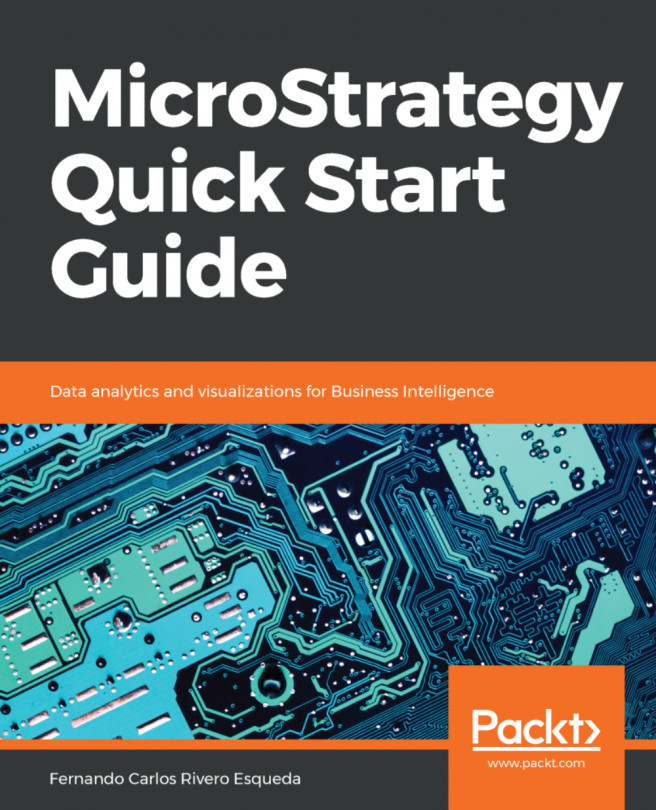


















 Download code from GitHub
Download code from GitHub