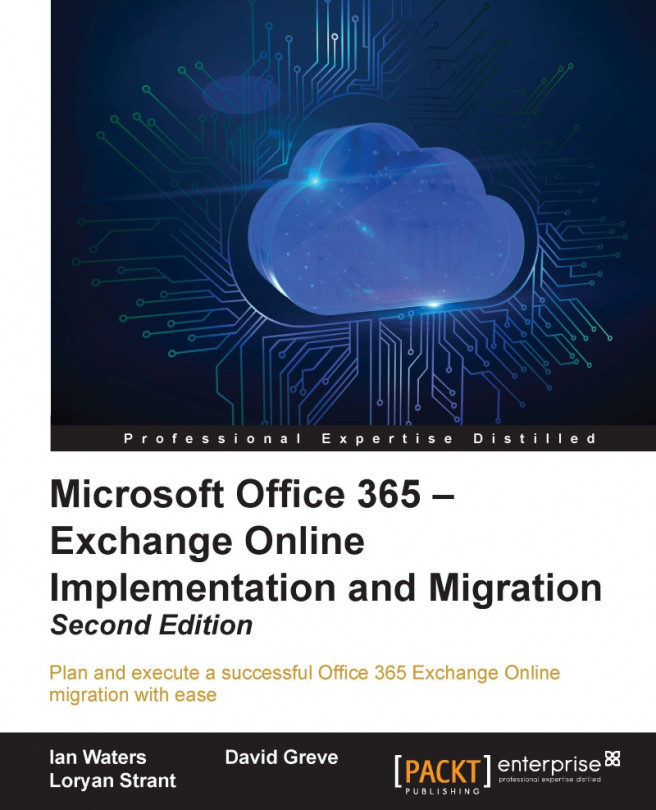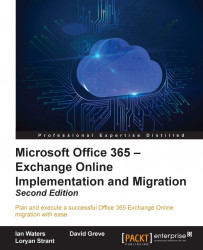Welcome to the world of Office 365 - a cutting edge way of increasing productivity by harnessing the power of the cloud.
By reading this chapter, you will learn what plans are available for your business, how to decide which option to take, and how to get your Office 365 subscription underway.
Throughout this chapter, we hope to provide you with guidance on how to determine your requirements. We will provide you with information on the choices and the decisions you will need to make. We will also provide you with examples of real-world customers of Office 365.
Let's begin by looking at the different options available under Office 365:
Office 365 plans
Office 365 Business - considerations and limitations
Office 365 Enterprise
When to use a plan and when to pick a la carte
Options to start your subscription
The sign up process
At the heart of Office 365 are two essential subscription paths a customer can go through:
Office 365 Business: https://products.office.com/en-us/business/office-365-business
Office 365 Enterprise: https://products.office.com/en-us/business/office-365-enterprise-e3-business-software
There are several other variants available to individuals, non-profits, education, and government which include a combination of features from the Enterprise plans at a lower cost:
Office 365 Personal: https://products.office.com/en-us/office-365-personal
Office 365 Nonprofit: https://products.office.com/en-us/nonprofit/office-365-nonprofit-plans-and-pricing
Office 365 Government Pricing: https://products.office.com/en-us/government/compare-office-365-government-plans
In this book, we will focus on the Business and Enterprise plans, but check whether you qualify for the Nonprofit or Government Pricing plans to lower your operating costs.
The main difference between the two subscription types is that under the Business plans, the subscription provides high value but no licensing flexibility, and a maximum limit of 300 users. There are also several other limitations, which are addressed further in this chapter.
There are a number of different ways to purchase these:
Directly on the Office 365 Administration portal
From a Cloud Solutions Provider (CSP) (for example, generally a telecommunications provider or Microsoft partner that resells Office 365)
From a Microsoft licensing reseller (for example, an IT company that supplies Microsoft Open Business or Open Value licenses)
From a Microsoft Licensing Solution Provider for those with School/Campus/Select/Enterprise Agreements
Navigating the Microsoft licensing maze can be challenging; most people can get quite confused by all the various plans and licensing models.
The best approach is to write down what features and functionality you want for your organization, including your people plans for the next three years. Then arrange people into groups that require similar feature sets. Users in the office may require an Office 365 Enterprise E3 license which gives them the desktop version of Office with e-mail, but users who work remotely may only require an Enterprise E1 license and utilize the online Office applications.
Once you have grouped your users together, you can then look at the Office 365 subscription plans and make the right decisions. If you're still lost, you may need to work with a Microsoft partner who specializes in Office 365 to help you make the right licensing choice.
The Office 365 Business plans provide amazing value and functionality for small and growing organizations:
|
Bundle |
Features |
|
Business essentials |
Exchange Online Plan 1 (Hosted e-mail) SharePoint Online Plan 1 (Collaboration and document management platform) Office Online (Web-based office programs, Word, Excel, and so on) OneDrive for Business Plan 1 (Unlimited file storage, similar to Drop Box and Google Drive) Skype for Business Online Plan 1 (Instant messaging, video calling, and conferencing) Yammer Enterprise (Social networking for business) Sway (Used to create presentations and interactive content) |
|
Business |
Office 365 Business (Office desktop applications) Office Online OneDrive for Business Plan 1 Mobile Device Management (Manage mobile settings, security, and remote wipe) Sway |
|
Business Premium |
Exchange Online Plan 1 Office 365 Business Office Online SharePoint Online Plan 1 OneDrive for Business Plan 1 Skype for Business Online Plan 2 (Includes the same options as plan 1 with additional ability to integrate with on-premises PBX systems, and also includes enterprise 24/7 support) Mobile Device Management Sway Yammer Enterprise |
For many businesses, it will provide far more functionality than they may ever utilize, but there are some key limitations that must be considered prior to purchase.
There is a hard limit of 300 users in the Business plans and there is no way around it. However, if you do need to go above this restriction, it is possible to upgrade to Enterprise plans where there is no user restriction. Switching plans is easy and can be done at any time using the Switch plan wizard available from the Office 365 portal.
Unlike the Enterprise plans, Office 365 Business does not allow for the addition of a mailbox archive on top of the existing 50 GB mailbox. What is possible however is to segment the existing mailbox into an archive area (for example, 5 GB of your 50 GB). It is also worth noting that this archive folder is only available when online with Outlook or via Outlook Web App because it is not cached as part of the user's Offline Storage Table (OST) file, and so it cannot be viewed offline.
If you currently utilize Office Professional in your organization, it is worth noting that none of the Business plans include the use of Microsoft Access. If some users require the use of Microsoft Access, you will need to assign an Enterprise E3, E5, or Office Pro Plus license to those users.
If your business wants to make the most of cloud technology then you will want to consider moving your on-premises telephone system to a cloud-based solution. None of the Office 365 business packages include Skype for Business Cloud PBX, which allows the users to make and receive telephone calls using Skype for Business.
If you are using Remote Desktop Services (RDS) within your organization, you will want to install the available Office applications which come with your business subscription. Unfortunately, none of the business level subscriptions include the rights to use shared computer activation, which is required to install Office on RDS servers.
The Office 365 Enterprise plans allow for an unlimited number of users and even more features and licensing options.
The key bundles available range from plans E1-E5, and the Kiosk (K1) plan. Let's take a look at the features available in each of the following plans:
|
Bundle |
Features |
|
E1 |
Sway Mobile Device Management Yammer Enterprise Skype for Business Plan 2 Share Point Online Plan 1 Exchange Online Plan 1 |
|
E3 |
Sway Mobile Device Management Yammer Enterprise Azure Rights Management Office 365 Pro Plus Skype for Business Online Plan 2 Office Online SharePoint Online Plan 2 Exchange Online Plan 2 |
|
E4 |
Sway Mobile Device Management Yammer Enterprise Azure Rights Management (Helps to protect and secure business data within Office 365) Skype for Business Online Plan 3 Skype for Business Online Plan 2 Office 365 Pro Plus Office Online SharePoint Online Plan 2 Exchange Online Plan 2 |
|
E5 |
Same as E4 but includes Skype for Business Cloud PBX |
|
K |
Sway Mobile Device Management Yammer Enterprise SharePoint Online Kiosk Exchange Online Kiosk |
Individual components can also be purchased. The individual plans are listed here:
Azure Rights Management Premium
Azure Active Directory Premium
Exchange Online Plan 1
Exchange Online Plan 2
Exchange Online Archiving
Exchange Online Protection
Exchange Online Kiosk
OneDrive for Business with Office Online
SharePoint Online Plan 1
SharePoint Online Plan 2
SharePoint Online Storage
Skype for Business Online Plan 1
Skype for Business Online Plan 2
Skype for Business Cloud PBX
Office 365 Pro Plus
Power BI Pro
Power BI Free
Project Lite
Project Online
Project Online with Project Pro
Project Pro
Visio Pro
Yammer Enterprise
Enterprise Mobility Suite Direct
Microsoft Intune
Now that you know a bit more about the Business and Enterprise subscription levels, let's delve deeper into helping you make a choice between them.
The Enterprise plans contain similar feature sets to the Business plans, but are able to go above and beyond their limitations.
Some key benefits and features are:
No limit on the number of users
Ability to mix and match license types
Access to more applications and features
Increased usage rights, such as shared computer activation
Let's look at some scenarios where you might choose one subscription type over the other:
|
Scenario |
Plan choice |
|
Professional services firm of six people: Planning to grow to 30 people within 3 years |
Business Essentials |
|
Start-up recruitment firm of 10 people: Planning to grow to 70 within 2 years |
Business Essentials |
|
Established audio engineering company of 27 users: Have been operating for 9 years No growth plans |
Business Essentials |
|
Architectural firm of 12 people: Have been operating for 6 years No growth plans Need storage space for drawings |
Business Essentials SharePoint Storage |
|
Call center company with 40 staff: 10 in the office all day, five remote workers 25 shift-based call center staff who don't have their own PCs and simply need access to e-mail and the company intranet |
Enterprise: E1 (15) K1 (25) |
|
Franchise coffee house with 40 staff: 30 staff at head office 10 franchises managers Want to perform Business Intelligence with SharePoint Server 2016 Enterprise on-premises, and let franchise managers access the reports |
Enterprise: E1 (10) E3 (30) |
|
Medical services with 120 staff: Exchange 2016 on-premises Using other intranet system 15 staff require video conferencing |
Enterprise: Skype for Business Online Plan 2 (15) |
|
Hospitality services company with 700 staff: Exchange 2003 on-premises 300 staff at head office 400 staff spread across eight offices Legacy phone system, want IM and presence, and video conferencing for management SharePoint on-premise, heavily integrated with CRM and other systems |
Enterprise: Exchange Online Plan 1 (700) Skype for Business Online Plan 1 (600) Skype for Business Online Plan 2 (100) |
|
Financial services company of 5,000 staff nationwide: Lotus Notes 25 percent of workforce is permanently mobile 10 percent of workforce is primarily limited to Line of Business Application Has Enterprise Agreement which includes Office |
Enterprise: E1 (4,500) K1 (500) |
|
Automotive manufacturer of 30,000 staff globally: GroupWise IBM WebSphere for intranet Cisco CallManager telephony with Unified Comms 30 percent of workforce is factory-based Has Enterprise Agreement which includes Office |
Enterprise: Exchange Online Plan 1 (17,000) Exchange Online Plan 2 (3,000) Exchange Online Kiosk (10,000) |
As you can see, there are quite a number of choices and scenarios available to organizations of all types and sizes. Making the correct choice involves identifying the requirements and which options address them.
There are many ways to get started with an Office 365 subscription. Some of these ways include:
Working with Microsoft on a license agreement (through a licensing reseller)
Working with a Microsoft deployment partner
Signing up for the service directly on the website using a credit card
Note
If you decide to sign up directly on the website using a credit card then you have two options when checking out your purchase. You can choose to pay monthly or commit to an annual subscription and enjoy a cheaper rate, saving you money.
Let us now explore these options in the following sub-sections.
Chances are you are only working with Microsoft if you have a large set or a combination of licenses you need to purchase. An example of this would be if you are an Enterprise customer seeking specific contract requirements and a combination of licenses, outside of Office 365, in a suite for your users. Specific contract requirements, and suites of licenses are typically sold as Enterprise Agreement (EA). The benefit of an EA is that it allows an organization to leverage a number of Microsoft products, for a single per seat cost. If you are an EA customer or plan to be one, the sign-up process is different. When you sign up for an EA, you will typically receive an e-mail with two options:
The first option is to attach your license to an existing Office 365 trial account
The second option is to create a new account with your licenses assigned
If you have already purchased licenses in an existing account, it may be difficult for you to have Microsoft attach licenses to this account. Microsoft may ask you to recreate an account in this scenario.
If you are working with a Microsoft deployment partner, there is a good possibility that the Microsoft deployment partner will be able to help you through this process. A Microsoft deployment partner has the ability to send you a customized link. This link can be a trial or a set of licenses to be purchased. The benefits of a Microsoft deployment partner sending you a link are twofold. The partner can help ensure you have the right licenses and the partner obtains benefits while being associated with your subscription. These benefits include subscription notifications for changes/upgrades and there are financial benefits. The notifications/changes are of benefit as the partner can work closely with your organization to ensure you are prepared for upcoming changes. The financial benefits a partner receives are specifically related to the partner being an adviser for your subscription.
The last option is to sign-up for the service directly. Chances are that you are taking this approach if you are not signing an EA, or are not working with a Microsoft deployment partner, and are planning to trial or move to this service on your own. Often, organizations sign up for the service ahead of working with a partner or Microsoft on licensing. If you have signed up for a trial service, but plan to work with a partner or Microsoft, it is recommended not to purchase licenses until you have requested their advice on how to proceed. The impacts of purchasing license prior to engaging Microsoft or a partner can mean reallocating enabled accounts or a delay in how soon Microsoft can apply the EA licenses.
In all cases, we leverage the Office 365 admin portal, https://portal.office.com, in a similar way. Before we get started with the Office 365 admin portal, we need to sign up for the service.
We recently learned about the various subscription options. Now it's time to sign up for the service. In the following steps, we are simply going to sign up for a trial-based subscription. This will allow us the flexibility to choose how we add licenses in the near future.
You now have a decision to make. Do the Enterprise plans include the features you require or do you have more than 300 users or plan to grow to more than 300 users in the near future? If yes, then you need to create an Enterprise trial. Let's take a look at the process to give you its overview.
To get started, let's head over to the Office 365 site. Simply go to http://www.office.com/ and sign-up for a free FOR BUSINESS trial from the home page, as shown in the following screenshot. By default you will be directed to sign up for a Business premium trial. If you require an Enterprise trial follow the link See all plans and pricing options for Home or Business. Locate the Enterprise E3 Free trial link at the bottom of the page:

Click through to create a trial account. Your next page will be a sign up page. This page will require you to enter your business information. You will also be selecting your tenant name, which is important for a few reasons, as follows:
Your SharePoint service URL includes your tenant name (for example, office365laba.sharepoint.com)
It will be your default e-mail address or account name for your users, until you add your own vanity domains
You will reference this name for support concerns
It will be used to associate your Enterprise Agreement licenses to your subscription
Your e-mail address is also a very important field. The e-mail address you add on this page will be the default e-mail address that receives messages from Office 365. In addition, subscription information and errors that may occur with your integration components will be sent to this address. Ensure you add an e-mail address that you plan to monitor.
Tip
It's a good practice to create a new e-mail address setup as a group or shared mailbox so that it can be received by multiple people. This is useful when employees go on holiday and you need access to the e-mail to manage the Office 365 account.
In the following screenshot, we enter all the required details and press Next to continue:

The subscription name is important, but in the long term your users may never see it, if you apply a vanity name (a vanity domain is a simple name to mask a more complex domain behind it). During the sign-up portion, you will have an opportunity to check to see whether your subscription name is free. If your name is taken, try a few others until you find the name that fits your organization.
Note
Just remember, once you set the tenant name you can't change it later, so ensure it makes sense and looks presentable. So avoid adding numbers just to move on to the next step.
In the following screenshot, we settled on cloudadmin@office365laba.onmicrosoft.com for our lab environment. Press Next to continue:

Next you will need to enter and verify your phone number. To prevent fake sign ups, Microsoft has instituted a phone-based authorization process. Ensure you are near a phone for this part. Enter your number and press Text me to receive your verification code, as shown in the following screenshot:

Once you have received your text message, press Create my account, as shown in the following screenshot, to begin the process:

The Office 365 environment creation process is relatively quick. Once you have pressed Create my account, you will be shown a progress screen with some important details, as shown in the following screenshot. Make a note of these details so you can refer back to them as required:

Within a few short minutes, you should be shown that the environment setup has completed, as shown in the following screenshot. Click on You're ready to go... to continue:

After pressing You're ready to go..., you will automatically be logged in to your environment and within a few minutes all services will be ready, as shown in the following screenshot; however, provisioning times may vary:

Congratulations! You have created your Office 365 tenant with an Enterprise E3 trial. In the following chapters, we will explore the setup processes required to fully configure your tenant to meet your organization's specific requirements.
Office 365 offers many ways to subscribe and all sorts of licensing combinations. Whether you're a small business or an enterprise, you have a number of ways to get started. The good news is that you can start a trial subscription and always associate your long-term licenses to the trial, leveraging any method. We learned about the licensing available within the service, which should clarify how you proceed. By this point you should be deciding how these licenses fit your organization and whether you are going to sign-up directly, work with a Microsoft Deployment Partner, or engage an Enterprise Agreement with Microsoft.
As we reflect on the sign up process, you can see how Microsoft designed the process to be greatly simplified. Microsoft focused on minimizing many decision points for a trial. The fact is, it is a trial, so why complicate the sign up process more than it needs to be? Either way, in the end, your team managing and configuring the service will be required to do all the tweaking and tuning, based on business and technical decisions made within the organization.
In conclusion, you should now be ready to start getting more familiar with the service: configuring it to your specifications, starting the integration process, and finally either migrating or starting to use the service full-time. Before your trial ends, you will need to obtain or assign the licensing plan that best fits your subscription.
Now that we have established a subscription, in the next chapter we will focus on using the admin portal. We will also start walking through some key initial configuration steps.