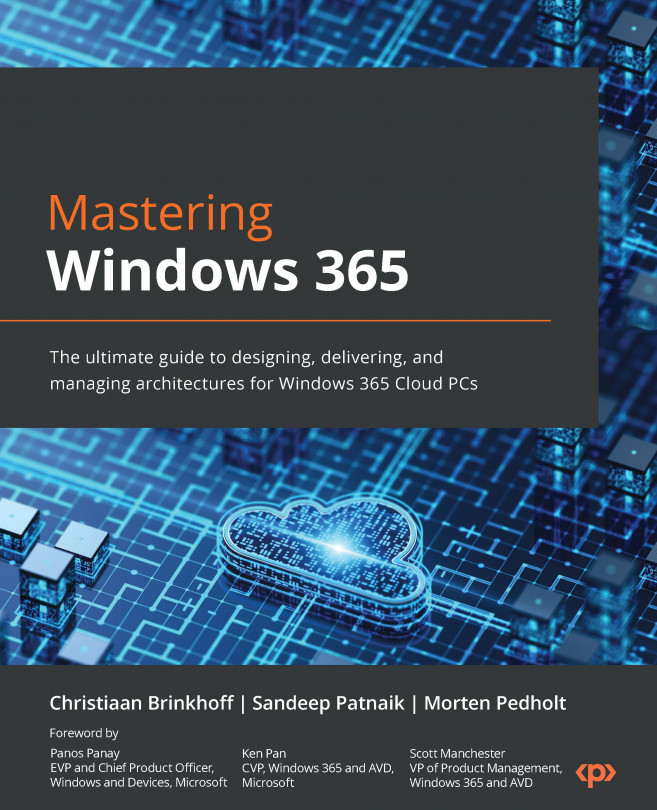Introduction to Windows 365
In this chapter, we will introduce you to Windows 365. We will explore the fundamentals to help you understand the product in preparation for the other more technical chapters in the book. We highly recommend reading through this chapter fully.
We’re extremely excited to kick off this first chapter, in which we will cover the following subjects:
- The Windows 365 vision – moving from buying computers to buying computing
- What is Windows 365 and what is a Cloud PC?
- Windows 365 Business and Enterprise
- Windows 365 Government
- Windows 365 Frontline
- Windows 365 and Azure Virtual Desktop – the differences
- Windows 365-supported regions
- Windows 365 licensing requirements
- Windows Copilot – bringing the power of AI to Windows 11
- Microsoft Intune
- Windows Autopatch
- Microsoft Dev Box
- Supported endpoints
Let’s kick off this first chapter with some interesting research information. As we emerge from the COVID-19 pandemic and shift into a new world of hybrid work, organizations will need to adopt digital solutions to keep their employees connected and collaborating, whether they are working from home, at the office, or anywhere in between. Now is probably the most complicated time to be an IT admin, and some of the reasons for this are as follows:
- In recent surveys, 57% of remote employees plan to shift to hybrid work, whereas 51% are considering working remotely permanently
- 68% of companies report experiencing a breach due to the exploitation of an endpoint in 2021
- 67% of IT professionals feel overwhelmed by trying to manage remote work
Windows 365 can help solve these challenges for your business:

Figure 1.1 – Hybrid work market analysis
The Windows 365 vision – moving from buying computers to buying computing
During the launch of Windows 365 back in July 2021, Microsoft’s CEO, Satya Nadella, shared this quote about bringing Windows to the cloud, blurring the lines between Windows today and in the future. The vision outlined a rich set of features, which has also been explained by our senior leaders, who contributed to the foreword of this book.
The following features illustrate the vision and ambitions of Windows 365 and outline the main differences in end user experiences that are unique to Windows 365:
- The Windows 365 app enables users to start their Windows 365 Cloud PC session from the taskbar or Start menu with a personal Windows experience and different end user actions to reboot, rename, restore, and troubleshoot the Cloud PC without IT admin interaction.
- Windows 365 Boot makes it possible for users to log directly into their Cloud PC from the initial Windows 11 logon screen. This direct-to-Cloud solution provides a Windows look and feel experience without any visible client for the end user. It is also a great solution for scenarios with shared users, such as shift workers.
- Windows 365 Switch makes it possible to easily move between the local and Cloud PC from the Windows 11 Task View desktops feature. It works seamlessly, directly from within the Windows 11 shell, by either swiping with your fingers, using a mouse, or keyboard interaction.
- Windows 365 Offline makes it possible to remain productive when there is a disconnect. With Offline mode, you enable a user to work in Windows 365 without disruption if the internet connection goes down. When the internet connection comes back online, the Cloud PC will automatically re-enable itself with the changes made on your offline Cloud PC synced.
Ultimately, Windows is moving to the cloud. We will move from buying computers to buying computing, where Windows performance will no longer be capped by the physical processing hardware on your endpoint but by a combination of your local and Cloud PC.
What is Windows 365 and what is a Cloud PC?
Windows 365 is the world’s first Cloud PC service that’s designed for your hybrid work needs. Windows 365 is a premium cloud service from Microsoft that securely streams your personalized Windows desktop, apps, and content from the Microsoft cloud (Microsoft Azure) to any device, anywhere. It is a revolutionary technology where both the IT admin and end user experiences are fundamentally different from traditional virtual desktop infrastructure (VDI) and Cloud VDI. It combines the best of Windows, Azure, and Microsoft 365 to deliver simplified IT and modern end user experiences – providing an easy on-ramp for both existing and new customers.
A Cloud PC is the end user’s personal computer in the cloud that is optimized, scalable, and has high availability for a familiar Windows desktop experience. It’s hosted in the Windows 365 service and is accessible from anywhere, on any device. Windows 365 is a hybrid local and cloud operating system (OS) that brings new possibilities to organizations of all sizes.

Figure 1.2 – Windows 365 illustration
With Windows 365, organizations can choose whether a PC, with its locally installed OS, or a Cloud PC, with its cloud-based OS, is the best fit for a particular user or role in the organization. In some cases, a user may benefit from having both a local OS and a cloud OS and choosing the one for the job.
Windows 365 is designed for organizations of all sizes that need highly secure and agile hybrid work solutions. These solutions are valuable for elastic workforces, distributed employees, and specialized workloads that require versatile compute and storage capabilities, accessible on any device.
IT administrators can swiftly scale and resize Cloud PCs to meet the changing needs of their users so that they have the compute power and storage they need, with predictable costs. Hybrid work use cases can be supported effectively with Windows 365. Let’s add some fun. We asked ChatGPT to write a poem about Windows 365 to test what the general idea about it is in the industry.
Asking ChatGPT to write a poem
Here’s a poem about Windows 365:
Windows 365, a tool so fine
Bringing Windows, Office, and peace of mind
In the cloud it resides, with ease to find
A comprehensive platform, of a new kind
Gone are the days, of software to buy
Now, it’s a subscription, that never runs dry
Always up-to-date, no need to pry
With Windows 365, your work takes flight
Collaboration made simple, with Teams in sight;
Video calls, chats, and file sharing, all in one sight
working together, now it feels just right
And when it comes to security, have no fright
Windows 365 has got you, day and night
Protecting your data, making it just right
So rest easy, knowing your information’s in sight
Windows 365, a tool for the modern day
Making work easier, in every single way
So join the revolution, and get on the way
To a future bright, with Windows 365!
Windows 365 Business and Enterprise
Before jumping straight into the editions of Windows 365, we’d like to make you aware of recent product name changes around Azure Active Directory becoming Microsoft Entra ID. Most of the screenshots in this book will be listed as Azure AD, as the book was written in the middle of the name change, and not all product pages in, for example, Microsoft Intune and Windows 365 received those changes.
Please use the following table to convert from the old names to the new ones moving forward:
|
Old name |
New name |
|
Azure Active Directory |
Microsoft Entra ID |
|
Azure Active Directory join |
Microsoft Entra join |
|
Hybrid Active Directory join |
Hybrid Microsoft Entra join |
|
Azure AD Conditional Access |
Microsoft Entra Conditional Access |
|
Azure AD tenant |
Microsoft Entra tenant |
|
Azure AD account |
Microsoft Entra account |
|
Azure AD Connect |
Microsoft Entra Connect |
Table 1.1 – Azure AD becomes Microsoft Entra
Windows 365 is available in two editions – Windows 365 Business and Windows 365 Enterprise.
Windows 365 is a solution that aims to offer benefits to businesses of various sizes, ranging from small enterprises to large corporations. Companies can purchase subscriptions through windows365.com by using credit cards or other local payment methods supported in their country.
The Windows 365 Business Edition caters to the needs of small and medium-sized organizations, with up to 300 users. It offers a straightforward approach to purchasing, deploying, and administering Cloud PCs. Business owners can easily manage their company’s Cloud PCs using the Windows 365 Business Admin Portal.

Figure 1.3 – Windows 365 Business Admin Portal
Windows 365 Enterprise is for organizations that want to manage their Cloud PCs with Microsoft Intune and take advantage of integrations with other Microsoft services, such as Azure Active Directory (Azure AD) and Microsoft Defender for Endpoint:

Figure 1.4 – Windows 365 Enterprise Intune admin center
We’ve now explained the high-level differences between Windows 365 Business and Enterprise. Let’s take a bit of a deeper dive and go over a cheat sheet table explaining both services in more detail:
|
Windows 365 Business |
Windows 365 Enterprise |
|
|
Domain join |
Azure AD join with Virtual Network (VNet) is not supported. |
Azure AD join with VNet is supported. Azure AD join without VNet is supported. Hybrid Azure AD join with VNet is supported. |
|
Purchase channel support |
Microsoft 365 Admin Center or the Azure AD portal. |
Microsoft 365 Admin Center or the Azure AD portal. |
|
License portal |
There are no licensing pre-requirements to buy and deploy Windows 365 Business. Other features, such as device management, can be used if users are licensed for Microsoft Intune. |
Users must be licensed for Windows 10 or 11 Enterprise (when available), Microsoft Intune, and Azure AD P1. |
|
Seat limit |
300 seats per tenant |
No limits |
|
Provisioning |
Provisioning is simpler through the use of default configurations. Cloud PCs are automatically set up with a Gallery image. |
Provisioning can be tailored to meet the needs of the organization. Admins choose network and user permissions and assign a policy to the Azure AD group. Cloud PCs are set up with Gallery images or custom images. |
|
Policy management |
Not supported |
Group Policy Objects (GPOs) and Intune MDM policy are supported |
|
Monitoring |
Not supported |
Reporting with Endpoint Analytics Monitoring and operational health alerts |
|
Universal Print |
Not supported |
Supported |
|
End user management |
Users are able to troubleshoot, reset, restart, and rename their Cloud PCs on the Windows 365 home page |
Users are able to troubleshoot, restart, restore, and rename their Cloud PCs on the Windows 365 home page |
|
Conditional Access |
Policies in Conditional Access can be deployed only from Azure AD. Requires an Azure AD P1 license. |
Policies in Conditional Access can be deployed from Azure AD or the Intune admin center. |
|
Security baselines |
Not supported |
Dedicated security baselines can be edited and deployed by using Microsoft Intune |
|
Microsoft Defender for Endpoint |
Supported if the customer separately has the requisite E5 license. |
Integration with Defender for Endpoint. If the customer has an E5 license, all Cloud PCs will respond to Defender for Endpoint policies and show up in MDE dashboards. |
Table 1.2 – Windows 365 Business and Windows 365 Enterprise comparison
In the next section, we will be talking about Windows 365 for governments.
Windows 365 Government
Today, governments use some Microsoft cloud services such as Microsoft Office and Microsoft Azure as they comply with special certifications that are required to work with US governments. Now, Microsoft has ensured that Windows 365 also meets the required certifications.
This allows governments to extend their Windows devices into the cloud with the newest functionality and technology based on top of the newest version of Windows 11 installed on powerful and secure Cloud PCs.
Windows 365 Government gives federal governments, government agencies, and public entities the opportunity to support the hybrid world we live in today by creating Cloud PCs just like it would for any other organization. This is currently restricted to governments in the United States; however, governments outside the United States can apply to get approval to use the service.
Windows 365 Government is provided in two versions – Government Community Cloud (GCC) comes with support for FedRAMP High, DFARS, and DISA Level 2 Security Requirements, and complies with CJIS, IRS 1075. The second version is Government Community Cloud High (GCC High), which supports FedRAMP High, ITAR, and DFARS. All of these are security and compliance certifications that a provider needs to have to fulfill the requirements about structure and standardization that governments require.
For governments to get started with Windows 365, they must contact Microsoft directly or an approved partner.
At the publication of this book, there are some features for Windows 365 Government that are not supported in GCC or GCCH. Here are a few:
- Unified dashboard
- Support for endpoint analytics in GCCH
- Windows 365 alerting in Microsoft Intune for Cloud PCs
- Windows 365 Security Baseline
- Conversion of Windows 365 licenses to higher licenses
- User feedback in Windows 365 Web Client and End User portal
- RDP Shortpath for public networks
- Multimedia redirection
- Resize Cloud PCs
- Virtualization-based workloads
- Windows 365 Frontline
- Microsoft Dev Box
- Citrix HDX Plus for Windows 365
The following figure shows an overview of how Windows 365 can help US governments:

Figure 1.5 – How Windows 365 can help government workforces
Now we know how Windows 365 can help US governments, let’s take a look at what the differences are between Windows 365 and Azure Virtual Desktop.
Windows 365 Frontline
Windows 365 Frontline allows frontline workers and shift work employees to experience the benefits of Windows in the cloud by extending the power of Cloud PCs. A single Windows 365 Frontline license supports up to three Cloud PCs, which can be used by any employee if only one employee per license is active at any given time. This means that instead of purchasing Windows 365 Frontline for every employee, you only need to purchase the number of licenses required to support the maximum number of concurrent active users.
Let’s say you have shift workers, and you purchase 10 licenses for Windows 365 Frontline with a Cloud PC configuration of 2 vCPU/8 GB/128 GB. With 10 licenses, up to 30 Cloud PCs can be provisioned, which can be significantly more affordable for your business than normal Windows 365 licenses!

Figure 1.6 – One Windows 365 Frontline license supports three Cloud PCs
Windows 365 Frontline is an ideal solution for organizations of any size that employ shift workers, seasonal staff, or part-time employees who need access to a computing device only during their shifts. It’s designed to help you securely equip more employees with Cloud PCs when they need them, boosting employee satisfaction and productivity without the need to equip everyone with their own device.
Windows 365 and Azure Virtual Desktop – the differences
Windows 365 is designed with simplicity in mind, enabling users to enjoy the advantages of customized Cloud PCs without needing extensive VDI or Azure knowledge. The pricing is predictable; it is billed per user, per month to make cost management easy. Windows 365 is an ideal solution for customers who are not extensively experienced in VDI or virtualization, or who prefer the convenience of a fixed-cost per-user subscription model. Azure Virtual Desktop offers a high level of flexibility, catering to organizations that have virtualization experience. Its customizable features, consumption-based pricing model, and support for remote app streaming and multi-session virtual machines make it a viable option for low-usage cases.
The following table summarizes the key differences between Windows 365 and Azure Virtual Desktop:
|
Cloud PC – Windows 365 |
Cloud VDI – Azure Virtual Desktop |
|
Optimized for experience |
Optimized for flexibility |
|
Windows 10 or Windows 11 personalized desktop |
Windows 10, Windows 11, or Windows Server multi-session or personal desktops |
|
Complete end-to-end Microsoft service |
Remote app streaming |
|
Requires Modern Desktop knowledge |
Requires VDI and Azure infra knowledge |
|
One-stop administration in Microsoft Intune (Enterprise Edition) Direct self-service model (Business Edition) |
Full control over configuration and management via the Azure portal |
|
Windows 365 Boot and Switch |
Not supported |
|
Predictable per-user pricing |
Pay for what you use |
Table 1.3 – Windows 365 and Azure Virtual Desktop differences
Windows 365 license requirements
Before you can get started with deploying Cloud PCs for your users, they will need a Windows 365 license. There are multiple licenses for Windows 365; each license contains the hardware configuration of the Cloud PC that will be created – for example, if a user needs a Cloud PC with 4 vCPU, 16 GB RAM, and 128 GB hard drive space, the license will be named as Windows 365 [Edition] 4 vCPU, 16 GB, 128 GB. The [Edition] part of the license name will change depending on the Windows 365 edition you wish to deploy.
The following table shows all the current Windows 365 SKU licenses available. All the licenses are available for the Business, Enterprise, and Government Editions:
|
VM/OS disk size |
Example scenarios |
Applications |
|
2 vCPU/4 GB/256 GB 2 vCPU/4 GB/128 GB 2 vCPU/4 GB/64 GB |
Mergers and acquisitions, short-term and seasonal, customer services, bring your own device (BYOD), work from home |
Microsoft 365 Apps, Microsoft Teams (audio-only), Outlook, Excel, PowerPoint, OneDrive, Adobe Reader, Edge, line-of-business app(s), Defender support |
|
2 vCPU/8 GB/256 GB 2 vCPU/8 GB /128 GB |
BYOD, work from home, market researchers, government, consultants |
Microsoft 365 Apps, Microsoft Teams, Outlook, Excel, Access, PowerPoint, OneDrive, Adobe Reader, Edge, line-of-business app(s), Defender support |
|
4 vCPU/16 GB/512 GB 4 vCPU /16 GB /256 GB 4 vCPU /16 GB /128 GB |
Finance, government, consultants, healthcare services, BYOD, work from home |
Microsoft 365 Apps, Microsoft Teams, Outlook, Excel, Access, PowerPoint, Power BI, Dynamics 365, OneDrive, Adobe Reader, Edge, line-of-business app(s), Defender support, nested virtualization support; Windows Subsystem for Linux/Android, Hyper-V, Defender support |
|
8 vCPU /32 GB /512 GB 8 vCPU /32 GB /256 GB 8 vCPU /32 GB /128 GB |
Software developers, engineers, content creators, design and engineering workstations |
Microsoft 365 Apps, Microsoft Teams, Outlook, Access, OneDrive, Adobe Reader, Edge, Power BI, Visual Studio Code, line-of-business app(s), nested virtualization support; Windows Subsystem for Linux/Android, Hyper-V, Defender support |
Table 1.4 – Windows 365 SKUs
The license pre-requirement for Windows 365 Business, Enterprise, and Government Editions are different. This means that before the users are eligible to use one of the Windows 365 licenses, they must have other licenses assigned. The available Windows 365 editions are covered next, along with their pre-required licenses.
Windows 365 Business license pre-requirements
Windows 365 Business licensing is extremely simple, as everything is cloud-only based, and all required licenses are included with the purchase. Customers can purchase Windows 365 Business licenses directly from admin.microsoft.com. Simply provide a credit card number to get started and become productive in a matter of minutes. Licenses are limited to 300 users per license type. Current Microsoft 365 customers must complete their purchase through the Microsoft 365 admin center. To purchase Windows 365 Business licenses, contact your Global administrator or Billing administrator.
Once a license has been assigned, IT administrators and users must go to Windows365.microsoft.com, set up their account without a domain, and provision and manage their Cloud PCs.
If you want to utilize the option to enable Intune on your Cloud PC deployed with Windows 365 Business, your users will need Microsoft Intune and Azure AD Premium P1 in order to get it to work. If you have bought a Windows 365 Business license with Windows Hybrid Benefit, then the users will also need a Windows 10/11 license.
Windows 365 Enterprise license pre-requirements
Each user must be licensed with Windows 10 Enterprise or Windows 11 Enterprise, Microsoft Intune, and Azure AD Premium P1. Each license can be bought individually as a single license, but you might find a license bundle with all three requirements to be a better fit for your organization by purchasing one of the following licensing bundles:
- Microsoft 365 F3
- Microsoft 365 E3
- Microsoft 365 E5
- Microsoft 365 A3
- Microsoft 365 A5
- Microsoft 365 Education Student Use Benefit
- Microsoft Business Premium
Although all the preceding licensing bundles give access to Microsoft Intune and Azure AD Premium P1, not all licenses are available for every company to use. Microsoft 365 A3, A5, and Education Student Use Benefit are for educational organizations only, such as schools. Microsoft 365 Business Premium has a limit of 300 licensed users; if you need more than 300 licenses, you will have to buy Microsoft 365 F3, E3, or E5.
Customers can purchase Windows 365 directly from https://windows365.com/ or from their account representative. They can then provision and manage their Cloud PCs using Microsoft Intune, which works seamlessly with Windows 365 Enterprise.
Windows 365 Enterprise can be licensed separately with the Windows E3 or E5 license. Note that these licenses have Qualifying Operating System requirements. If a customer doesn’t have a qualifying license already and wants Windows 365 Enterprise, they can go to the Windows 11 Enterprise page (https://www.microsoft.com/licensing/product-licensing/windows) or the Microsoft 365 page (https://www.microsoft.com/microsoft-365/business/compare-all-microsoft-365-business-products) to learn more and purchase the plan that’s right for them.
Windows 365 Government license requirements
Just like Windows 365 Enterprise, governments who want to use Windows 365 Government must have their users licensed with Windows 10/11 Enterprise, Microsoft Intune, and Azure AD Premium P1 to be compliant. Governments also have the option to purchase these licenses through bundles.
Bundles that include the required licenses for Windows 365 Government are as follows:
- Microsoft 365 G3
- Microsoft 365 G5
You will be able to purchase any of the Windows 365 Business or Enterprise licenses alongside these bundles directly within the Microsoft 365 admin portal or by contacting your preferred cloud partner. If you are buying as a government, you need to contact the Microsoft account team you are assigned or any approved partner to purchase Windows 365 Government licenses.
Windows 365-supported regions
Windows 365 uses Microsoft’s data center capacity worldwide to deploy Cloud PCs in many regions, with many more to come. The region where you can deploy your Cloud PCs depends on two aspects – the availability of Windows 365 for purchase and the Windows 365 edition you are deploying. The good news is that Windows 365 can be purchased in all 195 countries (as of the publication of this book).
Windows 365 Business Cloud PCs’ region depends on the organization’s billing address. These Cloud PCs will be provisioned in the same region as the organization’s Exchange data location.
Windows 365 Enterprise allows the IT team to select a geography and region to provision Cloud PCs. This is particularly useful for companies that have employees working in various parts of the world, as it allows for more precise management and planning of resources.
The Windows 365 Government Edition is limited to United States-based governments, government agencies, and public entities, therefore Government Cloud PCs can be deployed to the US Gov Virginia and US Gov Arizona Azure regions.
Windows Copilot – bringing the power of AI to Windows 11
Windows Copilot is an AI assistant that helps you complete tasks, find information, and connect with your favorite apps. You can access Windows Copilot by clicking on the button next to the search bar on your taskbar, or by saying “Hey Copilot” if you have a microphone enabled. Windows Copilot will then appear as a sidebar on the right side of your screen, where you can type or speak your queries and commands.
Windows Copilot is not just a search engine or a voice assistant. It is also a smart helper that can assist you with your work and projects. Windows Copilot can rewrite, summarize, or explain the content on your screen, making it easier to understand and communicate. It can also help you adjust your settings, take screenshots, snap windows, and personalize your desktop. Windows Copilot can even generate creative content for you, such as poems, stories, code, essays, songs, and graphic art.
Windows Copilot is designed to be your personal assistant on Windows 11. It can help you save time, reduce stress, and achieve more. Whether you are working, studying, or having fun, Windows Copilot is always ready to help you with a simple click or a voice command. Try it out today and see how Windows Copilot can make your Windows experience better than ever.

Figure 1.7 – Windows Copilot
In the next section, we will explain Microsoft Intune and its importance in relation to Windows 365 Enterprise.
Microsoft Intune
Microsoft Intune is a cloud-based endpoint management solution that manages user access and simplifies app and device management across your devices, which can be Windows devices (such as Cloud PCs), physical PCs, mobile phones, tablets, and other devices.
Microsoft Intune operates completely from the Microsoft cloud, meaning that the control plane is 100% cloud-based to allow customers to manage endpoints without having to deploy them in any local infrastructure. This benefits Windows 365 as Cloud PCs are delivered from the cloud as well. Through the Intune admin center portal, IT administrators can control features and settings for physical PCs and Windows 365 Cloud PCs, as well as Android Enterprise, iOS/iPadOS, macOS, ChromeOS, and Linux. It integrates with other services, including Azure AD, VPN solutions, partners such as Citrix, and other technologies.
If you still have an on–premises Configuration Manager environment, Microsoft Intune also supports co-management, which lets you connect both on-premises domain-joined PCs with Intune – all from one single pane of glass experience. With one console to rule them all, no matter where you are in your journey to Windows 365 Cloud PC, Intune has got you covered!
Note
Microsoft Intune was previously known as Microsoft Endpoint Manager. The rebrand was announced at Microsoft Ignite 2022.

Figure 1.8 – Microsoft Intune services
Windows Autopatch
Windows Autopatch is a new Microsoft cloud service that is included within your existing Windows and Microsoft E3/E5 subscriptions. Windows Autopatch moves the burden of your IT department managing Windows devices and patches every month after Patch Tuesday to Microsoft. You can think of it as Windows-Updates-as-a-Service. Windows Autopatch is not the same as Windows Update for Business (WUfB). New and enhanced cloud service components are combined with WUfB to deliver Windows Autopatch.
In essence, Windows Autopatch automates the planning and deployment process of Windows updates for Windows 10 and Windows 11 completely, as well as for Microsoft 365 Apps for Enterprise, Microsoft Edge, and Microsoft Teams. Not only does this simplify the management of your Cloud and physical PCs but it also mitigates the risk of having security vulnerabilities entering your environment, which ultimately increases the productivity of your users.
The great thing about this service is that it seamlessly integrates with Windows 365 Enterprise during the provisioning policy process, which we will explain later in the book.
In the following diagram, we can visualize what Windows Autopatch can deliver in terms of benefits to your business, as well as what the requirements are:

Figure 1.9 – Windows Autopatch
Microsoft Dev Box
Microsoft Dev Box is a cloud service for developers, delivered from Microsoft Azure. It requires you to have an Azure subscription to start utilizing the service. With Microsoft Dev Box, you will be able to create Cloud PCs that provide your developers with preconfigured environments that are ready to code for specific projects.
IT administrators will be able to manage all the project environments inside the Microsoft Azure portal. It is easy to get started and to deploy and scale new and existing Microsoft Dev Box environments. It also comes with a project management role, which allows project managers to manage and deploy Dev Boxes for their developers.
A Dev Box is like a Cloud PC and is built on top of Windows 365 technology. This means that developers with a Dev Box will be able to execute certain actions such as restart, restore, troubleshoot, and more. Even though Dev Boxes are deployed from the Microsoft Azure portal, they are directly integrated into Microsoft Intune just like Cloud PCs. IT administrators will be able to manage and control security and much more, just like on your physical devices, which simplifies the overall management of all your devices.
You might be thinking about when and where Microsoft Dev Box is more suited to a certain solution rather than using Windows 365 or Azure Virtual Desktop, as these platforms might also be suitable to be used for some developers. Compared to Windows 365 and Azure Virtual Desktop solutions, Microsoft Dev Box takes it a step further for bigger projects where developers are able to get cloud machines configured directly into a project environment with all the necessary tools for the developer and organizational project managers to support big and complicated coding projects.
|
Windows 365 Cloud PC |
Microsoft Dev Box |
|
|
Targeted audience |
Information workers, knowledge workers, Frontline workers |
Developers |
|
Optimized for |
Long-running, single-session, persistent, multi-use |
Project-based, task-focused, temporary |
|
Create, update, delete |
Admin |
Developer |
|
Environment |
IT-defined |
Team-defined |
|
Access |
Windows 365 app, Windows 365 web client, and Remote Desktop apps |
Developer portal (secondary: Windows 365 app, Windows 365 web client, and Remote Desktop apps) |
|
Management |
Microsoft Intune |
Microsoft Azure, Microsoft Intune |
|
Billing |
Microsoft 365 |
Microsoft Azure |
|
SKU size |
2, 4, 8 core 4, 8, 16, 32 GB RAM 64, 128, 256, 512 GB storage Standard SSD |
4, 8, 16, 32 core 16, 32, 64, 128 GB RAM 256, 512 GB, 1 TB, 2TB storage Premium SSD |
Table 1.5 – Comparing Windows 365 Cloud PC and Microsoft Dev Box offerings
Supported endpoints
Users can access Windows 365 Cloud PCs and even control them using the Windows 365 app, Windows 365 web client, or the Microsoft Remote Desktop app.
There are client apps available for all popular platforms, including Windows, macOS, iOS, Android, Linux, and the web.
These clients can be used across different types of devices and form factors, such as desktops, tablets, smartphones, and even TVs.
Users can use one or more devices of their choice to connect to their Cloud PC. Further details about endpoint setup and optimizations are covered in Chapter 5 later in the book.
Summary
This first chapter has now come to an end. We hope you learned a lot about the basics of Windows 365, the different versions, the vision, and how other Microsoft cloud services such as Intune and Autopatch extend the offering.
We hope you are excited to take a deeper look at Windows 365 as, in the next chapter, we will cover the architecture and other design best practices to refine your knowledge before we jump straight into the deployment chapter. Let’s go!
Questions
At the end of each chapter, we ask three questions to help you evaluate your learning and challenge yourself as well. Here are the first three questions:
- What are the benefits of using a Cloud PC instead of a traditional PC?
- How can you access your Cloud PC from different devices and locations?
- What are the different plans and prices for a Windows 365 Cloud PC?
Further reading
Please continue your learning journey while going through the other chapters. If you want to learn more about the subjects covered in this chapter, you can visit any of the following online resources:
- The Microsoft Windows 365 Licensing Resources website, which introduces the new Windows 365 editions, features, and pricing for Cloud PCs (https://www.microsoft.com/licensing/product-licensing/windows-365)
- Windows 365 official product documentation: The official Microsoft documentation for Windows 365 Enterprise and Windows 365 Business (https://learn.microsoft.com/windows-365)
- Additional market research and insights on modern work:
- “2022 Work Trend Index: Annual Report,” Microsoft Corporation
- “The Cost of Data Breach Report,” The Ponemon Institute, 2021
- “IT Trends Report: Remote Work Drives Priorities in 2021,” JumpCloud, 2021