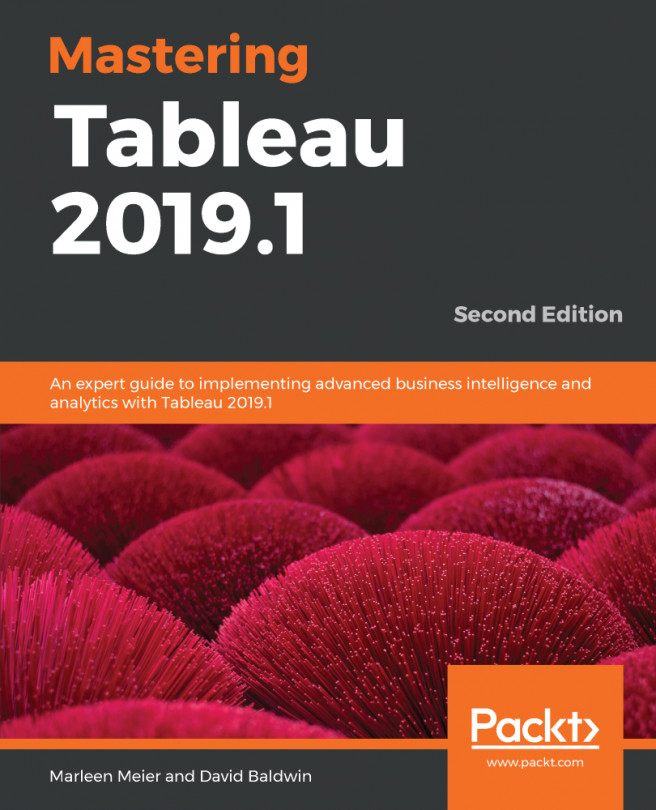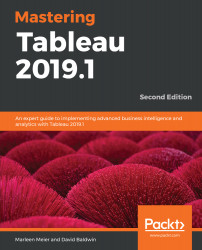Section 1: Tableau Concepts, Basics
Part 1 of this book will cover the general concepts of Tableau that will allow you to start working with Tableau.
The following chapters are in this section:
- Chapter 1, Getting Up to Speed – A Review of the Basics
- Chapter 2, All about Data – Getting Your Data Ready
- Chapter 3, Tableau Prep
- Chapter 4, All about Data – Joins, Blends, and Data Structures
- Chapter 5, All about Data – Data Densification, Cubes, and Big Data
- Chapter 6, Table Calculations
- Chapter 7, Level of Detail Calculations