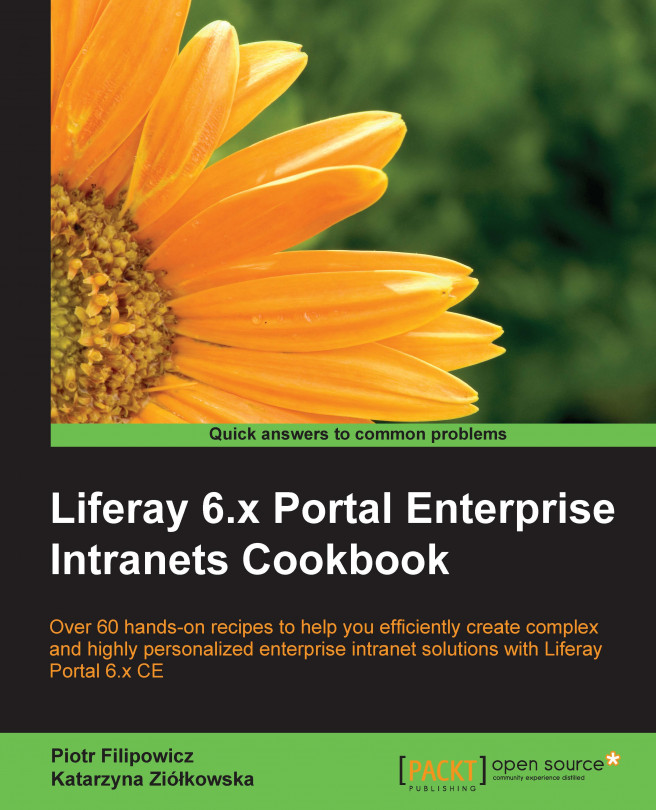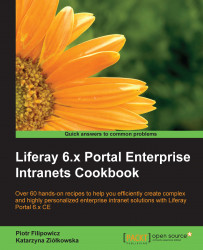Liferay is the market's leading provider of open source portal solutions. It provides a solid platform to serve our site to all clients. It is difficult to say what Liferay is. On the one hand, Liferay is a great content-management system, but on the other hand, it provides many tools for collaboration and communication between users. It can also be a social platform with many functionalities, such as wall, message board, chat, and many others. Furthermore, it is a portlet container that is JSR-168 and JSR-286 compliant. Java Specification Requests (JSRs) describes final specifications for the Java platform. A portlet is a small web application that produces fragments of HTML code that are aggregated into a portal. JSR-168 and JSR-286 specifications standardize how portlets interact with portlet containers. These specifications also describe a standard application programming interface for Java portlet development. In other words, Liferay is only responsible for aggregating the set of portlets that are to appear on any particular page. This approach gives users a great tool to organize and customize portlets in order to build whole portals, social platforms, or intranets. Within Liferay, a portal is composed of a number of portlets, which are self-contained interactive elements that are written to a particular standard. A number of publications describe Liferay's advantages. In this book, we will try to delve deeper into Liferay's architecture and its functionalities.
The primary purpose of this chapter is to give you an insight about Liferay's installation and management with basic configuration. We realize that there are many ways to download, compile, install, and run Liferay Portal. Our main purpose is to provide some clear and basic information about the starting package on which we will rely and work. This chapter explains the main processes that are performed on every compiling action or on every startup action.
Liferay Portal is distributed in two different editions:
This book is based on the Liferay Portal Community Edition (CE) version with the newest release, which is 6.2.
To start the journey with Liferay, there are a few starting points that contain a lot of useful information, which are as follows:
|
URL |
Description |
|---|---|
|
Official Liferay site | |
|
http://www.liferay.com/downloads/liferay-portal/available-releases |
Place with available releases |
|
http://www.liferay.com/documentation/liferay-portal/6.2/user-guide and https://dev.liferay.com/ |
User guides and documentation |
|
Old-fashion repository of Liferay code.
| |
|
[Recommended] GitHub repository |
Tip
Liferay introduced 7.0 version, which will be released on September 2015. Do not check out Liferay sources from the trunk. There are many changes between 6.2 and the trunk version. In the 7.0 version, Liferay will provide OSGi integration and many new features. These new features help users and developers achieve a whole bunch of out-of-the-box functionalities (for instance, Elasticsearch as a search server based on the Lucene framework).
The simplest way to run Liferay is to download a specific bundle from the Liferay official site. A Liferay bundle is just a compressed archive that contains all that is needed to host the Liferay Portal. A bundle consists of a Java-based application server and the deployed Liferay Portal core application. Liferay provides these bundle runtimes with different application servers (that is, Tomcat, JBoss, Geronimo, and so on) so that you can use any one based on your choice. This method is recommended for people who just want to run Liferay Portal, look at its functionalities, and configure their site using the GUI. In this recipe, you will learn the art of setting up Liferay on Tomcat and the MySQL database engine.
First, make sure that JRE or JDK is properly installed. Type the following command line:
$ java -version
The result should be similar to this:
$ java -version java version "1.7.0_45" Java(TM) SE Runtime Environment (build 1.7.0_45-b18) Java HotSpot(TM) 64-Bit Server VM (build 24.45-b08, mixed mode).
Also, check out the Java SDK version. Liferay recommends Java 7 or later.
Moreover, determine whether the MySQL server installation is done:
$ mysql --version
As a result, the actual installed version should be displayed. Here is an example:
mysql Ver 14.14 Distrib 5.5.34, for debian-linux-gnu (x86_64)
Also, check out the MySQL version. We recommend 5.5 version or later.
In order to run Liferay on a Tomcat bundle, follow these steps:
Create a database with the name
lportal:CREATE DATABASE lportal CHARACTER SET utf8 COLLATE utf8_general_ci; grant all privileges on lportal.* to '{USERNAME}'@'%' identified by 'PASSWORD';Make sure that the MySQL user has permissions to create tables.
Download the correct Liferay version on the Tomcat bundle from http://www.liferay.com/downloads/liferay-portal/available-releases.
Go to the extracted folder
liferay-portal-6.2-ce-ga2. This path will be called${liferay.home}folder.Go to the
${liferay.home}folder and create a file calledportal-ext.properties.Edit
portal-ext.propertiesand set the database properties:jdbc.default.driverClassName=com.mysql.jdbc.Driver jdbc.default.url=jdbc:mysql://localhost/lportal?useUnicode=true&characterEncoding=UTF-8&useFastDateParsing=false jdbc.default.username={USERNAME} jdbc.default.password={PASSWORD}Find the Tomcat folder and go to the
tomcat-7.0.42/bin/location.Run the
./startup.shscript (startup.batfor Windows OS) and look into thetomcat-7.0.42/logs/catalina.outlog.In a browser, type
http://localhost:8080location. By default, Tomcat listens on port 8080. It should render the Liferay setup wizard by default. This wizard will ask for basic information, such as, portal name, default language, and administrator user details.
Running the Liferay Portal from a prepared bundle is quite an easy task to accomplish. However, it is worth knowing what exactly happens when Tomcat is being started. Take a brief look at the catalina.out log and try to examine it line by line.
The first thing is to deploy ROOT.xml. In our catalina.out file, there is a line present, which is shown as follows:
INFO: Deploying configuration descriptor /home/piotr/liferay-portal-6.2-ce-ga2/tomcat-7.0.42/conf/Catalina/localhost/ROOT.xml
It means that the configuration file turns on the crossContext attribute in Tomcat 7. This setting is required because Liferay is a portlet container. Hence, it is an application that should have access to other applications called portlets. The Apache Tomcat documentation says:
"Set to true if you want calls within this application to ServletContext.getContext() to successfully return a request dispatcher for other web applications running on this virtual host."
The next few lines of the logfile show portal properties and system properties that are loaded from specific locations:
Loading jar:file:/home/piotr/liferay-portal-6.2-ce-ga2/tomcat-7.0.42/webapps/ROOT/WEB-INF/lib/portal-impl.jar!/system.properties Loading jar:file:/home/piotr/liferay-portal-6.2-ce-ga2/tomcat-7.0.42/webapps/ROOT/WEB-INF/lib/portal-impl.jar!/system.properties Loading jar:file:/home/piotr/liferay-portal-6.2-ce-ga2/tomcat-7.0.42/webapps/ROOT/WEB-INF/lib/portal-impl.jar!/portal.properties Loading file:/home/piotr/liferay-portal-6.2-ce-ga2/portal-ext.properties
The main configuration file for Liferay Portal is portal.properties, which contains a detailed explanation about the properties that it defines. There are at least three possible ways to override portal.properties. There is a functionality to put portal-ext.properties in the ext plugin, in the ${liferay.home} directory, or in portal-setup-wizard.properties. But which file is the most important? The answer is placed in portal.properties file. The default read order is portal.properties, portal-bundle.properties, portal-ext.properties, and then portal-setup-wizard.properties:
include-and-override=portal-bundle.properties
include-and-override=${liferay.home}/portal-bundle.properties
include-and-override=portal-ext.properties
include-and-override=${liferay.home}/portal-ext.properties
include-and-override=portal-setup-wizard.properties
include-and-override=${liferay.home}/portal-setup-wizard.propertiesThe next step is to recognize the database's dialect:
12:35:47,469 INFO [localhost-startStop-1][DialectDetector:71] Determine dialect for MySQL 5 12:35:47,504 INFO [localhost-startStop-1][DialectDetector:136] Found dialect org.hibernate.dialect.MySQLDialect
Liferay supports many database engines, such as DB2, Derby, Hypersonic, Ingres, MySQL, Oracle, P6Spy, PostgreSQL, and Sybase. The default database is Hypersonic, which stores all data in the ${liferay.home}/data/hsql/lportal directory. This is a good option for developers who want to run JUnit tests, which modify data by testing the persistence layer or business process.
On every restart, Liferay tries to get the build number (Liferay version) from the Release_ table. If this table doesn't exist, it calls ReleaseLocalService.createTablesAndPopulate().
If it is not possible to get the build number, Liferay logs the following information:
WARN [localhost-startStop-1][ReleaseLocalServiceImpl:171] Table 'lportal.Release_' doesn't exist
The createTablesAndPopulate method runs following scripts:
liferay-portal/sql/portal-tables.sql: This creates the required tablesliferay-portal/sql/portal-data-common.sql: This adds the default dataliferay-portal/sql/portal-data-counter.sql: This inits the unique key generatorliferay-portal/sql/portal-data-release.sql: This sets the release dateliferay-portal/sql/indexes.sql: This adds database indexesliferay-portal/sql/sequences.sql: By default, this file is empty.
Apart from creating tables and populating data, Liferay triggers the VerifyProcess mechanism. This process will run on every startup to verify and fix any integrity problems found in the database. This is the perfect place for developers to add custom code to check the integrity of specific cases.
The last step is initializing the autodeploy and the hotdeploy listeners. In general, these mechanisms install all the plugins into the Tomcat container and register them as portlets, hooks, themes, and so on. In particular, there are at least three deploying approaches: sandbox deploy, autodeploy, and hotdeploy.
Note
By default, Liferay uses the autodeploy and hotdeploy listeners. In fact, sandbox can currently deploy only themes and portlets.
The autodeploy mechanism is responsible for listening on a specific directory to install on-the-fly new plugins and copying them into the Tomcat hotdeploy process. A definition of that directory is placed in portal.properties, and by default, it is in the deploy folder:
auto.deploy.deploy.dir=${liferay.home}/deployEvery type of plugin has its own autodeploy mechanism. This mechanism runs all the necessary steps to install it correctly in the Liferay container. In simple terms, the autodeploy mechanism generates the web.xml file and adds the required libraries to specific plugins. Definitions of these classes are placed in the portal.properties file with an auto.deploy.* prefix. Each class extends BaseAutoDeployListener.
The second process, hotdeploy, is responsible for registering plugins in Liferay. There are many steps, such as creating database tables, setting preferences, registering Spring application contexts, and so on. Of course, each step depends on the type of plugin. In portal.properties, there are definitions for each type of class:
hot.deploy.listeners= com.liferay.portal.deploy.hot.PluginPackageHotDeployListener, com.liferay.portal.deploy.hot.SpringHotDeployListener, com.liferay.portal.deploy.hot.ServletContextListenerHotDeployListener, com.liferay.portal.deploy.hot.ExtHotDeployListener, com.liferay.portal.deploy.hot.HookHotDeployListener, com.liferay.portal.deploy.hot.JSONWebServiceHotDeployListener, com.liferay.portal.deploy.hot.LayoutTemplateHotDeployListener, com.liferay.portal.deploy.hot.PortletHotDeployListener, com.liferay.portal.deploy.hot.SocialHotDeployListener, com.liferay.portal.deploy.hot.ThemeHotDeployListener, com.liferay.portal.deploy.hot.ThemeLoaderHotDeployListener, com.liferay.portal.deploy.hot.MessagingHotDeployListener
Often, enterprises have an established Java EE infrastructure upon which they would like to install Liferay. You must consider also the enterprise's security policies. These policies sometimes prevent the download and installation of the Tomcat bundle into a location of your choice. In this situation, a bundle will not suffice, and you have to manually install Liferay from its WAR archive into an already existing Apache Tomcat application server.
There are six steps to achieve this goal. They are as follows:
Copy specific JAR files and dependencies to the Tomcat global
libfolder,$TOMCAT_HOME/lib/ext.Enable
crossContextby adding theROOT.xmlfile to the$TOMCAT_HOME/conf/Catalina/localhostfolder.Set custom
$JAVA_OPTSparameters in the$TOMCAT_HOME/bin/setenv.shfile:JAVA_OPTS="$JAVA_OPTS -Dfile.encoding=UTF8 -Dorg.apache.catalina.loader.WebappClassLoader.ENABLE_CLEAR_REFERENCES=false -Duser.timezone=GMT -Xmx1024m -XX:MaxPermSize=256m"
Update the
common.loaderproperty located in$TOMCAT_HOME/conf/catalina.propertieswith the following lines of code:common.loader=${catalina.base}/lib,${catalina.base}/lib/*.jar,${catalina.home}/lib,${catalina.home}/lib/*.jar,${catalina.home}/lib/ext,${catalina.home}/lib/ext/*.jarSpecify the URI encoding as UTF-8 in
$TOMCAT_HOME/conf/server.xmlas follows:<Connector port="8080" protocol="HTTP/1.1" connectionTimeout="20000" redirectPort="8443" URIEncoding="UTF-8" />Deploy Liferay Portal using Tomcat manager or manually put the WAR archive into the
$TOMCAT_HOME/webappsfolder. The WAR file is available at http://www.liferay.com/downloads/liferay-portal/available-releases#additional-versions.
Note
More detailed instructions of how to install Liferay on the Tomcat server are available on the official Liferay documentation at https://www.liferay.com/documentation/liferay-portal/6.2/user-guide/-/ai/installing-liferay-on-tomcat-3.
For information about running Liferay on the clustered environment, refer to the Clustering Liferay Portal recipe in Chapter 11, Quick Tricks and Advanced Knowledge, and the Scalable infrastructure recipe in Chapter 12, Basic Performance Tuning. For information about setting the developer's environment, refer to the next recipe.
After successfully running Liferay on the Apache Tomcat server, the system asks users to fill some necessary information to complete the setup wizard. This is only a single screen with basic fields, such as administrator name or portal name.
After running Liferay for the first time, the Liferay platform displays the basic configuration form, which looks like this:

To finish installation, it is necessary to fill in the preceding form as follows:
Provide details about Administrator User:
First Name and Last Name
E-mail address
Choose the database engine (optional). In the previous recipe, we set properties with a MySql connection.
Confirm the form.
Click on the Go to My Portal button.
Click on the I agree button on the Terms of Use screen.
Fill in the Password Reminder form and confirm the form.
After confirming the Password Reminder form, you will be able to see and use the main Liferay navigation tools.
Follow these steps to navigate to Control Panel:
Click on the Admin button located on the dockbar menu.
Click on the Control Panel link.
After running Liferay for the first time, Liferay needs basic information about the portal, database, and administrator. The database connection was set in portal-ext.properties, and it was described in the previous recipe.
All data which was provided on the portal wizard was stored in the ${liferay.home}/portal-setup-wizard.properties file. The most important settings are described in the following table:
|
Property name |
Description |
|---|---|
|
|
This describes the name of the administrator. |
|
|
This is the e-mail address of the administrator. |
|
|
This is the path to the |
|
|
This flag disables the setup wizard. |
After logging in, the user is able to see navigation tools available for authorized users only. Here are the navigation tools:
The dockbar menu is located under the top screen edge. The dockbar consist of three buttons:
The Admin button that allows us to navigate to the Site Administration and Control Panel sections
The My Sites button that lists links to sites that the user is a member of
The button with user name and surname that allows us to navigate to user's profile (My Profile), user's dashboard (My Dashboard), user's account (My Account), and also allows the user to log out
The fast edition menu is located near the left edge of the screen. The menu consists of the following icons:
The Add icon that allows us to add a new page, a new application to the page, or new content
The Edit icon that allows us to edit the settings of the currently viewed page
The Preview icon that allows us to view the currently viewed page in different resolutions and devices
The Edit Controls icon that allows us to hide or show controls of portlets
In internal projects such as intranets, user accounts most often are created and managed in external systems, for instance, LDAP. Therefore, it is unnecessary (and sometimes even unacceptable) to allow users to manage their authentication data (for instance, to set a password-reminder query) or ask them to agree to terms of use directly within Liferay. In Liferay, there are many properties that can help customize the first login action, a few of which are as follows:
|
Property name |
Description |
|---|---|
|
|
This turns off the terms of use |
|
|
This specifies the group ID and article ID that will be displayed as the terms of use |
|
|
This disables the reminder query functionality |
For information on adding new users and defining roles and permissions, refer to the Adding a new user recipe in Chapter 3, Working with Liferay User / User Group / Organization
Creating and configuring roles and Assigning user roles recipes in Chapter 5, Roles and Permissions
For information on the default login page, refer to the Overriding the default login page with the administrator defined page recipe in Chapter 2, Authentication and Registration Process
Many developers want to customize Liferay Portal to fit it to a client's requirements. Also, in this book, there will be a number of examples of code, so the setting environment is an important step to start with. Liferay mentions that there are two types of development and two ways to get sources:
For the purpose of this book, it is enough to use the non-contributors version only.
The minimal requirements to use Liferay Portal are Java Development Kit (JDK), Apache Ant with 1.7 version or later, and Eclipse IDE Indigo or later. Make sure that the installation is successful by typing the following lines of code:
$ ant -version Apache Ant(TM) version 1.8.2 compiled on May 18 2012 $ java -version java version "1.7.0_45" Java(TM) SE Runtime Environment (build 1.7.0_45-b18) Java HotSpot(TM) 64-Bit Server VM (build 24.45-b08, mixed mode)
This recipe is divided into three sections. The first section contains a description of preparatory activities such as downloading Liferay sources or unpacking them. The second one provides a description about the required configuration. The last section focuses on compiling all Liferay sources and deploying them into Apache Tomcat server.
The first step is importing Liferay sources as a project in our IDE. These steps are based on Eclipse IDE. To achieve this, follow these steps:
In
${liferay.home}, create aworkspacefolder.Go to http://sourceforge.net/projects/lportal/files/Liferay%20Portal/ and choose the folder with the newest 6.x version. Next, find the file with the prefix
liferay-portal-src-*and download it.Unpack this file into the
workspacefolder.Import this project to Eclipse IDE by going to File | Import | General | Existing Projects into Workspace and click on the Next button. On the next screen, select Select root directory and point to the folder with Liferay sources, which is
${liferay.home}/workspace/liferay-portal-src-${VERSION}. To complete this task, click on the Finish button.After this step, it is necessary to create a folder called
/portal-web/test/functionalin the project. This actions resolves a warning in the Eclipse IDE with the following message: Build path entry is missing: Liferay-portal-src.6.2-ce-ga2/portal-web/test/functional.
To be compatible with the existing Tomcat, which is placed in the ${liferay.home}/tomcat-7.0.42 folder, change the app.server.parent.dir properties. To achieve this, follow these steps:
Create
app.server.${username}.propertiesin the main folder of the project, which is${liferay.home}/workspace/liferay-portal-src-${VERSION}.Override
Server directoryproperties and set a new value:app.server.parent.dir=${project.dir}/../../It could also be an absolute path to Tomcat's parent folder.
The
${liferay.home}folder should have the following hierarchy:. |-data |---document_library |---hsql |---lucene |-deploy |-license |-logs |-tomcat-7.0.42 |---bin |---conf |---lib |---logs |---temp |---webapps |-workspace |---liferay-portal-src-6.2-ce-ga2
It could be a source of criticism that Liferay is managed by Apache Ant instead of Maven, Gradle, or other build-automation tools. As a matter of fact, the Apache Ant tool is sufficient to manage and compile the Liferay core. If someone wants to use Maven, they are free to use it in custom portlets. Liferay offers many archetypes to help create Maven projects for multiple plugins.
Let's take a closer look at the project in Eclipse IDE. There are many folders that contain huge bunches of packages. Let's examine the most important folders with regard to Liferay architecture:
|
Folder name |
Description |
|---|---|
|
|
This contains the |
|
|
This is the central core of the portal. It implements all the interfaces that are exposed in global |
|
|
This provides the interfaces' definitions, which can be used in custom implementation, for instance hooks, portlets, themes, and so on. |
|
|
This contains bridges and utilities, which can be helpful to implement custom portlets, such as AlloyPortlet, BSFPortlet, MVCPortlet, and so on. |
|
|
This contains the web application root, which has all the configuration files and view tier. |
Let's get back to the compile command, ant all. What exactly happened here? Portal has its own runtime structure. It provides ready-to-use bundles with Tomcat, JBoss, or other application servers. It gives a tool that can build a runtime bundle. In the main build.xml Ant file, there is a definition of Ant target https://ant.apache.org/manual/targets.html:
<target name="all"> <antcall target="clean" /> <antcall target="start" /> <antcall target="deploy" /> </target>
The building process consists of three parts: clean, start, and deploy.
The ant clean command performs the following steps:
It cleans Java classes under the following folders:
classes,portal-service,util-bridges,util-java,util-slf4j,util-taglib,portal-impl,portal-pacl,osgi/bootrstap,portal-webandsqlIt deletes files with mask
*.ear,*.jar,*.war, and*.zipIt cleans the
work,temp, andlogsTomcat folders and removes the*-hook.xmland*-portlet.xmlfiles from the/conf/Catalina/localhostdirectory
There are some more steps that clean or delete many configuration files depending on the application server. To understand the processes used in this book, it is not important to know every step and deep cleaning process.
The ant start target invokes the following tasks:
It runs the compile target that compiles sources under the
portal-service,util-bridges,util-java,util-slf4j,util-taglib,portal-impl,portal-pacl, andosgi/bootstrapfoldersIt builds themes under the
portal-implfolderIt calls the
jartarget that generates JAR's and WAR of the Liferay core
This target is strictly dependent on the application server. In general, this build deploys applications into a specific servlet container or application server. Furthermore, this build creates the required folders or files under ${liferay.home}. The folders that this build creates are as follows:
The
deployfolder for the hotdeploy processThe
datafolder, which contains binary data, such as document library, Jackrabbit, HSQLDB, or LuceneThe
ROOT.xmlcontext configuration file in${app.server.dir}/conf/Catalina/localhost/and many other tasks depending on the application server
As mentioned earlier, it is possible to create a full bundle without manually downloading Tomcat or other application server. There are only two steps in order to achieve this goal:
Invoke the
ant -buildfile build-dist.xml unzip-tomcattaskInvoke the
ant allcommand
It is possible to deploy Liferay on a different application server. There is a whole range of commands that do this:
ant -buildfile build-dist.xml build-dist-geronimo ant -buildfile build-dist.xml build-dist-glassfish ant -buildfile build-dist.xml build-dist-jboss ant -buildfile build-dist.xml build-dist-jboss-eap ant -buildfile build-dist.xml build-dist-jetty ant -buildfile build-dist.xml build-dist-jonas ant -buildfile build-dist.xml build-dist-resin ant -buildfile build-dist.xml build-dist-tcat ant -buildfile build-dist.xml build-dist-tomcat
This recipe is very specific, because it shows how to generate a new portlet, install it on Liferay, and import it to the Eclipse IDE. Many recipes from this book assume that the user knows how to generate a new plugin, such as portlet, hook, or web. We will show you how to generate a new portlet using Apache Maven archetypes. The whole book assumes that you use Apache Maven to compile and deploy new portlets.
In order to correctly generate a new portlet, you need to have the following software stack:
Java SDK 1.7 or later
Apache Maven, we use 3.0.5 version
Eclipse IDE (Kepler or later)
We also assume that you properly set the developer's environment, which was described in the previous recipe.
There are three phases to achieve our goal: generating a new portlet, compiling it, and deploying and importing it to the Eclipse IDE.
The first thing we need to do is to create a Maven project. In order to generate it, follow these steps:
Go to the
${liferay.home}/workspacefolder.Execute
mvn archetype:generate -Dfilter=liferay-portlet-archetype.Choose a number for
com.liferay.maven.archetypes:liferay-portlet-archetype. In our list, it is number1:Choose a number or apply filter (format: [groupId:]artifactId, case sensitive contains): : 1
Choose the correct Liferay version. In our example, it will be 6.2.2, with the number
24.Provide all the required Maven project information as follows:
Define value for property 'groupId': : com.packtpub.portlet Define value for property 'artifactId': : first-portlet Define value for property 'version': 1.0-SNAPSHOT: : Define value for property 'package': com.packtpub.portlet: : Confirm properties configuration: groupId: com.packtpub.portlet artifactId: first-portlet version: 1.0-SNAPSHOT package: com.packtpub.portlet Y: : y
In our
workspacefolder, a portlet calledfirst-portletshould be generated.
With Apache Maven, it is easy to compile and deploy a portlet. Before invoking the Maven command, users have to set specific properties in the pom.xml file.
Go to the
${liferay.home}/workspace/first-portletfolder and edit thepom.xmlfile.Under the
<build>section, add the following properties definition:<properties> <liferay.version>6.2.2</liferay.version> <liferay.maven.plugin.version>6.2.2</liferay.maven.plugin.version> <liferay.auto.deploy.dir>${liferay.home}/deploy</liferay.auto.deploy.dir> <liferay.app.server.deploy.dir>${liferay.home}/tomcat-7.0.42/webapps</liferay.app.server.deploy.dir> <liferay.app.server.lib.global.dir>${liferay.home}/tomcat-7.0.42/lib/ext</liferay.app.server.lib.global.dir> <liferay.app.server.portal.dir>${liferay.home}/tomcat-7.0.42/webapps/ROOT</liferay.app.server.portal.dir> </properties>Save the
pom.xmlfile.Build a new project by executing the following command:
mvn clean installInvoke the
mvn liferay:deploycommand and follow thecatalina.outlogfile. You should see a similar message:[PortletHotDeployListener:343] Registering portlets for first-portlet [PortletHotDeployListener:490] 1 portlet for first-portlet is available for use
After successfully generating sources by the Maven archetype plugin, the sources of our portlet can be imported to our Eclipse IDE. To import them, follow these steps:
Make sure that you are in the
${liferay.home}/workspace/first-portletfolder.Run the
mvn eclipse:clean eclipse:eclipsecommand.Open your IDE and import
first-portletas a project by going to File | Import | General | Existing Projects into Workspace.
A portlet project created from com.liferay.maven.archetypes:liferay-portlet-archetype has ready-to-use portlet implementation. In fact, it is very basic, but the entire folder's structure and configuration files are correctly created. Each portlet has four configuration files: portlet.xml, liferay-portlet.xml, liferay-display.xml, and liferay-plugin-package.properties. All of these files are placed in the first-portlet/src/main/webapp/WEB-INF folder.
The portlet.xml file is a portlet descriptor. It contains a portlet definition, such as name, portlet class, and so on.
The liferay-portlet.xml file is a kind of extension of portlet.xml. It is only understood by Liferay Portal. It gives additional information such as portlet's icon, path to the css and js files, and so on.
The liferay-display.xml file tells us in which section our portlet will be available. We will describe it later in the book.
The liferay-plugin-package.properties file is a metric of our portlet. This is a good place to specify version, tags, page URL, author, and license.
Detailed information on portlets is available in the JSR-168 and JSR-286 specification. There are many examples on how to use portlets, how to establish communication between portlets, or what is a portlet request lifecycle.
For more information on portlets, refer to the following recipes:
The Creating a role-dependent portlet recipe in Chapter 5, Roles and Permissions
The Checking permissions in a custom portlet recipe in Chapter 5, Roles and Permissions
The language properties hook recipe in Chapter 11, Quick Tricks and Advanced Knowledge
The Using Liferay Service Bus for communication between portlets recipe in Chapter 11, Quick Tricks and Advanced Knowledge