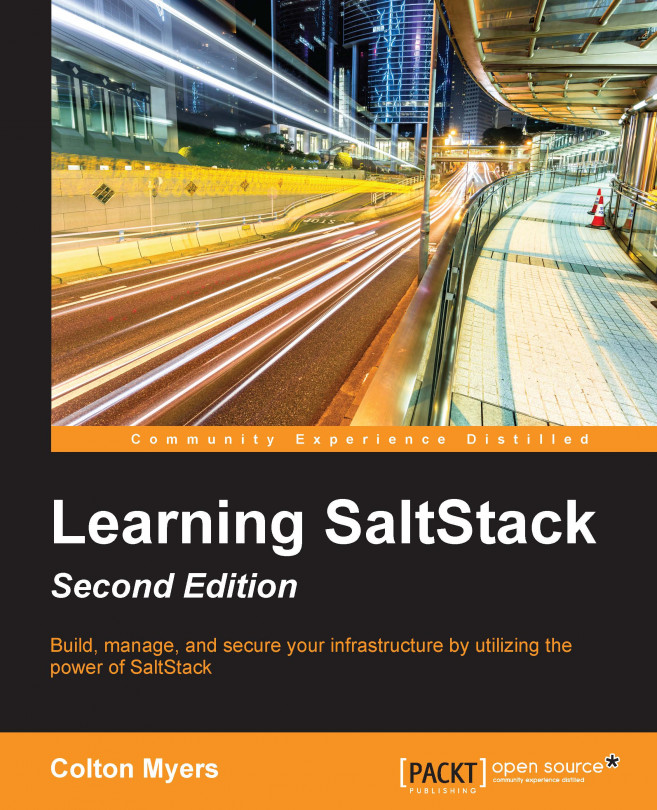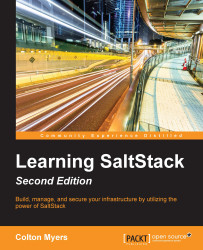Salt is more than just configuration management or remote execution. It is a powerful platform that not only gives you unique tools to manage your infrastructure, but also the power to create new tools to fit your infrastructure's unique needs. However, everything starts with the foundation of lightning-fast remote execution, so that's where we will start.
In this chapter, you will learn how to:
Install Salt
Configure the master and the minion
Connect the minion to the master
Run our first remote execution commands
This book assumes that you already have root access on a device with a common distribution of Linux installed. The machine used in the examples in this book is running Ubuntu 14.04, unless otherwise stated. Most examples should run on other major distributions, such as recent versions of Fedora, RHEL 6/7, or Arch Linux.
Before installing Salt, we should learn the basic architecture of Salt deployment.
The two main pieces of Salt are the Salt master and the Salt minion. The master is the central hub. All minions connect to the master to receive instructions. From the master, you can run commands and apply configuration across hundreds or thousands of minions in seconds.
The minion, as mentioned earlier, connects to the master and treats the master as the source of all truth. Although minions can exist without a master, the full power of Salt is realized when you have minions and the master working together.
Salt is built on two major concepts: remote execution and configuration management. In the remote execution system, Salt leverages Python to accomplish complex tasks with single-function calls. The configuration management system in Salt, States, builds upon the remote execution foundation to create repeatable, enforceable configuration for the minions.
With this bird's-eye view in mind, let's get Salt installed so that we can start learning how to use it to make managing our infrastructure easier!
The dependencies for running Salt at the time of writing are as follows:
Python 2 – Version 2.6 or greater (Salt is not Python 3-compatible)
Msgpack – python
YAML
Jinja2
MarkupSafe
ZeroMQ – Version 3.2.0 or greater
PyZMQ – Version 2.2.0 or greater
Tornado
PyCrypto
M2Crypto
The easiest way to ensure that the dependencies for Salt are met is to use system-specific package management systems, such as apt on Ubuntu systems, that will handle the dependency-resolution automatically. You can also use the Salt Bootstrap script to handle all of the system-specific commands for you. Salt Bootstrap is an open source project with the goal of creating a Bourne shell-compatible script that will install Salt on any compatible server. The project is managed and hosted by the SaltStack team. You can find more information at https://github.com/saltstack/salt-bootstrap.
We will explore each of these methods of installation in turn, on a few different platforms.
The latest release of Salt for Ubuntu is provided via the official SaltStack package repository at http://repo.saltstack.com.
First, you must add the official SaltStack GPG key so that the packages can be verified:
# wget -O - https://repo.saltstack.com/apt/ubuntu/14.04/amd64/latest/SALTSTACK-GPG-KEY.pub | sudo apt-key add –
Now, you must open the file /etc/apt/sources.list and add the following line:
deb http://repo.saltstack.com/apt/ubuntu/14.04/amd64/latest trusty main
Save and close that file.
After you have added the repository, you must update the package management database, as follows:
# sudo apt-get update
You should then be able to install the Salt master and the Salt minion with the following command:
# sudo apt-get install salt-master salt-minion
Assuming there are no errors after running this command, you should be done! Salt is now installed on your machine.
Note that we have installed both the Salt master and the Salt minion. The term master refers to the central server—the server from which we will be controlling all of our other servers. The term minion refers to the servers connected to and controlled by a master.
The latest release of Salt for RedHat/CentOS systems is also provided via the official SaltStack package repository at http://repo.saltstack.com.
You can set up both the repository and the keys required with a single command:
# sudo rpm -ivh https://repo.saltstack.com/yum/redhat/salt-repo-2015.8.el6.noarch.rpm
Make sure that the caches are clean with the following command:
# sudo yum clean expire-cache
Then, install the Salt master and Salt minion with the following commands:
# sudo yum install salt-master # sudo yum install salt-minion
Assuming that there are no errors after running this command, you should be done! Salt is now installed on your machine.
As with Ubuntu, we installed both the Salt master and the Salt minion. The term master refers to the central server—the server from which we will be controlling all of our other servers. The term minion refers to the servers connected to and controlled by a master.
The latest release of Salt for Windows systems is also provided via official packages from SaltStack. However, because Windows doesn't currently have a built-in package manager, the process is more manual. You download the installer and then run it like you would install most other software on Windows.
Start by going to the Windows section of the SaltStack repo: http://repo.saltstack.com/#windows.
Here, you'll see links to the x86 and AMD64 versions of the Salt minion for Windows:

For most setups, you'll want the 64-bit version, highlighted in the preceding image. When you download and run that file, you'll see the following screen:

Continue the installation process by clicking Next and agreeing to the license agreement.
You'll then be shown a configuration page:

Here, you can enter the hostname or IP address of your Salt master, so the minion knows where to connect. You'll also have the option of setting the ID of the minion. Set it to something that describes the purpose of the minion so that when you have many minions, you'll be able to tell each of them apart. Then, click Install.

Once the installation completes, you'll have the option of starting the minion. Leave this box checked and click Finish:

You are done! Salt is now installed on your machine.
Note that the Salt master is not supported on Windows machines, so we only installed the Salt minion on this machine.
Information about manual installation on other major Linux distributions can be found online at http://docs.saltstack.com. However, in most cases, it is easier and more straightforward to use the Salt Bootstrap script. In-depth documentation can be found on the project page at https://github.com/saltstack/salt-bootstrap; however, the tool is actually quite easy to use, as follows:
# curl -L https://bootstrap.saltstack.com -o install_salt.sh # sudo sh install_salt.sh -h
We won't include the help text for Salt Bootstrap here as it would take up too much space. However, it should be noted that, by default, Salt Bootstrap will only install the Salt minion. We want both the Salt minion and the Salt master, which can be accomplished by passing in the -M flag. We also want to pass in the -P flag to allow bootstrap to install Tornado using pip:
# sudo sh install_salt.sh -M -P
The preceding command will result in a fully functional installation of Salt on your machine! The supported operating system list is extensive, as shown in the salt-bootstrap documentation at https://github.com/saltstack/salt-bootstrap.
Note
The version of Salt used for the examples in this book is the 2015.8 release. Here is the full version information:
# sudo salt --versions-report Salt Version: Salt: 2015.8.5 Dependency Versions: Jinja2: 2.7.2 M2Crypto: Not Installed Mako: 0.9.1 PyYAML: 3.10 PyZMQ: 14.0.1 Python: 2.7.6 (default, Mar 22 2014, 22:59:56) RAET: Not Installed Tornado: 4.2.1 ZMQ: 4.0.4 cffi: Not Installed cherrypy: Not Installed dateutil: 1.5 gitdb: 0.5.4 gitpython: 0.3.2 RC1 ioflo: Not Installed libgit2: Not Installed libnacl: Not Installed msgpack-pure: Not Installed msgpack-python: 0.3.0 mysql-python: 1.2.3 pycparser: Not Installed pycrypto: 2.6.1 pygit2: Not Installed python-gnupg: Not Installed smmap: 0.8.2 timelib: Not Installed System Versions: dist: Ubuntu 14.04 trusty machine: x86_64 release: 3.13.0-46-generic system: Ubuntu 14.04 trusty
It's probable that the version of Salt you installed is a newer release and might have slightly different output. However, the examples should still all work in the latest version of Salt.
Now that we have the master and the minion installed on our machine, we must do a couple of pieces of configuration in order to allow them to talk to each other. From here on out, we're back to using a single Ubuntu 14.04 machine with both master and minion installed on the machine.
Since minions connect to masters, the only firewall configuration that must be done is on the master. By default, ports 4505 and 4506 must be able to accept incoming connections on the master. The default install of Ubuntu 14.04, used for these examples, actually requires no out-of-the-box firewall configuration to be able to run Salt; the ports required are already open. However, many distributions of Linux come with much more restrictive default firewall settings. The most common firewall software in use on Linux systems is iptables.
Tip
Note that you might also have to change firewall settings on your network hardware if there is network filtering in place outside the software on the machine on which you're working.
Firewall configuration is a topic that deserves its own book. However, our needs for the configuration of Salt are fairly simple. First, you must find the set of rules currently in effect for your system. This varies from system to system; for example, the file is located in /etc/sysconfig/iptables on RedHat distributions, while it is located at /etc/iptables/iptables.rules in Arch Linux.
Once you find that file, add the following lines to that file, but be sure to do it above the line that says DROP:
-A INPUT -m state --state new -m tcp -p tcp --dport 4505 -j ACCEPT -A INPUT -m state --state new -m tcp -p tcp --dport 4506 -j ACCEPT
For more information about configuring on your operating system of choice so that your Salt minion can connect successfully to your Salt master, see the Salt documentation at http://docs.saltstack.com/en/latest/topics/tutorials/firewall.html.
Out of the box, the Salt minion is configured to connect to a master at the location salt. The reason for this default is that, if DNS is configured correctly such that salt resolves to the master's IP address, no further configuration is needed. The minion will connect successfully to the master.
However, in our example, we do not have any DNS configuration in place, so we must configure it ourselves.
The minion and master configuration files are located in the /etc/salt/ directory.
Tip
The /etc/salt/ directory should be created as part of the installation of Salt, assuming that you followed the preceding directions. If it does not exist for some reason, please create the directory and create two files, minion and master, within the directory.
Open the /etc/salt/minion file with your text editor of choice (remember to use the sudo command!). We will be making a couple of changes to this file.
First, find the commented-out line for the configuration option master. It should look like this:
#master: salt
Uncomment that line and change salt to localhost (as we have this minion connected to the local master). It should look like this:
master: localhost
If you cannot find the appropriate line in the file, just add the line shown previously to the top of the file.
You should also manually configure the minion ID so that you can more easily follow along with the examples in this text. Find the ID line:
#id:
Uncomment it and set it to myminion:
id: myminion
Again, if you cannot find the appropriate line in the file, just add the line shown previously to the top of the file.
Save and close the file.
Now we need to start (or restart) our Salt master and Salt minion. Assuming that you're following along on Ubuntu (which I recommend), you can use the following commands:
# sudo service salt-minion restart # sudo service salt-master restart
Packages in other supported distributions ship with init scripts for Salt. Use whichever service system is available to you to start or restart the Salt minion and Salt master.
There is one last step remaining before we can run our first Salt commands. We must tell the master that it can trust the minion. To help us with this, Salt comes with the salt-key command to help us manage minion keys:
# sudo salt-key Accepted Keys: Denied Keys: Unaccepted Keys: myminion Rejected Keys:
Tip
Note that our minion, myminion, is listed in the Unaccepted Keys section. This means that the minion has contacted the master and the master has cached that minion's public key, and is waiting for further instructions as to whether to accept the minion or not.
If your minion is not showing up in the output of salt-key, it's possible that the minion cannot reach the master on ports 4505 and 4506. Please refer to the Firewall configuration section described previously for more information.
Troubleshooting information can also be found in the Salt documentation at http://docs.saltstack.com/en/latest/topics/troubleshooting/.
We can inspect the key's fingerprint to ensure that it matches our minion's key, as follows:
# sudo salt-key -f myminion Unaccepted Keys: myminion: a8:1f:b0:c2:ab:9d:27:13:60:c9:81:b1:11:a3:68:e1
We can use the salt-call command to run a command on the minion to obtain the minion's key, as follows:
# sudo salt-call --local key.finger local: a8:1f:b0:c2:ab:9d:27:13:60:c9:81:b1:11:a3:68:e1
Since the fingerprints match, we can accept the key on the master, as follows:
# sudo salt-key -a myminion The following keys are going to be accepted: Unaccepted Keys: myminion Proceed? [n/Y] Y Key for minion myminion accepted.
We can check that the minion key was accepted, as follows:
# sudo salt-key Accepted Keys: myminion Denied Keys: Unaccepted Keys: Rejected Keys:
Success! We are ready to run our first Salt command!
# sudo salt '*' test.ping myminion: True
Was that a bit underwhelming?
Don't worry. We're going to get to the more impressive stuff soon enough. The command we just ran was a remote execution command. Basically, we sent a message to all (one) of our minions and told them to run a function from one of the execution modules that is built into Salt. In this case, we just told our minion to return True. It's a good way to check which of our minions are alive. We will explore the various parts of this command in more detail in the next chapter.
The test module actually has a few other useful functions. To find out about them, we're actually going to use another module, sys, as follows:
# sudo salt 'myminion' sys.list_functions test myminion: - test.arg - test.arg_repr - test.arg_type - test.collatz - test.conf_test - test.cross_test - test.echo - test.exception - test.fib - test.get_opts - test.kwarg - test.not_loaded - test.opts_pkg - test.outputter - test.ping - test.provider - test.providers - test.rand_sleep - test.rand_str - test.retcode - test.sleep - test.stack - test.tty - test.version - test.versions_information - test.versions_report
Let's try one of the other functions on the list, maybe test.fib:
# sudo salt '*' test.fib myminion: Passed invalid arguments to test.fib: fib() takes exactly 1 argument (0 given)
Well, that didn't work. To find out more information about a function, including examples of how to use it, we can use the sys.doc function, as follows:
# sudo salt '*' sys.doc test.fib test.fib: Return a Fibonacci sequence up to the passed number, and the timeit took to compute in seconds. Used for performance tests CLI Example: salt '*' test.fib 3
Note
In recent versions of salt, the docs for a function are returned along with the error by default. However, sys.doc is still useful for discovering docs even without errors, which is why this example is still relevant.
Aha! We need to give it a number to which it should calculate the fibonacci sequence, as follows:
# sudo salt '*' test.fib 30 myminion: |_ - 0 - 1 - 1 - 2 - 3 - 5 - 8 - 13 - 21 - 1.09672546387e-05
As it turns out, the fibonacci sequence is not very hard for computers to calculate quickly.
Tip
Note that you can actually use sys.doc to retrieve the documentation for a whole module's worth of functions at a time, as follows:
# sudo salt '*' sys.doc test
I didn't include the output as it is lengthy.
The sys module is going to be one of the most useful modules in your quest to learn Salt. Keep it handy and turn to it any time you want to learn more about something you're working with. Remember that the sys module can target itself. The following code shows you how to use the sys module:
# sudo salt '*' sys.list_functions sys myminion: - sys.argspec - sys.doc - sys.list_functions - sys.list_modules - sys.list_renderers - sys.list_returner_functions - sys.list_returners - sys.list_runner_functions - sys.list_runners - sys.list_state_functions - sys.list_state_modules - sys.reload_modules - sys.renderer_doc - sys.returner_argspec - sys.returner_doc - sys.runner_argspec - sys.runner_doc - sys.state_argspec - sys.state_doc
We are going to discuss remote execution and the execution modules in much greater detail in the next chapter.
In this chapter, we've taken the time to set up Salt in a master-minion relationship. This will allow us to take advantage of all the power of Salt and scale to multiple minions easily later on. However, Salt is also designed so that a minion can run without a master.
We'll run through a few examples of how to run commands on a minion. This will also be useful even when we do have a master because if we're logged into a minion for some reason and want to run a command while we're there, we can do so using these same concepts.
To start, we'll leave our master running. The command used to run commands on the minion is salt-call, and it can take any of the same execution module functions that we used with the salt command, as follows:
# sudo salt-call test.ping local: True
Note that it doesn't display our minion's ID because we're just running it locally:
# sudo salt-call test.fib 10 local: |_ - 0 - 1 - 1 - 2 - 3 - 5 - 8 - 5.00679016113e-06 # sudo salt-call sys.doc test.ping local: ---------- test.ping: Used to make sure the minion is up and responding. Not an ICMP ping. Returns ``True``. CLI Example: salt '*' test.ping
Now, let's stop our master and try again:
# sudo service salt-master stop # sudo salt-call test.ping Failed sign in
The example shown previously will take a fairly long time to terminate. Basically, salt-call is trying to establish a connection with the master just in case it needs to copy files from the master or other similar operations.
In order for salt-call to operate properly without a master, we need to tell it that there's no master. We do this with the --local flag, as follows:
# sudo salt-call --local test.ping local: True
Success! You can now operate a Salt minion without a master!
We covered a lot of ground in this chapter. We installed the Salt minion and Salt master on our machines and configured them to talk to each other, including accepting the minion's key on the master. We also ran our first Salt commands, both from the master and from the minion without involving the master.
However, we've only just begun! In the next chapter, we're going to go much more in depth into the topic of remote execution and show how powerful this tool is.