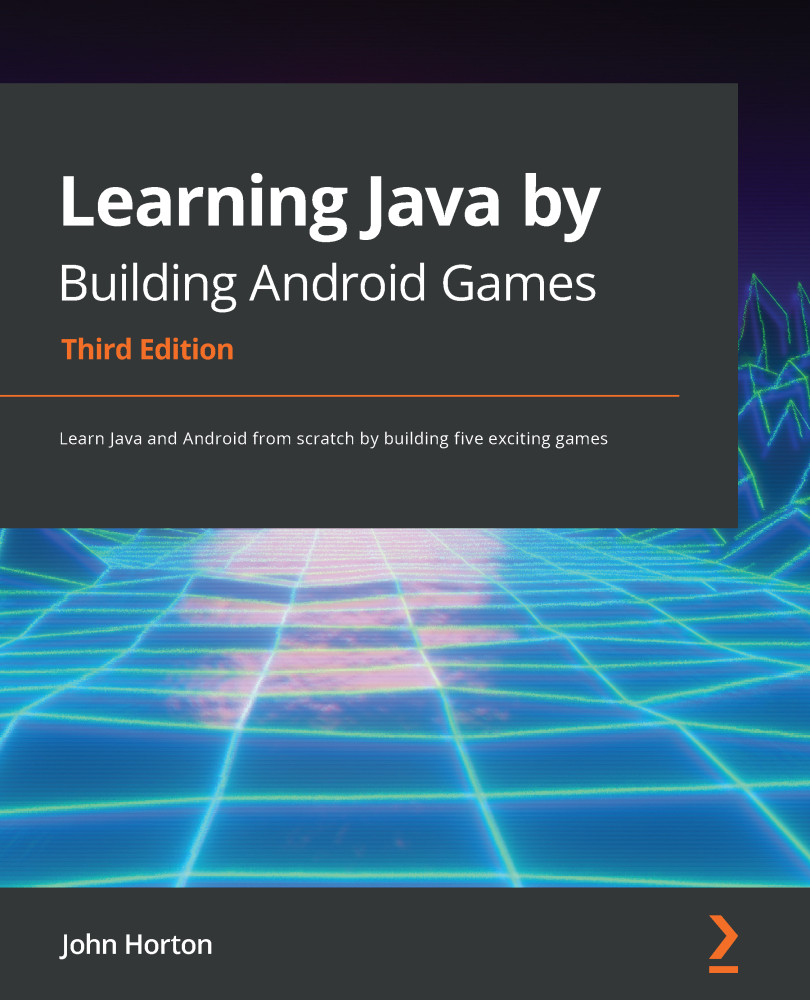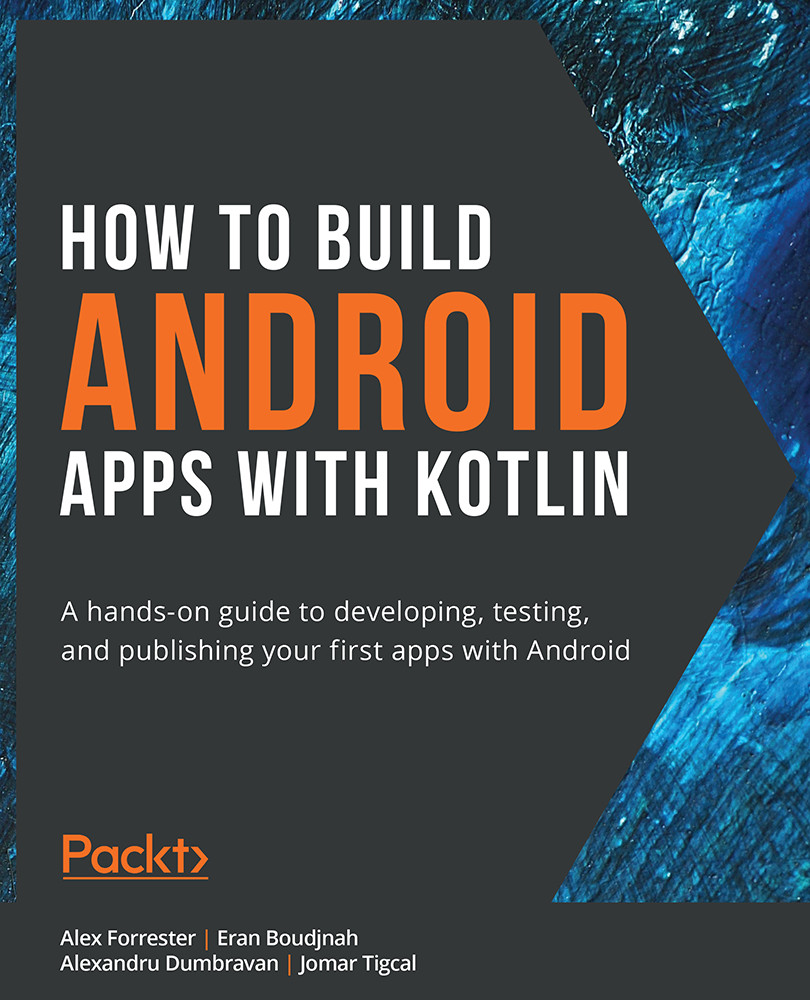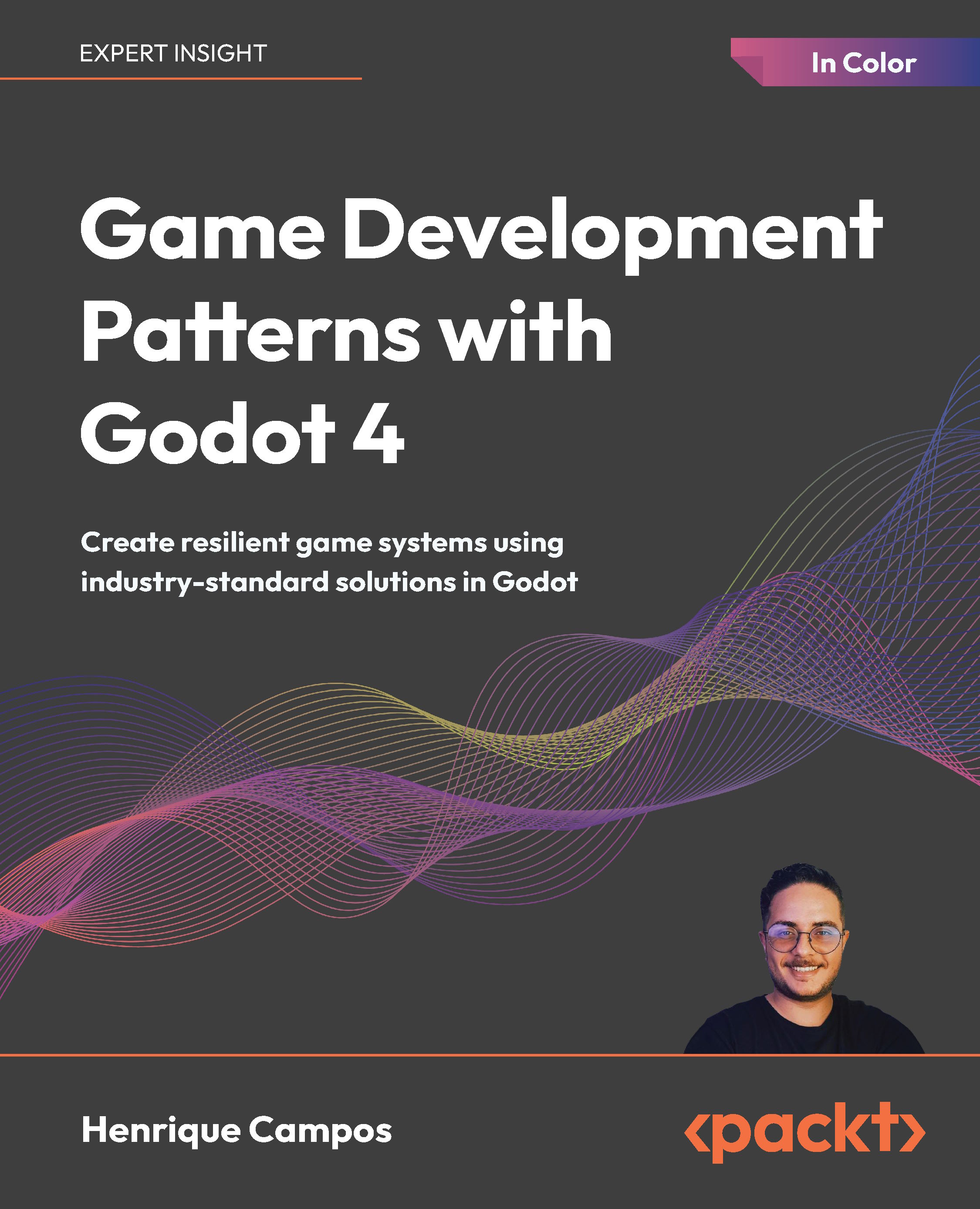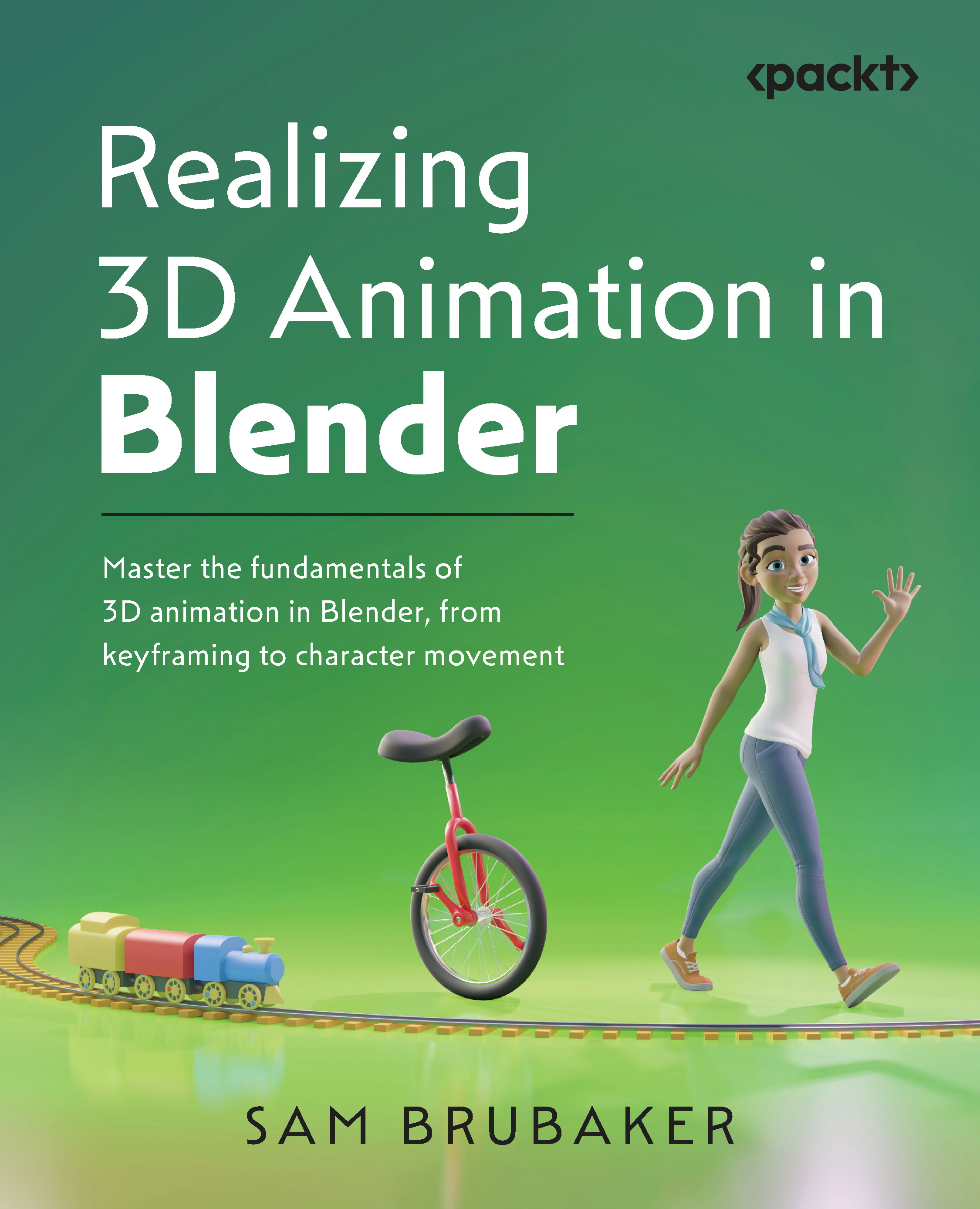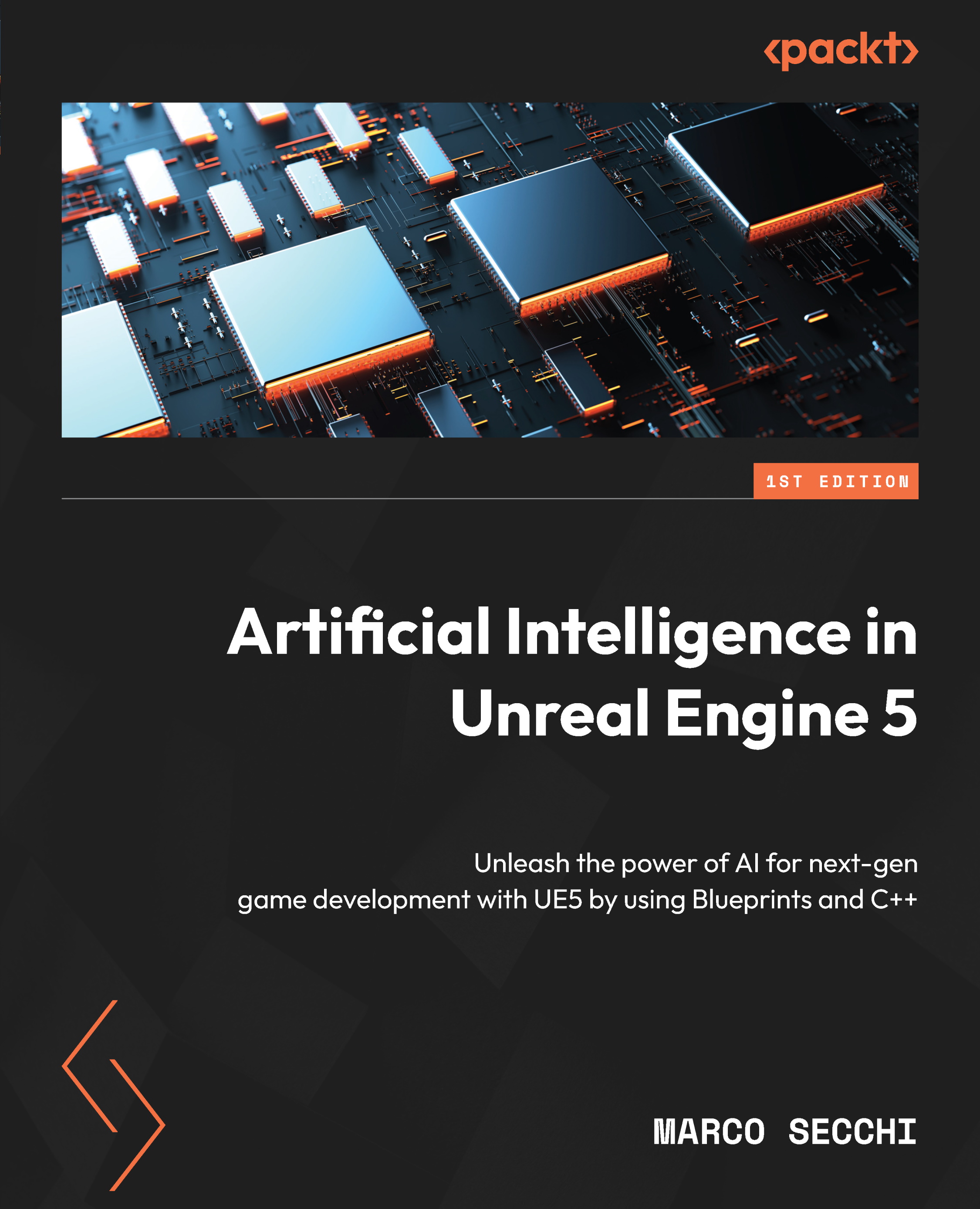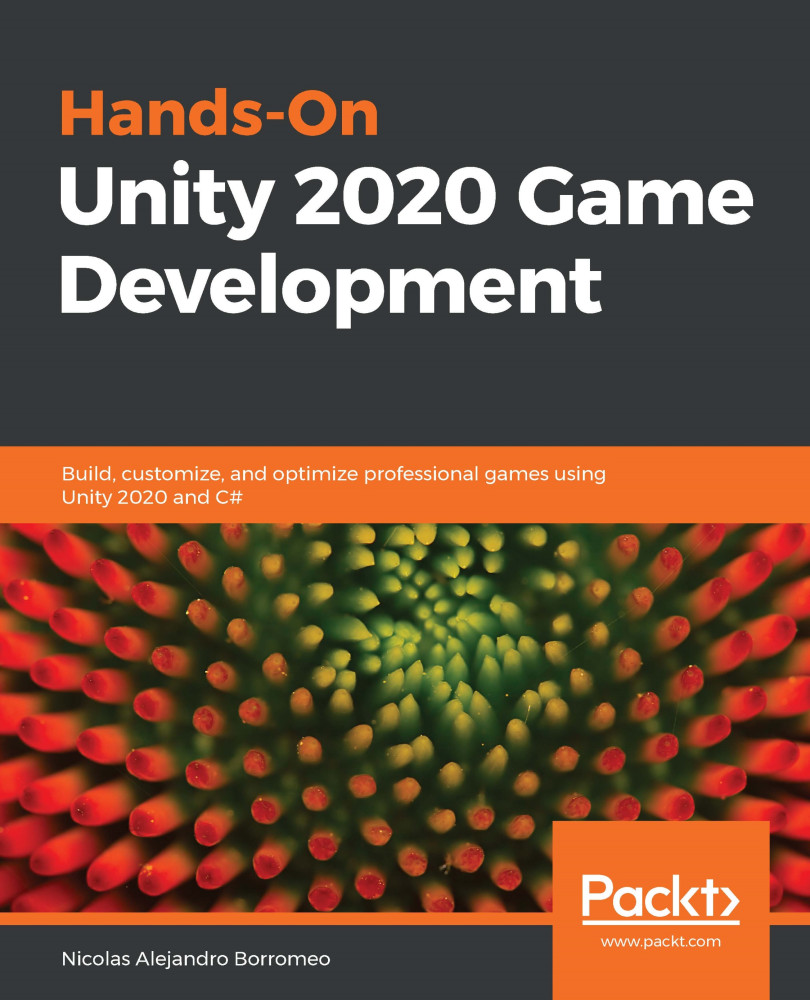So far, we know that we can define methods with code like this:
void draw(){
// Handle all the drawing here
}
And we can call/execute methods with code like this:
draw();
We have also referred to, as well as mentioned in our comments, that the onCreate method (provided automatically by Android) will handle the One-off Setup part of the flowchart.
The reason for this is that all Android games (and the vast majority of other Android apps) must have an Activity class as the starting point. Activity is what interacts with the operating system. Without one, the operating system cannot run our code. The way that the operating system interacts with and executes our code is through the methods of the Activity class. There are many methods in the Activity class, but the one we care about right now is the onCreate method.
The onCreate method is called by Android itself when the player taps our game's icon on their screen.
Important note
In fact, there are a number of methods that are called, but onCreate is enough to complete the Sub' Hunter game. As we write more complicated games, we will learn about and use more methods that the operating system can call.
All we need to know, for now, is how to put the One-off Setup code in onCreate, and we can be sure it will be executed before any of our other methods.
If you look at the flowchart, you will notice that we want to call newGame from the end of onCreate, and after that, we want to initially draw the screen, so we also call draw. Add this highlighted code, as follows:
/*
Android runs this code just before
the app is seen by the player.
This makes it a good place to add
the code that is needed for
the one-time setup.
*/
@Override
protected void onCreate(Bundle savedInstanceState) {
super.onCreate(savedInstanceState);
requestWindowFeature(Window.FEATURE_NO_TITLE);
Log.d("Debugging", "In onCreate");
newGame();
draw();
}
So that we can track the flow of the code and perhaps, if necessary, debug our game, the previous code not only calls the newGame method followed by the draw method, but it also contains the following line of code:
Log.d("Debugging", "In onCreate");
This code will print out a message in Android Studio to let us know that we are "Debugging" and that we are "In onCreate". Once we have connected the rest of the methods, we will view this output to see whether our methods work as we intended.
Now, let's print some text in the newGame method, so we can see it being called as well. Add the following highlighted code:
/*
This code will execute when a new
game needs to be started. It will
happen when the app is first started
and after the player wins a game.
*/
public void newGame(){
Log.d("Debugging", "In newGame");
}
Following this, to implement the course of our flowchart, we need to call the takeShot method from the onTouchEvent method. Additionally, note that we are printing some text for tracking purposes here. Remember that the onTouchEvent method is called by Android when the player touches the screen. Add the highlighted code to the onTouchEvent method:
/*
This part of the code will
handle detecting that the player
has tapped the screen
*/
@Override
public boolean onTouchEvent(MotionEvent motionEvent) {
Log.d("Debugging", "In onTouchEvent");
takeShot();
return true;
}
Let's complete all the connections. Add a call to the draw method along with some debugging text into the takeShot method, as per the flowchart:
/*
The code here will execute when
the player taps the screen It will
calculate the distance from the sub'
and determine a hit or miss
*/
void takeShot(){
Log.d("Debugging", "In takeShot");
draw();
}
In the draw method, we will just print to Android Studio to show that it is being called. Remember that on the flowchart, after we complete the drawing, we wait for touches. As the onTouchEvent method handles this and receives a call directly from Android, there is no need to connect the draw method to the onTouchEvent method.
Important note
The connection between Android and the onTouchEvent method is permanent and never broken. We will explore how this is possible when we discuss threads in Chapter 9, The Game Engine, Threads, and the Game Loop.
Add the following highlighted code to the draw method:
/*
Here we will do all the drawing.
The grid lines, the HUD,
the touch indicator and the
"BOOM" when a sub' is hit
*/
void draw() {
Log.d("Debugging", "In draw");
}
Note that we haven't added any code to the printDebuggingText or boom methods. Neither have we called these methods from any of the other methods. This is because we need to learn some more Java, and then do more coding before we can add any code to these methods.
When we run our game and the screen is clicked/tapped on, the onTouchEvent method, which is analogous to the Wait for Input phase, will call the takeShot method. This, in turn, will call the draw method. Later in this project, the takeShot method will make a decision to call either draw or boom depending upon whether the player taps on the grid square with the sub' in it or not.
We will also add a call to the printDebuggingText method once we have some data to debug.
Start the emulator if it isn't already running by following these same steps from Chapter 1, Java, Android, and Game Development:
- In the Android Studio menu bar, select Tools | AVD Manager.
- Click on the green play icon for the emulator.
- Now you can click on the play icon in the Android Studio quick launch bar, and, when prompted, choose whatever your emulator is called and the game will launch on the emulator.
Now open the Logcat window by clicking on the Logcat tab at the bottom of the screen, as shown in the following screenshot.
In the Logcat window, when we start the game, lots of text has been output to Logcat. The following screenshot shows a snapshot of the entire Logcat window to make sure you know exactly where to look:
Figure 2.7 – The Logcat window
The following screenshot zooms in on the three relevant lines, so you can clearly see the output even in a black and white printed book:
Figure 2.8 – Debugging output in the Logcat window
Moving forward, I will only show the most relevant part of the Logcat output, as text in a different font, like this:
Debugging: In onCreate
Debugging: In newGame
Debugging: In draw
Hopefully, the font and the context of the discussion will make it clear when we are discussing the Logcat output and when we are discussing Java code.
Here is what we can gather from all of this:
- When the game was started, the
onCreate method was called (by Android).
- This was followed by the
newGame method, which was executed and then returned to the onCreate method.
- This then executed the next line of code and called the
draw method.
The game is now currently at the Wait for Input phase, just as it should be according to our flowchart:
Figure 2.9 – The game is at the Wait for Input phase
Now, go ahead and click on the screen of the emulator. We should see that the onTouchEvent, takeShot, and draw methods are called, in that order. The Logcat output might not be exactly what you expect, however. Here is the Logcat output I received after clicking on the screen of the emulator just once:
Debugging: In onTouchEvent
Debugging: In takeShot
Debugging: In draw
Debugging: In onTouchEvent
Debugging: In takeShot
Debugging: In draw
As you can see from the output, exactly the correct methods were called. However, they were called twice.
What is happening is that the onTouchEvent method is very versatile, and it is detecting a touch when you click on the mouse button (or tap a finger), and it is also called when the mouse button (or a finger) is released. To simulate a tap, we only want to respond to releases (that is, a finger up).
To code this functionality, we need to learn some more Java. Specifically, we need to learn how to read and compare variables, then make decisions based on the result.
Variables are our game's data. We will cover everything we need to know about variables in the next chapter, and we will make decisions based on the value of those variables in Chapter 7, Making Decisions with Java If, Else, and Switch, when we put the finishing touches (pun intended) on the Sub' Hunter game.
 United States
United States
 Great Britain
Great Britain
 India
India
 Germany
Germany
 France
France
 Canada
Canada
 Russia
Russia
 Spain
Spain
 Brazil
Brazil
 Australia
Australia
 Singapore
Singapore
 Canary Islands
Canary Islands
 Hungary
Hungary
 Ukraine
Ukraine
 Luxembourg
Luxembourg
 Estonia
Estonia
 Lithuania
Lithuania
 South Korea
South Korea
 Turkey
Turkey
 Switzerland
Switzerland
 Colombia
Colombia
 Taiwan
Taiwan
 Chile
Chile
 Norway
Norway
 Ecuador
Ecuador
 Indonesia
Indonesia
 New Zealand
New Zealand
 Cyprus
Cyprus
 Denmark
Denmark
 Finland
Finland
 Poland
Poland
 Malta
Malta
 Czechia
Czechia
 Austria
Austria
 Sweden
Sweden
 Italy
Italy
 Egypt
Egypt
 Belgium
Belgium
 Portugal
Portugal
 Slovenia
Slovenia
 Ireland
Ireland
 Romania
Romania
 Greece
Greece
 Argentina
Argentina
 Netherlands
Netherlands
 Bulgaria
Bulgaria
 Latvia
Latvia
 South Africa
South Africa
 Malaysia
Malaysia
 Japan
Japan
 Slovakia
Slovakia
 Philippines
Philippines
 Mexico
Mexico
 Thailand
Thailand