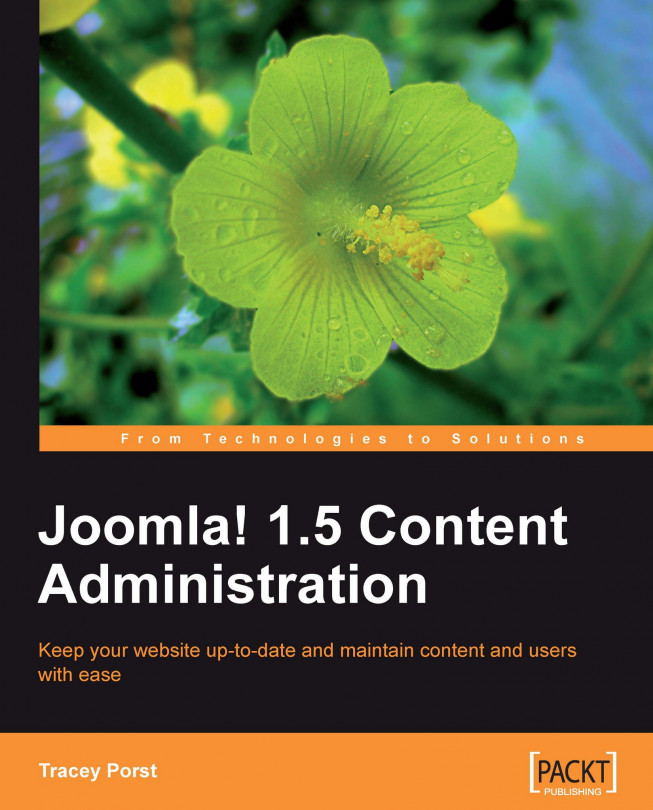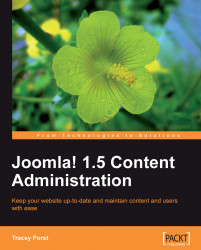Today it's generally expected that an organization, company, or even an individual (for example, think of creative professionals such as photographers or musicians) have a website which will serve as a tool for promotional purposes or to generate an income. It may simply be a one page portfolio, or possibly a blog that allows you to share your opinions, or a comprehensive e-commerce operation such as eBay or Amazon. As a content management system, Joomla! has the capacity to accommodate all of these applications. Also, whatever you or your website developer's reasons for choosing Joomla! to power your site, one of the great things about it is the ease with which you can manage and update your content, keeping your users interested in you and your activities or products. Learning how to keep your content fresh and engaging becomes easy once you know how, and that's what this book aims to achieve.
In this first chapter towards understanding how to manage your Joomla! website, we'll refer to a mock up of a website called The Party People to cover:
Accessing and navigating the "backend" or administration interface of your new website
The overall structure of the site and the hierarchy of content
What the overall configuration settings mean to the presentation and delivery of your site
What you see in the web browser is referred to as the frontend of your site and presents the online face and personality of your organization. Managing this pleasant face is easily achieved when you access the backend of the site. The kind folks at Joomla! have made this as fuss free as possible by providing a graphical and easy to navigate administration interface.
It is also important to mention here that editing your website can be done through the frontend of the site as well, depending upon the level of access the user has been granted. There are also certain extensions to Joomla! that allows access to particular areas. Chapter 5, User Management looks at the level of access in detail.
However, access to the administration requires logging in and your website developer will have provided you with the appropriate level of authority to do so. The administration interface called the Control Panel, is a "members only" area.
Note
If your developer has not given you the level of authority as a user to do this, you will need to approach them and ask them to change your user profile. The developer should allocate access to you as a manager at least for administrative rights. Chapter 5, User Management covers user management in a detailed manner.
Access to the Control Panel is through a link relative to the website address. Using the Party People example, the content editor will type in http://partypeople.com/administrator/ and be presented with the login panel to enter a Username and Password before proceeding to the Control Panel.
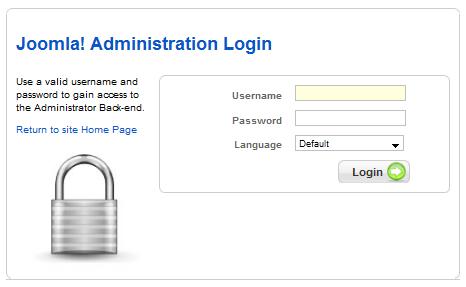
Having logged in successfully, you are presented with the Control Panel screen (the central hub for managing your content). This is where you begin creating and managing articles, uploading images, as well as a host of other functional activities. Clicking one of the icons (as seen in the following screenshot) gives you access to various sections of the administration interface. We'll address these progressively throughout the chapter.

The icons presented are quick links to the most frequently accessed content editing and management activities and are supplementary to the main menu structure located at the top of the administration interface. Use either the icon or the menu to take you to the section.
The icons on display are determined by the level of authority the website developer has created for your role.
As the Control Panel is the central hub of the administration interface, it can also be accessed from other areas of the site through the top menu.
Click the Site | Control Panel link from anywhere within the administration interface to return to this screen. You will need to close or save your current updates in order to enable the link.
What you see in the web browser is referred to as the frontend of your site and presents the online face and personality of your organization. Managing this pleasant face is easily achieved when you access the backend of the site. The kind folks at Joomla! have made this as fuss free as possible by providing a graphical and easy to navigate administration interface.
It is also important to mention here that editing your website can be done through the frontend of the site as well, depending upon the level of access the user has been granted. There are also certain extensions to Joomla! that allows access to particular areas. Chapter 5, User Management looks at the level of access in detail.
However, access to the administration requires logging in and your website developer will have provided you with the appropriate level of authority to do so. The administration interface called the Control Panel, is a "members only" area.
Note
If your developer has not given you the level of authority as a user to do this, you will need to approach them and ask them to change your user profile. The developer should allocate access to you as a manager at least for administrative rights. Chapter 5, User Management covers user management in a detailed manner.
Access to the Control Panel is through a link relative to the website address. Using the Party People example, the content editor will type in http://partypeople.com/administrator/ and be presented with the login panel to enter a Username and Password before proceeding to the Control Panel.
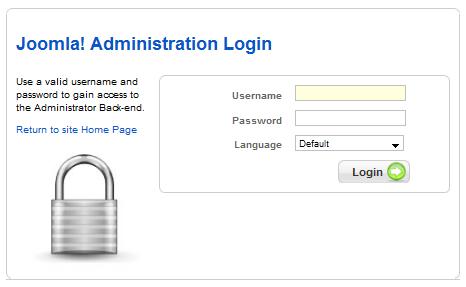
Having logged in successfully, you are presented with the Control Panel screen (the central hub for managing your content). This is where you begin creating and managing articles, uploading images, as well as a host of other functional activities. Clicking one of the icons (as seen in the following screenshot) gives you access to various sections of the administration interface. We'll address these progressively throughout the chapter.

The icons presented are quick links to the most frequently accessed content editing and management activities and are supplementary to the main menu structure located at the top of the administration interface. Use either the icon or the menu to take you to the section.
The icons on display are determined by the level of authority the website developer has created for your role.
As the Control Panel is the central hub of the administration interface, it can also be accessed from other areas of the site through the top menu.
Click the Site | Control Panel link from anywhere within the administration interface to return to this screen. You will need to close or save your current updates in order to enable the link.
Navigating the administration interface from anywhere within the backend of the site is made easy with a global menu bar to guide you through the various areas of the administration. Located at the top left of every screen (which is why we refer to it as global) the links are named according to the areas they lead to. The global menu bar is as shown in the following screenshot:

This contains links to all of the key site settings, which include the following:
Control Panel
User Manager
Media Manager
Global Configuration
Logout
This links to the section where you can organize the management of the menus established on your site. The menu manager link takes you through a list of the menus presented on the frontend of your site, where you can manage them by clicking the links.
All the information presented on the site can be accessed through here, as there are links to the following:
Article Manager
Article Trash
Section Manager
Category Manager
Front Page Manager
We'll cover the details later in this chapter.
Components are a section of your site that provide a specific functional feature, such as the Newsfeed or a Poll. Any components built into your site can be accessed using this link. Components are covered at the end of this chapter and Chapter 8, Menus, Modules, and Components covers some of the more popular ones in detail.
Extensions are extra functional features your site has installed within to customize it. They are referred to as Modules or Plugins. They are also addressed at the end of this chapter and Chapter 8, Menus, Modules, and Components covers some of the more popular ones.
The site template and languages can be managed through here; however, they are for more advanced users and generally best left to your developer to make changes to.
This menu provides access to a number of useful administrative tools. For example, the administration interface provides the capability to leave messages for other users and they can be accessed through here. The specifics of what users can do are addressed in Chapter 5, User Management in detail, but the Tools menu includes links to the following:
Read Messages: Any message sent to you from other users can be accessed.
Mass Mail: The link for a Super Administrator to send a message to a group of users.
Global Check-in: Allows a user to check what content items are locked or checked out by other users (which can make these items inaccessible to others).
Clean Cache: Allows you to clean any cached files from your web server, thereby updating the frontend presentation with any recent changes to your site. The settings are established within the Global Configuration of your site.
Purge Expired Cache: This deletes all of the stored cache files on the web server.
Note
Cache files are generated to assist with the efficiency of presenting your site in the web browser. They are files of HTML, images, or other media elements stored for later reuse, making the site load faster the next time it is accessed. However, if changes are made to a site, clearing the cache in the browser (Ctrl+F5) is required to update the content.
When you access a management screen (for example, Article Manager) there is a toolbar to the top right-hand side of the screen, which typically looks as shown in the following screenshot. It may include icons to Publish, Edit, and Archive content. This toolbar displays relevant contextual icons to assist you with creating, editing, and managing your content. As we work through the various content editing processes throughout the book, we'll use these tools in context.
The Help icon in this toolbar is contextual as well and offers insights into topics relevant to the area you are currently within.

The structure for organizing content within your Joomla! site is based on a hierarchy of Sections, Categories, and Articles.
Sections are created first and established as the highest level of organization, separating the content of the site into the broader topic areas. Categories are then created and allocated to Sections, to sort the content into more specific subject areas. Articles are allocated to Sections and Categories and present the details on these areas on the frontend of the website.

To access the individual manager screen for Sections, Categories, or Articles, use either the Control Panel icons, or go to Content | Section Manager | Category Manager | Article Manager from the menu.
Using the Section Manager as a guide, we can edit and manage all the Sections created for your site. Double clicking the name of the section provides access to the details.

Use the icons on the toolbar to create a new Section, delete an existing one, or publish/unpublish them.
The Category Manager and the Article Manager are accessed the same way.
Within the Party People website, there are five Sections, each with at least two Categories within them. Articles are then created and allocated to each depending on their content.
When your developer established your site, he/she would have created a Section and a Category for the content to be allocated. Chapter 2, Creating, Editing, and Organizing Content looks at this in a detailed manner when we create and allocate content to Sections and Categories.
Articles generally used for content that is not associated with any particular Section or Category are saved as uncategorized. They are content items that are used in certain locations, where the content remains the same and doesn't require user input or regular updates. Content that requires updating regularly and may include enabling a user to add comments is allocated to a category. For example, a "Welcome to the Site" message may be listed as a static item.
So that your site performs as intended, there were a number of important operational (or system configuration) settings established by the developer during the setup phase. These settings include how often the site cache files are cleansed and whether users can register on your site or not.
The Global Configuration screen can only be accessed by users with Super Administrator access and presents all the fundamental settings required to ensure that your site runs smoothly. It can be accessed from the Control Panel or the site menu: Site | Global Configuration.
Having said this however, it is best to leave any changes to this section to your web developer.
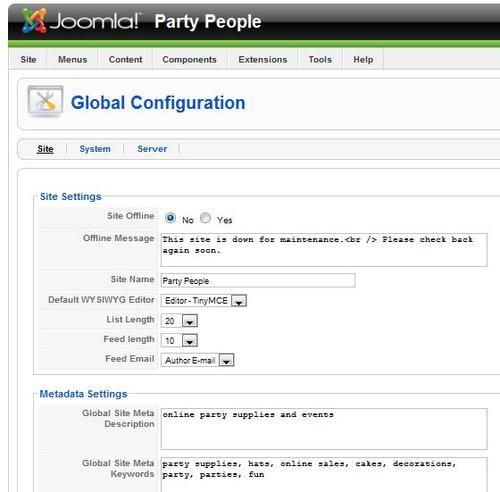
There are three tabs within the Configuration screen: Site, System and Server. All of the settings within have been set up by your developer and should be left as they are. If they are changed, the front and backend of the site may go offline or some of its functionality will be affected. Approach with extreme caution if you are not familiar with any of these settings.
Outside the scope of the previous screenshot, which shows the three sections within the Global Configuration, within the Site section there is also the SEO Settings, seen in the following screenshot:
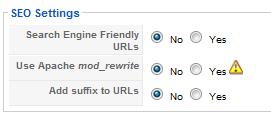
These settings were established by your developer and should be left as they are. Enabling settings that are set to No without some in-depth technical knowledge of .htaccess among other things will most likely result in the incorrect presentation of your site.
Similar to the way Sections, Categories, and Articles are organized, your website operates around a hierarchy of extensions that add to the functionality and the presentation of your site.
A number of key Components, Modules, and Plugins were applied when your site was initially installed and customized. Some work behind the scenes ensuring your website operates as it should, whereas others may have been installed in order to customize your site for your target audience.
Beyond these three types of extensions, there are others to cover the templates applied to your site and the languages it presents information in. These extensions are beyond the scope of what we need to cover here and their management should be left in the hands of your website developer.
Chapter 8, Menus, Modules, and Components works through the updating and editing of a number of popular and core Components, Modules, and Plugins, whereas in this chapter we just identify them for you.
Being the most sophisticated extension, Components provide a specialized functional element and are mostly displayed within the main body of the website, that is within the middle column. They include features such as the Contacts page, Advertising Banners, a Web Links list or possibly an image gallery, or a Web Poll. The following screenshot shows how the Contacts section of the Party People website sits in the middle of the layout.
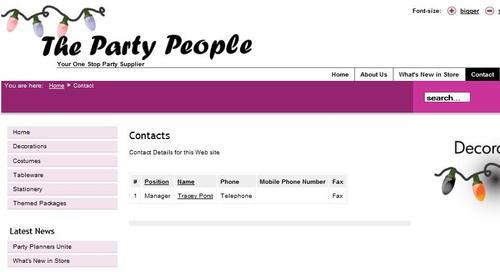
All components can be managed from the Components link on the menu bar.
These are smaller extensions that generally appear in the header, footer, or side columns. They may also work with a particular Component to extend its capabilities. There are a number of core modules installed behind the scenes that are required to make your site work, but there are also some modules included that may be activated on your site to present a News Flash feature or a Most Read Content display. The following screenshot shows the main menu and Login Form modules enabled on the Party People website.
All modules can be managed from the Modules link on the menu bar.
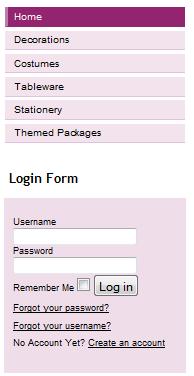
Smaller again and task related, Plugins offer behind the scenes functionality. They intercept information from the code of a web page and manipulate it so that the information is presented correctly. The installation of a video feed from YouTube, or, as the following screenshot illustrates, a plugin that changes the link to the administration login address will be covered in Chapter 7, Security—Recovery and Precaution on security.
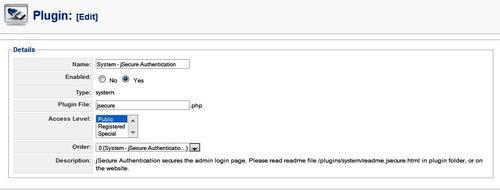
This is how part of the plugin parameters appear in the administration interface. The jSecure Authentication plugin is an example of a system plugin that operates in the background of your site.
Accessing the administration area of your new website can be a little intimidating at first, but once you make yourself familiar with the navigation and how your content is organized, things get a lot easier.
It is important to remember that access to the Control Panel and the Global Configuration are privileged and changes should only be made by users who you are confident have the necessary knowledge.
Understanding the structure of your site allows you to manage and edit your content, and we'll refer to the Party People website through the book to illustrate how you can get things done.