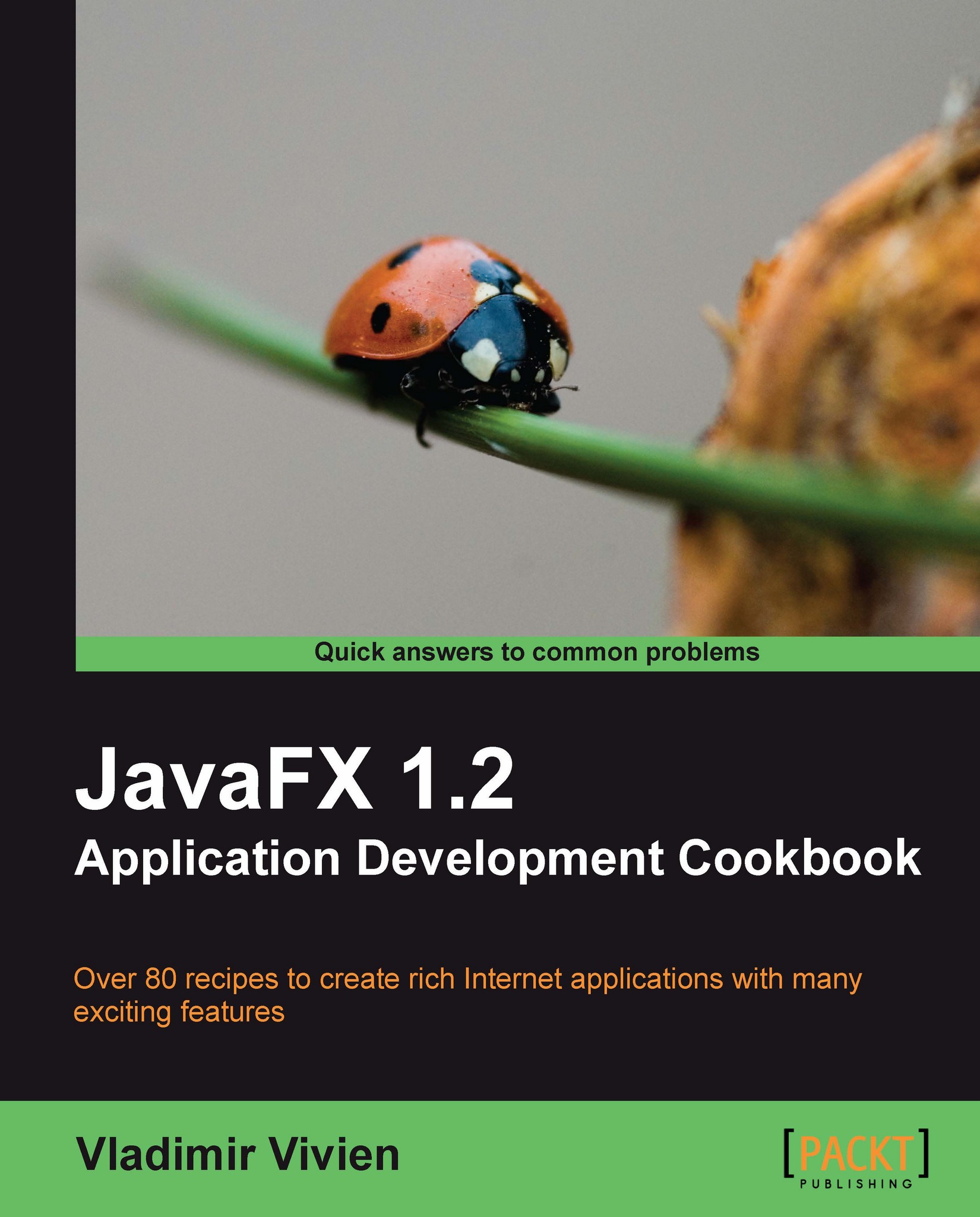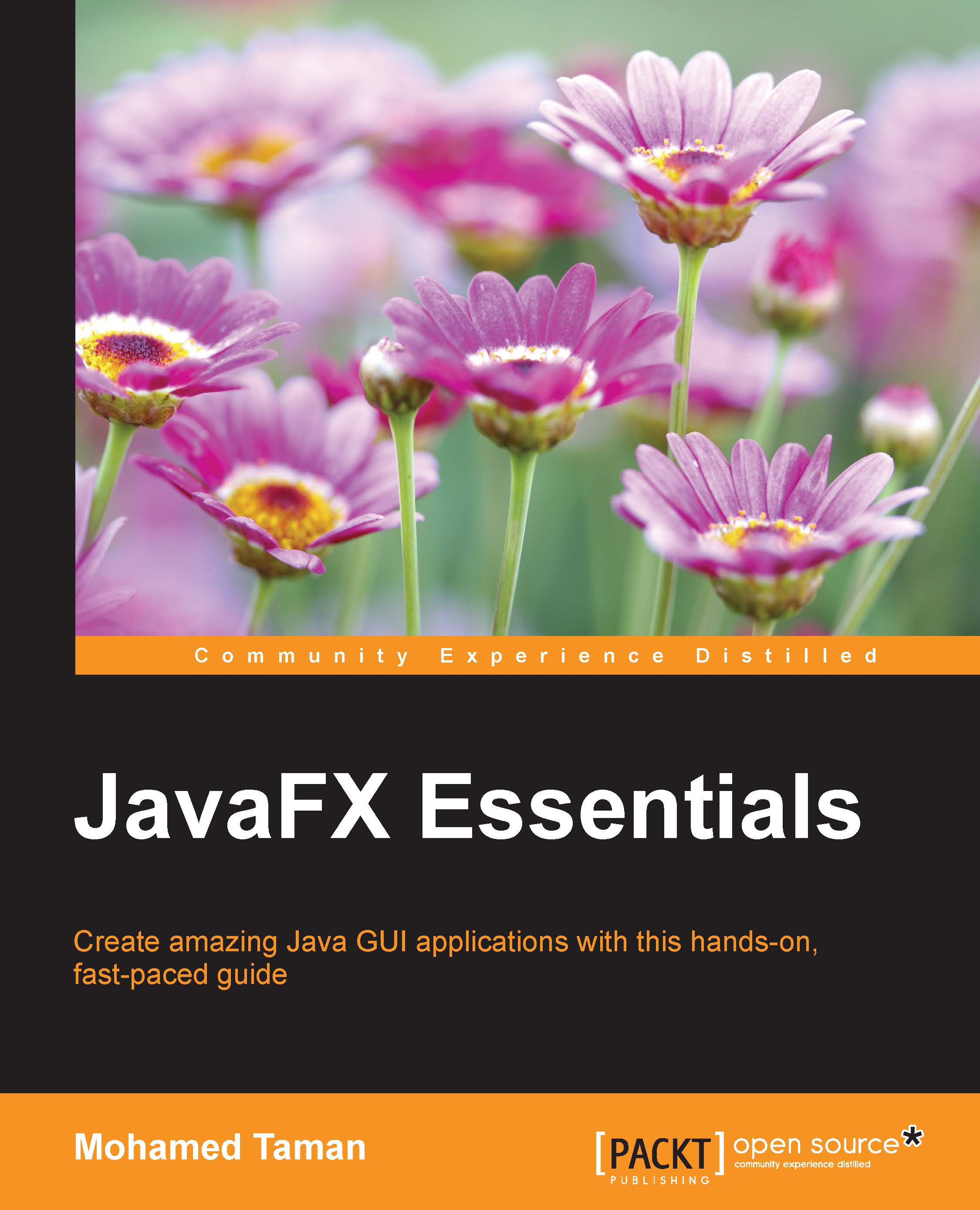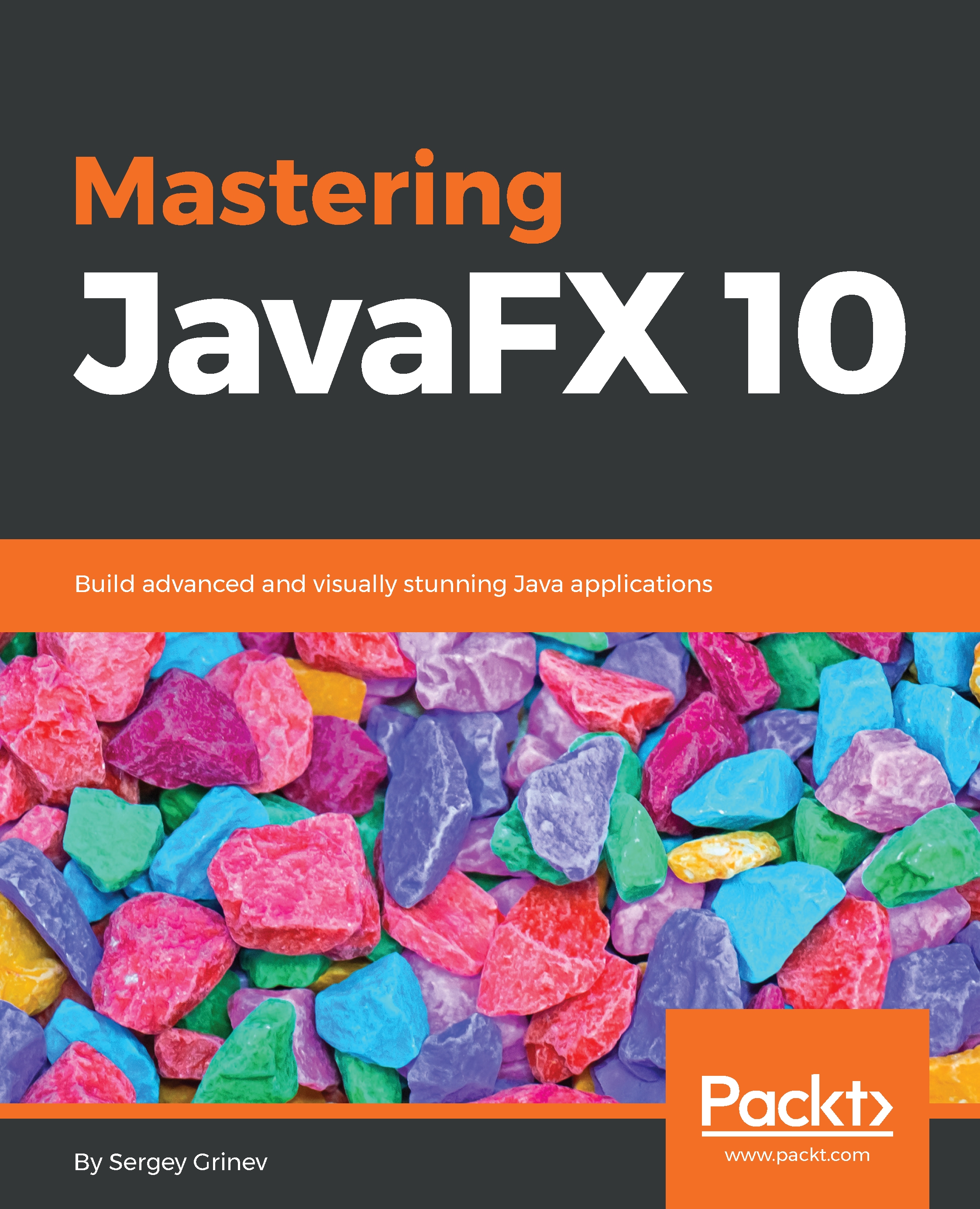Sequences come with several other important features worth mentioning here. Although the literal representations of sequences looks like an array, that is where the similarity ends. Sequences support several data management operations such as insert, union, query, and delete. As you will see below, sequence expressions can also be used as generators in JavaFX loops. The code samples are from script file ch01/source-code/src/javafx/Sequence.fx.
JavaFX sequences support several operators:
sizeof operators return the size when applied to a sequence.
Comparison JavaFX sequences can be tested for deep equality. This means that two sequences are the same if they are of the same size and contain the same items. The statement below will print true
Reverse this operator automatically reverses the order in which items are referenced in a sequence.
JavaFX sequences also support operations to manipulate sequences and sequence items directly.
Insert Operation as the name implies, this operation inserts item(s) into a given sequence. The following example shows all of the supported form of insert.
Besides the into directive, note that the insert operation support a before and after clause which specifies the location (index) where the item is to be inserted.
Union sequences can be nested using literal declaration to create new lists:
Delete Operation the delete operation removes items from a given sequence. The following example shows the supported forms of delete.
Note
It is critical to understand that sequences are immutable, meaning that the values in a sequence do not change. Rather, any modification to a sequence (insert, delete, and so on) generates a new sequence object to reflect the modification desired.
When deleting by value (that is, delete "May" from months), all items of same value will be removed from the sequence.
Sequence slice notations are used to generate subsets of larger sequences. Given this sequence
Here are some slice operations supported by JavaFX:
months[1..4] returns a sequence ["Feb", "Mar", "Apr", "May"]
months[0..<3] returns sequence [ "Jan", "Feb", "Mar"]
months[3..] returns sequence ["Apr", "May", "Jun"]
months[0..<] returns sequence ["Jan", "Feb", "Mar", "Apr", "May"]
Sequence Projection you can use constraint expressions to project sub-sequences on a given sequence using format sequence[x | {Boolean expression}]. This notation reads as "select all element x where the Boolean expression is true".
The above code returns sequence ["Mar", "May"] from var months declared previously. This expression creates slices based on given arbitrary Boolean condition. It reads as "for all item m in months where m starts with M."
The loop structure is used to query elements in sequences to create subsets based on conditional expressions. The general format is:
The loop expression can use a where clause along with a Boolean expression to filter down to specific elements to build the subset. A simple example is:
In the previous code, the loop generates a new sequence with only even members from the original sequence, [ 2, 4, 6, 8, 10, 12, 14 ], using the where clause to specify a selection expression.
Also notice you can add more than one query in the loop expression where the result is a Cartesian product of all subsets expressed in each query. For instance, the following will produce 14 elements
This code loops over two sequences; the first sequence contains all even members of the original points variable declared previously; the other is a two-member sequence containing 2 and 4, the loop generates new sequence [ 4, 8, 8, 16, 12, 24, 16, 32, 20, 40, 24, 48, 28, 56 ].
 United States
United States
 Great Britain
Great Britain
 India
India
 Germany
Germany
 France
France
 Canada
Canada
 Russia
Russia
 Spain
Spain
 Brazil
Brazil
 Australia
Australia
 Singapore
Singapore
 Canary Islands
Canary Islands
 Hungary
Hungary
 Ukraine
Ukraine
 Luxembourg
Luxembourg
 Estonia
Estonia
 Lithuania
Lithuania
 South Korea
South Korea
 Turkey
Turkey
 Switzerland
Switzerland
 Colombia
Colombia
 Taiwan
Taiwan
 Chile
Chile
 Norway
Norway
 Ecuador
Ecuador
 Indonesia
Indonesia
 New Zealand
New Zealand
 Cyprus
Cyprus
 Denmark
Denmark
 Finland
Finland
 Poland
Poland
 Malta
Malta
 Czechia
Czechia
 Austria
Austria
 Sweden
Sweden
 Italy
Italy
 Egypt
Egypt
 Belgium
Belgium
 Portugal
Portugal
 Slovenia
Slovenia
 Ireland
Ireland
 Romania
Romania
 Greece
Greece
 Argentina
Argentina
 Netherlands
Netherlands
 Bulgaria
Bulgaria
 Latvia
Latvia
 South Africa
South Africa
 Malaysia
Malaysia
 Japan
Japan
 Slovakia
Slovakia
 Philippines
Philippines
 Mexico
Mexico
 Thailand
Thailand